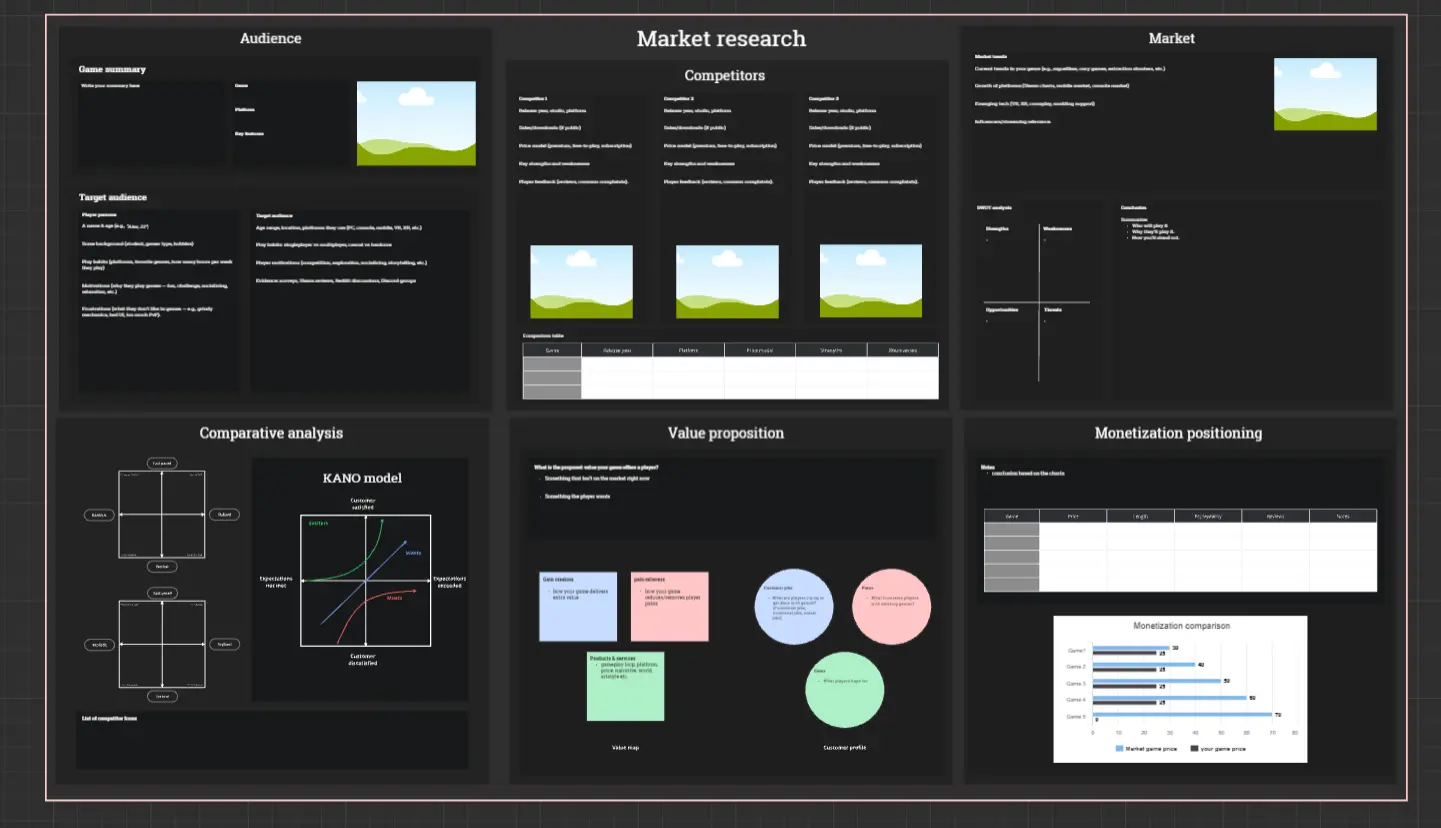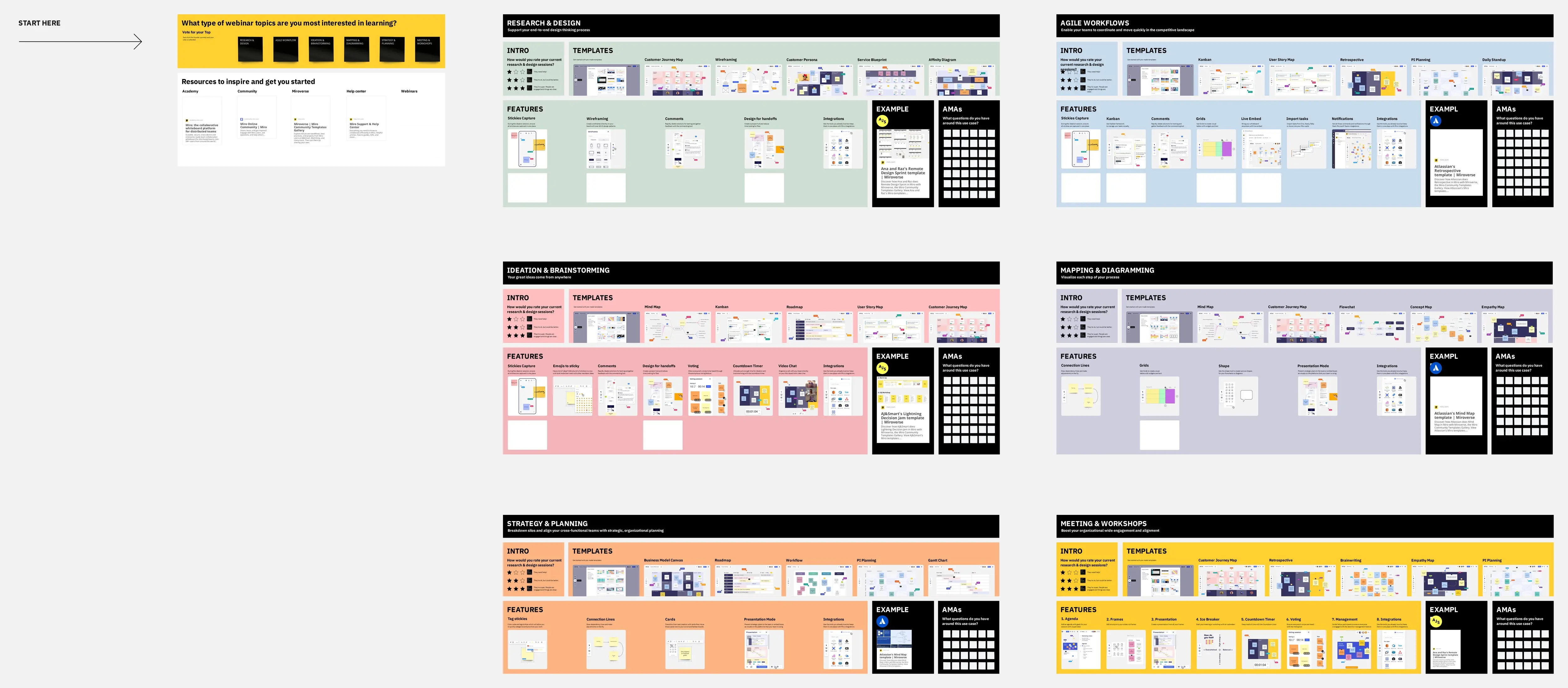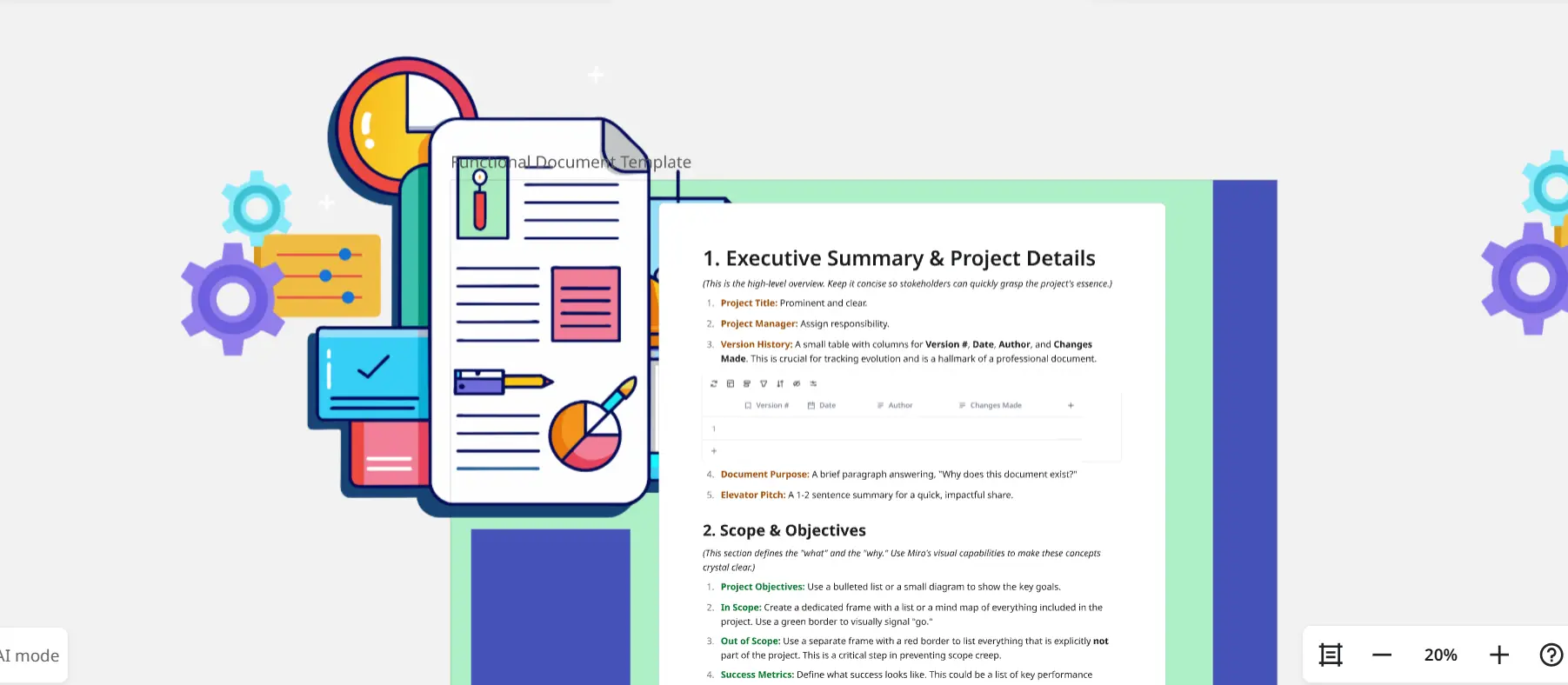Resource Capacity Planning Template
The Resource Capacity Planning Template is a visual framework designed to help Project Managers, Team Leads, Engineering Managers, and Operations Managers balance team workload demand against available capacity. This template provides a clear overview to prevent overloading team members, identify hiring needs, and make informed decisions about project timelines by forecasting workload across your team.
What problem does the Resource Capacity Planning Template solve?
This template solves critical resource management challenges for managers and team leads:
Overallocation & Burnout: Identifies when team members are stretched across too many projects, preventing burnout before it happens
Invisible Bottlenecks: Surfaces capacity constraints that block project progress, helping you spot issues early
Missed Deadlines: Enables realistic timeline planning based on actual team availability rather than wishful thinking
Hiring Decisions: Provides data-driven insights showing exactly when and which roles to hire
Poor Resource Utilization: Reveals underutilized team members while others are overwhelmed, enabling better workload distribution
Stakeholder Communication: Equips managers with visual data to communicate capacity constraints to stakeholders
How to use the Resource Capacity Planning Template?
1. Set Up Your Team Roster
List all team members with their roles and weekly capacity
Adjust capacity to account for meetings, admin time, and PTO
Use color coding by department or role for quick identification
2. Load Your Project Pipeline
Add all current and planned projects for the next 3-6 months
Estimate hours required and specify needed roles
Assign priority levels (Critical, High, Medium, Low)
3. Create Your Timeline Allocation Matrix
Allocate team members to projects across weeks or months
Drag project cards onto team member rows in the timeline
Track hours allocated per person per time period
4. Monitor Capacity Meters
Review utilization percentages for each team member
Look for red indicators (100%+ allocation) requiring immediate rebalancing
Aim for 75-85% utilization to maintain sustainable workload
5. Analyze Role-Based Capacity
Aggregate demand by role (e.g., Designer, Developer, Writer)
Calculate gaps between available and required hours
Use gap analysis to make hiring or timeline decisions
6. Review Weekly & Monthly
Update allocations as projects progress
Rebalance overallocated team members
Communicate capacity constraints to stakeholders
Who is the Resource Capacity Planning Template for?
Project Managers use this template to allocate team members efficiently across multiple projects and maintain visibility into availability.
Team Leads rely on it to manage day-to-day workload distribution and protect their teams from overcommitment.
Engineering Managers leverage it to plan sprint capacity, balance feature work with technical debt, and make data-driven staffing decisions.
Operations Managers utilize it to coordinate cross-functional resources, identify bottlenecks, and optimize resource allocation across the organization.
Resource Managers depend on it for workforce planning and making strategic hiring decisions backed by capacity data.
Miro Features Used in This Template
This template leverages powerful Miro features to create an intuitive capacity planning experience:
Tables: Organize team rosters, project pipelines, and allocation matrices with structured, easy-to-update data
Frames: Separate template sections (Team Roster, Project Pipeline, Timeline, Capacity Meters, Role View) for clear organization and easy navigation
Text Boxes: Label sections, add instructions, highlight key insights, and display capacity calculations
Docs: Embedded documentation provides setup instructions, best practices, and guidance directly within the template
These features combine to create a dynamic, visual planning tool that teams can collaborate on in real-time.
FAQs
What's the difference between individual capacity view and role-based capacity view?
Individual capacity view shows each team member's workload and utilization percentage, helping you spot if specific people are overallocated. Role-based capacity view aggregates all people in the same role (e.g., all Designers) to show whether you have enough capacity in that skill set across projects. Use individual view for weekly workload management and role-based view for hiring decisions and strategic planning.
How often should I update the Resource Capacity Planning Template?
For best results, update allocations weekly during your planning meetings to keep data current. Conduct a more thorough monthly review to analyze trends, update project estimates based on actual time spent, and plan for upcoming PTO or holidays. Teams that update regularly make better decisions and catch capacity issues early, while stale data leads to surprises and overcommitment.
What utilization percentage should I target for my team?
Aim for 75-85% average utilization, not 100%. This buffer accounts for unexpected work, context switching between projects, meetings, and the natural ups and downs of project work. Teams running at 100% utilization have no flexibility for urgent requests, often miss deadlines due to unforeseen issues, and experience higher burnout rates. The goal is sustainable, predictable delivery—not maximum utilization.
Can this template help me decide whether to hire or delay a project?
Yes—the Role-Based View is specifically designed for this decision. When you see a significant deficit (e.g., -50 hours or more) in a role over multiple months, it signals a sustained hiring need. A temporary spike suggests bringing in a contractor instead. If you can't hire in time, the gap analysis provides clear data to show stakeholders why a project must be delayed or descoped. Use this visual evidence to justify staffing requests or timeline changes.
Need help getting started?
Watch the step-by-step video guide included with this template to see how to set up your team roster, allocate resources, and start making data-driven capacity decisions today.
Cheers!
Khawaja Rizwan
Watch the video

Rizwan Khawaja
Solution Architect @ ICT Consultant
I hold master's degrees in computer science and project management along with trainings and certifications in various technologies. All this is coupled with 25+ years of industry experience.