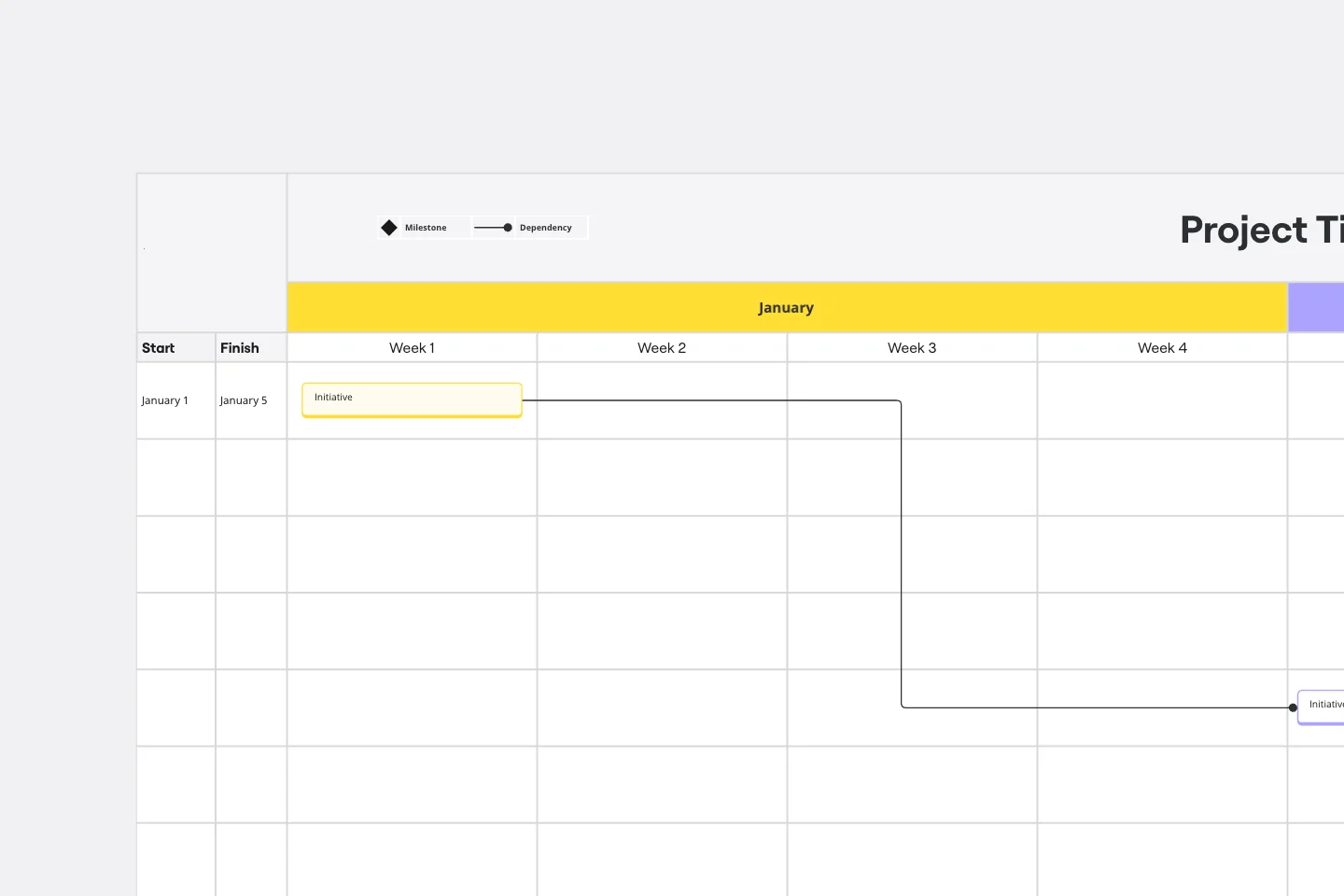Gantt chart templates
Dive into the extensive collection of Gantt chart templates in Miro to streamline your project management process. Our curated selection offers a visual timeline for every task, ensuring you stay on track and propel your project to success. Explore a variety of Gantt chart examples to find the perfect fit for your workflow and elevate your efficiency to new heights.
Gantt Chart Template
Works best for:
Project Management, Mapping, Roadmaps
Simplicity, clarity, and power — that’s what make Gantt charts such a popular choice for organizing and displaying a project plan. Built upon a horizontal bar that represents the project progress over time, these charts break down projects by task, allowing the whole team to see the task status, who it’s assigned to, and how long it will take to complete. Gantt charts are also easily shareable among team members and stakeholders, making them great tools for collaboration.
Weekly Planner by Elina Schäfer
Weekly Planner template is perfect for organizing your weekly tasks and schedules. It helps you prioritize activities, set deadlines, and manage your time effectively, ensuring you stay productive and on track throughout the week.
Event Planning Gantt Chart Template
Works best for:
Gantt Chart
The Event Planning Gantt Chart template is tailored to organize and manage every aspect of your event. From setting up timelines to assigning tasks and tracking progress, this template ensures nothing is overlooked. Ideal for event planners, it enhances team coordination, improves time management, and provides a clear visual guide to ensure your event runs smoothly and successfully.
Basic Gantt Chart Template
Works best for:
Gantt Chart
The Basic Gantt Chart template is an essential tool for planning, scheduling, and tracking project progress. It provides a clear visual timeline of tasks, dependencies, and milestones, helping teams stay on schedule and manage resources effectively. Ideal for project managers who need a simple, intuitive way to keep everyone aligned and focused on their goals.
Project - Timeline & Key Infos
Works best for:
Agile, Project Management
The Project - Timeline & Key Infos template provides a visual framework for planning and tracking project timelines, milestones, and key information. It enables teams to align on project objectives, allocate resources, and monitor progress effectively. With customizable timelines and informative dashboards, this template empowers project managers and stakeholders to stay organized and informed throughout the project lifecycle, ensuring successful delivery within scope, time, and budget constraints.
Sprint Planning by Piera Mattioli
Works best for:
Planning, Strategy
Sprint Planning Template helps you organize and plan your sprints effectively. It allows you to set goals, allocate tasks, and track progress, ensuring your team stays focused and meets sprint objectives. Perfect for agile teams.
Agile Project Gantt Chart
Works best for:
Gantt Chart, Planning
Streamline your agile projects with the Agile Project Gantt Chart. This template combines the flexibility of agile methodology with the structure of Gantt charts, allowing you to plan sprints, track progress, and adjust timelines dynamically. Perfect for agile teams seeking to enhance their project management efficiency and deliver timely results.
Sales Strategy Gantt Chart
Works best for:
Strategy, Planning
Creating and executing a sales strategy requires meticulous planning. The Sales Strategy Gantt Chart template helps you map out every step of your strategy, from goal setting to implementation and review. Visualize key activities, set timelines, and assign tasks to ensure your sales team stays focused and aligned. This template enables you to track progress, measure performance, and make data-driven adjustments for better sales outcomes.
Resource Management Gantt Chart
Works best for:
Strategy, Planning
Efficient resource allocation is crucial for project success. The Resource Management Gantt Chart template helps you plan and manage your resources effectively. Use it to track the availability and allocation of personnel, equipment, and materials throughout your project. This template ensures resources are optimally utilized, reducing waste and avoiding delays, providing a clear overview of assignments and workload balance.
Gantt Chart Project
Works best for:
Strategy, Planning
The Gantt Chart Project template is a versatile tool for managing various types of projects. It provides a clear visual timeline of your project's tasks, deadlines, and dependencies. Use it to plan, execute, and monitor your project's progress, ensuring all activities are aligned and on track. This template enhances team collaboration, improves time management, and helps address potential bottlenecks for successful outcomes.
Product Development Gantt Chart
Works best for:
Gantt Chart, Planning
Developing a new product involves many steps and stakeholders. The Product Development Gantt Chart template helps you manage this complex process efficiently. Use it to outline each phase of development, set timelines, and assign responsibilities. Track progress and make adjustments as needed to stay on schedule. This template provides a clear visual representation, coordinating tasks for a successful product launch.
Gantt Chart for Project Scheduling
Works best for:
Planning, Strategy
Gantt Chart for Project Scheduling helps you plan and visualize project timelines. It enables you to manage tasks, deadlines, and dependencies, ensuring efficient project execution. Ideal for project managers looking to streamline their scheduling process.
Advanced Project Gantt Chart Template
Works best for:
Gantt Chart, Planning
Manage complex projects with ease using the Advance Project Gantt Chart Template. This tool helps you schedule tasks, set deadlines, and track progress in a visual format. Ensure that all team members are aligned and that your project stays on track. Ideal for project managers handling multifaceted projects with multiple dependencies and timelines.
Workshop Planner
Works best for:
Planning, Strategy
Workshop Planner template helps you organize and plan effective workshops. It allows you to outline activities, set timelines, and allocate resources, ensuring your workshops run smoothly and achieve their objectives.
Salesforce Implementation Plan
Works best for:
Roadmap, Planning, Mapping
The Salesforce Implementation Plan template offers a structured framework for planning and executing Salesforce deployment projects. By outlining key milestones, tasks, and dependencies, teams can ensure a smooth transition to the Salesforce platform. This template facilitates collaboration between IT and business teams, ensuring that implementation efforts are aligned with strategic objectives and deliver value to stakeholders.
Join thousands of teams collaborating and doing their best work on Miro.
Sign up freeAbout our Gantt chart templates
Miro's collection of Gantt chart templates is your go-to for visual project planning. Each template is crafted to help you organize with ease, offering a vibrant timeline that sharpens your view of project tasks and deadlines. With these templates, planning project phases, tracking progress, and adapting to shifts become second nature. Think of our collection as your partner in fostering a more structured, collaborative, and effective project management experience.
Why you’ll love our Gantt chart examples
Our Gantt chart examples demonstrate the versatility of our templates, suitable for a wide range of projects and sectors. They offer a clear way to visualize your project's timeline, understand the interdependencies of tasks, and improve team coordination. These examples are more than just templates; they are a visual tool that integrates with your workflow, helping you to navigate your project's development with greater transparency and control.
Effortlessly navigate Miro's Gantt chart template
Getting started with a Gantt chart template in Miro is straightforward. Here's a step-by-step guide on how to use the Gantt chart template in Miro:
Select the template: Navigate to Miro's template gallery and choose the Gantt chart template that best suits your project's needs.
Customize your tasks: Once the template is on your board, add your project tasks. Click on the existing task bars or use the toolbar to add new ones, and then label them accordingly.
Set start and end dates: For each task, specify the start and end dates. This will automatically adjust the length of the task bar on the Gantt chart to represent the duration of the task.
Define milestones: Identify and add key milestones to your project timeline. These are significant checkpoints or goals that mark major progress points.
Establish dependencies: If certain tasks depend on the completion of others, indicate these dependencies by drawing lines or arrows between the related task bars.
Assign tasks: Assign tasks to team members by adding their names or using icons to represent individuals or teams responsible for each task.
Collaborate and share: Share the board with team members and invite them to view or edit the Gantt chart. They can provide real-time input and updates.
Track progress: As your project progresses, update the Gantt chart by moving the task bars or changing their colors to reflect completed activities.
Adjust as needed: If project timelines shift, easily drag and drop task bars to new dates, or extend and shorten them to adjust the task durations.
Review and report: Use the Gantt chart to review project progress during meetings and share updates with stakeholders by exporting the board or presenting it directly from Miro.
Remember, the key to effective Gantt chart management in Miro is regular updates and clear communication with your team.