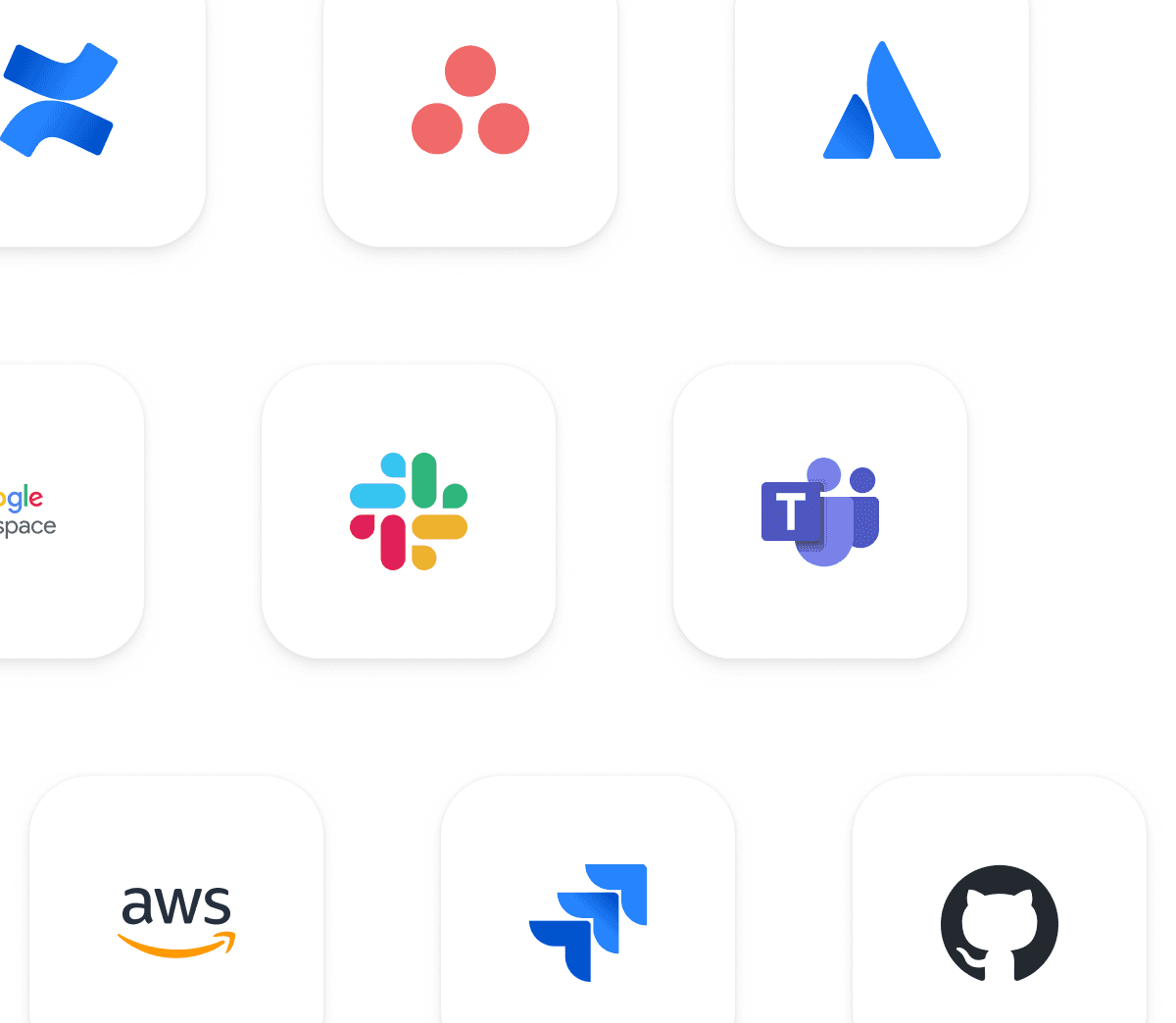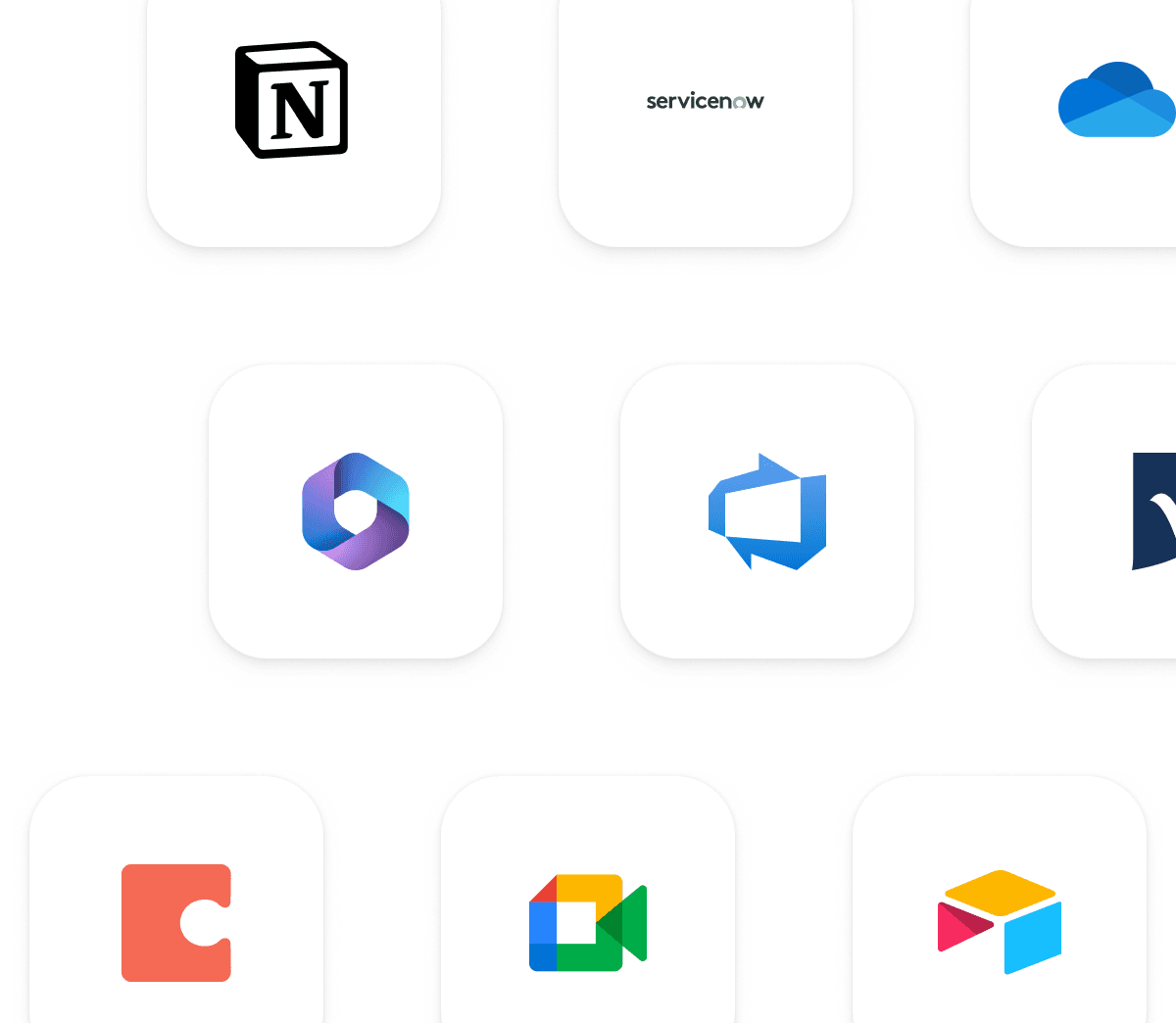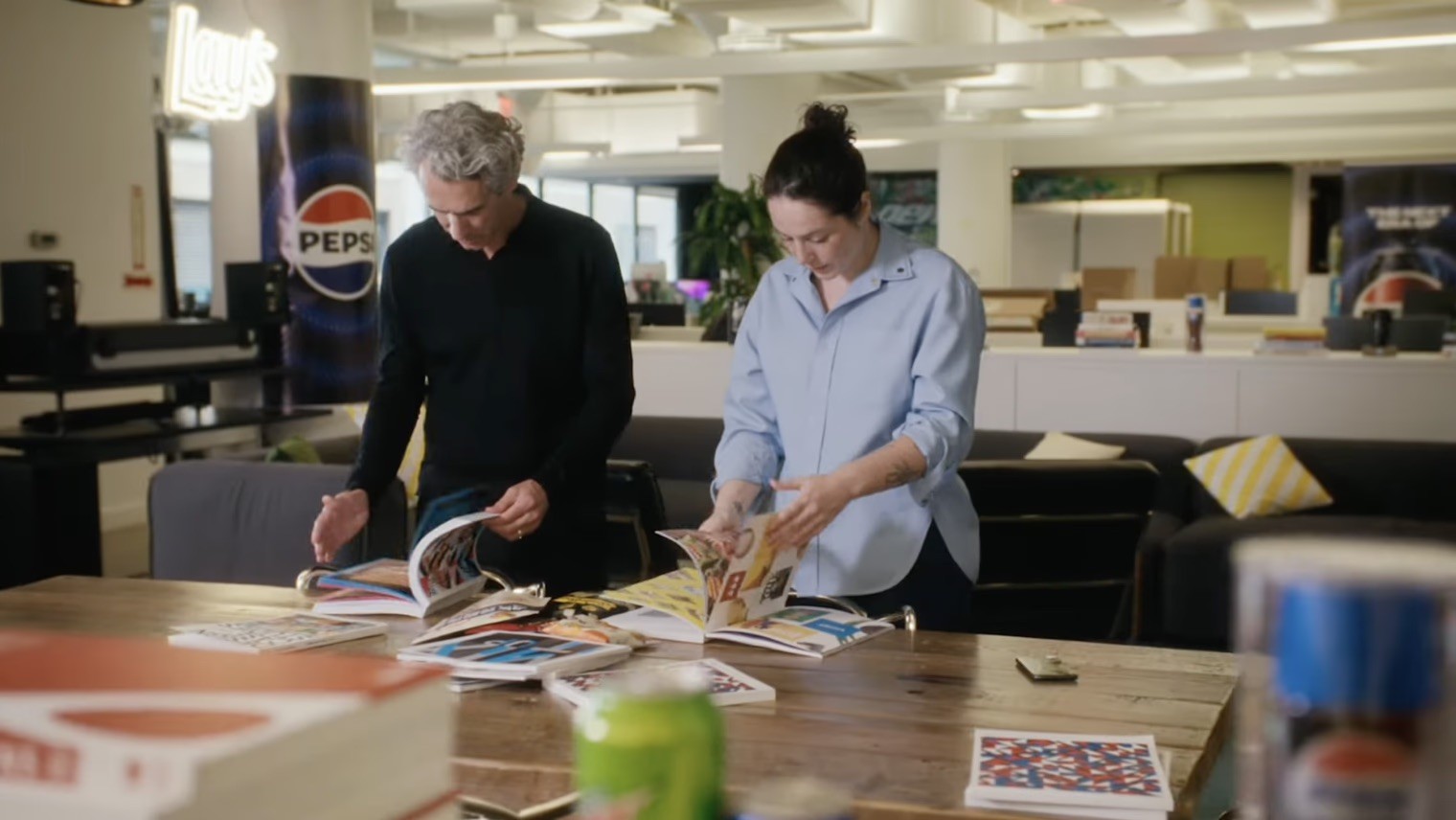Go from idea to impact, faster than ever — with the latest Miro features.
Design experiences your customers will love
Brainstorm with your cross-functional squad, analyze feedback, map user flows, and create product experiences that have a bit of magic.
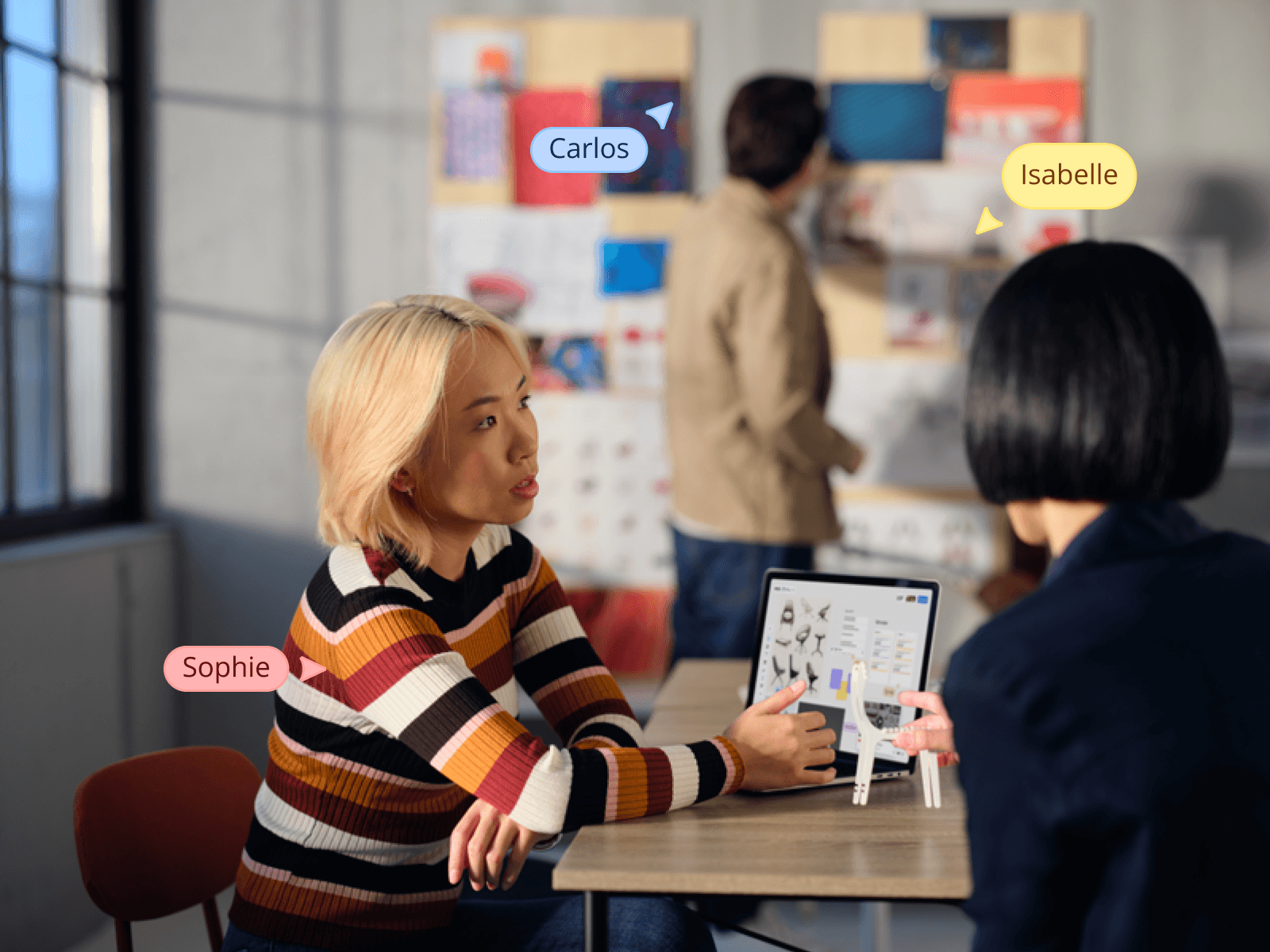
More than 90M users and 250,000 companies are collaborating in the Innovation Workspace
Here's why high-performing research and design teams use Miro
Empower cross-functional teams to design, iterate, and innovate together. From brainstorming to user research, put customers first to set your products and services apart.
Uncover insights to make better decisions
Make findings visual and accessible by organizing research data onto a single Miro board. Use Miro AI to analyze research quickly.
Lead inclusive, engaging design sprints
Don’t let distance hold your team back. Miro's infinite canvas makes design sprints more interactive for everyone, regardless of location.
Involve non-designers in iterations
Encourage new ideas and perspectives. Inviting all teammates to give feedback leads to better concepts and a stronger culture.
Everything your team needs, minus the complicated software
Come up with great ideas, work better together, and get more done with our AI-charged tools and features.
Work faster with Miro AI
Streamline workflows, drum up creative ideas, analyze data, and transform feedback into research reports.
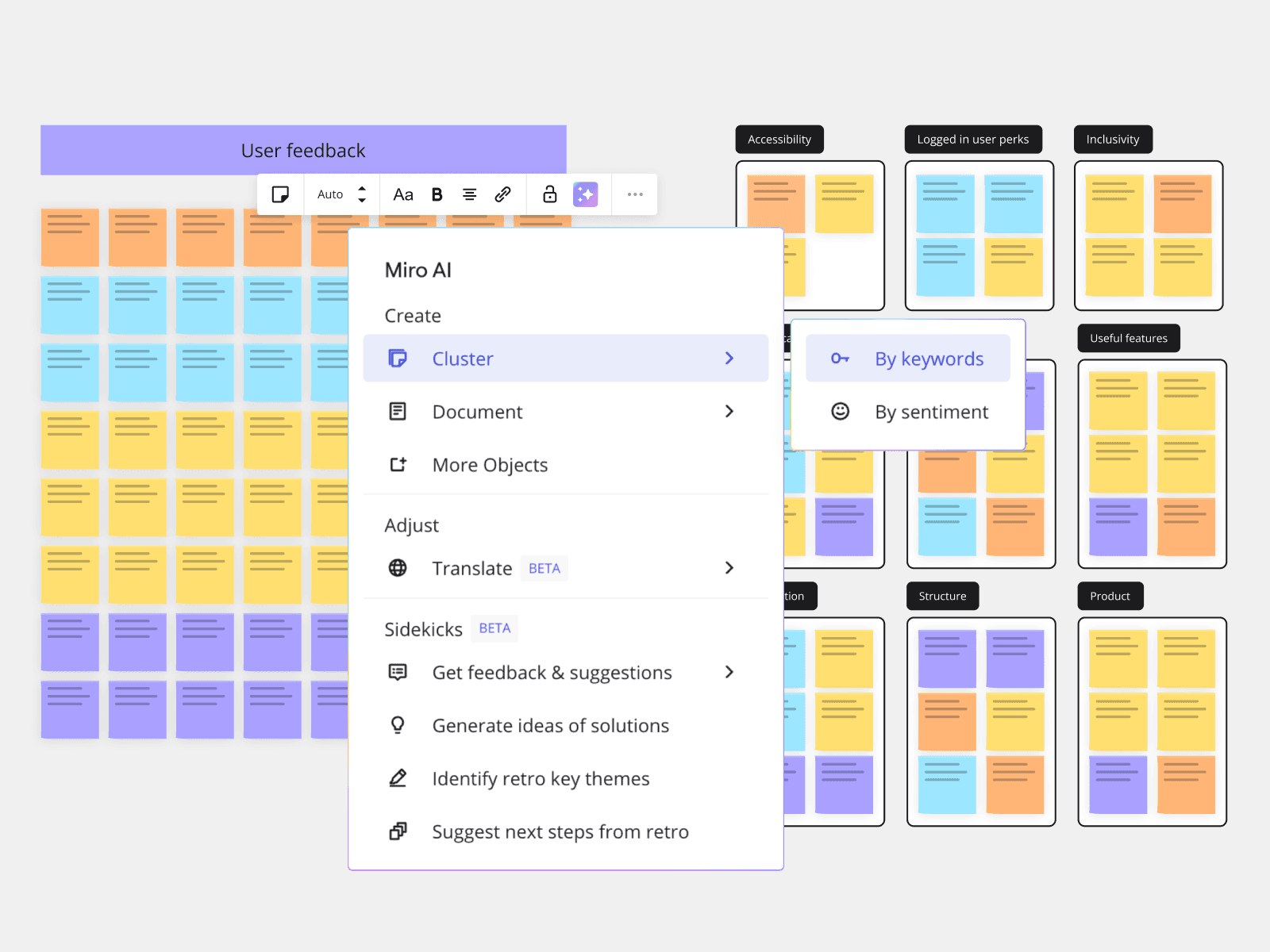
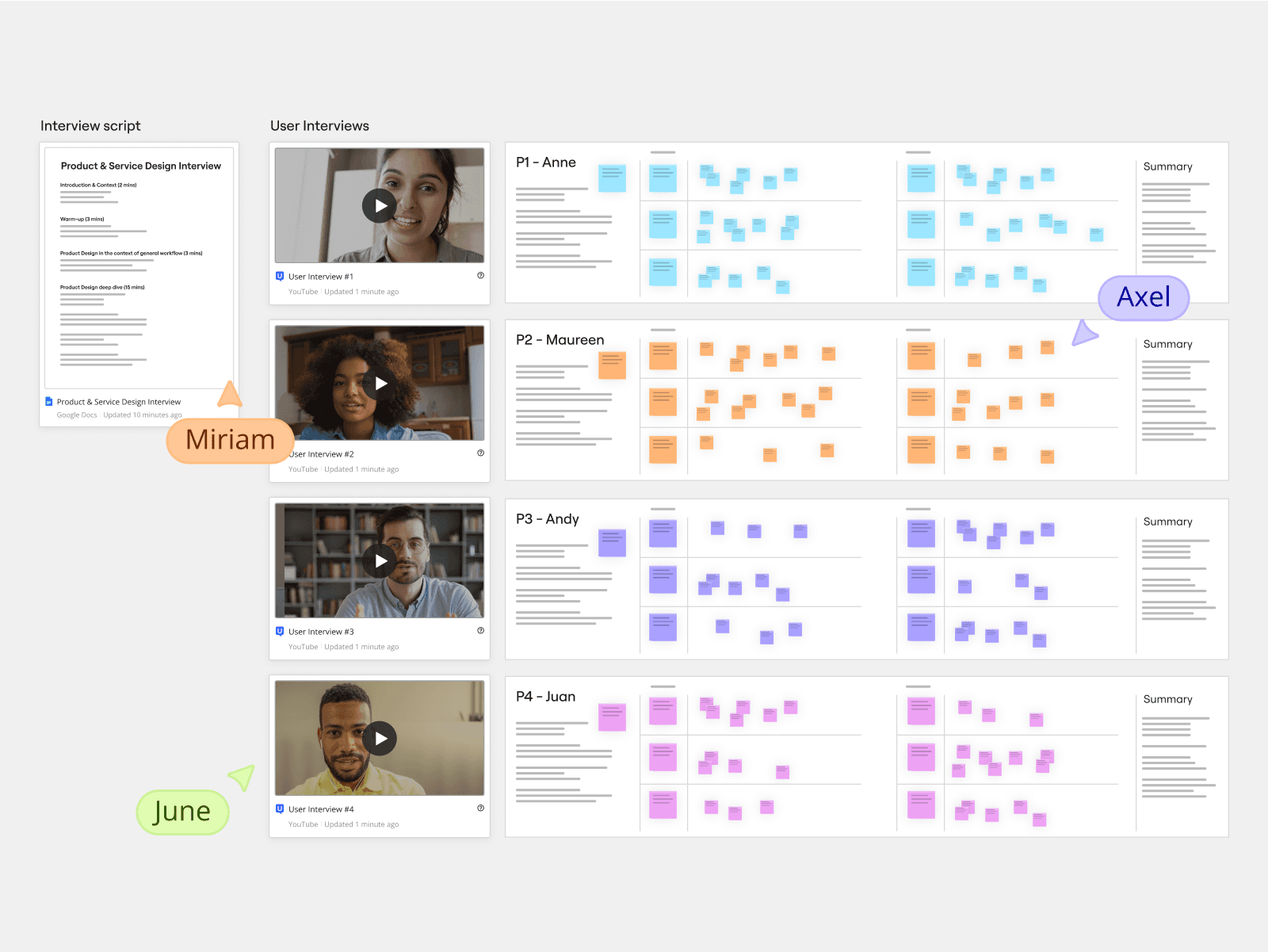
Customer insights
Organize and analyze customer data effectively, in one central workspace.
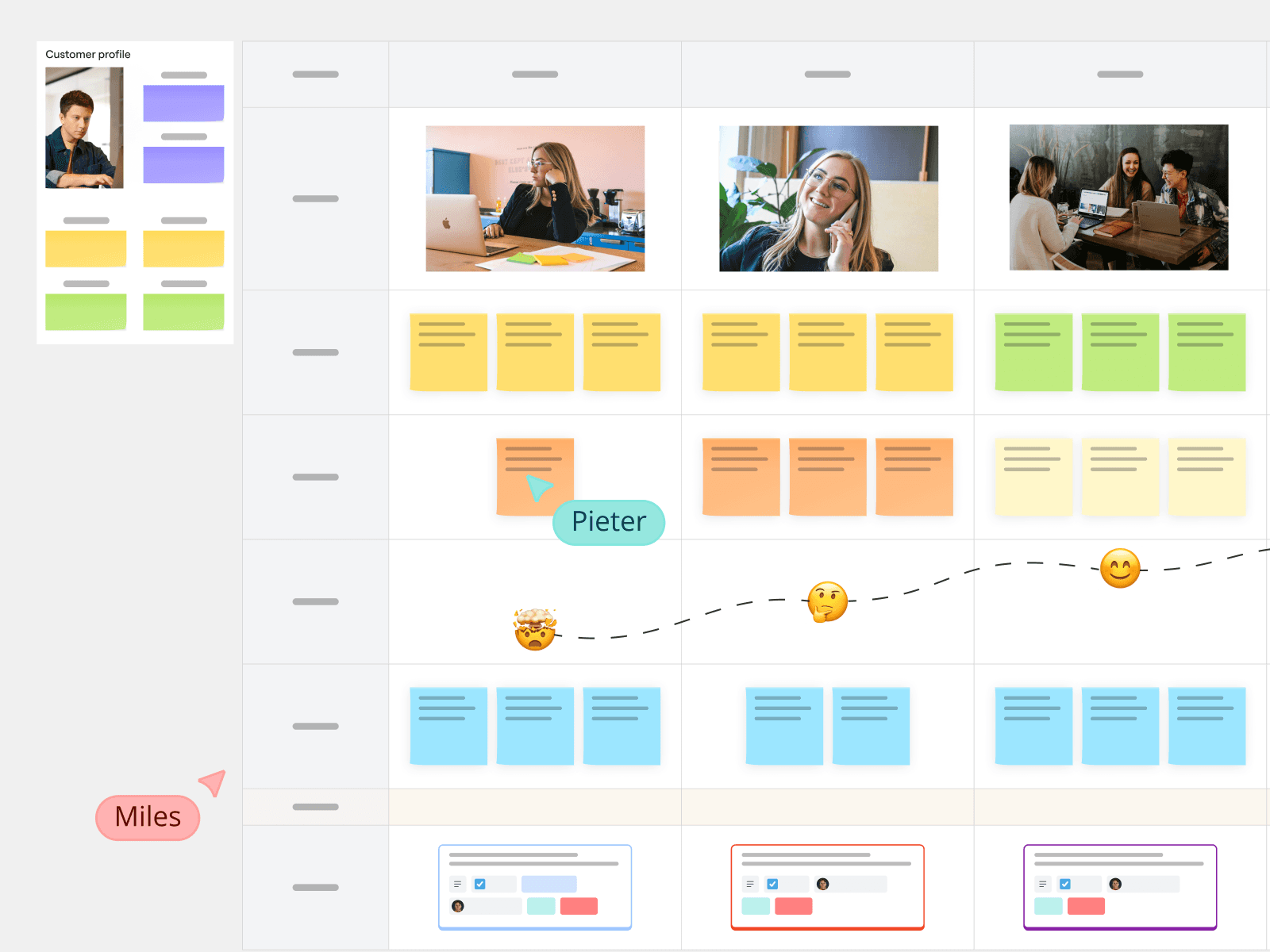
Journey mapping
Visualize market research, create buyer personas, and map their journeys collaboratively.
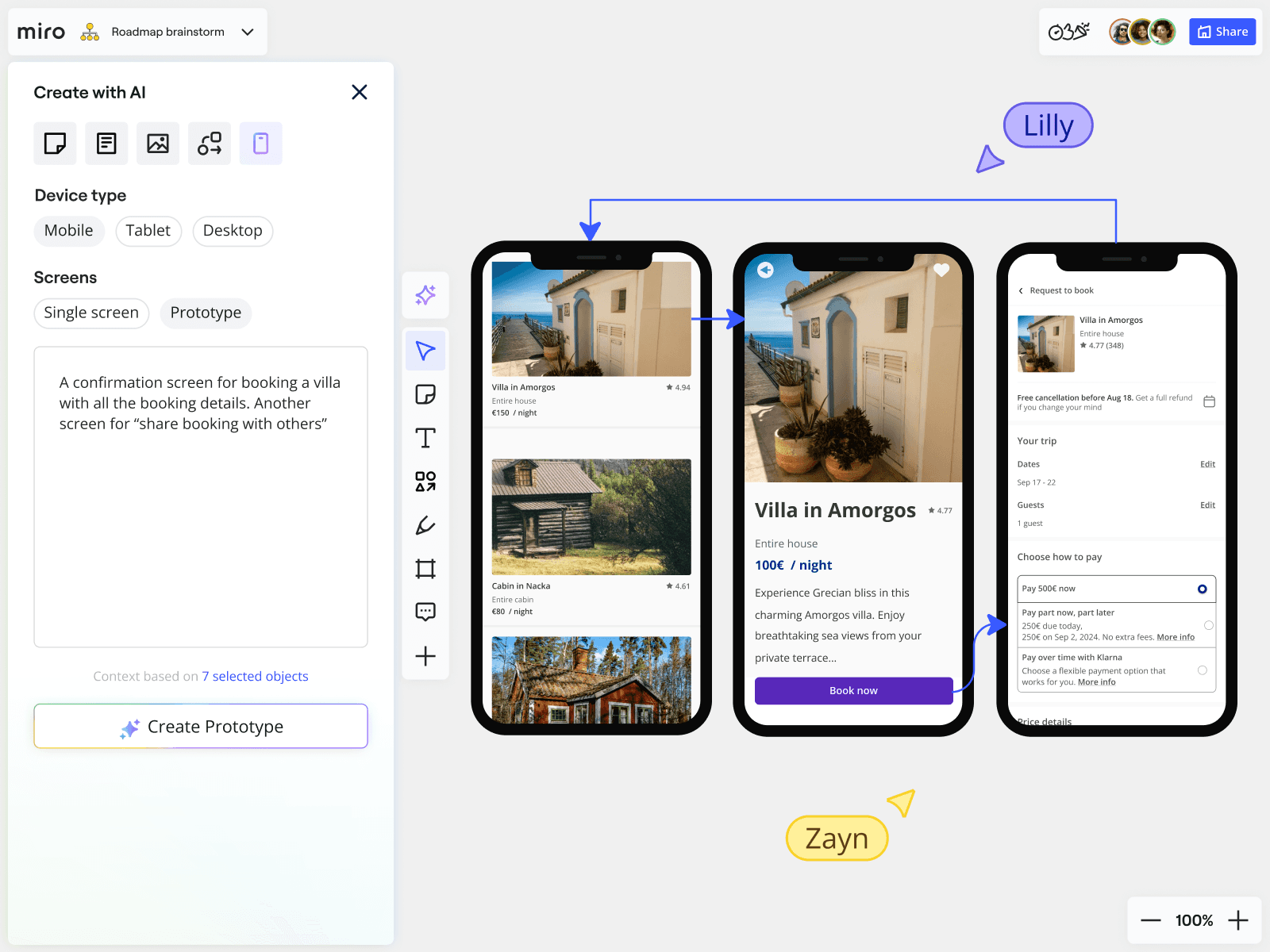
Wireframing and prototyping
Turn product ideas into testable concepts instantly with Miro AI.
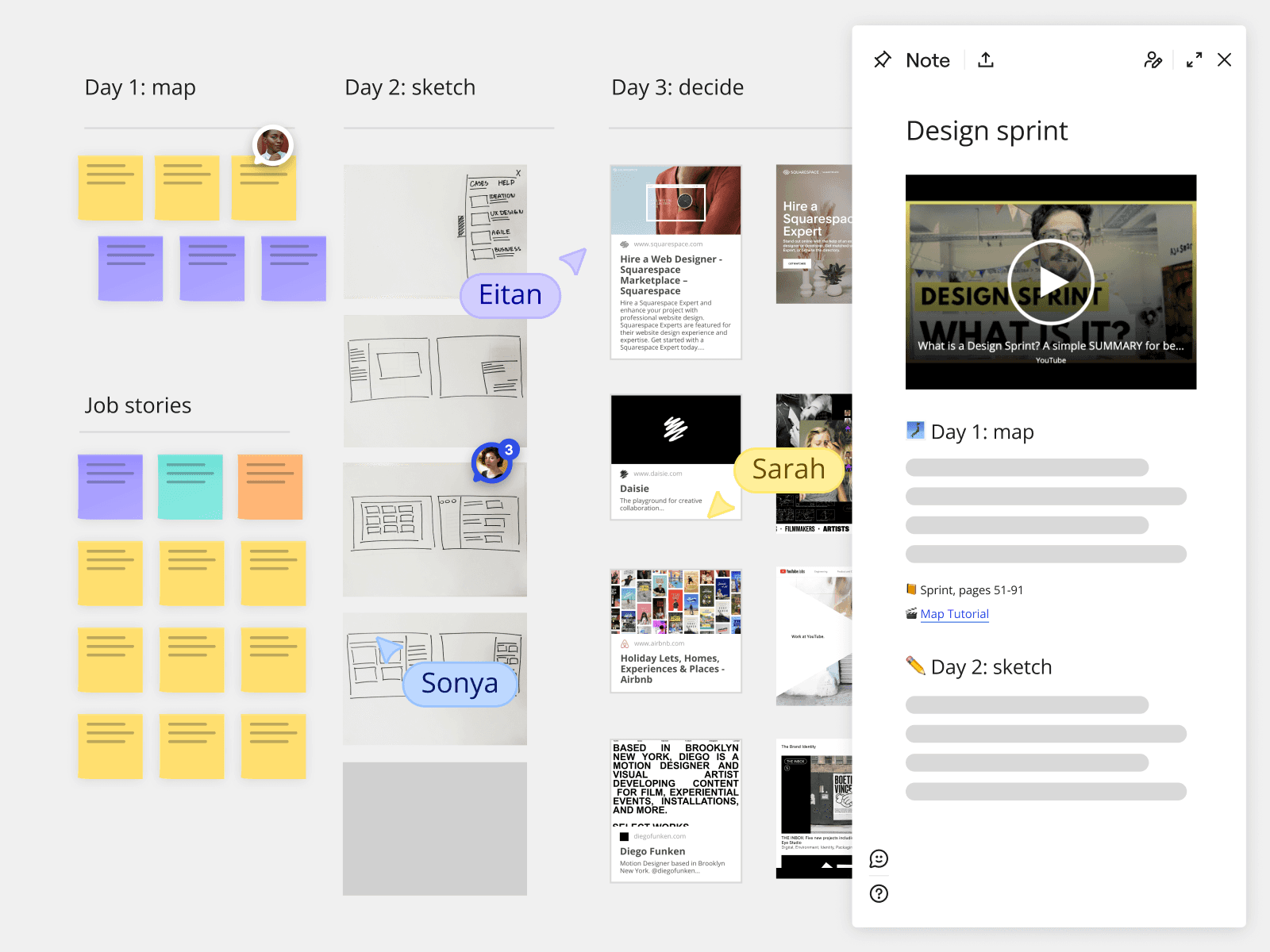
Design sprints
Ideate, design, and analyze as one team on one feature-loaded canvas.
The world’s most innovative companies are building their next big thing with Miro
More than 250,000 organizations including Nike, IKEA, Deloitte, and Cisco have adopted Miro to help accelerate and manage their end-to-end innovation lifecycle
Try the most popular templates tailored for your team
You'll never need to start from scratch. Tap into Miro's huge library of customizable templates, built for your everyday workflows.
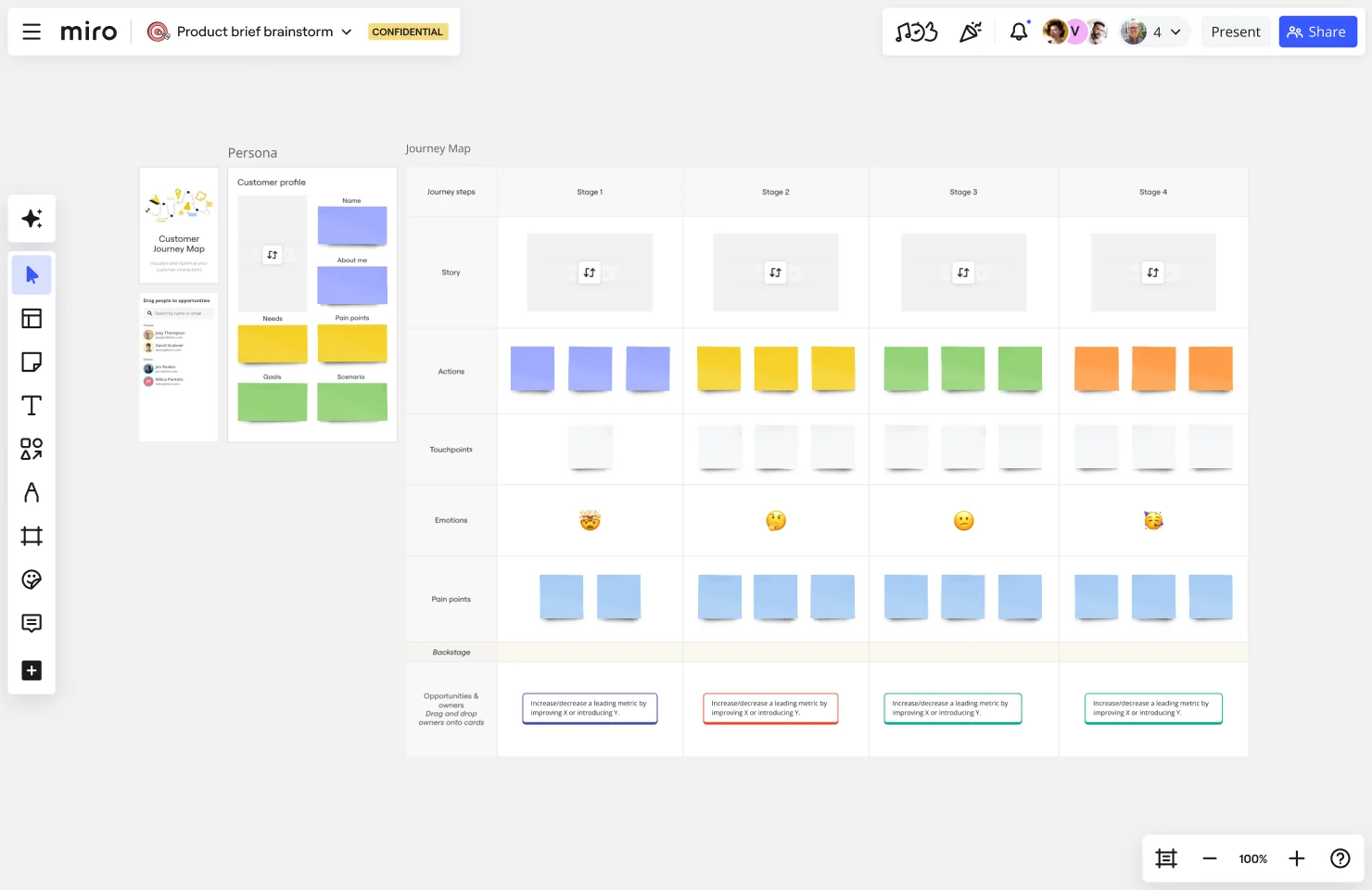
Map your customer journey and help your customers successfully get from A to B. Understand the reasoning behind their choices and design the best product experience and meet your customer's needs.
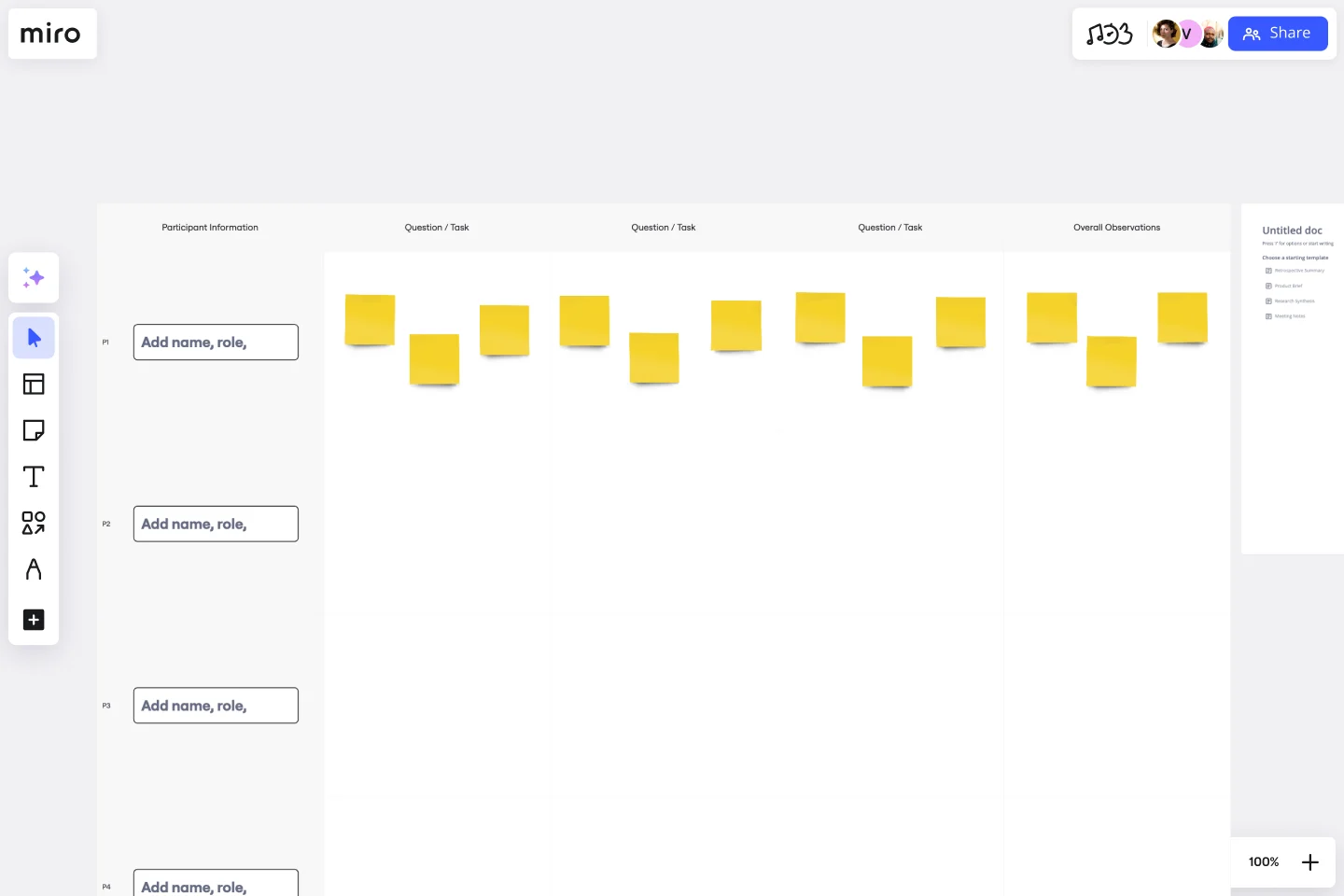
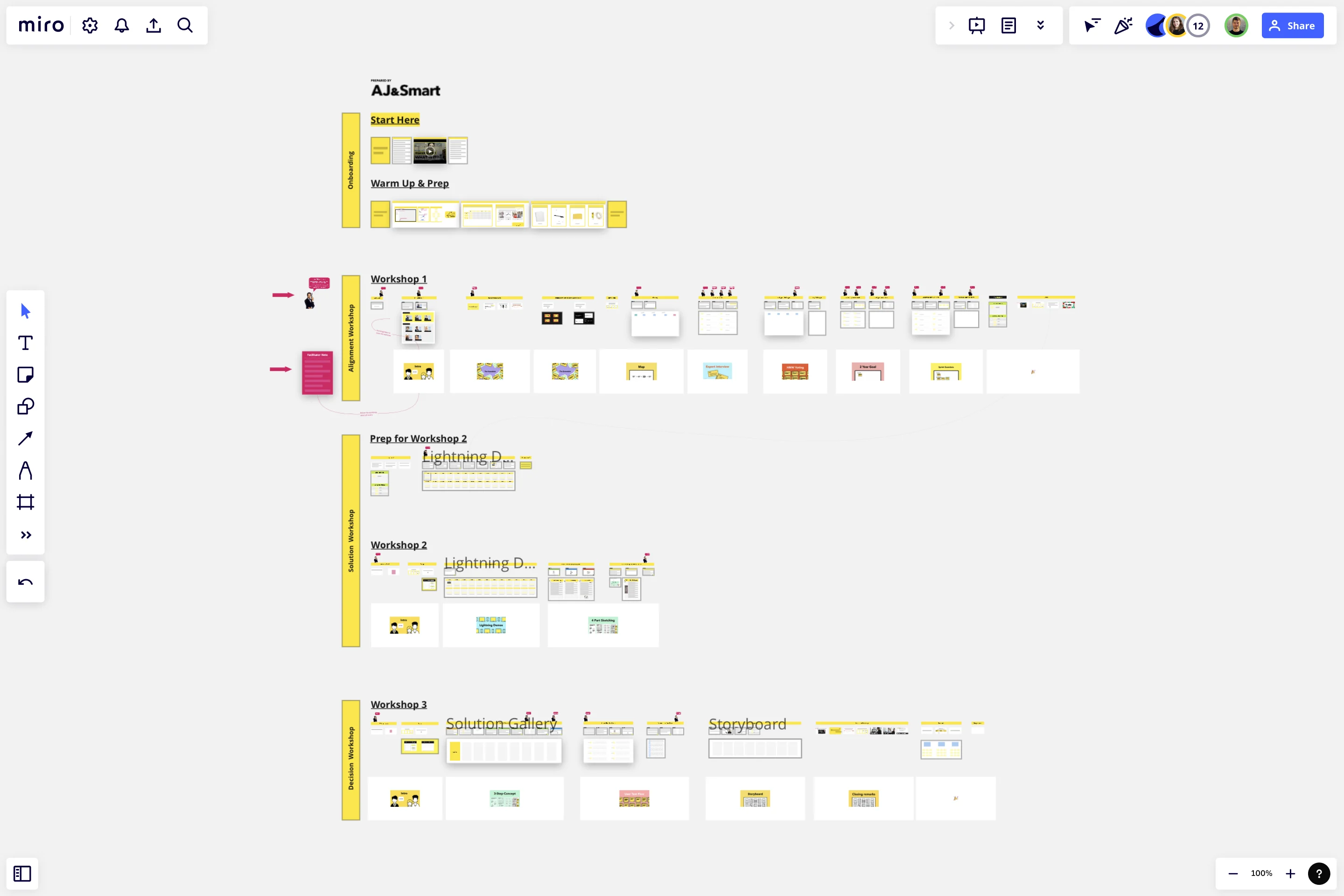
Solve big challenges, create new products or improve existing ones with this Design Sprint Template. Build better products with innovative and faster processes.
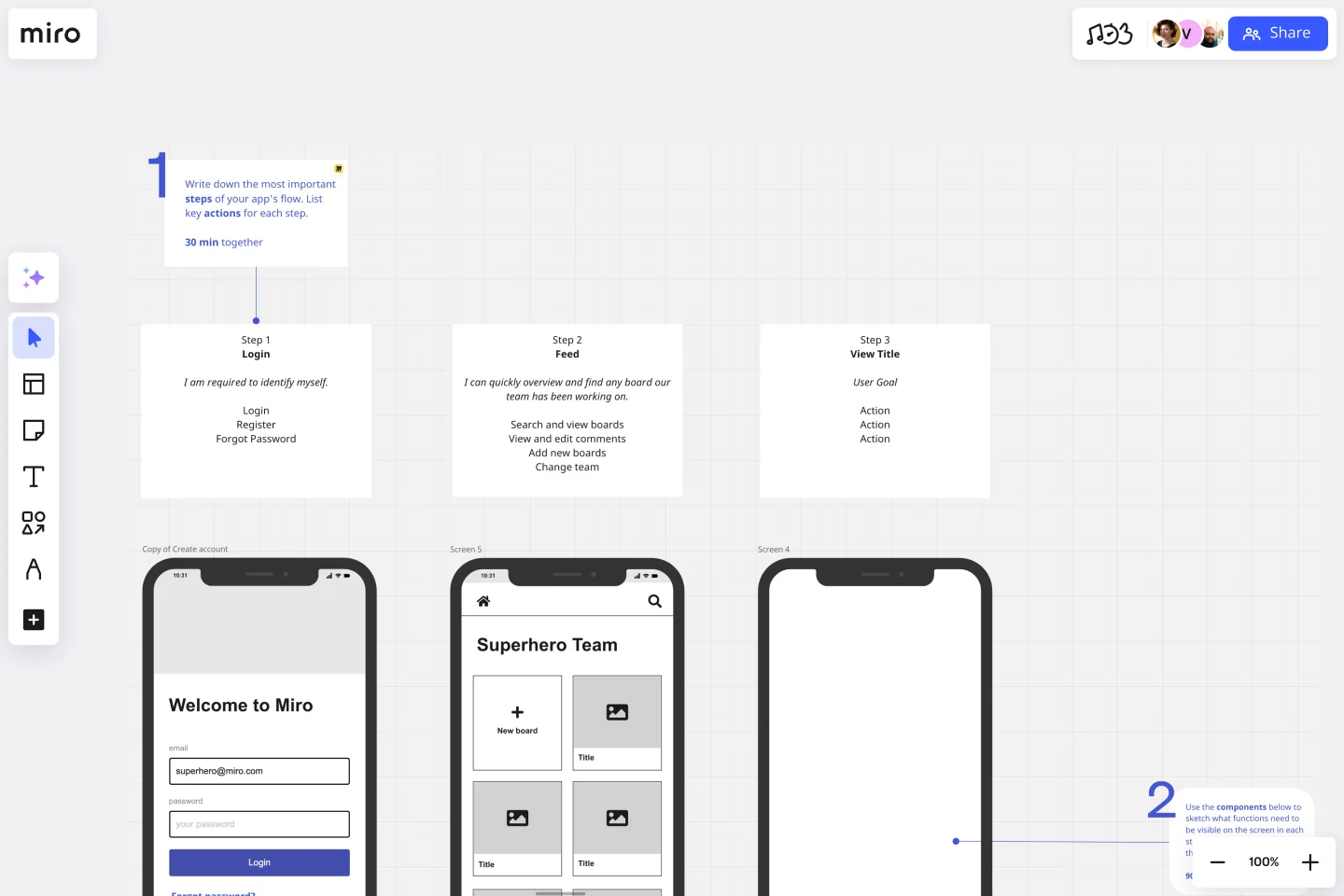
Arrange elements to create the best version of your prototype with Miro’s App Wireframe Template.

Rapidly generate click-through prototypes for both usability testing and stakeholder feedback.
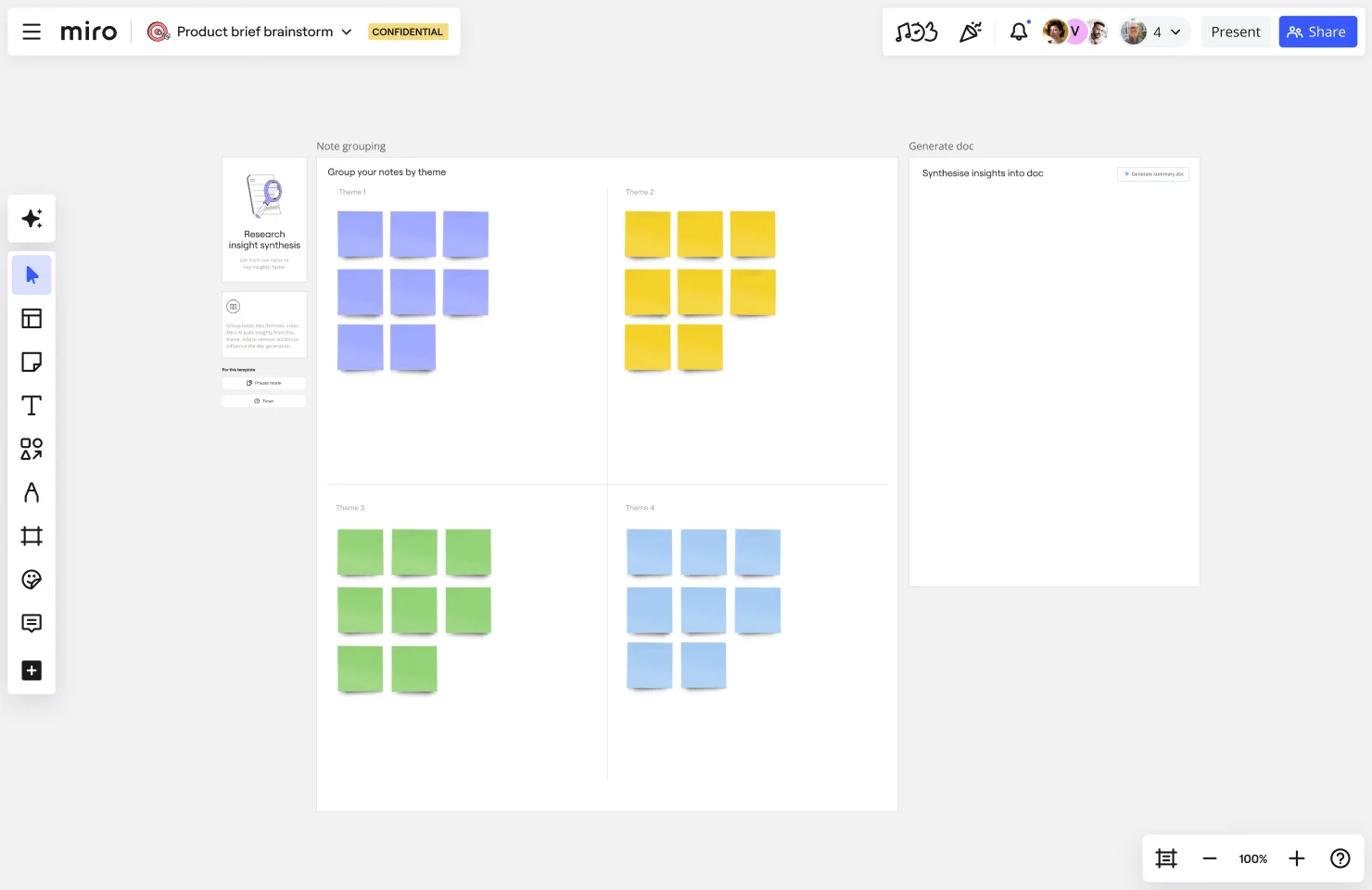
Focus on brainstorming and get fast from raw notes to key insights.
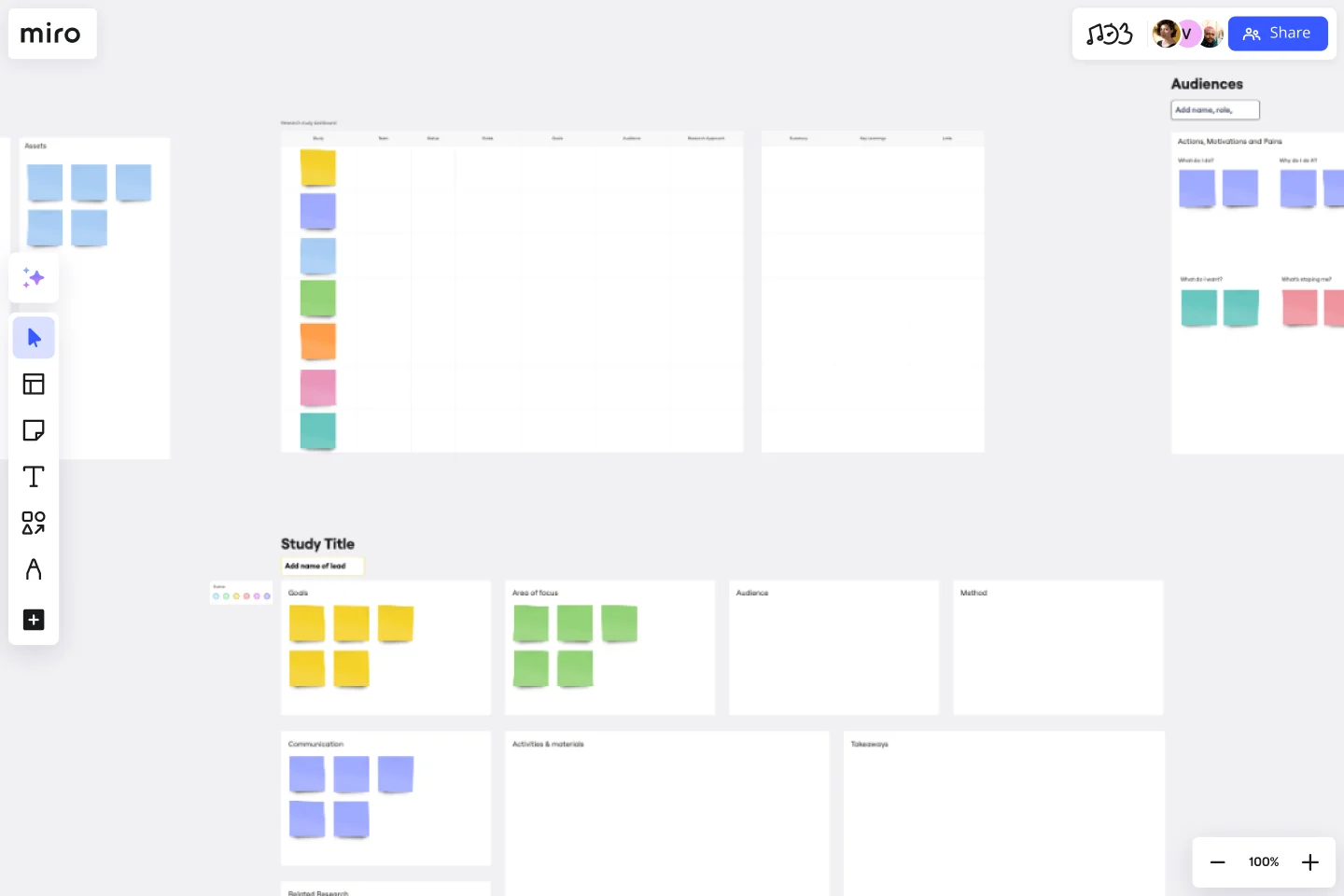
Empower your organization with customer knowledge and build a centralized research hub. From UX designers to product managers, enable everyone to get insights using the Research Repository Template.
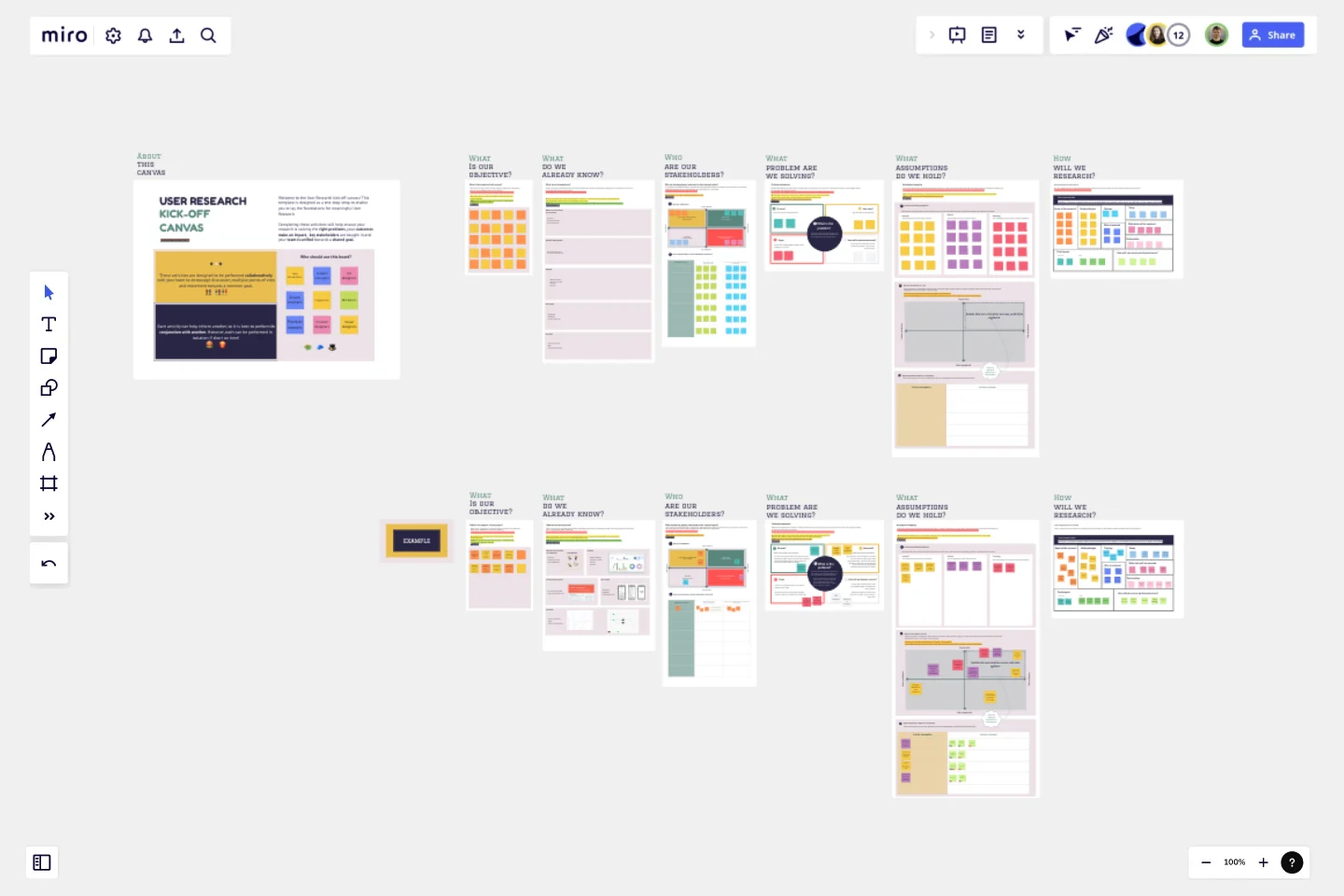
The User Research Kick-off canvas aims to open the research conversation to create alignment, input, collaboration and engagement with stakeholders early in your research journey, paving the way for some awesome and impactful user research.
Need help getting started?
Access free courses to ace the canvas in no time, browse through our blog, get quick answers from our Help Center, and more.