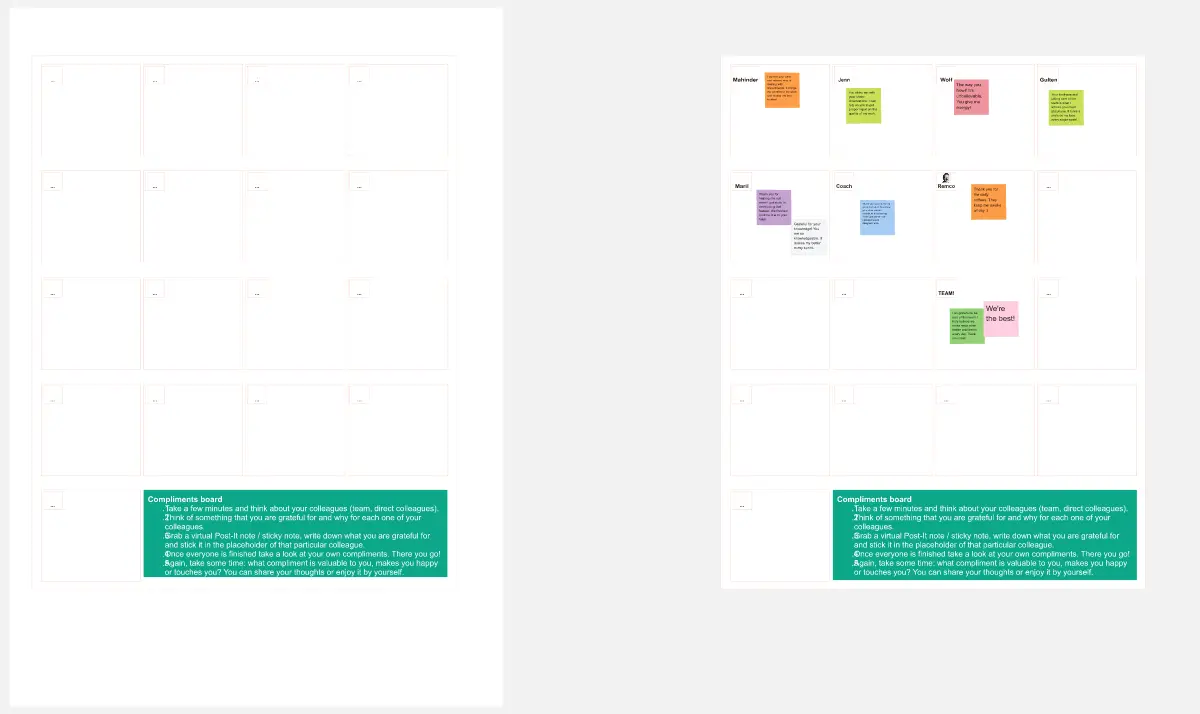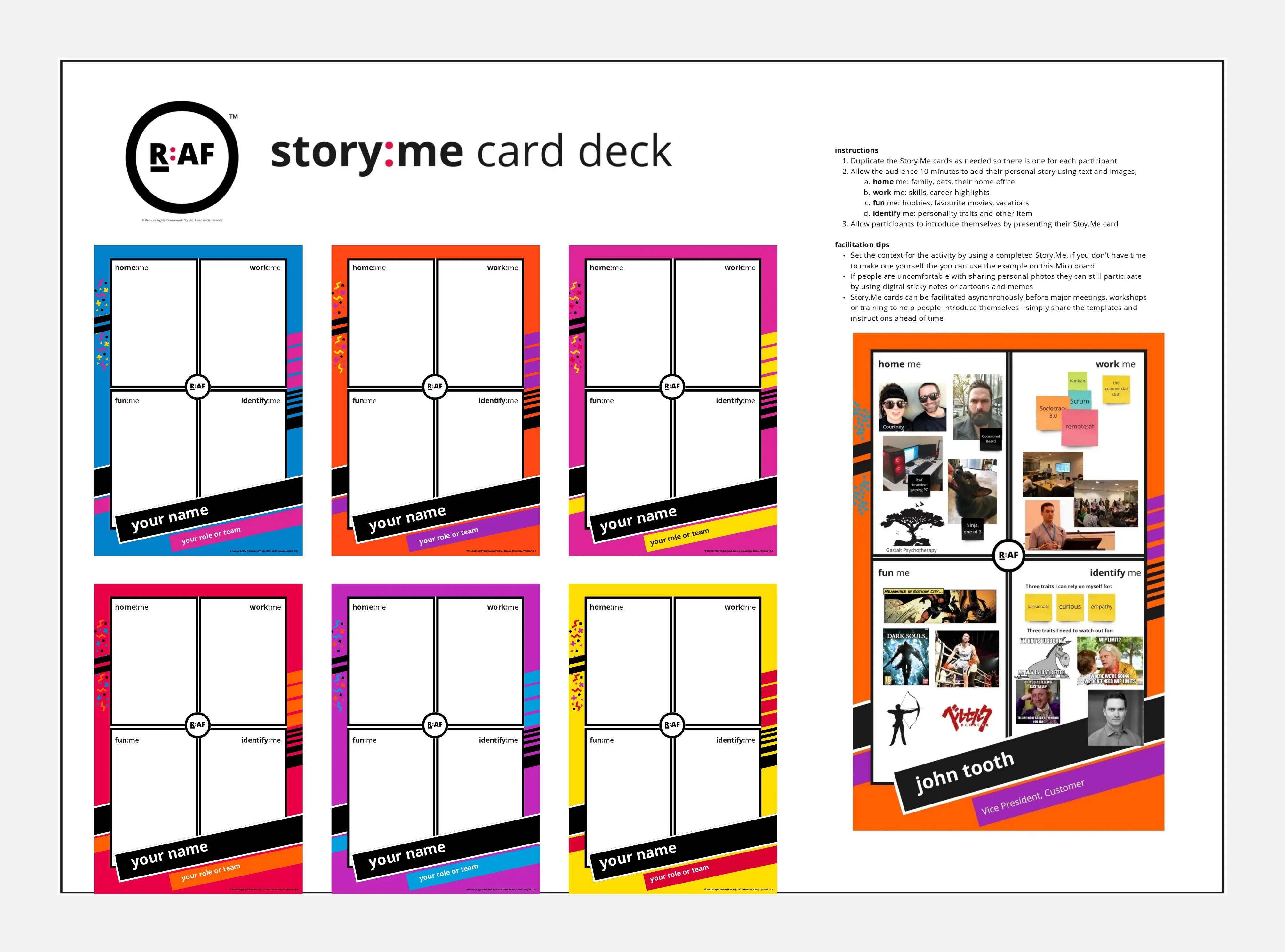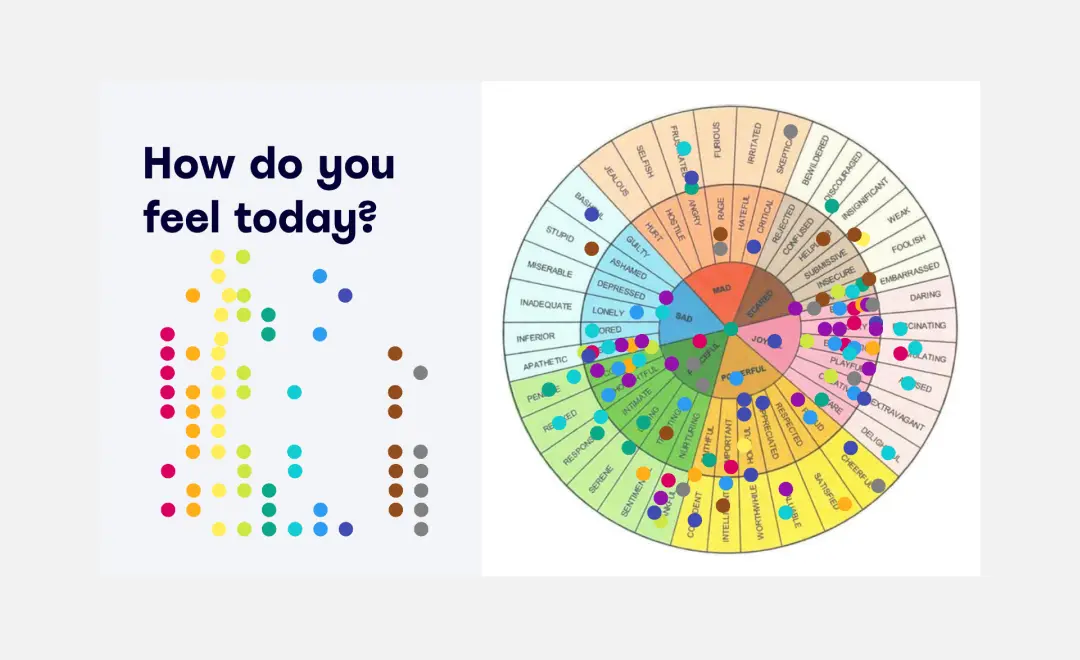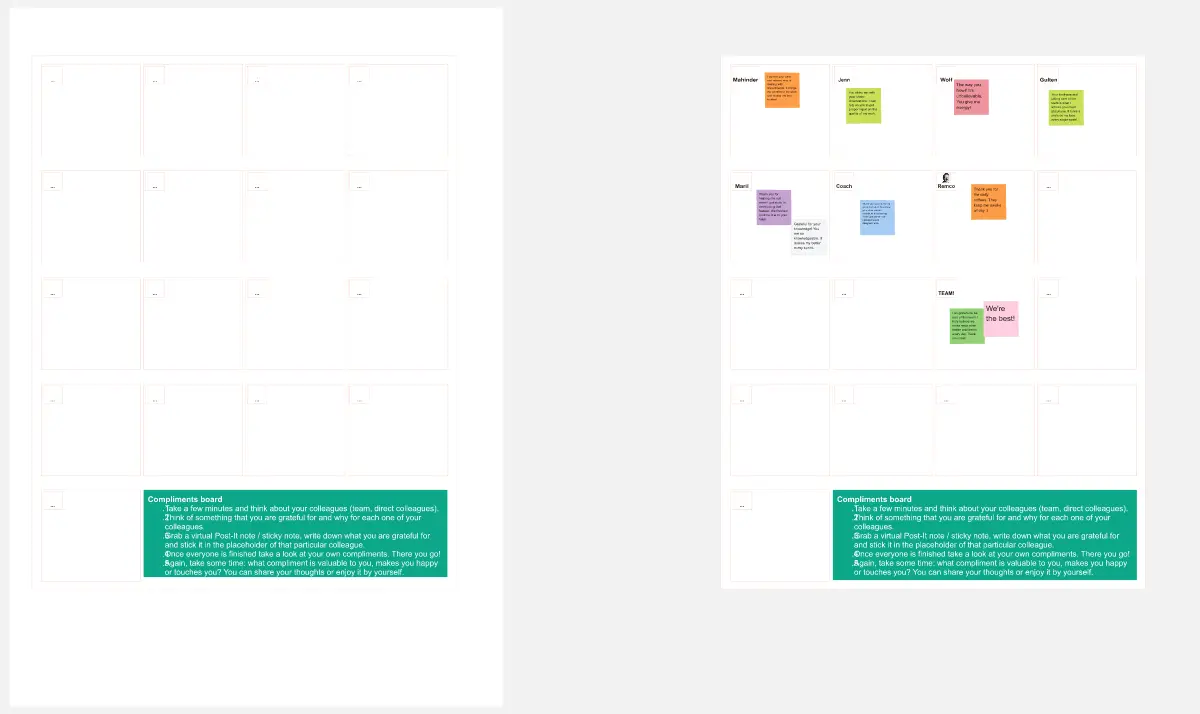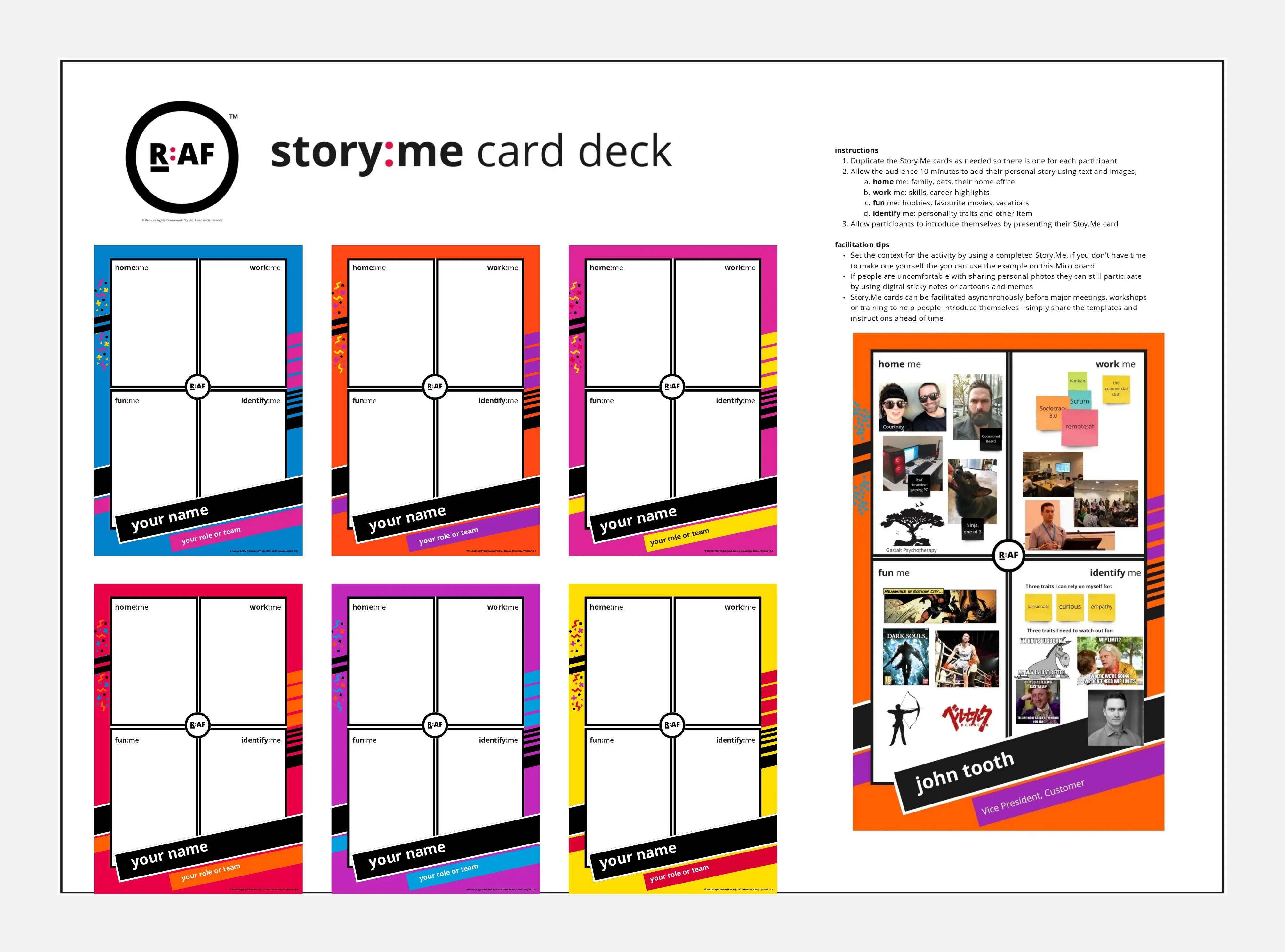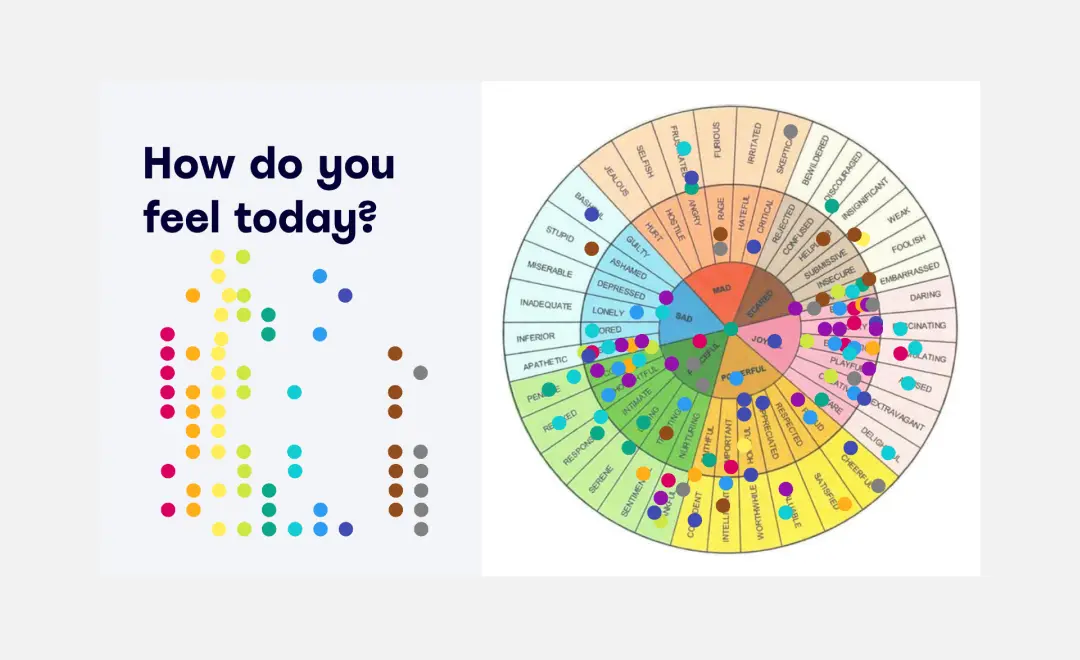This board is designed as a pre-work to help participants get familiar with Miro. It can be assigned as "homework" or it can be facilitated at the beginning of the session. Popping Hello is self-explanatory and I have successfully used it with Miro's first-timer. I hope it will serve you well.
How to use the board as homework
Send an email to participants. Sample email below.
Some of you have not use MIRO before, so it is important that you get familiar with the interface to get you started.
Click the link to open the homework board >> type the board link
This is what you see on the board >> attached the photo of the board
Whatever you need to use to complete this homework is on the "Menu Bar", the left side of the screen.
To zoom in and out, you can use your mouse scroller or your laptop trackpad. Alternatively at the bottom right corner of the screen, there is a navigation panel for you to zoom in and out.
Follow the instruction in the colorful pop-art box to complete all 5 tasks.
Homework due date: >> type due date
Have Fun!
On the training day, do the following
Show the board to class
Applause them for good job
Introduce Miro. Use the Presentation Mode to explain what is Miro and the tools on the menu bar.
Show the whole board to the class. (stop presentation mode) and assure them that by successfully completing the homework, they have mastered the basic tools
How to use the board as Miro ice-breaking session
Introduce Miro. Use the Presentation Mode to explain what is Miro and the tools on the menu bar.
Start the demonstration from the yellow box. Explain to the participants that they will have to click the blue arrow to start working on the board, and to follow the orange arrow until they finish the tasks
Teal box : Demonstrate how to use the sticky notes
Purple box : Demonstrate how to use "Text"
Light blue box : Demontrate how to use "Pen" and shapes
Green box : Demonstrate how to copy a video clip from youtube and paste it in Miro
Red box : Demonstrate how to use Googe Image Search to look for image and how to resize the image
I prefer to demonstrate all the tasks first, before letting anyone onto the board.
Have fun!
All images were obtained either from Canva or free png websites. If you came across any copyrighted material, please inform me immediately via linkedin.
Check out Malaysia Miro User Group for upcoming meetup >> https://events.miro.com/malaysia/