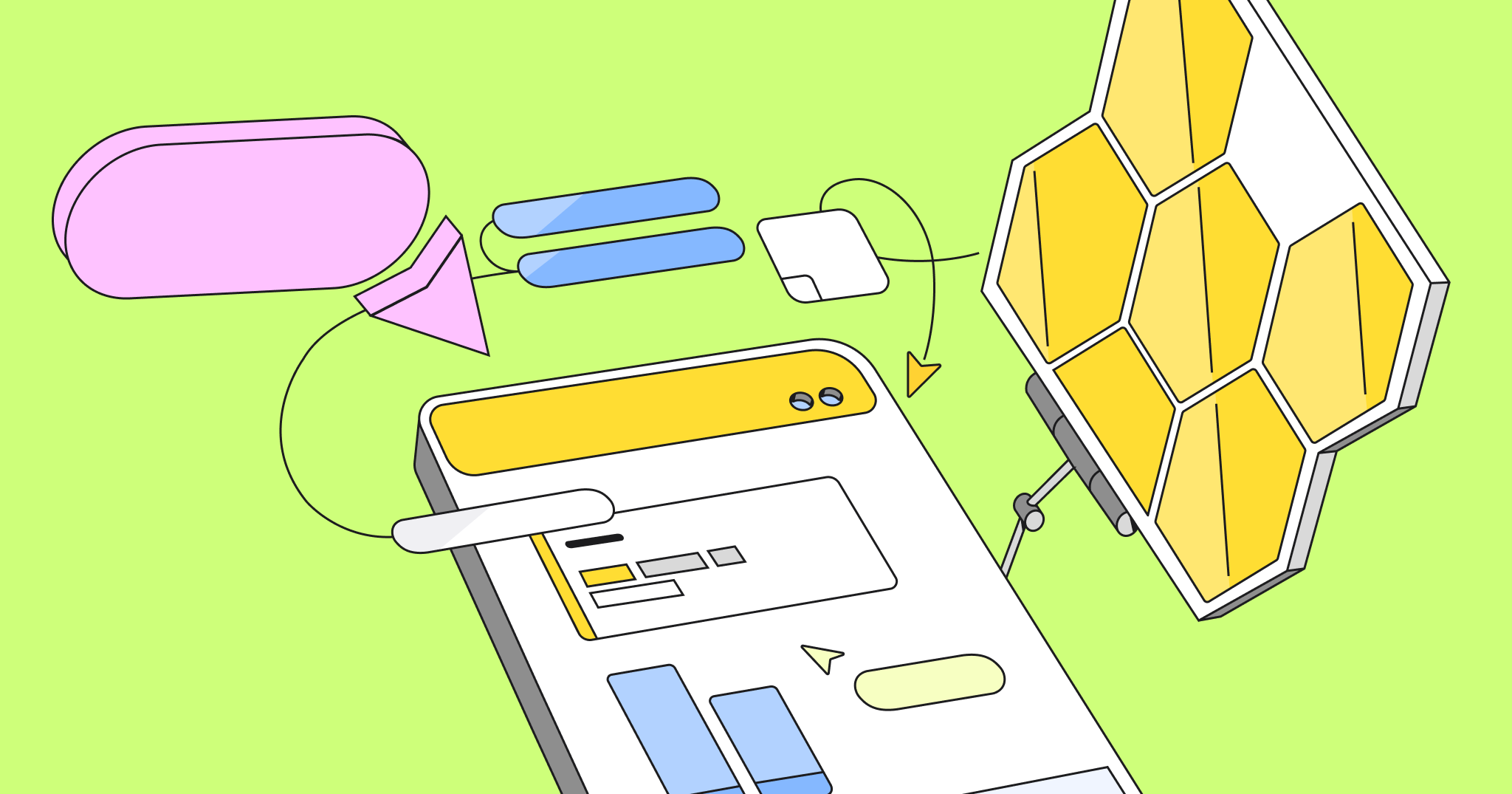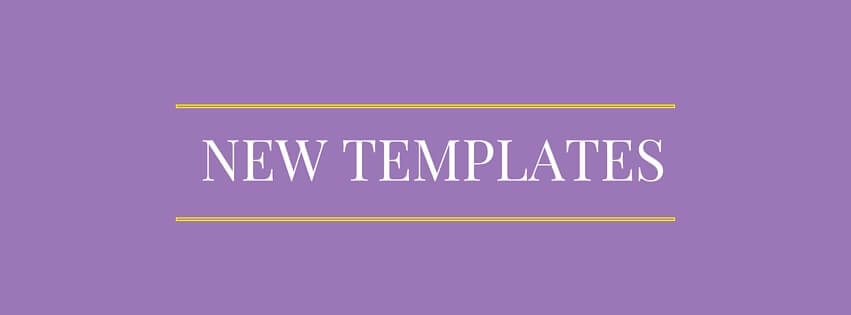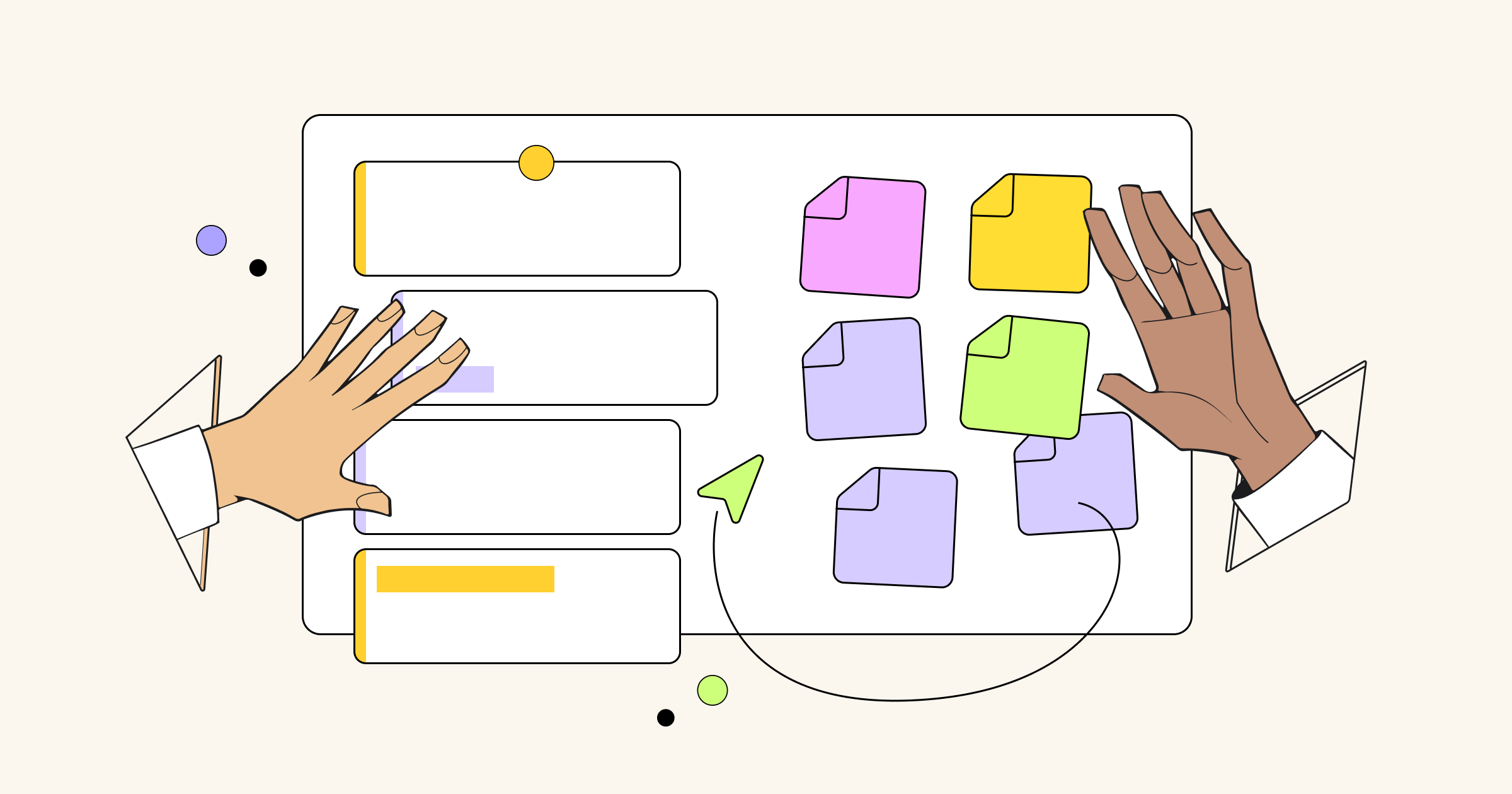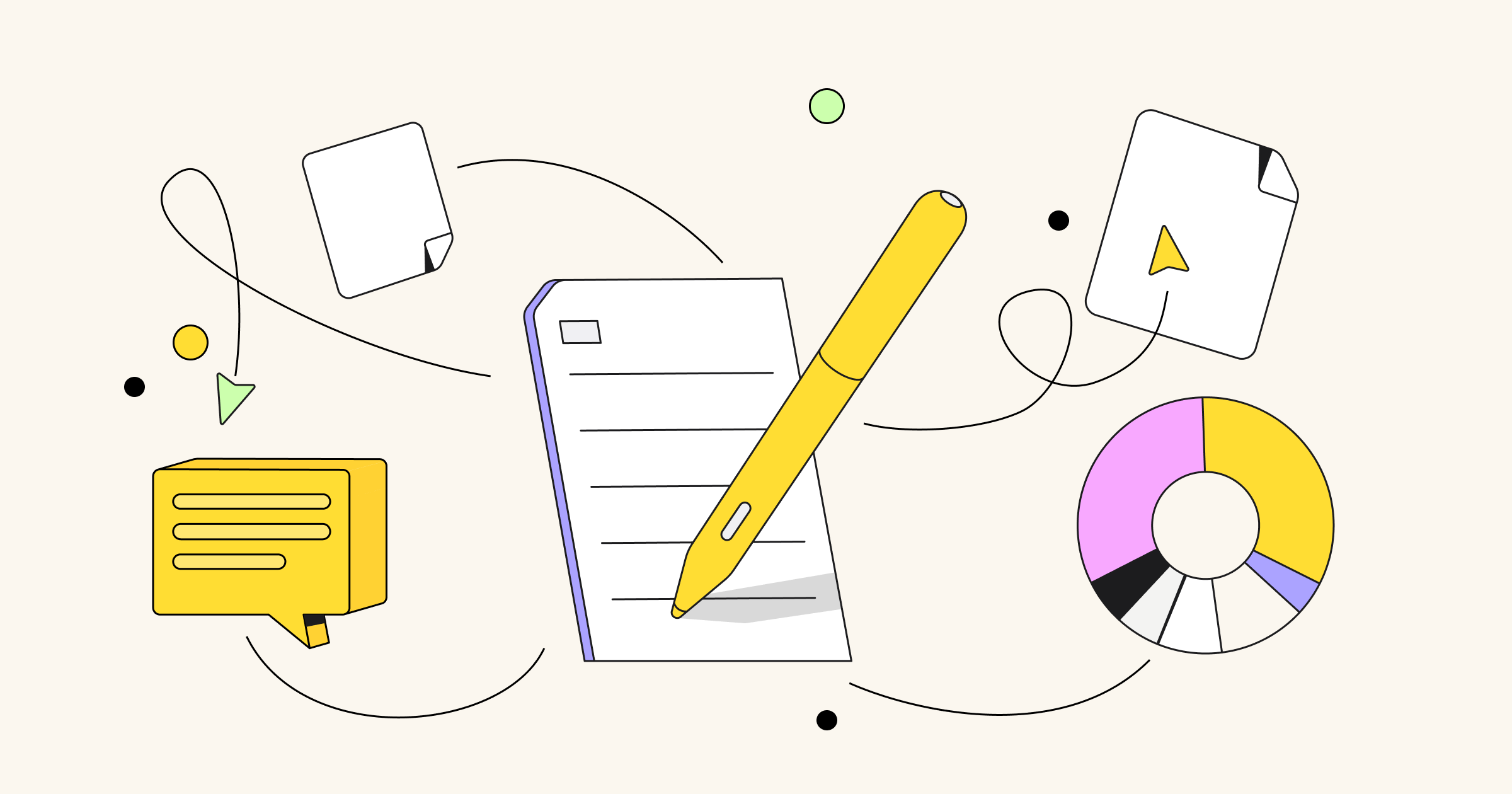A lot of entrepreneurs, startup teams and project managers use Miro to organize their workflow. Endless canvas allows to keep everything in one place, collaborate with the team and always see the big picture of your project or even of the whole business. To make the process of structuring your projects easier, we’ve added four business canvases to our library – Business model canvas template, Lean canvas templates, UX Project canvas template and Project Canvas II for Project Management.
Let’s take a look at all these tools.
Business Model Canvas
The Business Model Canvas is created by Alex Osterwalder and is widely used as a strategic management and entrepreneurial tool. It allows you to describe, design, challenge, invent, and pivot the business model. This tool works for both startups and existing businesses. Below you can see the 9-blocks structure of the canvas. Use sticky notes to fill the blocks, invite colleagues, add text and pictures to make your business model visible.
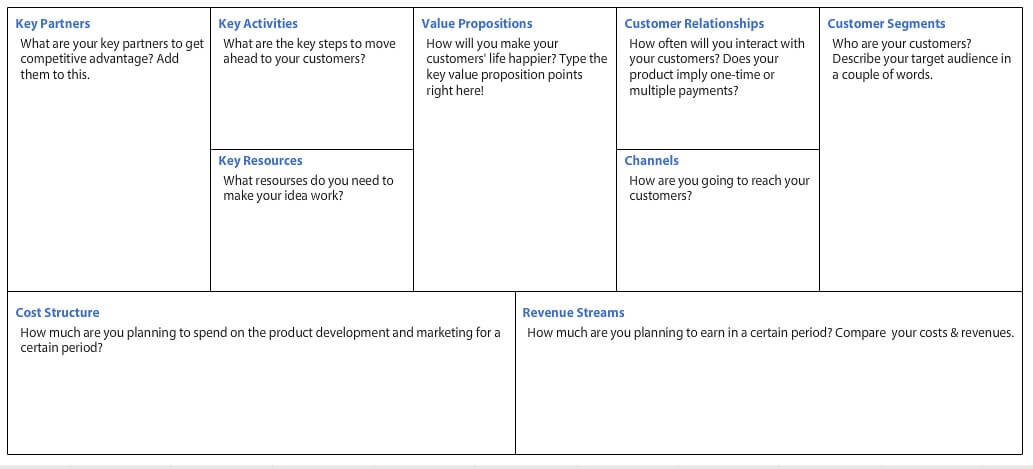
Lean Canvas
Lean Canvas was created by Ash Maurya as an adaptation of Business Model Canvas by Alex Osterwalder. These tools look similar at first glance – both of them are visual and allow to see the big picture, but there are significant differences. While Business Model Canvas works for businesses and startups, Lean Canvas is designed for startups and is entrepreneur-focused. You can learn more about the differences between these tools from one of the previous posts.
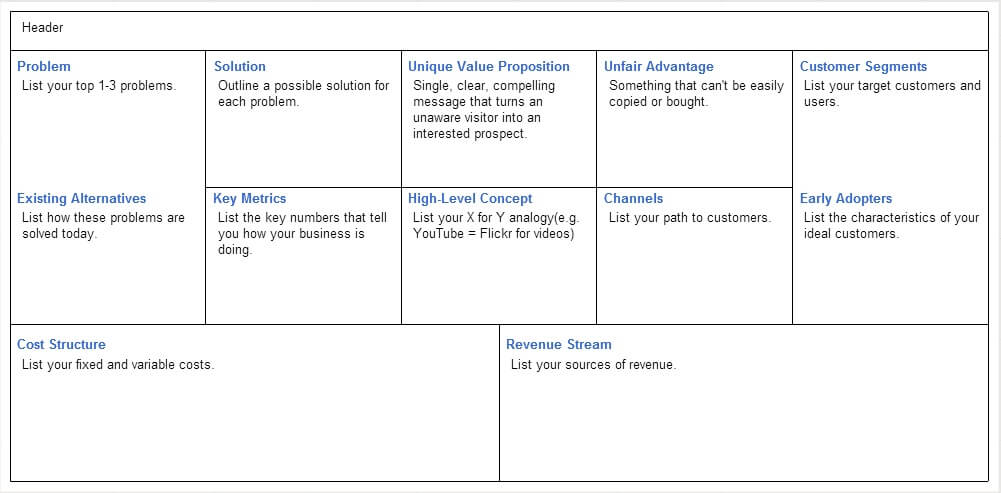
UX Project Canvas
UX Project Canvas is created by Jim Kalbach, Principal User Experience Designer at Citrix, an author of Designing Web Navigation (O’Reilly, 2007). This approach is directly inspired by Alexander Osterwalder’s Business Model Canvas. Like project definitions, business models also have an invisible logic. In the UX Project Canvas, Jim has focused on 10 aspects of projects most relevant to design-related projects. Learn more about UX Project Canvas from Jim’s guest post.
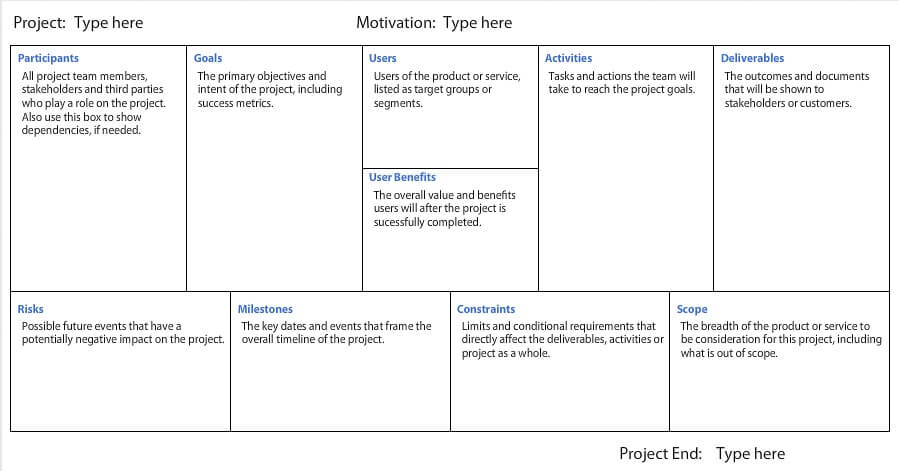
Project Canvas II for Project Management
Project Canvas II template is one of two Project Canvas templates represented in Miro. This one is more suitable for Project Management. It was adopted by Simon Stubben, founder of Project Canvas. As Simon says, ‘Project Canvas is a visual tool for having everyone involved and understand the project in a simple way.’ You can read more about this canvas in our interview with Simon.
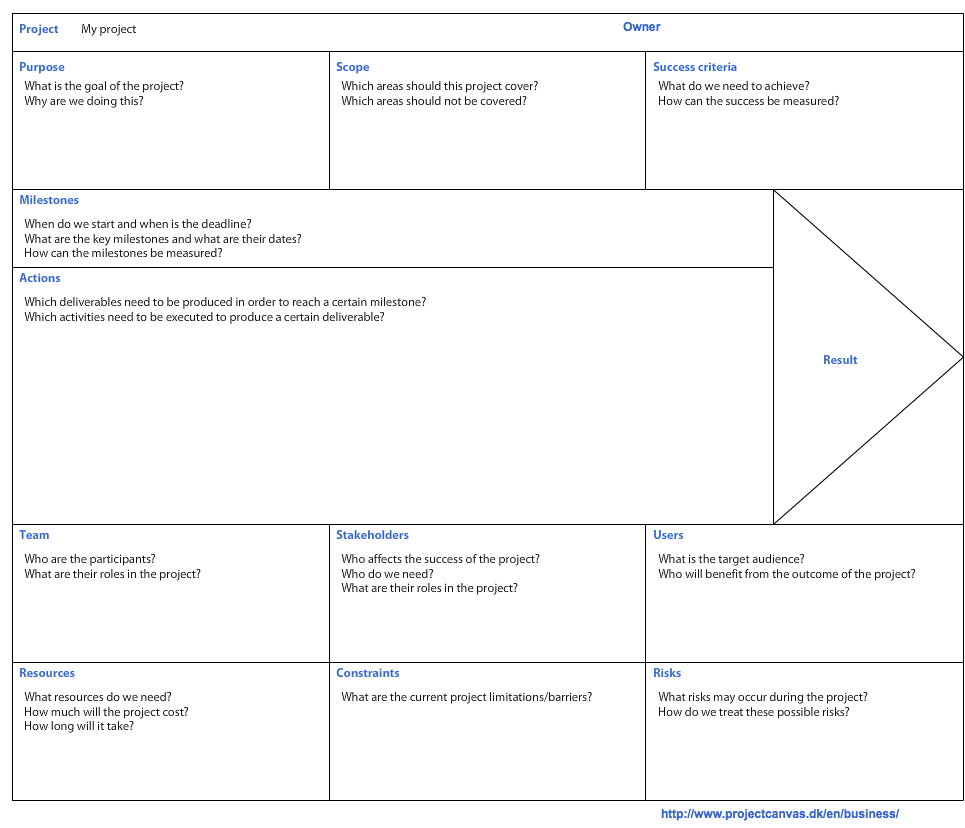
5 useful tips to help you use Business Canvases at Miro
- Think of the project or business you’d like to work on and choose the appropriate canvas (Business Model Canvas for existing business or startup, Lean Canvas for startup or Project Canvas for UX or Project Management).
- Create a new board (or open one of already created for your purpose), then go to Library – Business canvases and drag one to the board. You can put as many canvases on one board as you need.
- Define the product you work on and write down the title. Fill the blocks with different types of content: text, pictures, videos. It will make your work more “visual” and productive.
- Invite your team and advisors to the board via e-mail or Facebook. Collaborate in real time, brainstorm and discuss to find a better solution.
- Back to the board regularly to make necessary changes, add new facts and metrics and discuss the progress with your team.
Read our guide to team building activities for remote teams.
Happy whiteboarding!