Visualize system interactions with a use case diagram maker
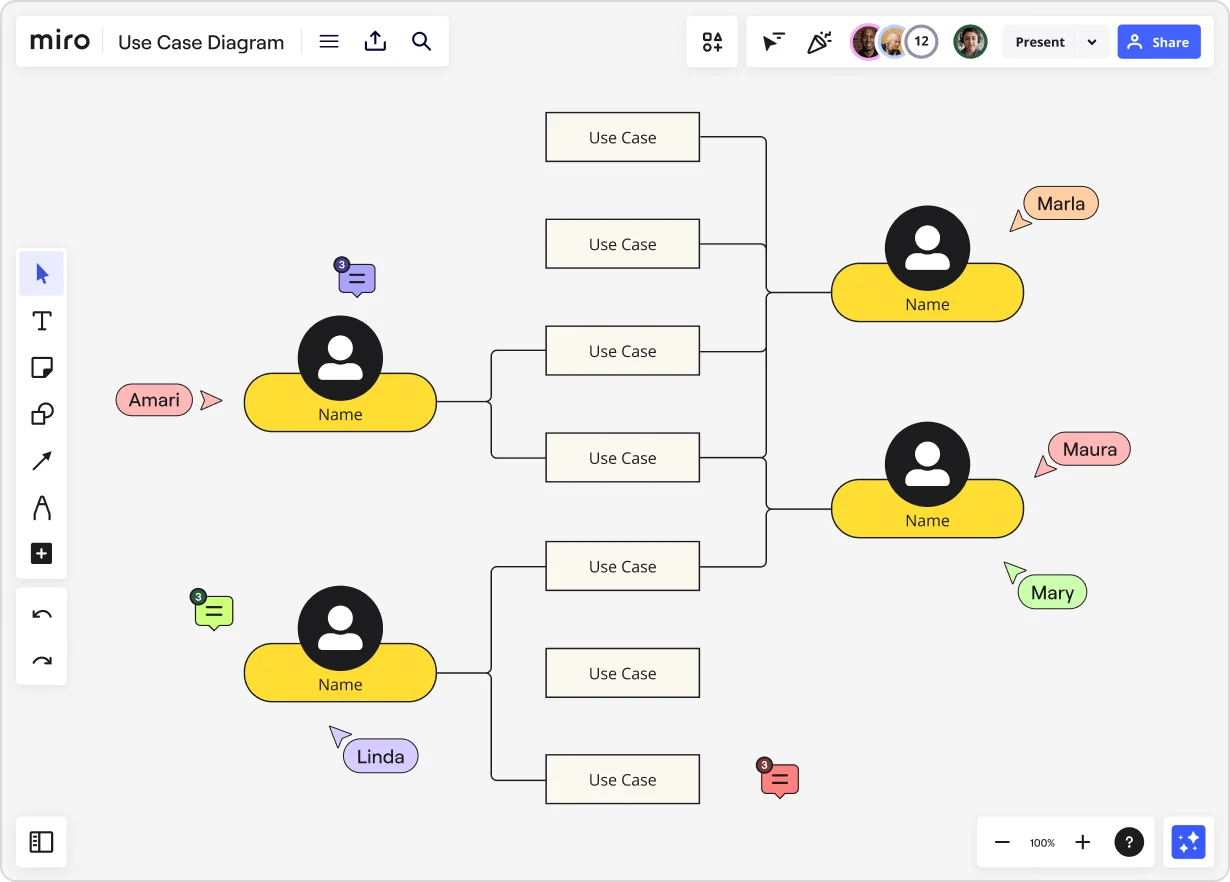
A use case diagram maker built for collaboration
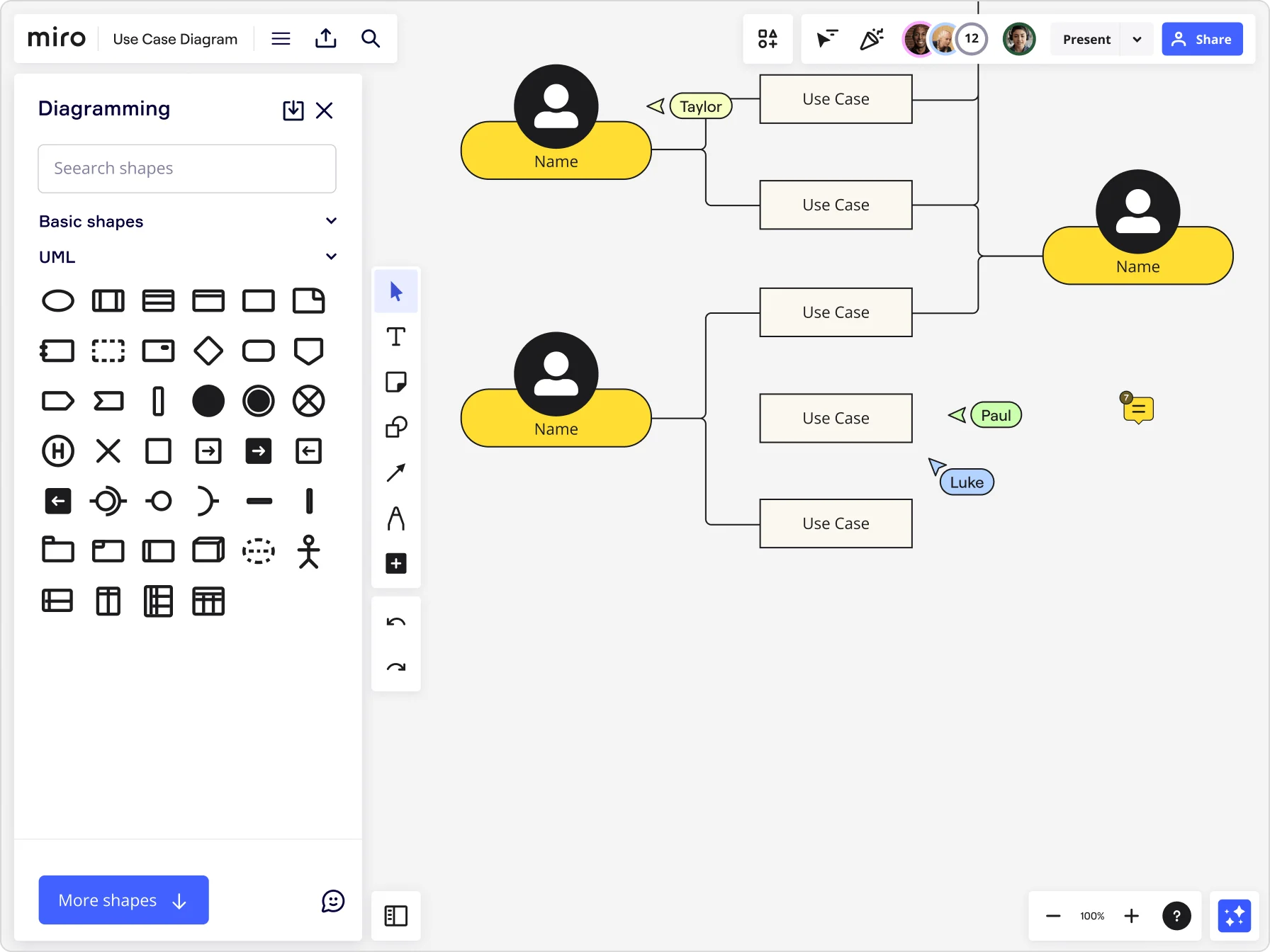
Why Miro is the best use case diagram maker
Diagramming shape packs
With smart diagramming tools, building a use case diagram online is as easy as dragging and dropping the shapes you need from right within Miro — including from our UML shape pack. Smart connectors link elements automatically, and snap-to-grid alignment ensures a perfect structure every time.
Plenty of diagramming templates
Kickstart your next project with one of Miro’s many ready-to-use diagramming templates, including a use case diagram template you can easily customize. Each template is designed to give you a head start, pre-populated with example actors, relationships, and use cases you can edit to match your system or process.
Smooth presentations and walkthroughs
Explaining your use case diagram to others has never been simpler — or more engaging. Use Presentation Mode to run live sessions or record interactive video and audio walkthroughs with Miro Talktrack. Add comments and reactions directly on the board to capture instant feedback.
Over 160 app integrations
Keep your team agile by integrating Miro’s use case diagram maker with other tools in your workflow, including popular platforms like Jira, Coda, Airtable, Trello, and more. With over 160 app integrations available, you can eliminate platform-switching and keep everyone on the same page.
Smarter mapping with Miro AI
Manually organizing actors, relationships, and dependencies can take hours. Miro AI speeds that up by helping you transform text descriptions or brainstorming notes into draft diagrams in seconds. Use our AI-powered capabilities to generate diagram layouts, clustering related components to facilitate grouping. Or, ask AI Sidekicks for contextual guidance right on the canvas
Built-in version control and context
Losing track of updates or past iterations can derail alignment. With Miro’s version history and collaborative commenting, your team always has full visibility into what changed and why. Restore earlier versions or highlight key decisions directly on the board, keeping context intact as your diagrams evolve.
Integrated with your favorite tools

Related templates
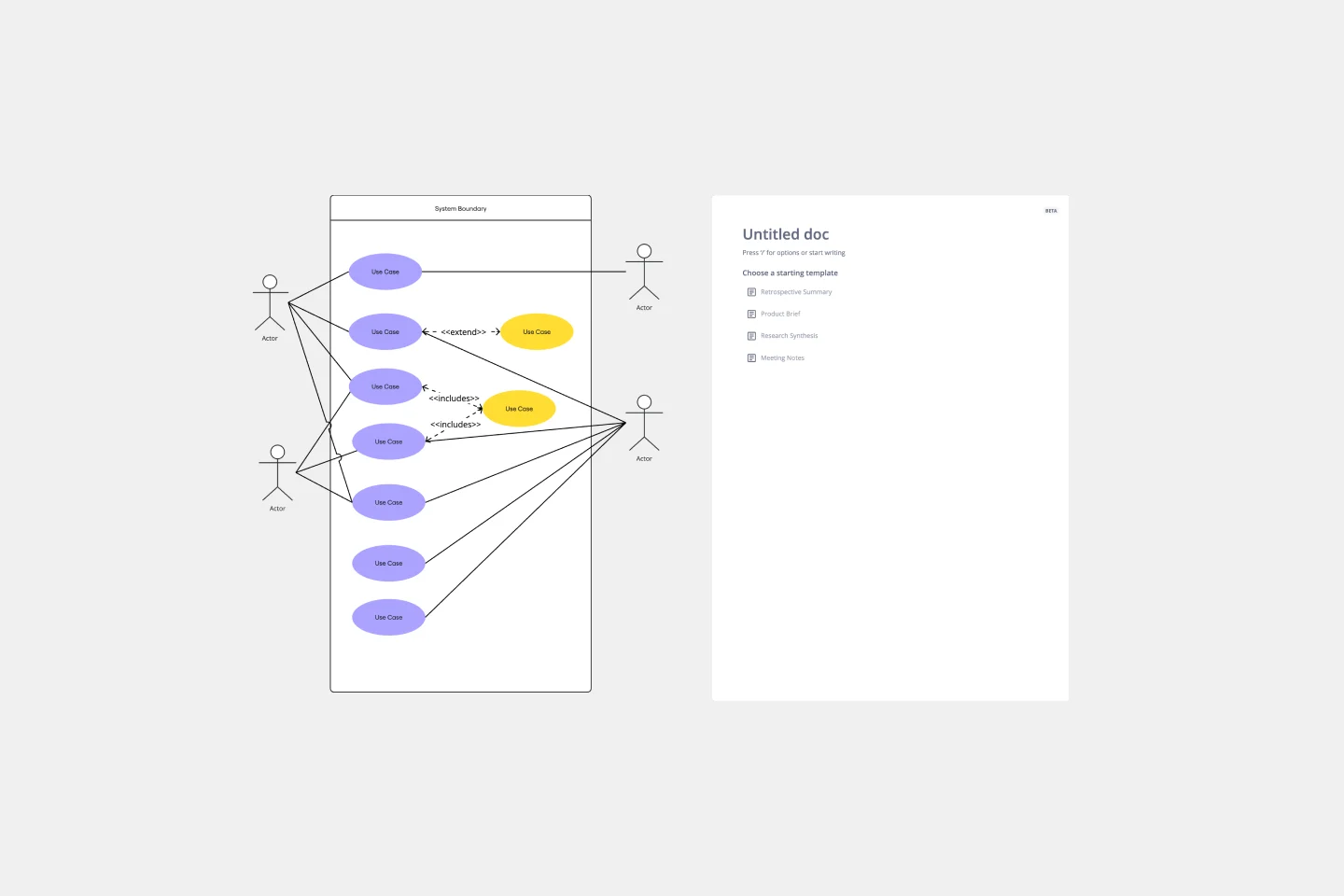
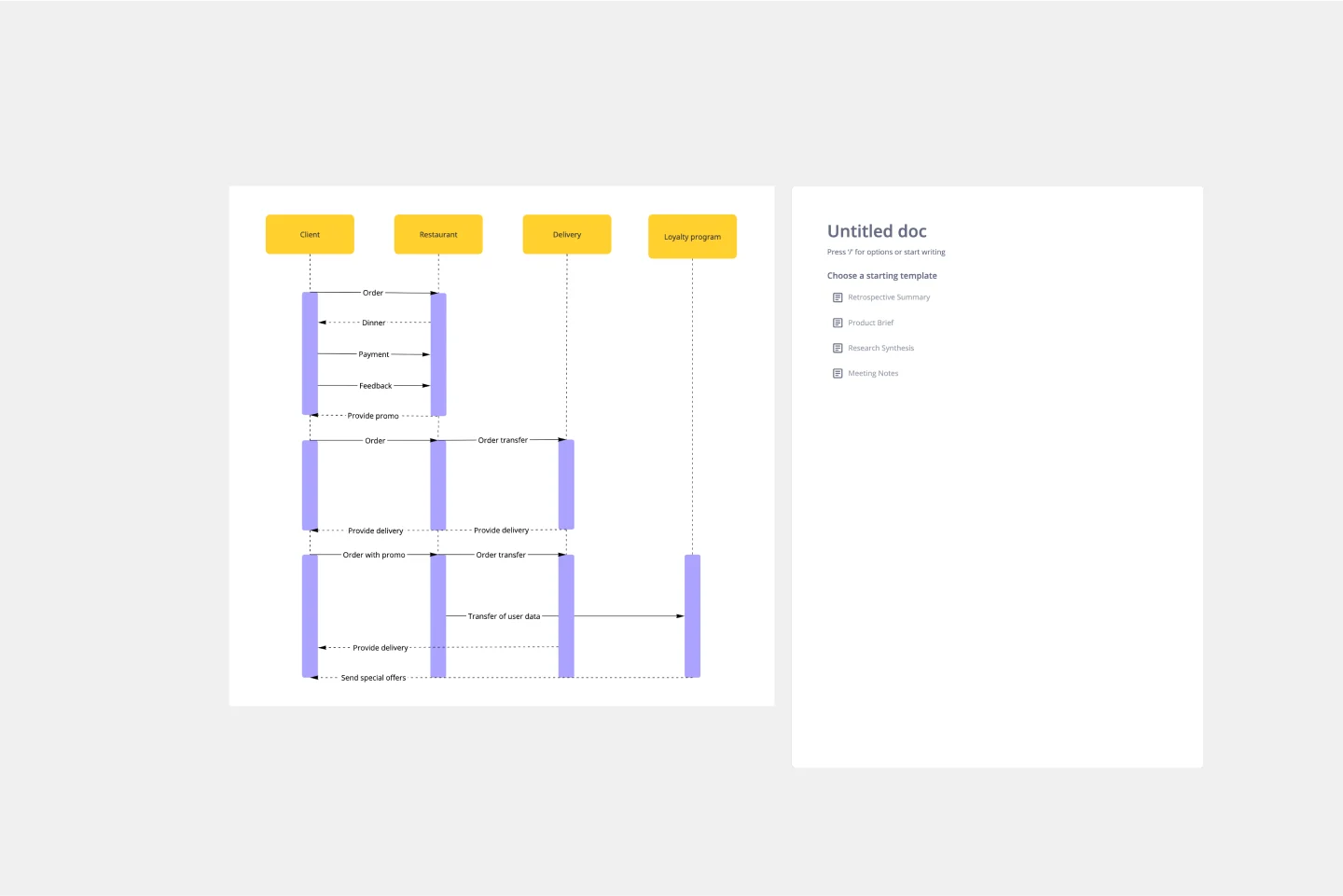
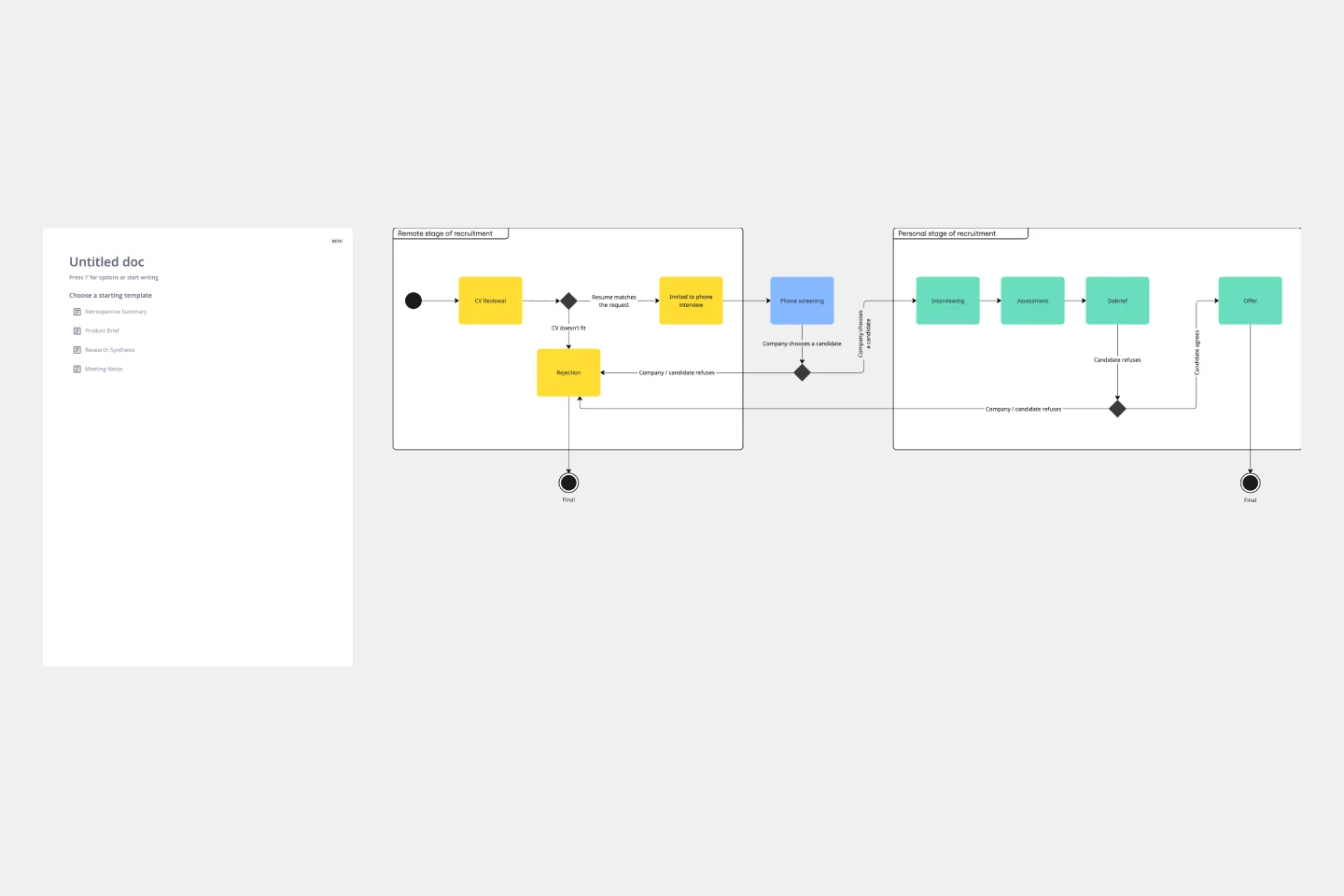

How to make a use case diagram
Head to the toolbar to explore Miro’s shapes library. Here, you’ll find our UML shape pack with all the symbols you need to build a use case diagram online. Then, simply drag and drop the shapes you need to visualize use cases and actors. To accelerate setup, use Miro AI to generate an initial diagram structure based on your text descriptions. Then refine and expand it manually, saving valuable time in the early planning stages.
Head to the toolbar again to use connection lines to visualize the relationships and interactions between use cases and actors. Miro’s smart connectors link shapes automatically, snapping neatly into place to keep your diagram clean and consistent as you move elements around. Use different line types to also distinguish between associations, inclusions, and extensions, helping everyone instantly understand how interactions flow.
To make your use case diagram more informative, you’ll find text boxes in the toolbar so you can label actors, actions, and dependencies. Add a few of these if you need to label any shapes or lines in your diagram for important descriptions. Use sticky notes or callouts to include extra content, such as system constraints or functional requirements. For more advanced users, layer your diagram by adding frames or sections that represent subsystems or different user scenarios.
Once your use case diagram is complete, it’s easy to collaborate and share. Invite others to review your work directly on the board, tag them in comments for feedback, or use Miro Talktrack to record a walkthrough asynchronously. You can also export your use case diagram as an image or PDF, or embed it in tools like Confluence, Jira, or Notion.
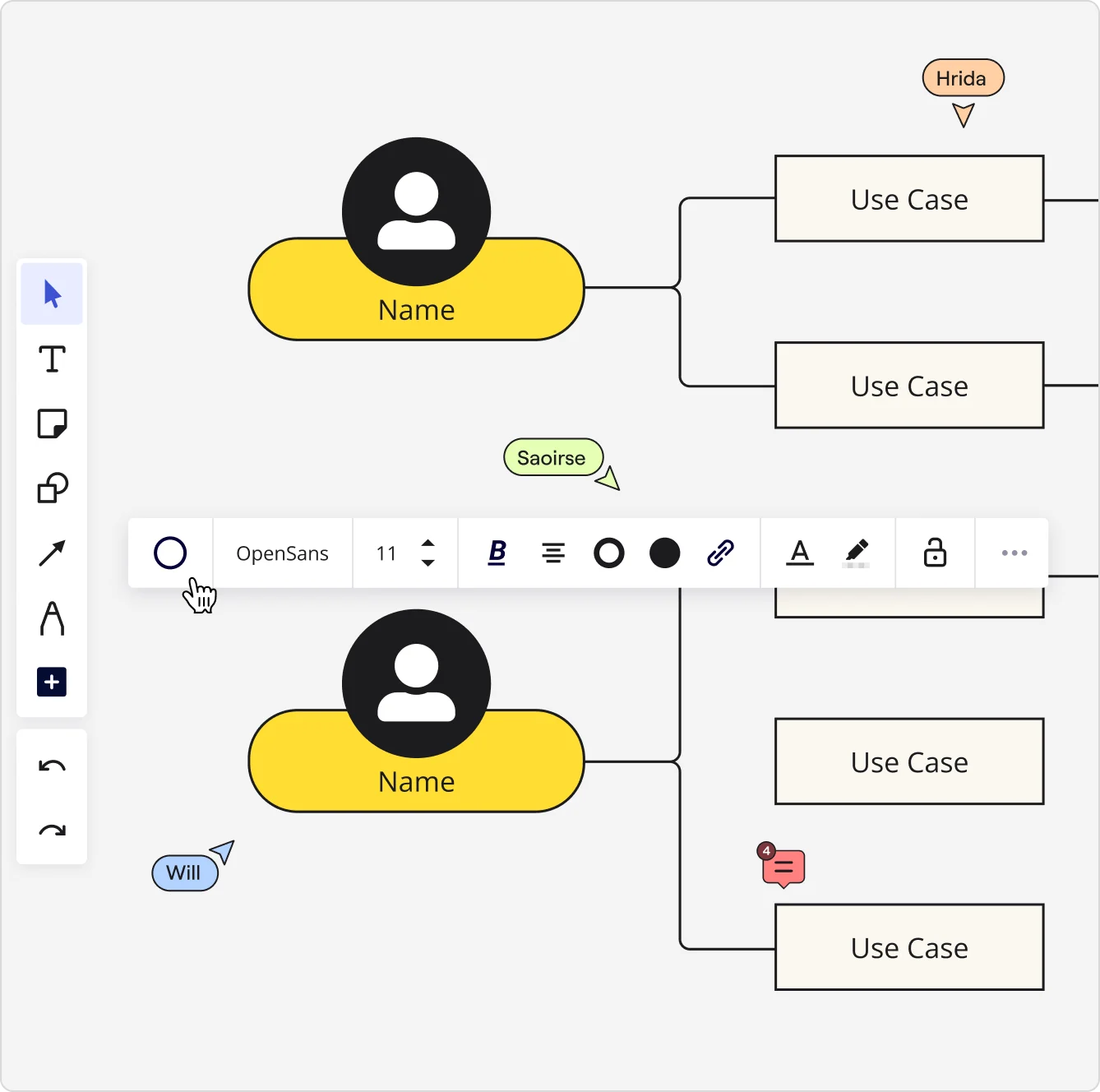

The world's most innovative companies are collaborating in Miro, everyday
“With Miro, we went from project brief to in-market launch in 10 months. That usually takes 3 years at PepsiCo.”
Caroline de Diego
Senior Manager, Global Design & Marketing Innovation at PepsiCo

“Bringing everyone together to plan in Miro means the most impactful initiatives will happen at the right time.”
Lucy Starling
Product Operations Lead at Asos

“The team onboarded in 10 minutes to use Miro for workshops. Getting our organization to adopt this product was a no-brainer.”
Konrad Grzegory
Agile Transformation Lead at CD PROJEKT RED

“Miro templates helped us go from scratch to a full-fledged plan where we mapped activities, ideas, and dependencies.”
Marc Zukerman
Senior Director of Project Management at Hearst

“Miro allows all our teams to align themselves with certain tools and models: they work independently and create products that really meet our customers' needs.”
Luke Pittar
Sustainability Innovation & Design Coach at The Warehouse Group

“To be truly innovative, everyone needs to have a voice, and everyone needs to be able to iterate on each other’s ideas. Miro has made that possible for us.”
Brian Chiccotelli
Learning Experience Designer at HP

Users love Miro for end-to-end innovation. We're the G2 leader in visual collaboration platforms and are rated in the top 50 enterprise tools. Miro helps large companies get meaningful work done.
Top 50 Products for Enterprise
G2 reviews
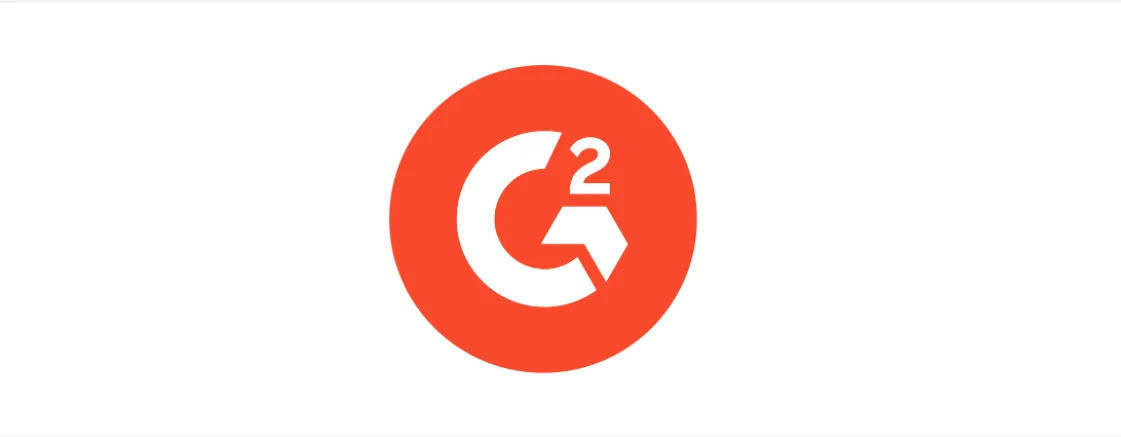
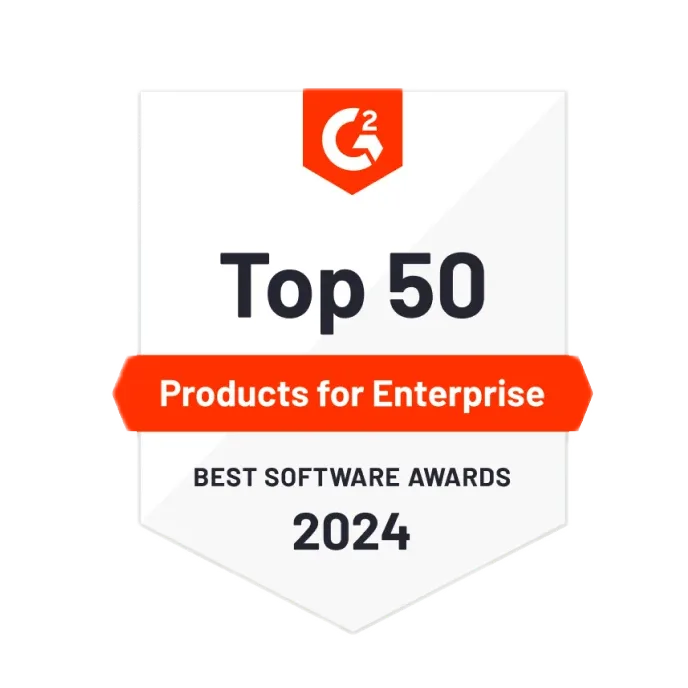
Use case diagram maker FAQs
Can I export my use case diagrams from Miro or share them with clients or stakeholders?
Yes, easily. Once you’ve created your use case diagram, you can export it in various formats, including image files and PDFs, allowing you to share your work with clients, stakeholders, or team members. You can also generate shareable links or invite external users to view and comment on your Miro board.
Is Miro suitable for both beginners and experienced use case diagram makers?
Yes, we’ve designed Miro to be intuitive and user-friendly, allowing you to drag and drop shapes, connection lines, and even your own images and documents. That means you get to spend less time navigating your tool and more time creating a use case diagram. But if you’re an advanced user looking to build detailed and visually-enhanced diagrams, we’ve got you covered with plenty of customization options too.
What are use case diagrams used for?
Use case diagrams are used to visualize how users interact with a system and define the functional requirements of that system. They help teams identify actors, use cases, and relationships, ensuring everyone understands how the system should behave from an end-user perspective. In Miro, these diagrams serve as a collaborative blueprint, helping developers, product managers, and stakeholders align early in the design process, reduce misunderstandings, and streamline development.
How detailed should a use case diagram be?
It depends on your audience. For early planning, keep your diagram high-level to show main user interactions. As you refine your system, Miro’s infinite canvas allows you to expand your diagram with detailed use cases, alternative flows, and subsystems, all without needing separate files.
How does Miro help my team collaborate on use case diagrams?
Miro helps you plan, design, and create use case diagrams faster by centralizing collaboration, right within your workspace. You can work in real time and asynchronously, co-creating together, leaving comments, or recording Talktracks.
Are there use case diagram resources or templates available from other teams?
Yes, the Miroverse is our community-powered library with thousands of templates created by other users, including use case diagram examples, flowcharts, and UML templates. Explore proven workflows, attend community events, and get feedback from professionals across industries.
Can Miro handle large-scale system mapping?
Yes. Miro is built for complex projects. You can design everything from simple use case diagrams to entire system architectures on one infinite canvas. Miro’s layering, linking, and integration features keep even large-scale diagrams organized and accessible.
What’s the learning curve for teams new to Miro AI?
Almost none. Miro AI is designed to be intuitive - you can generate diagrams directly from text or existing notes on your board. Using Miro’s use case diagram generator with AI can help you recognize relationships faster and automatically structure your data into a logical format.
How much does it cost to use Miro AI features?
Miro AI is available on all plans, from Free to Enterprise, through a flexible credit system. Each AI action uses one credit, with credits shared across all AI features, and bundles can be scaled based on your team’s usage.
How do I know my team’s use case diagrams and data are secure in Miro?
Absolutely. Create custom templates, use Miro Blueprints to replicate standardized workflows, or automate repetitive actions with AI shortcuts. Whether you’re documenting requirements or mapping processes, Miro adapts to fit your team’s methodology.
Can I tailor Miro’s use case diagram maker to my team’s workflow?
Miro is built with enterprise-grade security to protect your team’s ideas and system documentation. You can control access at every level - deciding who can view, comment on, or edit your use case diagrams.