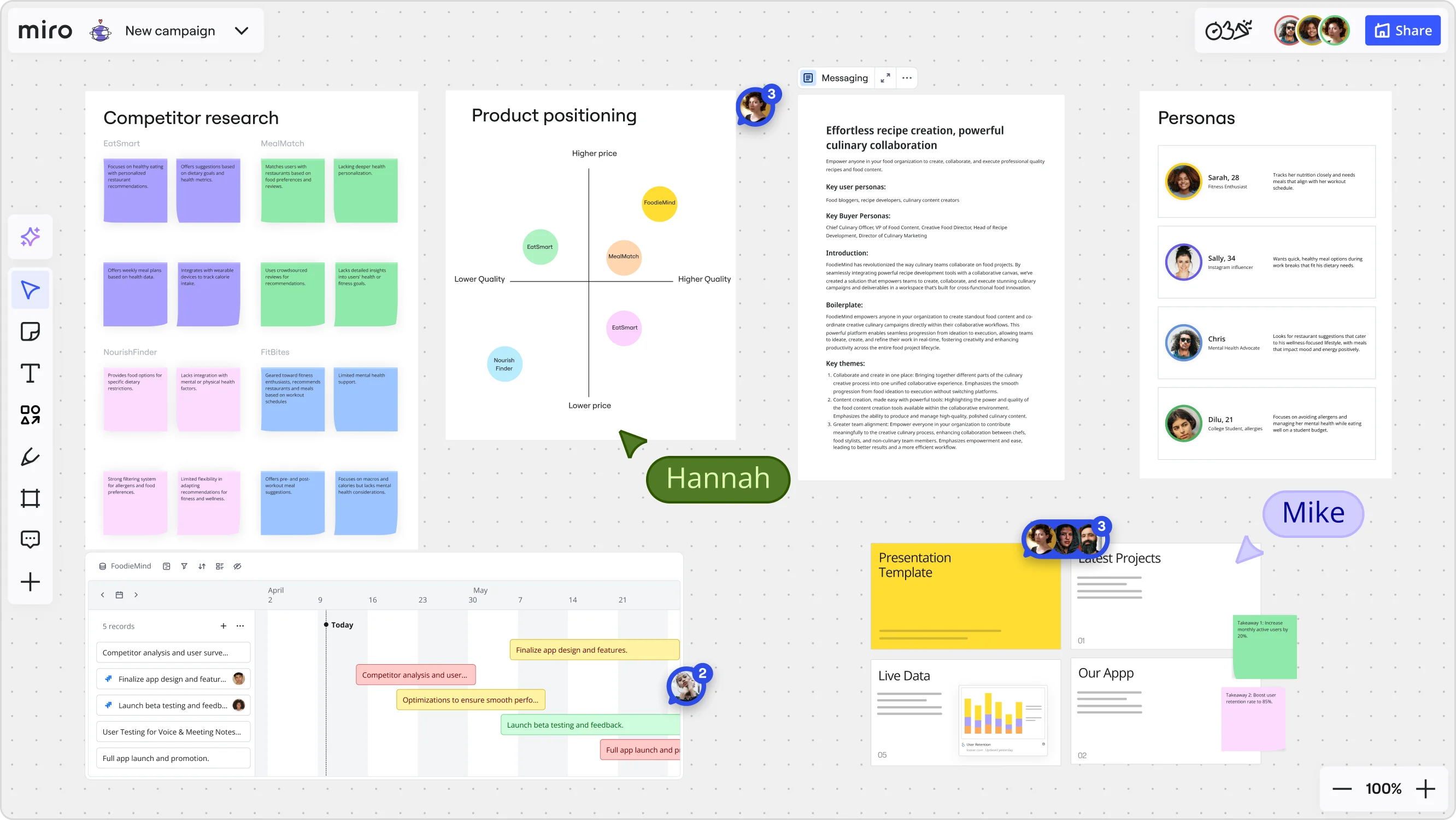
AI presentation prompts: AI-powered workflows to revolutionize your presentations
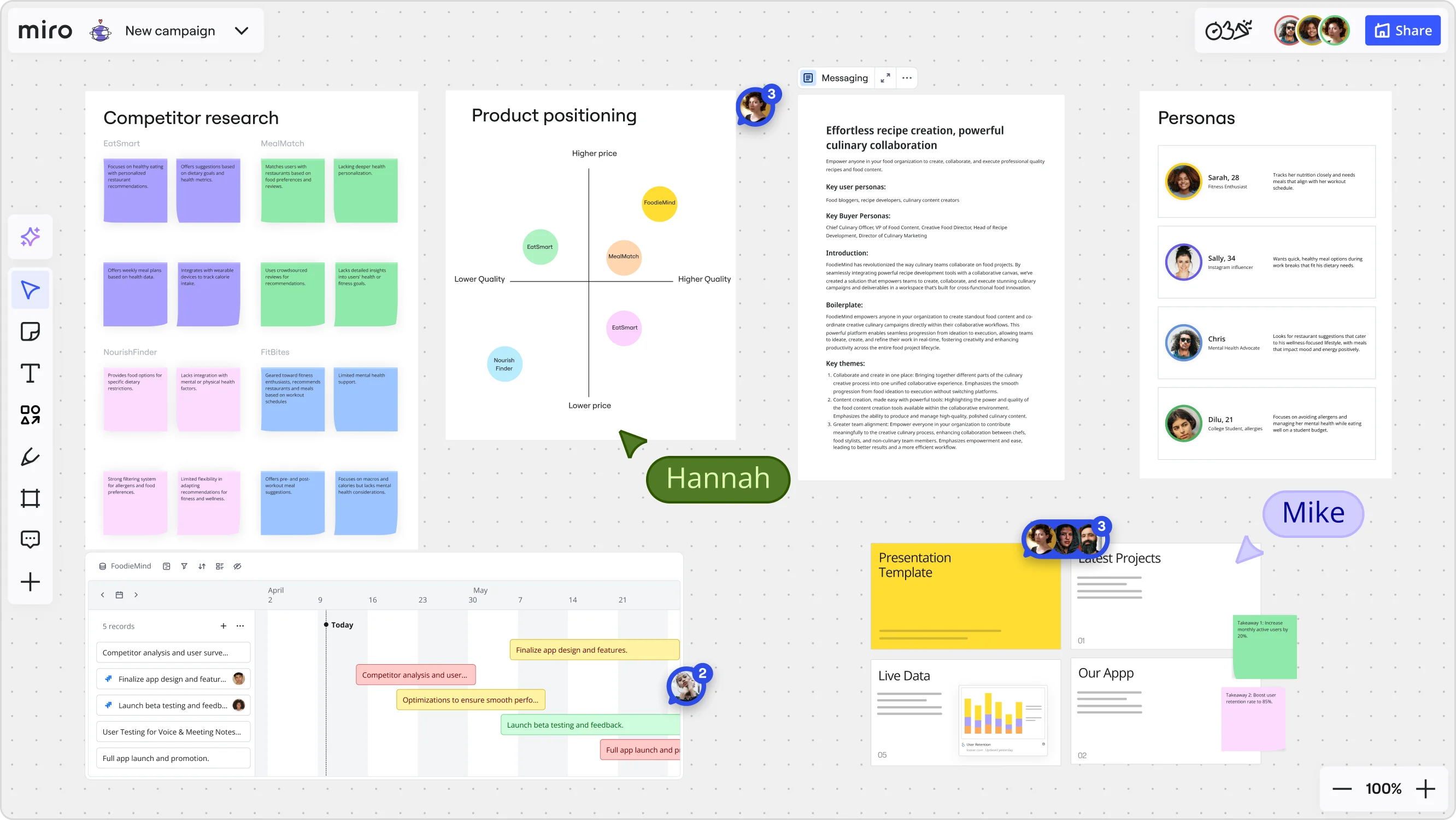
Summary
In this guide, you will learn:
- How to move beyond traditional slide creation by adopting a dynamic, AI-powered workflow for building presentations.
- The power of using targeted presentation prompts for every stage, from initial brainstorming and structuring to refining content.
- The importance of centralizing your workflow in a collaborative workspace to keep teams aligned and integrate feedback seamlessly.
- How to transform your final presentation directly into an actionable project plan with clear next steps.
Creating compelling presentations can be a chaotic process. It often involves fragmented feedback, disjointed content, and a last-minute scramble to pull everything together. This challenge is more widespread than you might think—according to Miro's 2025 Momentum at Work Report, knowledge workers spend less than 2 hours daily on creative, strategic projects, with the rest consumed by maintenance tasks like meetings, communications, and reporting. What if you could use targeted presentation prompts to transform this process into a easy, collaborative, and intelligent workflow?
By combining the power of Miro's collaborative canvas with its integrated AI features, you and your team can build better presentations faster. This guide will walk you through a step-by-step workflow, from initial brainstorming with AI prompts to creating actionable next steps, all within a single, shared space.
Step 1: Lay the foundation with AI-powered brainstorming prompts
Every great presentation starts with a solid idea. Instead of staring at a blank slide, you can use simple presentation prompts in Miro AI to kickstart the creative process. This initial phase is all about exploring possibilities and establishing a strong conceptual framework before you even think about slides.
- Generate ideas: Start by dropping a sticky note onto your Miro board with a core topic. With one click, use Miro AI with a simple prompt like "generate ideas" about this topic. This will instantly populate your board with related concepts, questions, and potential talking points.
- Define your audience: Use a specific presentation prompt like, "Define the target audience for a pitch deck about a new eco-friendly product. What are their potential questions and pain points?" This ensures your content is relevant and resonates. Or, you can use your team mapped already from past researches as context to your prompts.
- Create a mind map: Once you have a collection of ideas, select them all and use the prompt "create a mind map." This visual structure provides an instant outline, helping you see the relationships between topics and organize your narrative flow.
See how this works in practice in Miro:
Step 2: Structure your narrative with content prompts
With a clear mind map in place, you can use more detailed presentation prompts to build out the substance of your presentation. This is where you transform your high-level ideas into a coherent narrative and begin drafting the core messages for each section.
- Expand on key points: Select a key node in your mind map and use a Miro AI prompt to "expand on this topic." It will generate draft content, including introductory sentences and supporting details, giving you a strong starting point for each section.
- Collaborate in real-time: Invite your team to the board. They can add comments, drop in new ideas, and refine the AI-generated text. This real-time collaboration ensures everyone is aligned from the beginning.
Step 3: From text to visual storytelling
Miro's infinite canvas is perfect for turning your structured content into a visually engaging presentation. Use visual prompts to make your story come alive. At this stage, you shift from text-based planning to creating a compelling visual experience that will capture your audience's attention.
- Use Miro Slides: Switch to Miro's frames mode to start creating individual "slides." You can easily drag and drop content from your mind map directly into these frames.
- Visualize with diagrams: Don't just tell — show. You can leave your presentation on the board, and use Miro's AI diagram generator with a simple prompt as "create a sequence diagram for this process" to start populating the board. This helps make abstract information easy for your audience to understand.
- Find the right visuals: You can use Miro's AI image generator to draft some visuals or use the images and icons features to find illustrations, stock photos, or icons from Miro's extensive libraries to enhance your slides.
Step 4: Refine and revise with AI editing prompts
Once your draft is complete, it's time for review. Miro AI can act as your personal editing assistant when you provide it with clear revision prompts. This step is crucial for polishing your messaging, ensuring consistency, and refining your language for maximum impact.
- Check for clarity and tone: You can select any elements on the board and prompt Miro AI to "check for clarity" or "adjust the tone to be more persuasive." You can make your language more formal, more inspiring, or simpler.
- Summarize key sections: For complex slides, use the AI with a prompt to "summarize this content into three bullet points." This is a great way to ensure your key message is concise and helps you write effective slide titles.
Step 5: Transform your presentation into an action plan
The goal of most presentations is to drive action. Use strategic presentation prompts to seamlessly transition from presenting information to planning execution. This final step ensures your presentation has a lasting impact by converting your key takeaways into a tangible and trackable plan.
- Generate an executive cummary: Once your presentation is finalized, select all Slides and ask Miro AI to "create an executive summary." This is perfect for sharing with stakeholders who may not have time for the full presentation.
- Create an action plan: Take your "Next Steps" and use a prompt like "turn this into an action plan." The AI can create a table or a set of Miro Cards that outline specific tasks, and suggest deadlines.
Manage tasks visually: Drag these newly created tasks into a Kanban board or use the AI timeline generator
directly within Miro. Your presentation has now become a living project plan.
See in action one example on how to transform context in your Miro board in a roadmap in seconds:
Example presentation prompts to get you started
- For Brainstorming: "Generate 15 creative ideas for a presentation on the future of artificial intelligence."
- For Structure: "Create a 7-slide outline for a presentation arguing for a new team wellness initiative."
- For Content: "Write an engaging introduction for a presentation about the history of our company."
- For Revision: "Rewrite this paragraph to be more concise and impactful."
- For Action: "Turn these meeting notes into a list of action items with owners and due dates."
A smarter way to work
By leveraging Miro and mastering the art of presentation prompts, you move beyond static, linear slide creation. You create a dynamic, collaborative environment where ideas flow freely, feedback is integrated instantly, and presentations naturally evolve into actionable plans.
This approach delivers real results. PepsiCo brought a new product to market 3.6x faster by uniting global teams to plan and deliver the product in Miro. As Koen Burghouts, VP Innovation & Emerging Brands at PepsiCo, explains: "Miro inspired a different way of working on our team. We now take this as our best practice and our blueprint for complex innovation."
This AI-powered workflow not only saves time but also enhances team alignment and leads to more impactful results. Try Miro AI now for free!
Author: Miro Team Last update: September 15, 2025