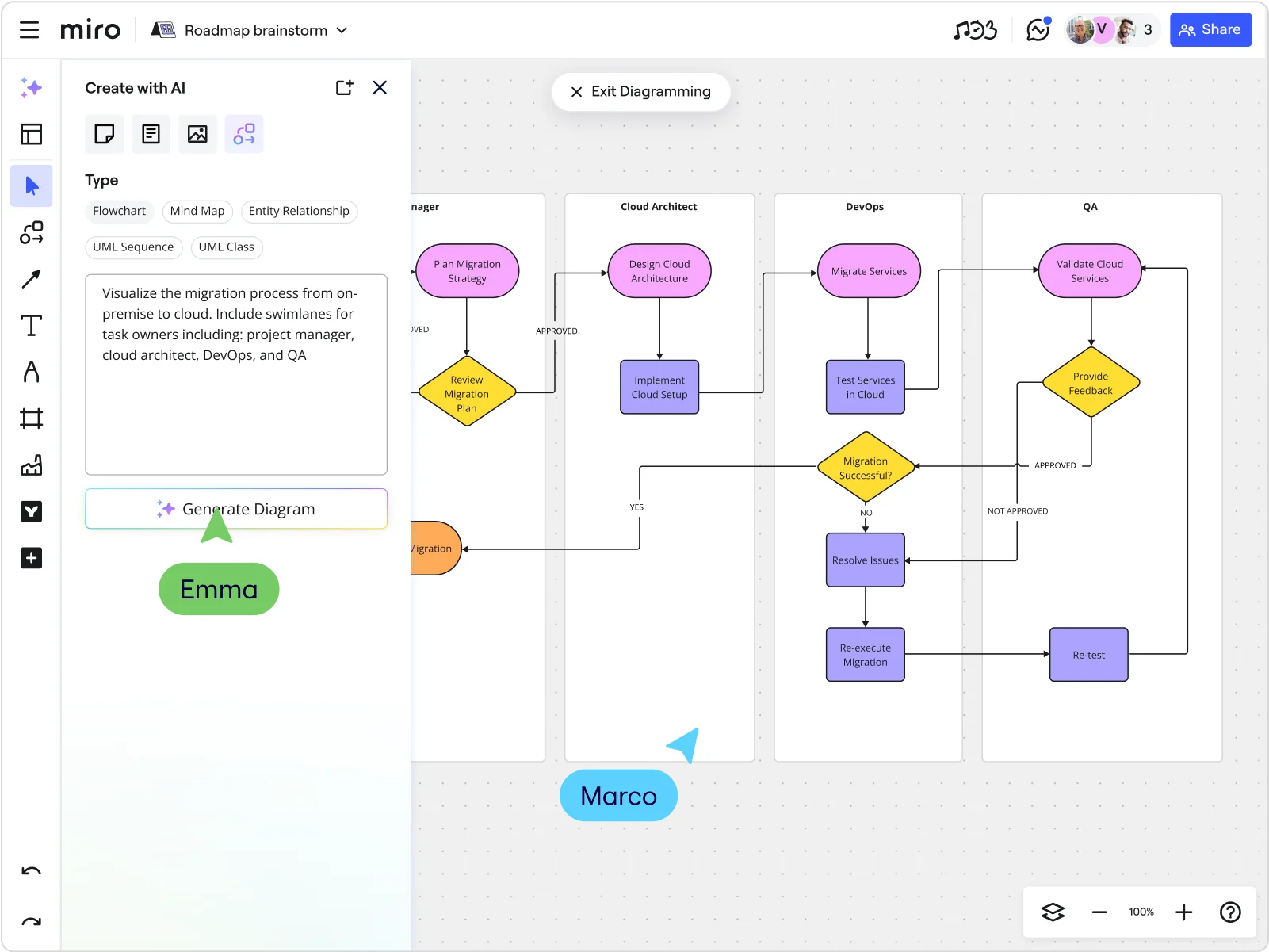
Table of contents
Table of contents
How to write better prompts for AI-generated flowcharts
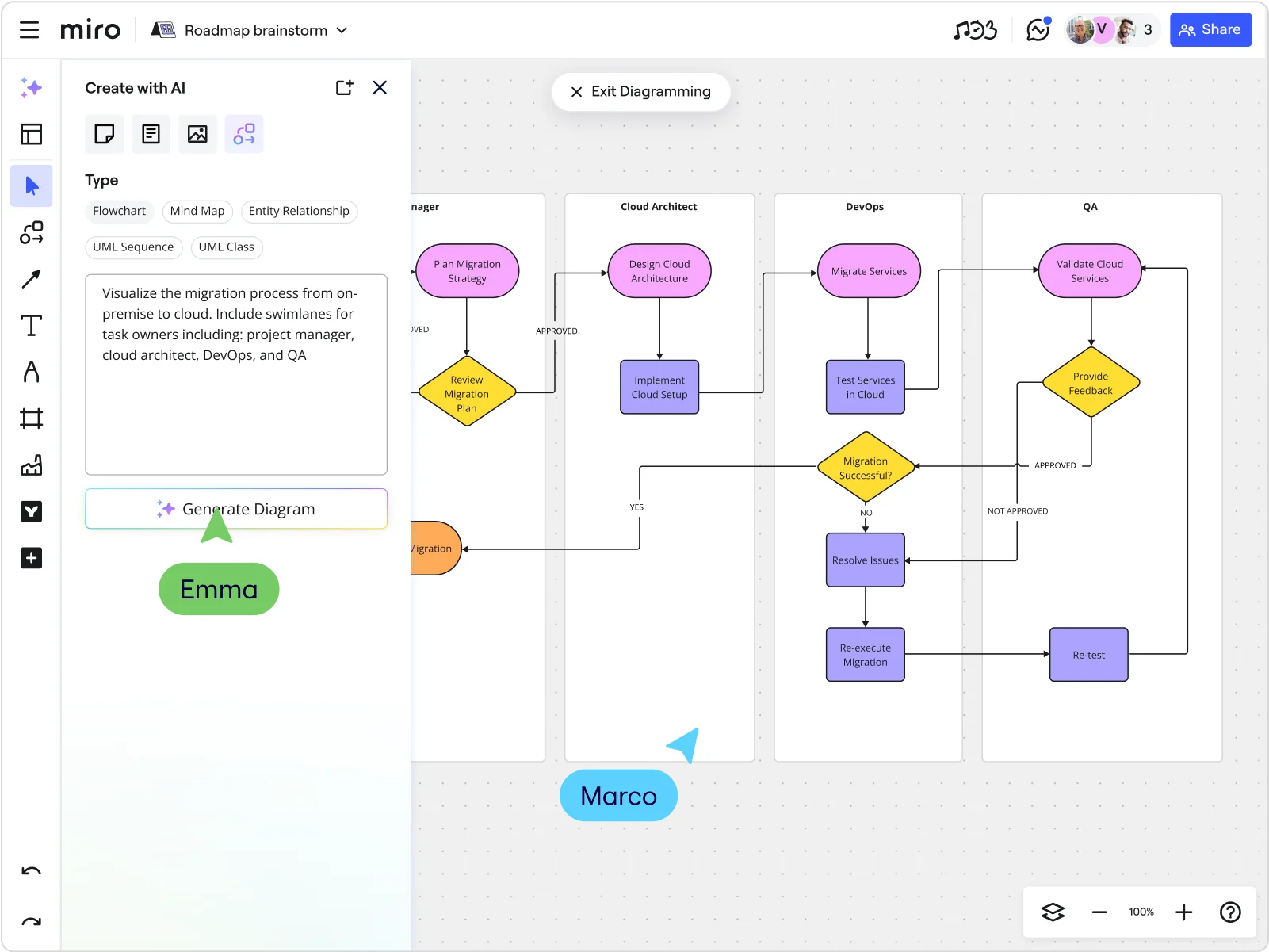
Summary
In this guide, you will learn:
- The quality of AI-generated content is directly dependent on the quality of the prompt given; specific, well-structured prompts yield far better results than vague ones.
- An effective prompt consists of four core elements: defining a Role (e.g., "act as a UX researcher"), stating a clear Task, providing all necessary Context, and specifying the desired output Format.
- To further enhance prompts, one should be specific, provide examples (few-shot prompting), ask the AI to think step-by-step for complex tasks, and be prepared to iterate and refine the initial prompt.
- Using visual context, such as mind maps or diagrams on a collaborative canvas like Miro, can serve as a powerful prompt by giving the AI a richer, more comprehensive understanding of the project.
You're staring at a blank board, trying to map out a complex process. The steps are clear in your head, but translating them into a visual flowchart feels overwhelming. Sound familiar?
You're not alone. According to Miro's 2025 Momentum at Work Report, knowledge workers spend less than 2 hours daily on creative, strategic projects — for every 1 hour of momentum work, they spend 3 hours on maintenance tasks like meetings, email, and paperwork. Nearly 60% of workers report that continuous re-creation — redoing work in different tools and apps — is one of their biggest productivity drains.
This is where smart prompting transforms your workflow. Instead of manually dragging shapes and connecting arrows for an hour, you can generate a solid flowchart draft in minutes using Miro AI — then spend your time refining the logic, not wrestling with boxes and lines. With 39% of workers saying that inadequate AI usage increases maintenance work in their company, mastering AI-powered visual creation isn't just a nice-to-have — it's essential for reclaiming time for the strategic thinking that drives real impact.
Try Miro now
Your canvas is the prompt. Turn ideas into product briefs, prototypes, or roadmaps that drive alignment and impact with Miro AI.
Why flowchart prompts matter
Creating effective flowcharts isn't just about listing steps. It's about capturing decision points, parallel processes, and exception handling in a way that makes sense to your team. The right prompt helps Miro AI understand not just what your process does, but how it flows.
Think of your prompt as a conversation with a colleague who's never seen your process before. You need to provide enough context and structure for them to map it out correctly.
The anatomy of a good flowchart prompt
Start with the big picture: Begin your prompt by defining the process scope and objective. "Create a flowchart for customer onboarding from signup to first product use" gives much clearer direction than "make an onboarding flowchart."
Include decision points: Flowcharts shine when they show where processes branch. Explicitly mention conditions like "if payment fails" or "when approval is needed." These become the diamond-shaped decision nodes that make your flowchart actually useful.
Specify actors and handoffs: When multiple people or teams are involved, call this out. "Sales qualifies the lead, then hands off to Customer Success" helps the AI understand where responsibility shifts.
Mention parallel processes: If steps can happen simultaneously, say so. "While the legal team reviews the contract, the technical team sets up the account" prevents a linear flow where it should branch and merge.
The RTCF framework for flowchart prompts
Structure your prompts using Role, Task, Context, and Format for better results:
- Role: Who you want the AI to act as
- Task: What specific outcome you need
- Context: The background information that matters
- Format: How you want the flowchart structured
Practical flowchart prompts examples
Basic process flow
Role: Act as a process improvement specialist.
Task: Create a flowchart showing our bug reporting workflow from initial report to resolution.
Context: We're a SaaS company with a support team that triages issues, engineering team that fixes bugs, and QA team that tests solutions. Critical bugs get immediate attention while others go into sprint planning.
Format: Show decision points for severity levels, parallel paths for different bug types, and include feedback loops when fixes fail testing.
Customer journey with decisions
Role: You're a customer operations manager.
Task: Map out our support ticket lifecycle to identify bottlenecks.
Context: Tickets come in through multiple channels, get auto-categorized by type (technical, billing, general), and route to specialized teams. We have escalation procedures and follow-up requirements.
Format: Create a flowchart with clear decision diamonds for routing logic, show handoffs between teams, and include timing expectations for each step.
Cross-functional process
Role: Act as a project coordinator.
Task: Design a flowchart for our product feature approval process.
Context: Ideas come from product managers, need review from marketing and legal, require engineering estimates, and sometimes need executive sign-off based on complexity. Design and stakeholder reviews happen before final approval.
Format: Show parallel review processes where possible, include approval criteria at decision points, and highlight where processes can run simultaneously versus sequentially.
Using your existing board content as context
Here's where Miro AI gets powerful: you don't need to start from scratch. Select relevant content on your board — sticky notes from a brainstorming session, an existing rough process outline, or even meeting notes — then prompt Miro AI to "convert these ideas into a flowchart showing our content creation process."
The AI analyzes your selected content and builds a flowchart that incorporates those specific details. This works exceptionally well when you have:
- Brainstormed process steps as sticky notes
- Written process descriptions in text boxes
- Rough sketches or incomplete diagrams
See you this works in practice:
Beyond basic flowcharts: when to think bigger
While Miro AI excels at standard flowchart creation, some complex scenarios need creative approaches. For intricate decision trees or multi-layered process hierarchies, consider using Miro's Doc format first.
Prompt the AI to "create a document outlining the decision tree for our pricing strategy, including all variables and outcomes." Use this detailed breakdown as inspiration for your flowchart, or keep it as supporting documentation alongside a simplified visual flow.
You can also generate comprehensive process documentation that covers edge cases, then ask the AI to "create a flowchart showing the main path through this process, highlighting the three most common decision points."
Quick iteration strategies
Your first AI-generated flowchart won't be perfect — and that's the point. It's your starting draft, not your final deliverable. Here's how to refine quickly:
Add missing paths: Look for gaps where real-world scenarios aren't covered. Add a quick prompt like "add an exception path for when the system is down" to fill these holes.
Simplify complex sections: If part of your flowchart looks cluttered, select that section and ask the AI to "simplify this portion while maintaining the core logic."
Clarify decision criteria: Decision nodes often need more specific conditions. Edit the diamond shapes to include clear yes/no criteria rather than vague questions.
Watch how Miro AI intelligently updates existing sequence diagrams by adding new integrations and features without starting from scratch.
Common prompting errors to avoid
Being too vague: "Create a sales flowchart" gives you generic steps that probably don't match your actual process. Be specific about your unique workflow.
Forgetting exception handling: Real processes have failure modes and edge cases. Include phrases like "what happens when X goes wrong" in your prompts.
Skipping stakeholder roles: Processes involve people. Mention who does what, especially at handoff points.
Overcomplicating the first draft: Start with the happy path — the main process flow when everything goes right. Add complexity in your second iteration.
Making flowcharts that actually get used
The best flowchart is the one your team references during real work. Design your prompts to create diagrams that solve actual problems:
- Focus on decision points where people get stuck
- Include enough detail that someone new could follow the process
- Highlight common mistakes or bottlenecks
- Show where automation tools or systems are involved
Remember, you're not just creating a pretty diagram. You're building a tool that helps your team work more effectively. Smart prompting helps you get there faster, giving you more time to focus on the process logic rather than the visual construction.
Start with a clear prompt, iterate based on real feedback, and watch your team actually use the flowcharts you create. That's when you know you've got it right.
Real impact: How visual processes accelerate delivery
The best validation for any process improvement comes from teams who've seen measurable results.
Keller Williams saw a 50% faster time to market and 10% increase in sprint velocity when they moved their Big Room Planning process to visual collaboration. As Chris Cox, VP of Engineering, explains: "Miro brings us all the way from ideation through the discovery work and ultimately...into production."
This transformation happened because they created visual processes that their teams actually referenced during real work — exactly the kind of practical, decision-focused diagrams that solve actual problems rather than just looking good in presentations.
Ready to create flowcharts your team will actually use? Try Miro for free and turn your processes into visual tools that drive real results.
Author: Miro Team Last update: September 16, 2025