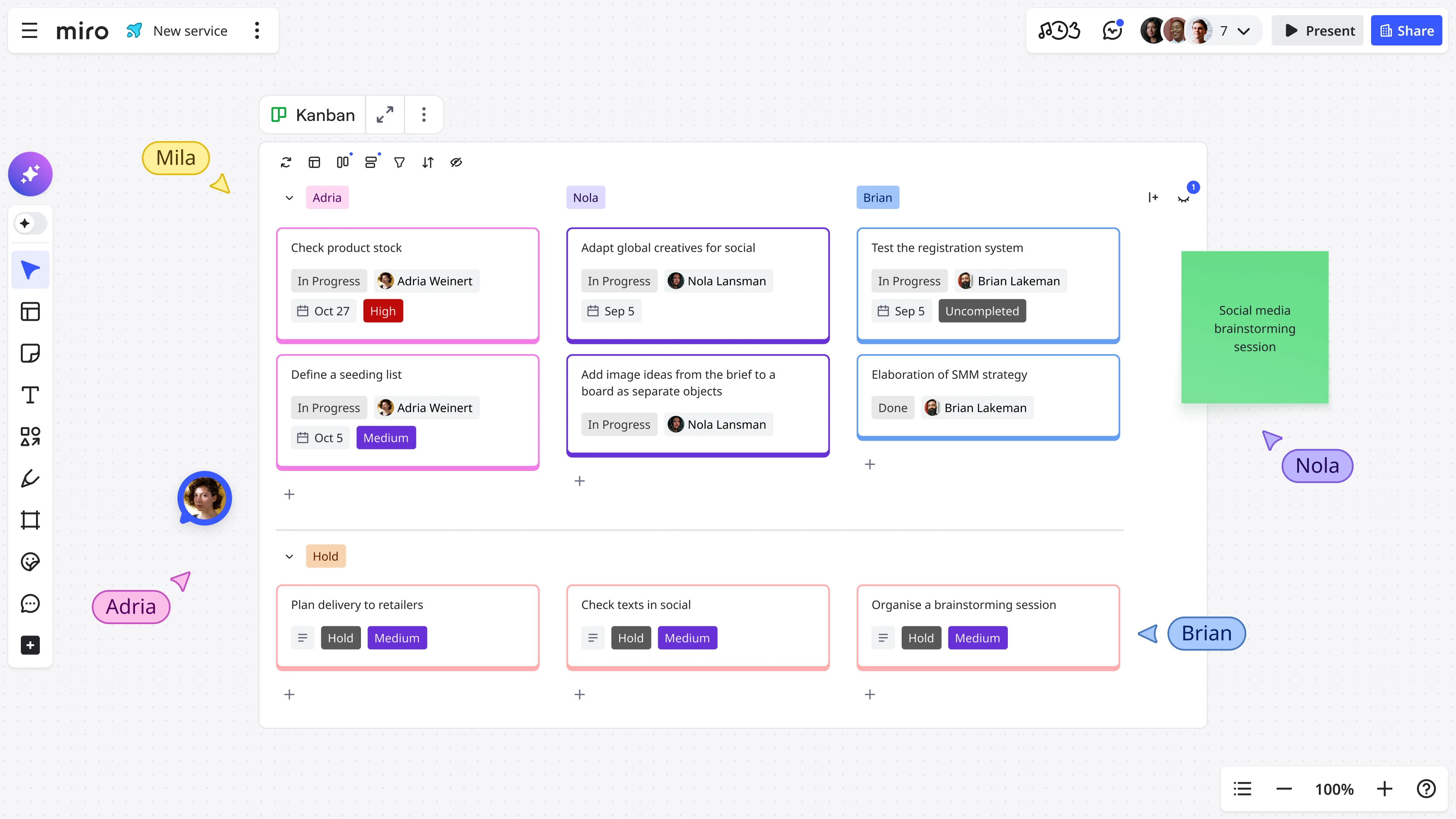
Table of contents
Table of contents
What is a Kanban board and how to use one
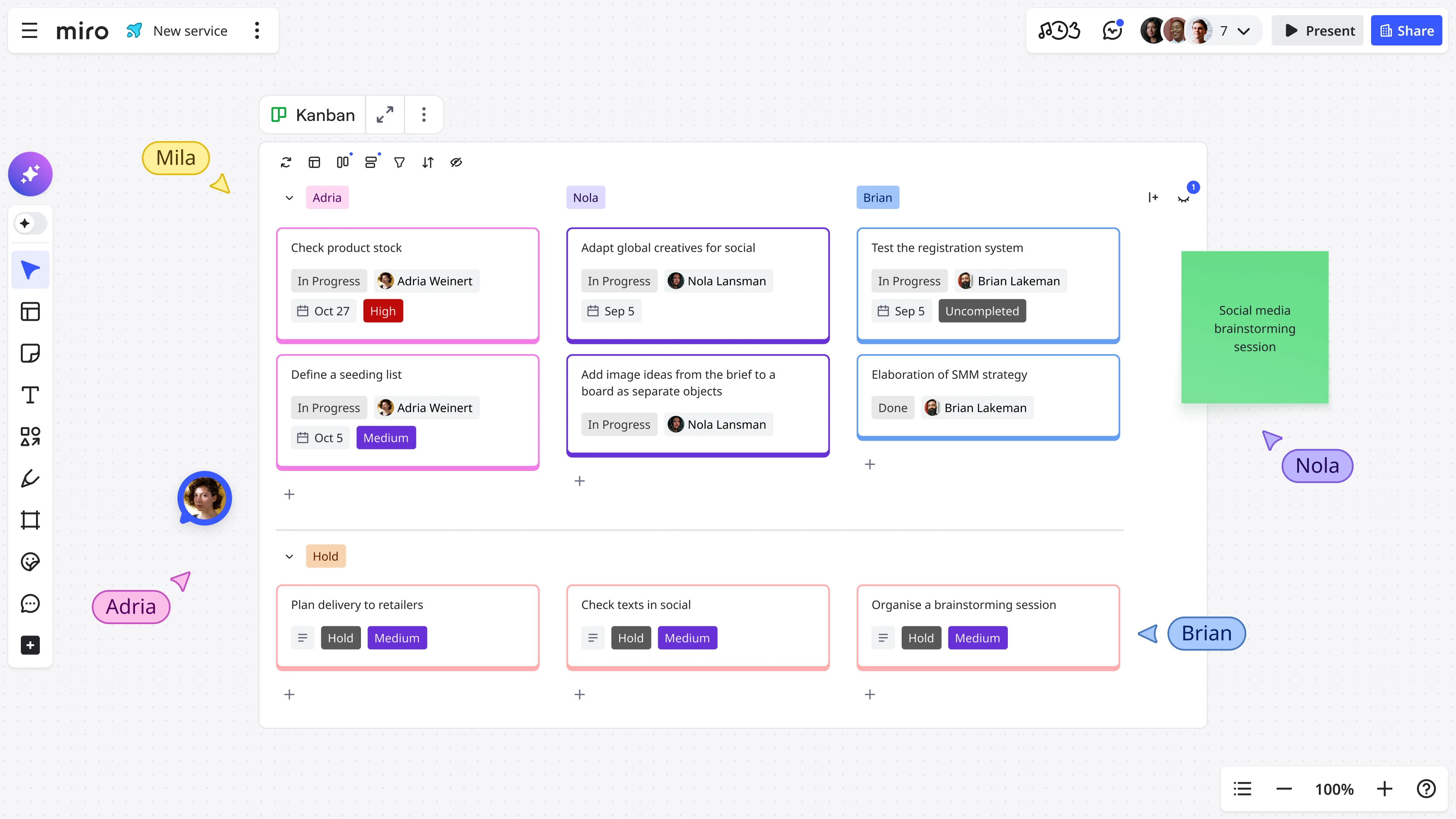
Summary
In this article:
Stop losing track of work in scattered tools and endless status meetings. A Kanban board makes your team's work visible, exposes bottlenecks before they become problems, and helps you ship faster without working harder.
What you'll learn:
- What a Kanban board is and why visual workflow management beats traditional project tracking
- The four core elements that make Kanban work: workflow columns, work item cards, WIP limits, and pull systems
- How to create a Kanban board in Miro with step-by-step instructions (plus a video walkthrough)
- Why limiting work-in-progress speeds up delivery — and how 59% of workers struggle with context switching
- Real examples of how teams like Medibank use visual workflows to eliminate meeting chaos and ship faster
- Common mistakes that turn Kanban boards into glorified to-do lists (and how to avoid them)
- Advanced techniques like swimlanes, cycle time tracking, and service level expectations
Whether you're new to Kanban or looking to optimize an existing board, this guide shows you how to build a workflow system your team will actually use — not another tool that collects dust.
Try Miro now
Join thousands of teams using Miro to do their best work yet.
Ever feel like your team's work disappears into a black hole of status meetings and Slack threads? You're tracking tasks in three different tools, nobody knows who's working on what, and that "quick project" from last month is still stuck somewhere between "in progress" and "eventually, maybe."
Here's the thing: most teams don't have a workflow problem. They have a visibility problem. When work lives in disconnected spreadsheets, endless email chains, and someone's head, progress stalls. Handoffs break. Bottlenecks hide. And your team wastes time hunting for answers instead of shipping.
A Kanban board solves this by making work visible. Originally developed by Toyota to optimize manufacturing, Kanban has become one of the most practical frameworks for software teams, marketing departments, and anyone who needs to move work from "to-do" to "done" without the chaos.
And unlike rigid project management systems that force you into their way of working, Kanban adapts to how your team actually operates — then helps you get better at it.
What is a Kanban board?
A Kanban board is a visual workflow management tool that helps teams see work, limit work-in-progress, and optimize how quickly work moves from start to finish. At its core, it's simple: columns representing stages of your workflow, cards representing individual work items, and movement from left to right as work progresses.
Think of it as a living snapshot of your team's work. Instead of asking "what are you working on?" in another meeting, you look at the board. Instead of wondering why nothing's getting done, you see exactly where work is piling up. Instead of guessing what to tackle next, you pull the next highest-priority item that's ready to go.
The beauty of Kanban isn't in the board itself — it's in what the board reveals. When work is visible, patterns emerge. You spot bottlenecks before they become disasters. You see when someone's overloaded and someone else has capacity. You understand whether your process actually works or just looks good in theory.
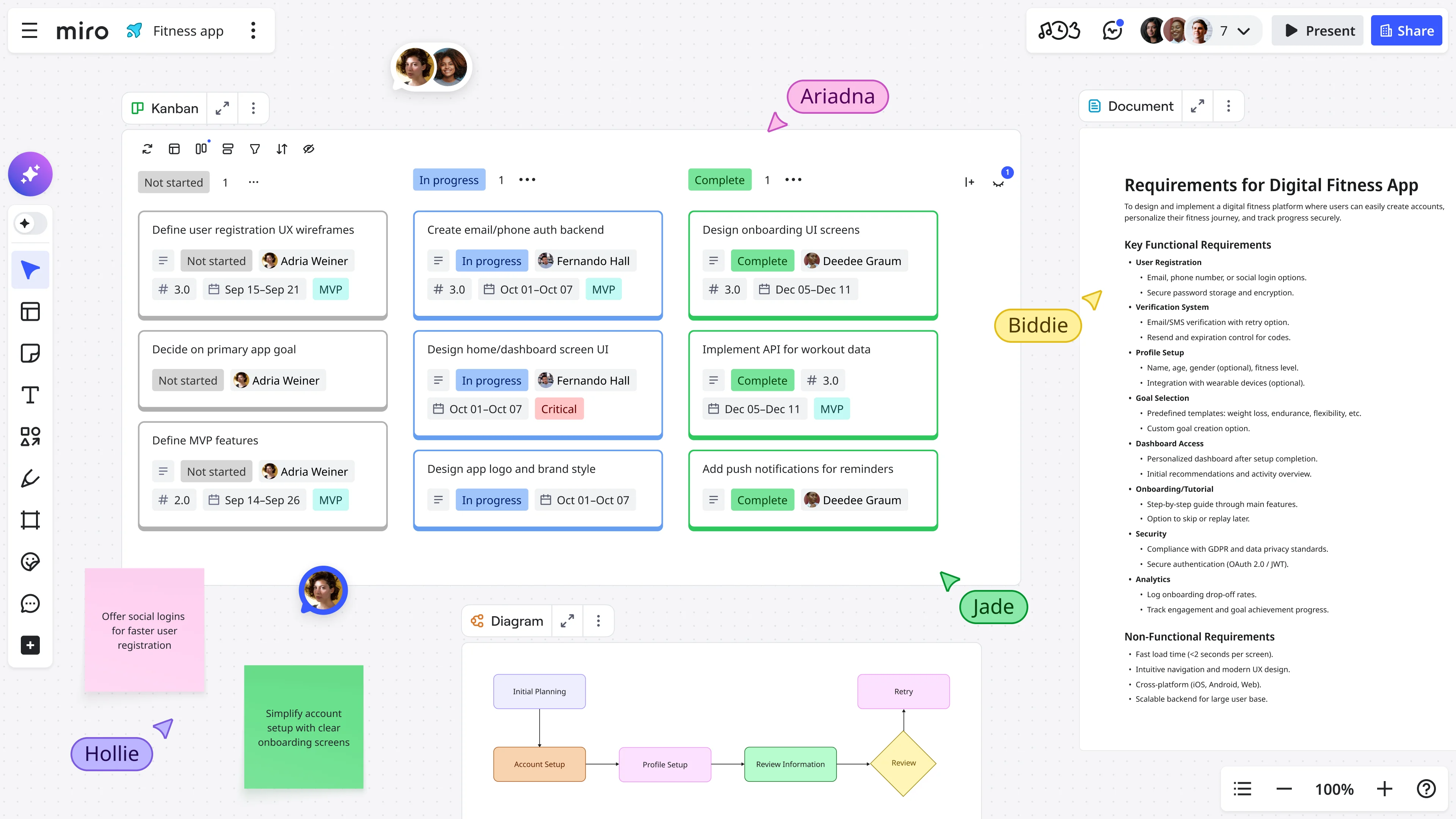
The core elements that make a Kanban board work
Columns that mirror your actual workflow
Your Kanban board's columns represent the stages work passes through from idea to completion.
For a software team, that might be: Backlog → Design → Development → Code Review → Testing → Done.
For a content team: Ideas → Research → Draft → Edit → Approval → Published.
The key is mapping your real workflow, not some idealized version. If your work actually goes through seven stages (including that approval step everyone hates but can't skip), your board should show seven columns. When your board matches reality, it becomes useful. When it shows what you wish reality looked like, it becomes decoration.
Cards that represent work items
Each card on your Kanban board represents a single piece of work — a feature, a task, a bug fix, an article. Cards move left to right across columns as work progresses, creating a visual flow that's immediately readable even from across the room.
Good Kanban cards include just enough detail: a clear title, who's responsible, maybe a priority indicator or deadline if relevant. Not a novel. Not a requirements document. Just enough context that anyone on the team can understand what this work is and why it matters.
Work-in-progress (WIP) limits that prevent overload
Here's where Kanban gets interesting. WIP limits cap how many items can exist in a column at once. If your "In Development" column has a WIP limit of 3, only three items can be in active development. When someone finishes something and wants to start new work, they first have to help move existing work forward or clear a blocker.
This feels uncomfortable at first. "What do you mean I can't start this new thing? I'm ready to work!" But WIP limits are where the magic happens. They force you to finish what you started before beginning something new. They expose bottlenecks immediately — if the "Testing" column is constantly maxed out, you know where the problem is. They prevent that feeling of being buried under 47 half-finished projects.
WIP limits directly address one of the biggest productivity killers facing modern teams. Research shows that 59% of workers agree that silos cause too much context switching, which leaves them tired, struggling to focus, and stressed. When you stop starting and start finishing, velocity increases and quality improves.
Pull system instead of push assignments
Traditional project management pushes work to people: "Here are your five tasks for this sprint." Kanban pulls: when you finish something, you pull the next highest-priority item from the backlog.
This subtle shift changes everything. People take ownership of moving work forward rather than waiting to be told what to do next. The team self-organizes around the flow of work. And most importantly, work only moves forward when there's actual capacity to do it, not because a deadline says it should.
How Kanban boards help teams become more agile
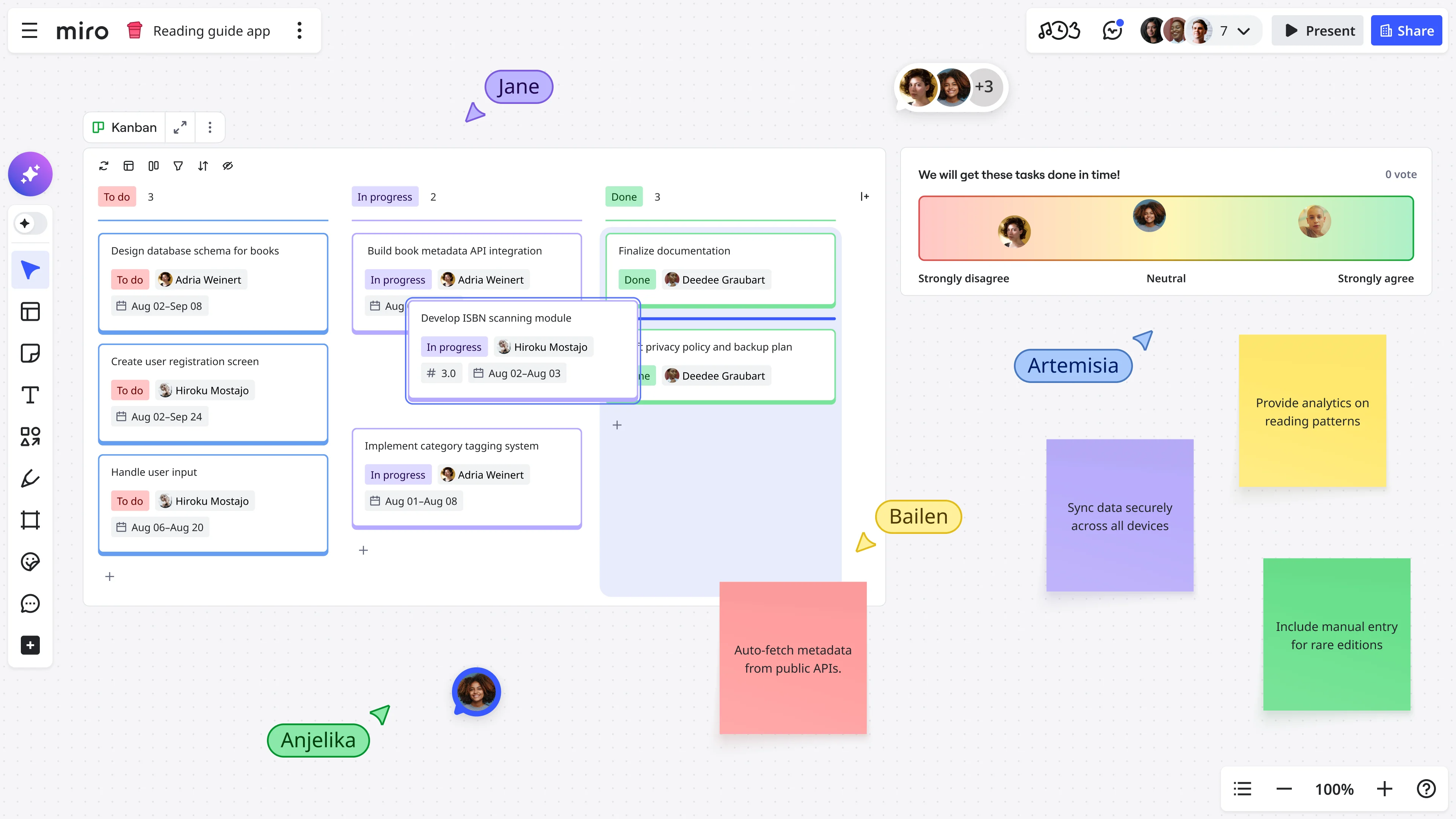
Agile isn't about stand-ups and sprints — it's about responding to change quickly while maintaining quality. Kanban enables this through relentless focus on flow and visibility.
When your work is visible on a board, changes are easy to accommodate. A new urgent request comes in? You see exactly what's in progress and can make an informed decision about whether to pull someone off current work or queue it next. Requirements shift mid-project? You adjust the cards and keep moving rather than unwinding a complex sprint plan.
The continuous flow model also means you're shipping regularly instead of in big batches. This creates feedback loops that help you course-correct faster. You learn what works and what doesn't while there's still time to adapt, not at a retrospective three weeks after you made the wrong decision.
This approach is particularly powerful in today's work environment where teams face constant disruption. With 29% of knowledge workers experiencing daily fire drills, the ability to quickly assess priorities and adjust workflow becomes essential. Kanban provides the structure to achieve agile outcomes — transparency, adaptability, continuous improvement — in a way that fits your existing workflow rather than replacing it.
How to use a Kanban board effectively
Having a Kanban board and using a Kanban board effectively are two different things. Here's how to make your board a tool that drives results instead of just looking busy.
Start with your actual workflow, not someone else's template
The biggest mistake teams make is copying a Kanban board structure from Google without thinking about how work actually flows through their team. Your workflow is unique. A marketing team's stages look nothing like a software team's stages. An enterprise sales process has different gates than a product design process.
Map your current workflow first. What stages does work go through today? Where do handoffs happen? What approvals or reviews are required? Then build a board that reflects this reality. You can optimize later — first, make work visible as it actually exists.
Set WIP limits that create useful tension
WIP limits should feel slightly uncomfortable. If your limit never gets hit, it's too high and isn't changing behavior. If your team constantly violates the limit, it's too low and people will ignore it.
Start conservative. If three people work on a particular stage, maybe set the WIP limit to 4. Run with it for a week or two. Adjust based on what you learn. The goal is creating just enough constraint that people notice when work piles up and take action to clear it.
Hold stand-ups at the board, not around status reports
Use your Kanban board as the centerpiece of daily stand-ups. Walk the board from right to left (oldest work first), asking three questions: What's blocked? What's about to be done? What should we pull next?
This keeps stand-ups focused on moving work forward instead of everyone giving a status report that half the team zones out during. If something's blocked, the whole team sees it and can swarm to unblock it. If a column is backing up, you discuss it right there rather than discovering the bottleneck three days later.
Make blockers visible and address them immediately
When work gets stuck, mark it clearly on your board. Use a different color, add a blocker indicator, whatever makes the problem obvious. Then treat removing blockers as the team's highest priority.
Blockers are expensive. Every day a card sits blocked is a day you're not delivering value. More importantly, blockers usually indicate systemic issues — unclear requirements, dependency on another team, waiting for approvals. When you surface and address blockers quickly, you improve the entire system.
Review and adapt your process regularly
Your Kanban board isn't static. As your team learns and your work evolves, your board should evolve too. Hold regular retrospectives focused on flow: Where is work getting stuck? Are our WIP limits right? Do our columns still match our actual workflow? What bottlenecks keep appearing?
The teams that get the most from Kanban are the ones that continuously refine their process. They add columns when a new stage emerges. They adjust WIP limits based on team size changes. They experiment with different ways of prioritizing the backlog. The board is a tool for learning, not just a place to track tasks.
How to create a Kanban board in Miro: step-by-step guide
Ready to build your first Kanban board? Here's a comprehensive walkthrough that takes you from blank canvas to a fully functional workflow management system.
Step 1: Access Miro and create a new board
Log into your Miro account and click the "Create new board" button from your dashboard. If you're new to Miro, you can sign up for a free account that gives you access to all the core Kanban features you need to get started.
Once your blank board opens, you'll see Miro's infinite canvas — this is where your Kanban board will live. The beauty of Miro's canvas is that you can start simple and expand as your needs grow, adding context, documentation, and related workflows around your core Kanban structure.
Step 2: Choose your starting point
You have two options for creating your Kanban board:
Option A: Start with a template
Click on the templates icon in the left sidebar and search for "Kanban board." Miro offers several pre-built Kanban templates designed for different use cases — software development, marketing campaigns, content production, and general project management. Select the template that most closely matches your workflow.
The advantage of templates is speed — you get a proven structure immediately, complete with example cards and suggested column layouts. You can always customize from there.
Option B: Use our Kanban widget
Click on Kanban in the toolbar.
Miro's Kanban widget will generate an editable Kanban board structure, including appropriate columns and placeholder cards to demonstrate how the board works. This option is particularly powerful when you need a highly customizable workflow that doesn't fit standard templates or when you're not sure how to structure your stages.
To get suggestions about how to build your workflow, use Sidekicks by prompting the AI to analyze your board and give you recommendations. You can ask questions like:
- "What workflow stages am I missing for a product development process?"
- "How should I organize these columns for better flow?"
- "What WIP limits make sense for a team of five?"
- "Are there any bottlenecks in this workflow structure?"
Sidekicks acts as your Kanban consultant, offering insights based on workflow best practices while adapting to your specific context. As you refine your board structure, continue using Sidekicks to validate your approach and get suggestions for optimization. This collaborative AI assistance means you're not guessing at how to structure your Kanban board — you're building it with expert guidance every step of the way.
Step 3: Set up your columns
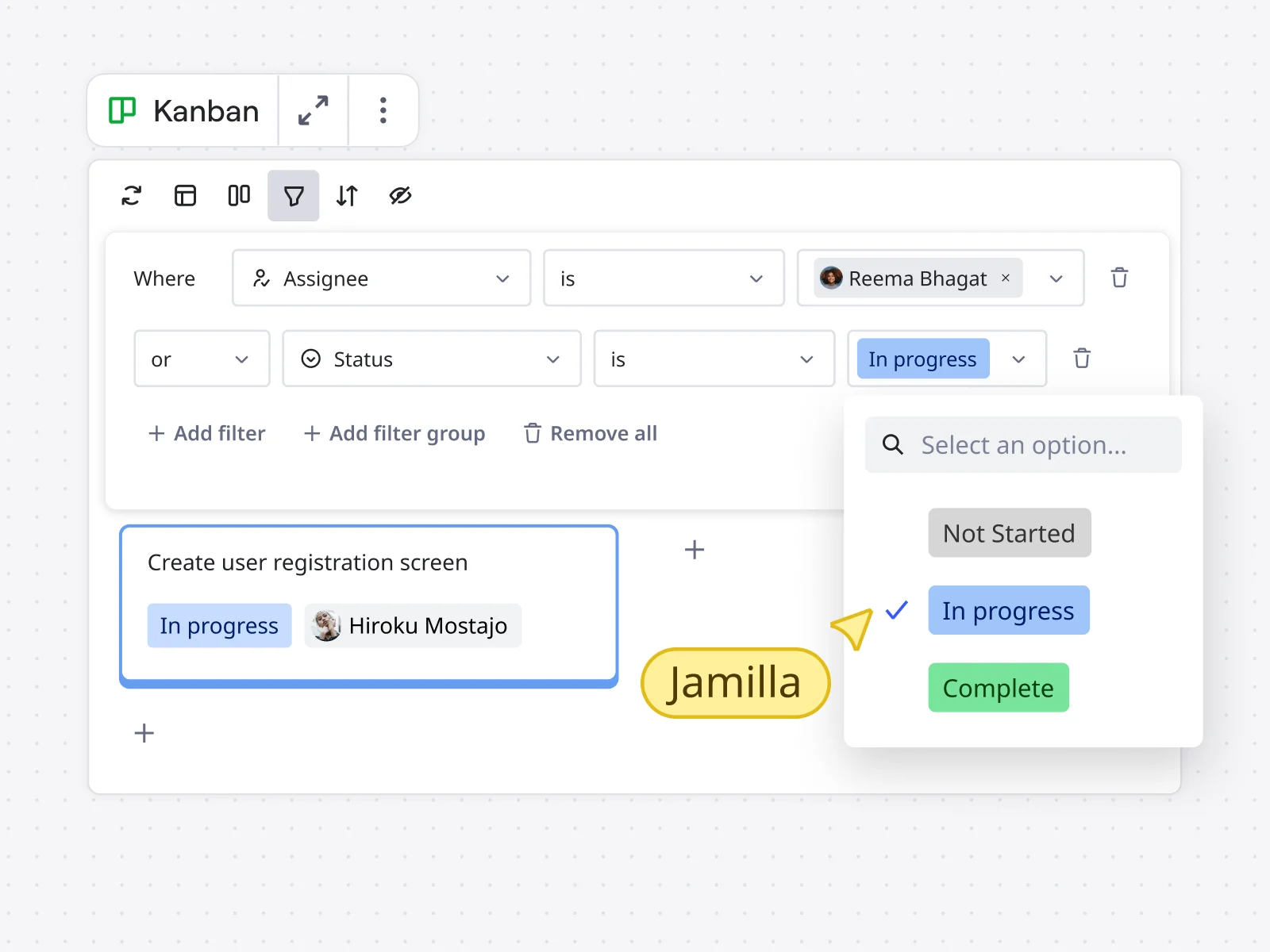
Whether you started with a template or AI-generated board, now customize your columns to match your team's actual workflow.
To add a column: Click the "+" button between existing columns or at the end of your board. Name your column based on a stage in your workflow — "Backlog," "In Progress," "Review," "Done," etc.
To rename a column: Double-click the column header and type your new name. Be specific enough that everyone understands what this stage means. "Waiting for Approval" is better than just "Waiting."
To reorder columns: Click and drag column headers to rearrange them. Your columns should flow left to right in the order work actually moves through your process.
To delete a column: Click the three dots menu on the column header and select "Delete." Don't worry about getting it perfect now — you'll adjust as you learn.
Start with 3-5 columns maximum for your first board. You can always add more granularity later, but starting simple helps you focus on flow rather than getting lost in process details.
Step 4: Add your work items as cards
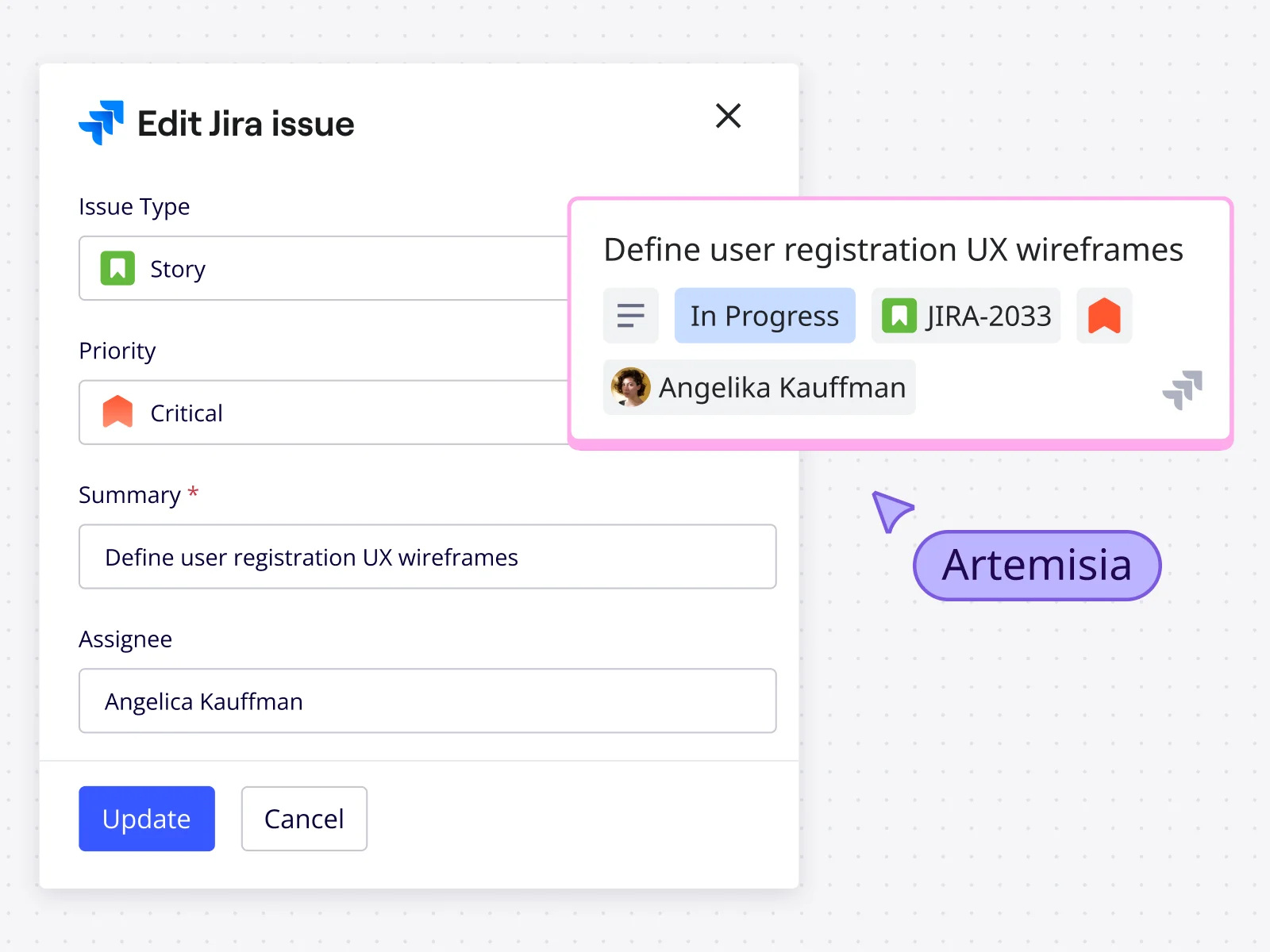
Now populate your board with the actual work your team needs to track. In Miro, you'll use sticky notes or card widgets to represent individual work items.
To create a card: Click the sticky note icon in the toolbar (or press "N" on your keyboard) and click on your board to place it in the appropriate column. Type a clear, concise title for the work item — something anyone on your team would understand at a glance.
For each card, include:
- A clear title: "Redesign checkout flow" not "Task 3"
- An owner: Add a team member's name or avatar
- Priority or deadline (if relevant): Use color coding or tags
- Any essential context: Brief description if needed
To organize cards: Drag and drop them within and between columns. Stack cards vertically within a column to show priority — highest priority at the top.
Start by adding everything currently in flight. Don't worry about historical work or far-future ideas yet — just capture what's actively being worked on or about to start. This gives you an immediate snapshot of your team's current workload.
Step 5: Set work-in-progress (WIP) limits
This is where Kanban becomes powerful. WIP limits prevent your team from starting too many things and never finishing anything.
To add WIP limits: At the top of each column (except your backlog and done columns), add a text note indicating the maximum number of items allowed in that stage. For example: "WIP Limit: 3" or "Max: 5 items."
How to determine your initial WIP limits:
- For columns where individual team members work, set the limit slightly higher than the number of people (e.g., 3 people = WIP limit of 4)
- For review or approval stages, start with a lower limit (2-3 items) to prevent bottlenecks
- When in doubt, go conservative — you can always raise limits later
Make your WIP limits visually obvious. You can use colored text, add shapes behind the text, or use Miro's frames to create clear visual boundaries. Some teams even use red/yellow/green color coding to show when a column is approaching or exceeding its limit.
Step 6: Add visual indicators and context
Miro's canvas lets you enhance your Kanban board with additional visual information that helps your team work more effectively.
Use color coding: Assign colors to different types of work (bugs vs. features vs. technical debt), priorities (high/medium/low), or teams (if multiple teams share the board). Apply colors by selecting cards and choosing a color from the formatting toolbar.
Add tags or labels: Use Miro's tag feature to categorize work items. Click on a card, select "Add tag," and create tags like "urgent," "blocked," "customer-facing," or whatever categories matter to your workflow.
Attach files and links: Click on any card to add links to related documents, designs, specs, or other resources. This keeps context close to the work without cluttering your board.
Create blockers section: Add a designated area on your board (perhaps off to the side) where you move cards that are blocked. Make this visually distinct with bright colors or a frame, so blocked work is immediately obvious.
Add swimlanes (optional): If you need to separate different types of work, create horizontal rows across your columns. Use Miro's frames or divider lines to create swimlanes for different projects, work types, or priorities.
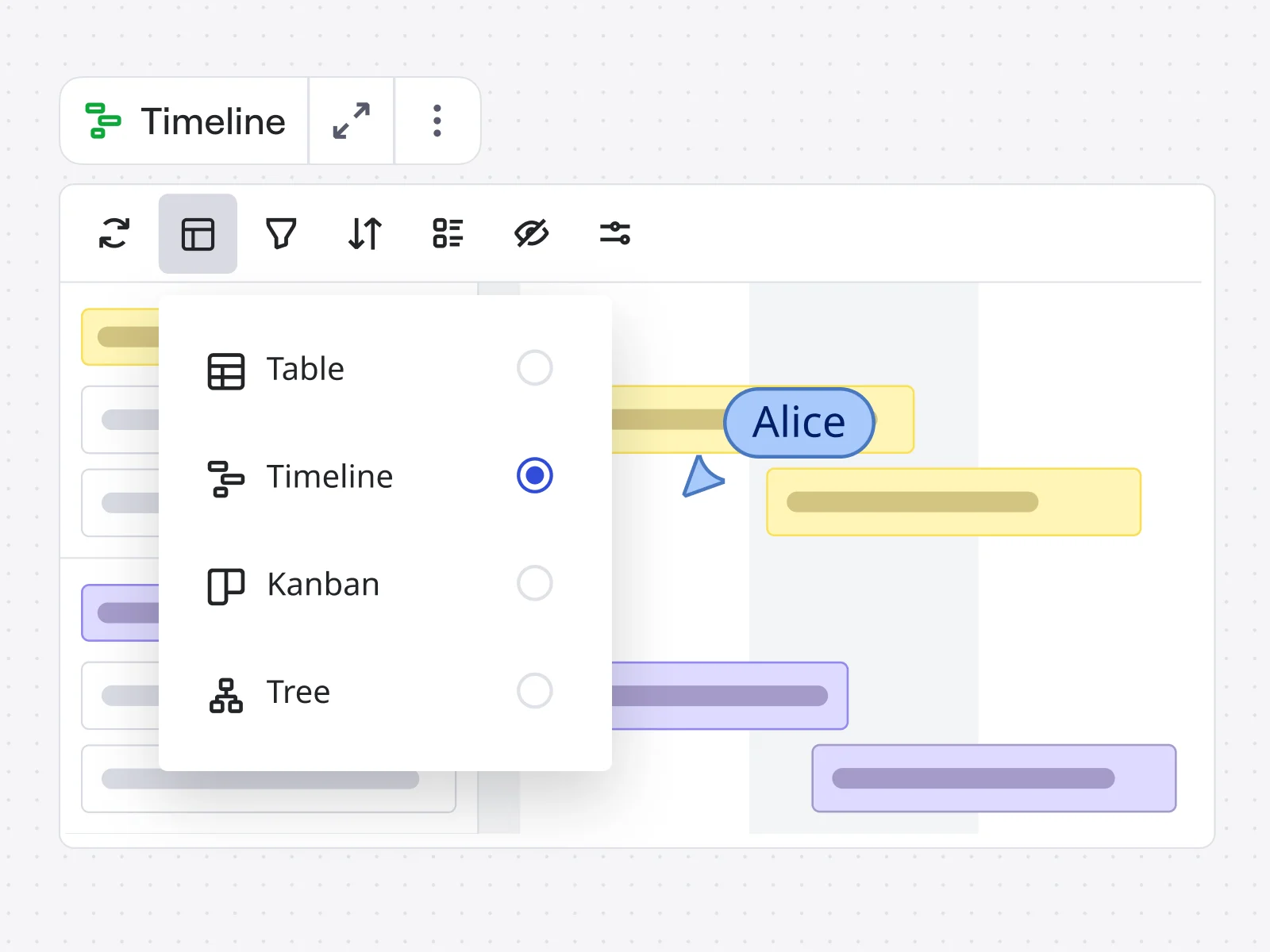
Step 7: Enable collaboration features
Your Kanban board only works if your team actually uses it. Set up collaboration features that make the board accessible and interactive.
Share the board: Click the "Share" button in the top right corner. Add team members by email or share a link. Make sure permissions are set so team members can edit and move cards — a read-only Kanban board defeats the purpose.
Set up notifications: In your board settings, enable notifications so team members get updates when cards are moved, comments are added, or they're mentioned. This keeps everyone in sync even when working asynchronously.
Add board guidelines: Create a text box or doc on your board that explains your team's Kanban conventions — what each column means, what WIP limits are, how to use tags, when to add comments, etc. This onboards new team members and keeps everyone aligned. Use our Docs capability to help you with this task.
Step 8: Start using your board daily
Now comes the most important part: making the board part of your team's daily workflow.
Daily stand-ups: Gather at the board (physically or virtually) and walk through it from right to left.
Focus on: What's almost done? What's blocked? What should we pull next?
Move cards as work progresses: As soon as work moves to a new stage, update the board. Don't wait for meetings — keep the board current throughout the day so it's always an accurate reflection of reality.
Watch for WIP limit violations: When a column hits its limit, the team should focus on finishing existing work before starting anything new. Use this as a forcing function to maintain flow.
Add new work to the backlog: As requests come in or ideas emerge, add them to your backlog column. During regular planning sessions, prioritize this backlog and pull the highest-priority items into your active workflow.
Have quick huddles at the board: When something's blocked or a quick decision needs to be made, gather relevant people at the board. Make the decision, update the board, and move on. No separate meeting required.
Step 9: Leverage AI features for optimization
Miro's Kanban capabilities include AI features that help you work smarter as your board matures.
Generate cards from documents: Use AI to automatically generate task cards from meeting notes, project briefs, or requirements documents. Miro's AI extracts the key work items and creates appropriately structured cards.
Cluster related work: Select multiple cards and use AI-powered clustering to automatically group related items. This is particularly useful when organizing your backlog or identifying themes in your work.
Identify dependencies: Ask Miro's AI to analyze your board and highlight dependencies between cards. This helps you sequence work more effectively and spot potential bottlenecks before they cause delays.
Get optimization suggestions: Use Miro's Sidekicks to analyze your workflow and suggest improvements — where WIP limits might need adjustment, which columns are consistently bottlenecked, or how work distribution could be more balanced.
Step 10: Review and iterate
Your first Kanban board won't be perfect, and that's the point. Kanban is about continuous improvement.
Weekly reviews: At the end of each week, look at your board with the team. What flowed smoothly? Where did work get stuck? Are your WIP limits right? Do your columns still make sense?
Adjust structure as needed: Don't be precious about your initial setup. If you discover a stage that needs visibility, add a column. If a column is unnecessary, remove it. If WIP limits are too high or too low, change them.
Track patterns: Notice recurring problems — the same column always backing up, certain types of work consistently taking longer than expected, frequent blockers of the same type. These patterns tell you where to focus improvement efforts.
Celebrate improvements: When flow improves, when cycle time decreases, when the team ships something complex smoothly — acknowledge it. This reinforces the behaviors that make Kanban effective.
Watch a live demo
Want to see these steps in action? Watch this video walkthrough of building a Kanban board in Miro: How to create a Kanban board in Miro.
The video demonstrates the entire process from blank canvas to functioning board, including tips for collaboration, visual organization, and making your Kanban board a tool your team actually wants to use.
Remember, Kanban is just the beginning of innovating in a more agile way. Your board becomes the foundation for better collaboration, clearer priorities, and faster delivery — but the real value comes from how you use it to continuously improve your team's workflow.
Real teams shipping faster with visual workflows
The difference between understanding Kanban conceptually and experiencing its impact shows up in how teams actually work. Consider how Medibank, one of Australia's largest health insurers, transformed their digital delivery using visual collaboration in Miro.
Medibank's product and technology teams were struggling with the classic challenges of distributed agile work: scattered information across multiple tools, difficult cross-functional collaboration, and teams working in silos despite everyone nominally being "agile." They needed a way to bring visibility and alignment to complex projects involving multiple teams, stakeholders, and moving parts.
By implementing visual workflow management with Miro as their central collaboration hub, Medibank's teams gained the ability to see the full picture of their work.
The impact was immediate and measurable. Teams could onboard new members faster because all context lived visually on the boards. Decision-making accelerated because stakeholders could see the work rather than hearing about it in status reports. Cross-functional collaboration became smoother because everyone worked on the same canvas rather than in separate tools.
As one team member shared: “What made this a breakthrough moment was how we used Miro to bring order to the madness of this ambitious undertaking. We engaged early, capturing over 140 pain points and even more use cases from across the enterprise. With Miro, we were able to create and share tailored templates for each business area in one place, making it easy to visualize everything in one living board”. Ben Abbott, Product Leader at Medibank Digital Labs
This is what effective Kanban implementation creates — not a prettier way to track tasks, but a fundamental shift in how work gets done. The visibility removes the need for constant status checks. The flow reduces the friction between stages. The collaborative canvas means discussions happen in context rather than getting fragmented across channels.
When your team can see work, limit work-in-progress, and pull the next most important thing without ceremony, you ship faster. Not because you're working harder — because you're working smarter, with a system that makes the right actions obvious.
The impact is measurable. Teams using visual workflow management report being able to shift their time allocation away from maintenance tasks and toward momentum work — the strategic, creative projects that actually drive business value. They reduce context switching, eliminate unnecessary meetings, and create the focused time needed for deep collaboration.
Common Kanban board mistakes and how to avoid them
Treating the board as a progress tracker instead of a workflow tool
Too many teams build a Kanban board and then just use it to show what's happening. That's a progress tracker, not a Kanban system. The board should drive decisions: what to work on next, when to stop starting new work, where to focus improvement efforts.
If your board only gets updated during meetings, you're missing the point. The board should be the living source of truth that people reference throughout their day when deciding what to work on and how to move work forward.
Making columns too granular or not granular enough
Finding the right level of detail in your columns takes iteration. Too many columns and the board becomes overwhelming — work takes forever to cross the board even when it's moving quickly. Too few columns and important stages become invisible, hiding where work actually gets stuck.
A good rule of thumb: your columns should represent stages where work waits or where different people/skills are involved. If work flows through a stage in minutes, it probably doesn't need its own column. If work regularly sits for hours or days in what looks like one column, you probably need to split it.
Ignoring the lessons the board teaches you
Your Kanban board is constantly telling you things about your workflow. That column that's always full? Bottleneck. Cards that sit in the same place for days? Unclear requirements or dependencies you need to address. Work that jumps backward through columns? Rework caused by quality issues earlier in the process.
The teams that get the most value from Kanban actively learn from these signals. They adjust their process based on what the board reveals. They have conversations about persistent problems rather than just working around them. The board becomes a tool for continuous improvement, not just task tracking.
Setting it up and walking away
Creating a Kanban board is the easy part. Actually changing how your team works — that's where the value comes from. It requires ongoing attention: coaching team members on why WIP limits matter, facilitating discussions when bottlenecks appear, celebrating when flow improves.
Designate someone as the Kanban champion who watches for these opportunities and helps the team continuously improve. This doesn't have to be a full-time role, but it does need to be someone's responsibility. Otherwise, the board slowly becomes just another place to track tasks, and all the potential benefits evaporate.
Beyond basic Kanban: advanced techniques for mature teams
Once your team has mastered basic Kanban, several advanced techniques can drive even more improvement.
Swimlanes for different work types
Add horizontal rows (swimlanes) to your board to separate different types of work. One lane for planned work, another for urgent bugs, another for technical debt. This helps teams balance competing priorities and ensures important-but-not-urgent work doesn't get perpetually pushed aside.
Swim lanes also make capacity planning visible. If your bug lane is constantly full while your planned work lane is empty, you know you're in reactive mode and need to address the root causes creating all those bugs.
Cycle time and lead time tracking
Start measuring how long work takes to move through your board. Cycle time (how long from "in progress" to "done") and lead time (how long from "requested" to "done") give you objective data about your team's throughput and predictability.
These metrics help you spot trends: is work getting faster or slower? Are certain types of work consistently faster than others? When you promise something will take two weeks, how often are you right? This data drives better estimates and helps you identify where process improvements would have the biggest impact.
Service level expectations (SLEs)
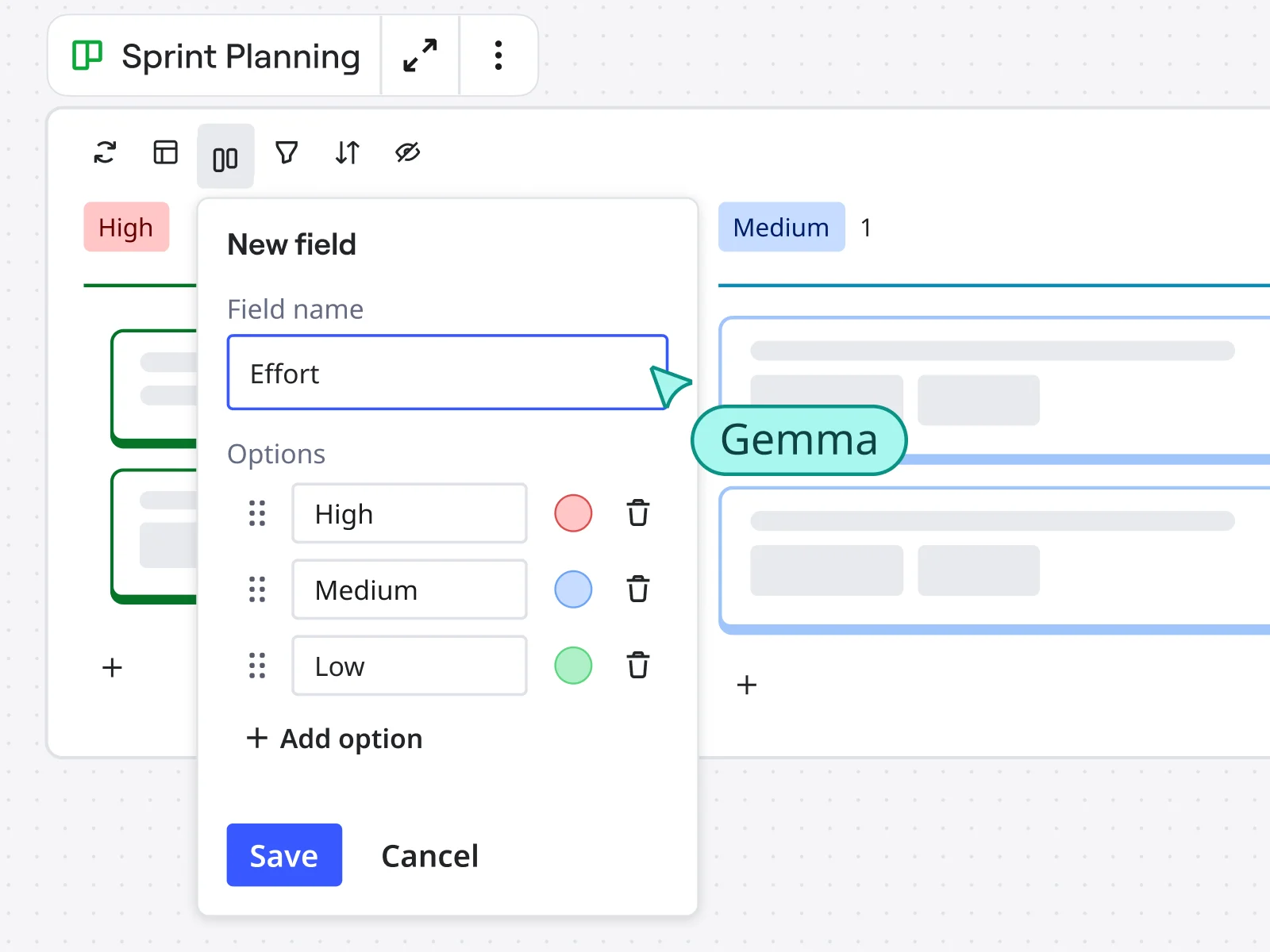
Set explicit expectations for how quickly work should move through your system. For example: "We aim to complete 85% of features within 15 days of starting them." This creates accountability and helps teams prioritize keeping work flowing over starting new work.
SLEs also provide an early warning system. When work is at risk of exceeding your SLE, the team knows to swarm on it or escalate the blocker before it becomes a missed commitment.
Example of a Kanban board
To see a Kanban board in action, have a look at this Kanban Board template with an example of a product roadmap planning session:
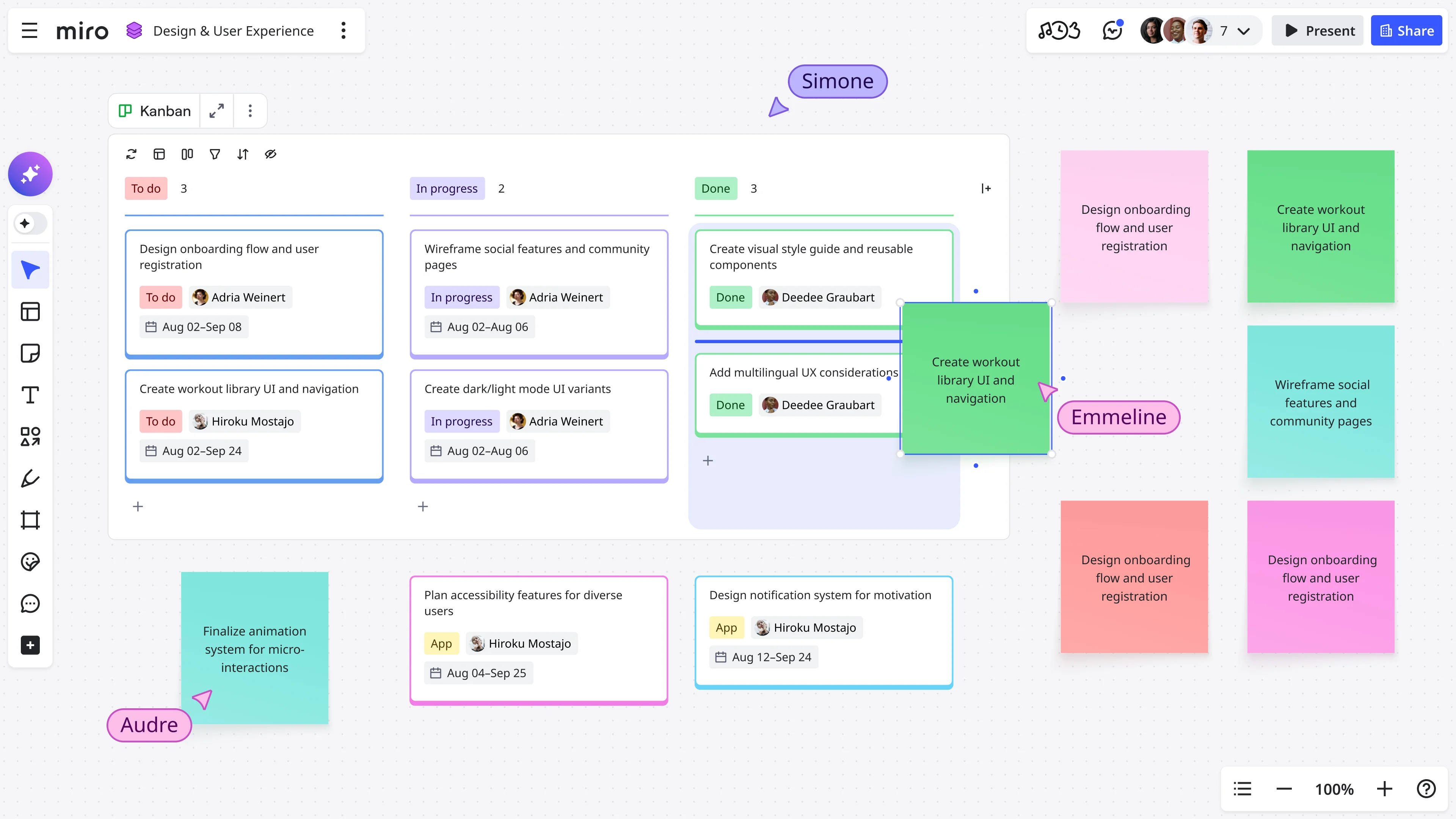
The template is split into four columns: backlog, to-do, in progress, and done. All the tasks that have been conceptualized and need to be completed are listed in the “backlog” or “to-do” list. For example, one of the tasks in the PR team's backlog is drafting a press release for the product launch. Under the "to-do" column, the dev team needs to add image ideas, which the design team will need to action by adding them to the brief. The “in progress” list includes all the tasks that are currently being worked on by the teams. These are tasks that have been moved over from the "to-do" list – for example, setting up the mobile version. Any task that is completed and handed over moves from the “in progress” list to the “done” section. In the above example, when the images from the brief have been efficiently encoded, the task moves to the “done” column on the Kanban board.
Getting started: your first Kanban board
The best way to understand Kanban is to try it. Not with a big process rollout or training sessions or change management — just build a board and start using it.
Pick one team or project. Map the basic stages work goes through. Create cards for everything currently in flight. Set conservative WIP limits. Then run a daily stand-up at the board for two weeks and see what you learn.
You'll probably discover your initial column structure wasn't quite right. That's fine — adjust it. You'll likely find your WIP limits are too high or too low. That's fine — change them. You'll definitely spot bottlenecks and process issues you weren't fully aware of. That's the point — now you can fix them.
Kanban isn't about implementing a perfect system from day one. It's about making work visible so you can see how to improve. Start simple, learn fast, and let the board guide you toward better ways of working.
Ready to experience how visual workflow management transforms team productivity? Start with Miro's free Kanban board template and see the difference visibility makes. Your team's best work is waiting — you just need to help it flow.
Frequently asked questions about Kanban boards
Do Kanban boards work for non-software teams?
Absolutely. While Kanban gained popularity in software development, it works for any team with a workflow. Marketing teams use Kanban to manage content creation, campaign launches, and creative projects. HR teams track recruiting pipelines from candidate sourcing through offer acceptance. Finance teams manage monthly close processes and reporting workflows. Sales teams visualize deals moving through pipeline stages. Operations teams handle support tickets and maintenance requests.
The key is that Kanban visualizes process, not just tasks. If your work moves through stages, involves handoffs between people, or needs prioritization as circumstances change, Kanban fits. Non-software teams often benefit even more from Kanban because their workflows tend to be more variable and interrupt-driven than structured software development cycles.
What's the difference between Kanban and a project management tool?
Traditional project management tools (like Microsoft Project or Gantt charts) focus on planning: defining all tasks upfront, estimating durations, mapping dependencies, and creating a timeline. They work well for predictable projects with fixed scope.
Kanban focuses on flow: visualizing current work, limiting what's in progress, and continuously optimizing how quickly work moves through your system. It assumes priorities change, scope evolves, and you learn as you go.
Many modern tools (Asana, Monday, Jira) offer both capabilities. Miro's strength is providing a flexible visual canvas where you can create a Kanban board that adapts to your exact workflow, not force your process into predefined templates. The best choice depends on your work: predictable, sequential projects with fixed scope benefit from traditional PM tools. Dynamic, collaborative work with changing priorities thrives with Kanban.
Can multiple teams share one Kanban board?
You can, but proceed carefully. Shared boards work when teams collaborate closely on the same deliverables or when you need an executive-level view of multiple team contributions to a single initiative. Use swimlanes to separate each team's work while showing how it connects.
However, individual teams usually need their own boards to optimize their specific workflows. Different teams have different stages, WIP limits, and improvement opportunities. A design team's workflow looks nothing like an engineering team's workflow. Forcing them onto one board obscures these differences. A better approach: each team maintains their own Kanban board optimized for their work, and you create a separate portfolio or program board that shows high-level initiatives across teams. Tools like Miro make it easy to link boards, so you can click from the portfolio view into team-specific details without forcing everyone onto a one-size-fits-none board.
What Miro plan do I need for team Kanban boards?
Miro's Free plan supports basic Kanban with up to 3 editable boards — perfect for small teams testing visual workflow management. You get unlimited team members, real-time collaboration, and pre-built templates. Enterprise plans add admin controls, SSO, and enterprise security for organizations running Kanban at scale. Compare all Miro plans to find your fit.
What tools integrate with Miro Kanban boards?
Miro integrates with 100+ tools to make your Kanban board the central hub. Explore all Miro integrations to build your workflow ecosystem.
Is Kanban Lean or Agile?
Agile is an iterative approach to managing projects. Instead of launching all aspects of a project in one go, it allows project teams to break down project tasks into small increments known as ‘sprints’. Lean is a set of principles originated in manufacturing to reduce production waste and increase efficiency. Today, it’s widely used in project management and other business areas. Now, let’s answer the question — is Kanban Lean or Agile? The answer is both. The Kanban framework falls under the Agile methodology, but Kanban also support principles from Lean methodoly.
Kanban board vs Scrum board: what’s the difference?
Both Scrum and Kanban boards are Agile methods for tracking work, but a Scrum board follows a very specific, rigid methodology. Kanban boards can be more fluid as they don’t follow a set structure. For example, Scrum boards are always owned by a single Scrum team. Each member of the Scrum team has a specific role to play in the sprint, and no new tasks or items can be added to the board while the sprint is still in session. A Kanban board, on the other hand, isn’t owned by a single team. Anyone can access and use the board if they’re part of the project or workflow. Tasks can be added, removed, and changed as the workflow progresses, giving teams more flexibility.
Does Miro offer free Kanban board templates and resources?
Yes. Miro provides free Kanban board templates in the template library — just search for "Kanban" and choose from templates for software development, marketing, content production, and general project management.
Beyond templates, Miroverse offers community-shared boards, best practices, and real examples of how teams use Kanban across industries. Miro also hosts regular webinars on visual collaboration techniques. Even the free plan includes core Kanban features like unlimited board members, real-time collaboration, and basic integrations — enough to run effective workflows without upgrading.
Author: Miro Team
Last update: November 21, 2025