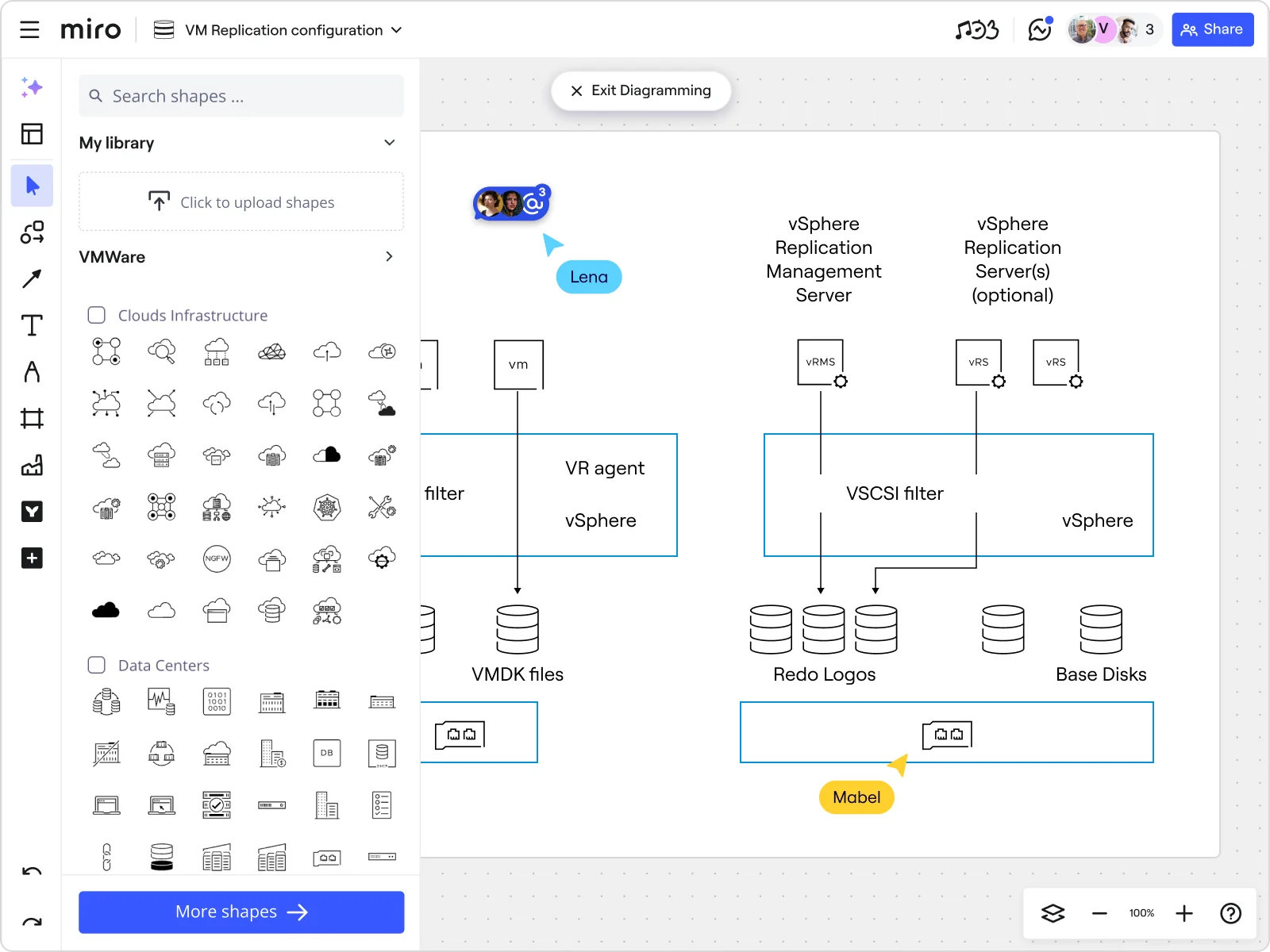
What is VMware: Everything you need to know
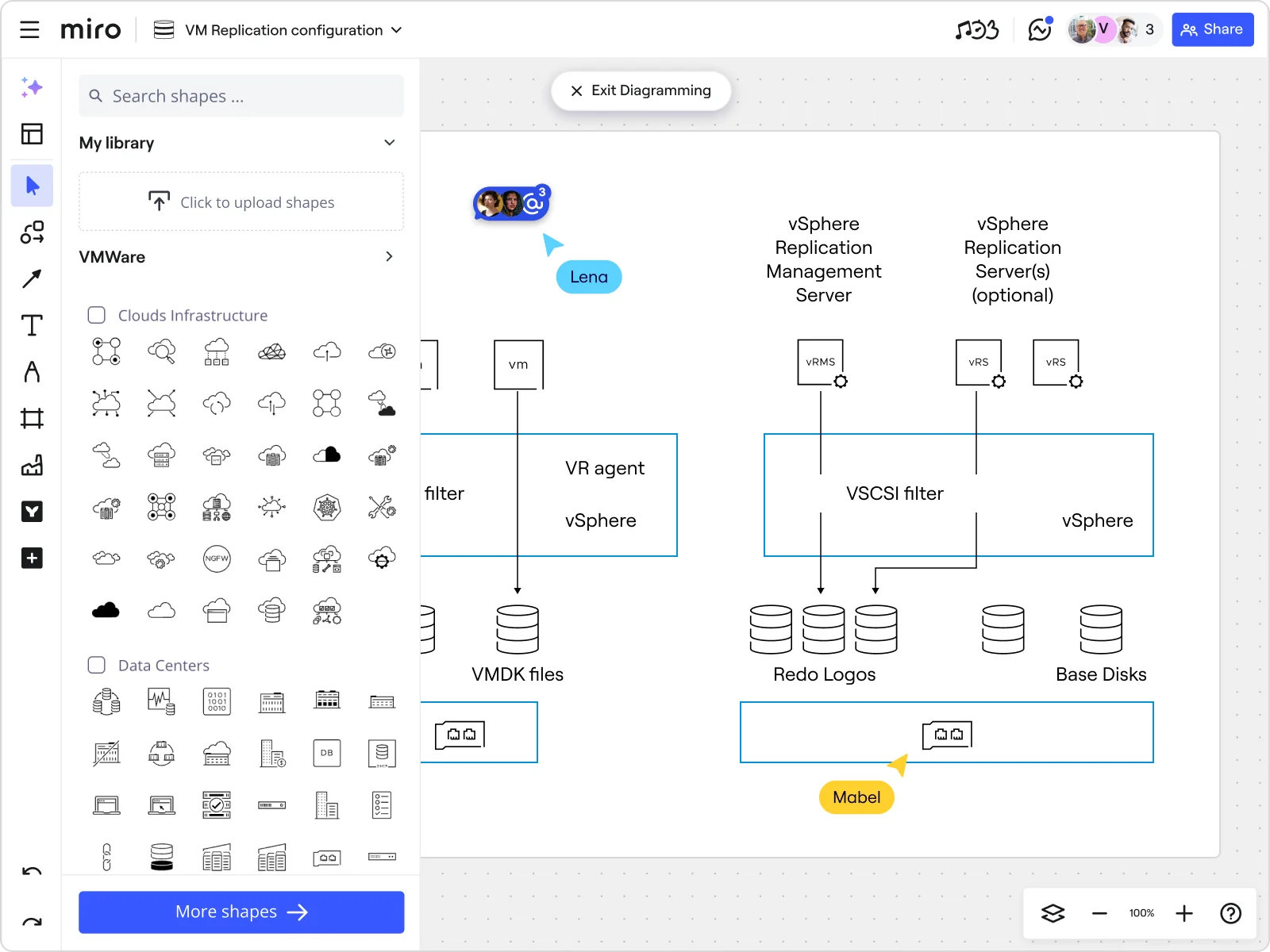
Summary
In this guide, you will learn:
What VMware is and its role in virtualization
How VMware's hypervisor enables multiple virtual machines on one physical server
The function and benefits of VMware's clustering and resource management
The distinction between VMware's desktop and enterprise virtualization products
How VMware's vCenter server manages deployments and automates workflows
Recent industry developments affecting VMware, including product bundling and licensing changes
Try Miro now
Join thousands of teams using Miro to do their best work yet.
Imagine having the ability to run multiple operating systems and applications on a single physical server, all without any interference. This isn’t science fiction—it’s the reality of what VMware can do for your IT infrastructure. Whether you’re a seasoned developer or part of a product team, understanding VMware is key to optimizing your resources and enhancing your workflow.
In this article, we’ll explain what VMware is, explore what it does, and the various ways it can be used. We’ll also uncover the significant benefits VMware offers, from cost savings to disaster recovery. Plus, we'll guide you through creating your VMware cloud architecture diagram using Miro, the innovation workspace that's perfect for visualizing complex systems.
Ready to transform your approach to IT infrastructure? Let’s dive in and discover everything you need to know about VMware.
What does VMware do?
Understanding VMware's role is essential when exploring the world of cloud computing. VMware is a powerhouse in virtualization technology, transforming how we think about and manage IT infrastructure. By abstracting physical hardware and creating virtual environments, VMware allows for more efficient and flexible resource use.
What is VMware?
VMware is like the Swiss Army knife of IT infrastructure. It's a leading provider of virtualization solutions that revolutionize how businesses use their hardware. Think of it as software that lets you create virtual versions of physical devices like servers, storage devices, and networks. This process, called virtualization, uses software to mimic hardware functionality. With VMware, you can run multiple virtual machines (VMs) on a single physical machine, making the most of your resources and boosting efficiency.
VMware’s suite of products includes VMware vSphere, the industry’s top virtualization platform, and VMware NSX, a comprehensive networking and security virtualization platform. These tools form the backbone for building and managing virtualized environments, making it easier to scale your IT infrastructure, enhance performance, and cut costs.
What is VMware used for?
VMware isn't just a fancy tool—it’s a game-changer for developers and product teams. Here’s how it works wonders in different scenarios:
Development and testing
Imagine having a sandbox where you can build and test applications without messing up your main production environment. VMware makes this possible by allowing you to create multiple VMs, each with its own operating system and configurations. This isolation is a lifesaver, letting you experiment and innovate without any risks.
Server consolidation
Running multiple applications on separate physical servers is like throwing money out the window. VMware lets you consolidate these applications onto fewer physical servers by running them as VMs. This means fewer hardware costs, lower energy consumption, and a simpler management process. It’s a win-win all around.
Disaster recovery
Nobody likes to think about disasters, but they happen. VMware’s disaster recovery solutions ensure you're prepared. By regularly backing up your VMs, you protect your data and applications from hardware failures or other catastrophes. Plus, you can replicate your virtual environments to offsite locations, keeping your business running smoothly no matter what.
Cloud migration
Moving from on-premises infrastructure to the cloud can feel like a daunting task. VMware eases this transition by allowing you to move your existing VMs to the cloud with minimal fuss. This flexibility means you can enjoy the scalability and cost benefits of the cloud without a complete infrastructure overhaul.
Benefits of using VMware
VMware offers more than just virtualization. It brings a host of benefits that make it indispensable for modern IT infrastructure. Let’s break down the key advantages:
Resource optimization
Why let your physical servers idle when they could be working at full capacity? VMware ensures you get the most out of your hardware by running multiple VMs on a single server. This means better resource utilization and fewer idle resources, ultimately saving you money.
Cost savings
Fewer physical servers translate to lower hardware and maintenance costs. VMware also helps you cut down on energy and cooling expenses. By consolidating your server infrastructure, you significantly reduce the number of machines you need, which means big savings on all fronts.
Flexibility and scalability
VMware’s virtualization technology makes it a breeze to scale your infrastructure up or down as needed. Adding or removing VMs is quick and easy, without the hassle of setting up new physical hardware. This agility is crucial for adapting to changing business demands.
Improved disaster recovery
With VMware’s robust backup and recovery solutions, you can sleep easy knowing your data and applications are safe. Replicating VMs to other locations ensures quick restoration in case of disaster, minimizing downtime and data loss.
Simplified management
Managing your IT infrastructure shouldn't be a headache. VMware offers a centralized management platform that simplifies monitoring and controlling your virtual environments. Tools like VMware vCenter let you manage multiple VMs from a single interface, making tasks like provisioning and maintenance a breeze.
Create your VMware cloud architecture diagram with Miro
Planning your VMware cloud architecture is like building a blueprint for your dream house. It needs to be clear, comprehensive, and collaborative. That’s where Miro comes in.
Our advanced diagramming features make it easy to map out your virtual environments and visualize how everything fits together. Here’s how Miro helps you create a VMware architecture diagram:
Start with a template or blank board: Miro offers various templates that can be used as a starting point for cloud architecture diagrams. If a specific VMware template is not available, you can start with a generic cloud architecture diagram template or a blank board.
Use shape packs and tools: Miro provides shape packs that are relevant to cloud architecture, including shapes for networking, storage, and other cloud components. While the specific VMware shapes might not be directly available, you can use generic shapes to represent VMware components.
Customization and detailing: Customize your diagram by adding text, colors, and icons to differentiate between the various components of your VMware architecture. You can use the drawing tools to connect the shapes and represent the relationships and data flow between components.
Collaboration: Miro boards are collaborative, allowing team members to contribute, comment, and edit in real time. This is particularly useful for gathering input from various stakeholders and ensuring that all aspects of the VMware architecture are accurately represented.
Integration and sharing: If your workflow includes tools like Jira, Asana, or Azure, you can integrate these into your Miro board. This allows for seamless workflow management and updates across platforms.
Export and presentation: Once your VMware cloud architecture diagram is complete, you can export it in various formats like images, PDF, or CSV to share with stakeholders or include in documentation.
For more detailed guidance and resources, you might want to explore the Miro Academy or the help articles available on Miro's support page, which provide insights into technical diagramming and using Miro for complex cloud architecture diagrams.
Diagramming best practices
Creating effective diagrams isn’t just about placing shapes on a canvas. It’s about strategic thinking and best practices. Here are some tips to make sure your diagrams are clear, informative, and useful:
Maintain clarity
Use simple, clear symbols and labels. Overcrowding your diagrams with too much information can make them confusing. Keep it concise and focus on the key elements. Clear diagrams help everyone understand the structure and relationships within your cloud architecture.
Consistency is key
Consistency in your symbols and formatting is crucial. It helps maintain a professional appearance and makes it easier for team members to understand your diagrams. This uniformity prevents confusion and ensures all stakeholders are on the same page.
Collaborative input
Involve your team in the diagramming process. Use Miro’s collaborative features to gather input and feedback from all stakeholders. This ensures your diagrams are comprehensive and accurately reflect your cloud architecture. Collaborative input fosters ownership and alignment among team members.
Regular updates
Your cloud architecture isn’t static, and your diagrams shouldn’t be either. Update your diagrams regularly to reflect changes in your infrastructure. Keeping your documentation current ensures everyone has access to the latest information, crucial for effective planning and troubleshooting.
Use templates
Miro’s pre-built templates can jumpstart your diagramming process. Templates provide a solid foundation and can be customized to meet your specific needs. Using templates saves time and ensures your diagrams follow best practices from the start.
VMware is an essential tool for modern IT infrastructure, offering unparalleled benefits in virtualization, cost savings, and scalability. By leveraging Miro's advanced diagramming capabilities, product teams can effectively plan and manage their VMware cloud architecture, ensuring a reliable, secure, and efficient infrastructure. Embrace the power of VMware and Miro to drive your IT initiatives forward.
Author: Miro Team
Last update: October 14, 2025