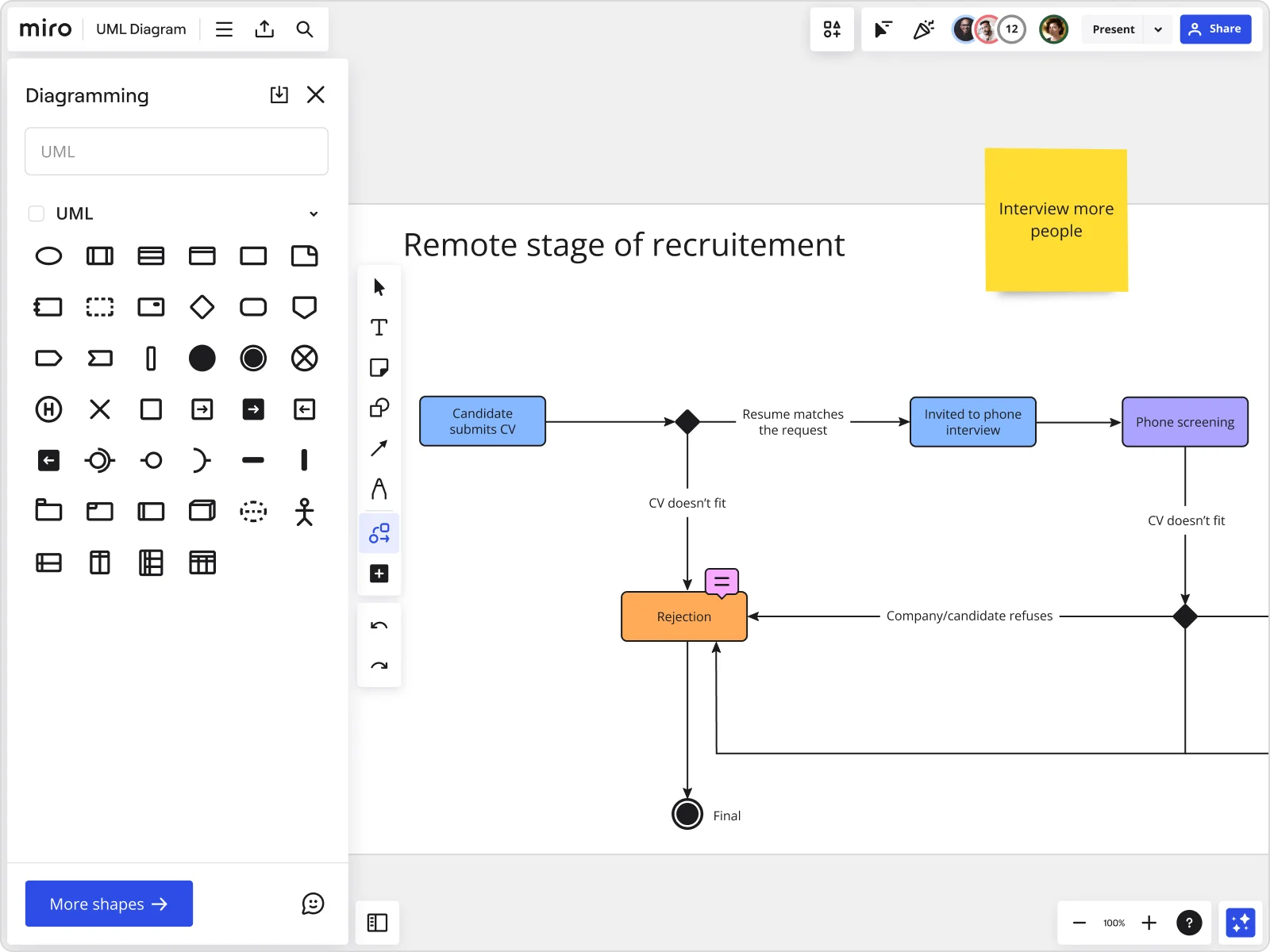
Table of contents
Table of contents
Top SmartDraw alternatives: Elevate your diagramming game in 2025
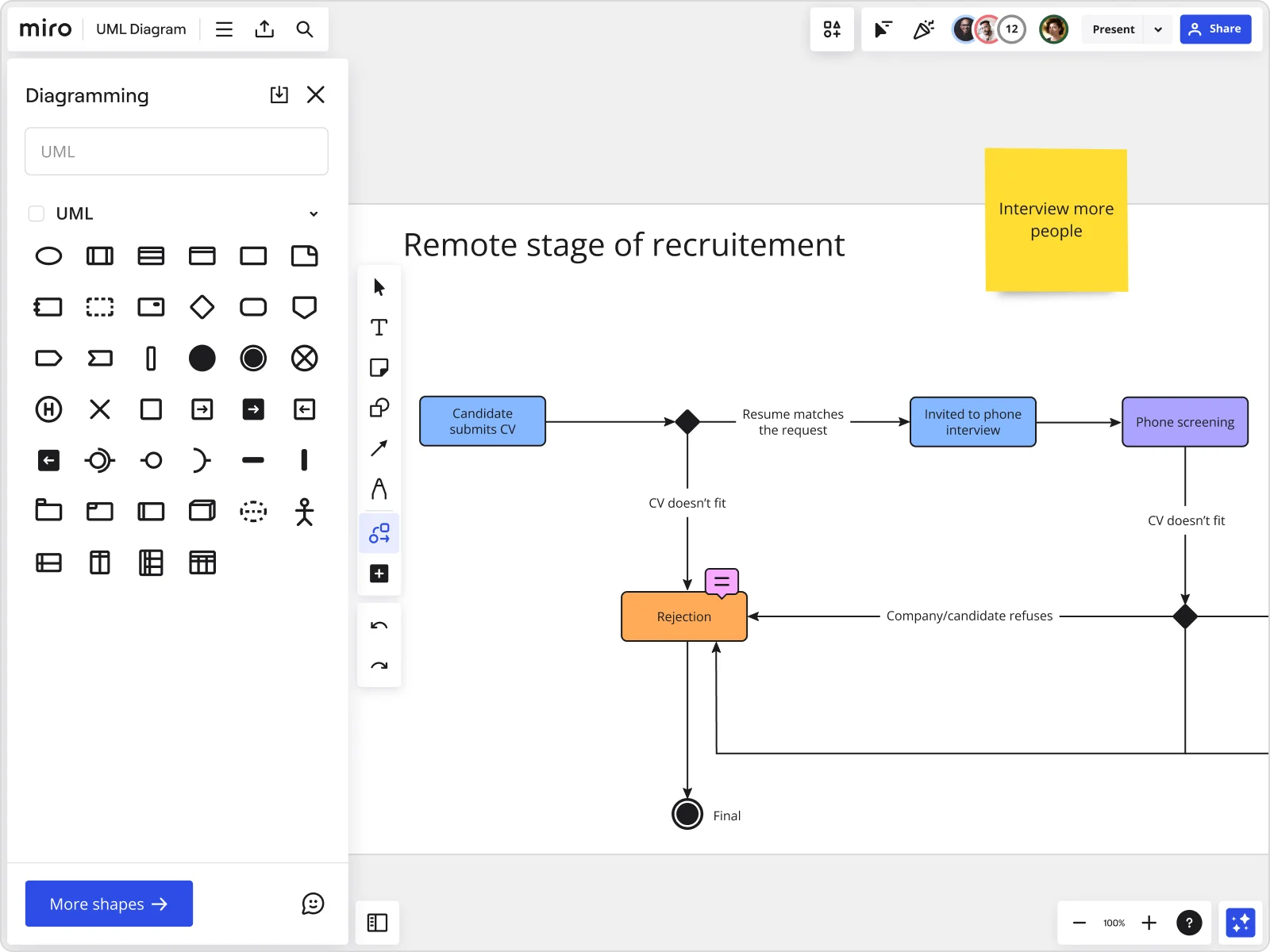
Have you ever wondered how high-performing teams are able to swiftly transform complicated challenges into simplified solutions? The answer often lies in their expertise with visual diagramming tools.
For product teams, it's not just a convenience but a need to be able to visualize complex processes and workflows. Visual diagramming plays an essential role in translating abstract concepts into clear, actionable plans. By mapping out processes and identifying blockages, teams streamline operations, improve efficiency, and work together towards mutual goals.
Effective diagramming can simplify communication within teams, leading to fewer misunderstandings and more aligned efforts. This is particularly important in fast-paced environments, where teams need to be adaptable and innovative in their strategies. So, choosing the right diagramming tool is crucial. The tool must be powerful enough to handle complex data while remaining user-friendly enough for quick updates and easy sharing. In this article, we will examine SmartDraw and explore the other existing alternatives in the market.
Deep dive into SmartDraw: Evaluating a key player in diagramming
SmartDraw is a professional diagramming tool that caters to the needs of various industries. It offers a diverse range of features that let you create diagrams like flowcharts, org charts, network diagrams, and more. SmartDraw's versatility is also enhanced by its ability to integrate with several major business tools, making it a preferred option for many organizations.
Why teams use it: Teams use SmartDraw to produce high-quality diagrams quickly and efficiently. Its automated formatting features save time and ensure consistency across diagrams, making it ideal for teams that require precision in visual communications.
Best for: SmartDraw is particularly suited for large enterprises that need to manage extensive data and complex processes. It’s also a favorite among professionals in IT, engineering, and legal fields due to its specialized templates and symbols.
Pros of SmartDraw:
- Automatic formatting: Automates alignment and spacing, ensuring neat and uniformly styled diagrams.
- Extensive template library: Offers a wide range of ready-to-use templates that speed up diagramming.
- Broad integration: Syncs seamlessly with tools like Microsoft Office and Google Workspace, enhancing its utility in various workflows.
Cons of SmartDraw:
- Cost: Pricing may be a barrier for smaller teams or individual users.
- Complex features: The wide array of features can be overwhelming for those who need simpler diagramming solutions.
- Desktop-centric: Its emphasis on desktop software may limit accessibility for teams that prefer cloud-based tools.
Exploring SmartDraw alternatives: Why your team might need different diagramming solutions
SmartDraw is a great tool with plenty of features, but it may not be the best choice for every team. As each team has different needs, what works for one team may not work for another. And, there are many other SmartDraw competitors that offer unique features catering to specific requirements. Some of these alternatives provide better real-time collaboration, customization options, and mobile and cloud compatibility.
To ensure your team achieves its goals, it's important to consider different alternatives. There are various tools available that you can choose from based on your team's working style and current project requirements. This is crucial for maintaining productivity and fostering innovation. Let's take a closer look at some of these tools.
Top 10 SmartDraw alternatives
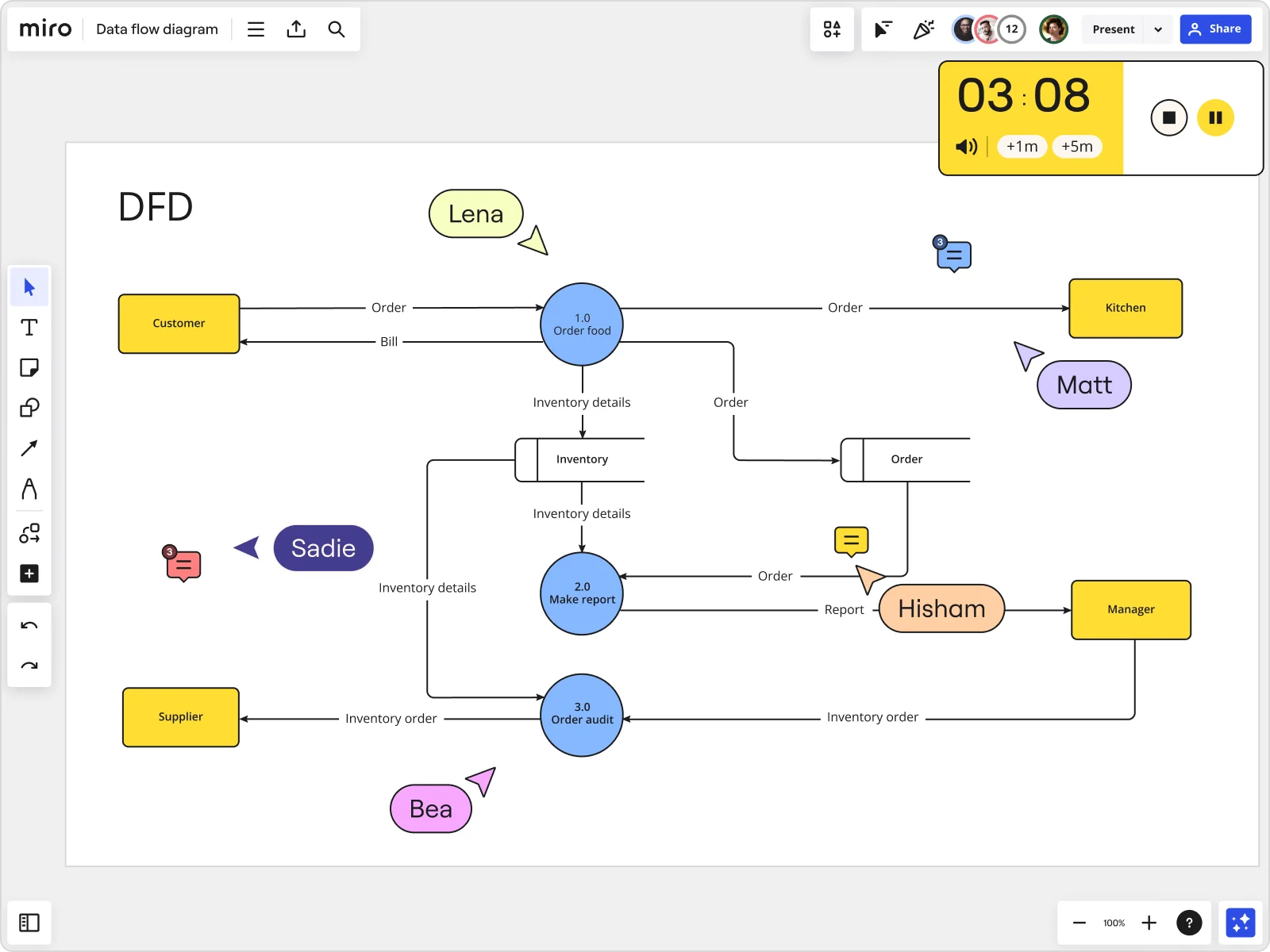
Miro
Miro shines as a visual collaboration platform, and when it comes to diagramming, it's a game-changer for teams. It's the go-to space for mapping out complex systems, processes, and structures with ease and precision.
Here's a closer look at how teams harness Miro for diagramming:
Why teams use it: Teams flock to Miro because it's like the Swiss Army knife of diagramming – it's got a tool for every twist and turn of your process. It's the go-to for turning complex ideas into clear visuals that everyone gets. Plus, it's easy to keep everything in sync with smart links. No need to worry about any confusion or complications – your work will be seamless with Miro.
Best for: Miro is a champ for anyone looking to map out processes, brainstorm ideas, or get a bird's-eye view of complex projects. It's perfect for teams that thrive on collaboration and need a platform that's as flexible and dynamic as they are.
Features:
- All-in-one solution: Miro's your one-stop shop for diagramming. Start from scratch or grab a template – it's your call.
- Collaboration: It's all about teamwork. Share, refine, and discuss diagrams without breaking a sweat.
- Smart Diagramming: Miro supports a range of diagramming languages, including BPMN and UML, and offers smart features like the switch type feature, which allows for quick transformation of objects within diagrams.
- Templates and apps: Users have access to a wide collection of templates and can explore integrations with other services through the Miro Marketplace, enhancing the diagramming capabilities.
- Icon databases and cards: Integration with icon databases like Iconfinder and Unsplash, as well as interactive cards from Jira, Asana, and Azure, allows for rich visualization of technical diagrams.
- Integrations: Miro plays nice with your favorite tools like Jira and Asana, so you can keep your workflow in the zone.
- Export options: Diagrams can be exported in various formats, including image, PDF, CSV, or an .RTB file, making it easy to share and present work outside of Miro.
- Advanced features: Continuous updates introduce new features, such as a dedicated diagramming mode and the ability to manually specify size and position values for technical drawings.
- Miro ecosystem: It's all connected. Create and edit diagrams within Miro boards or Docs for a seamless experience.
- Developer platform: Customize Miro to your heart's content with a robust developer ecosystem.
Pros
- Collaboration: The platform is designed to facilitate effective collaboration, allowing multiple users to work on diagrams simultaneously.
- Flexibility: Miro adapts to different team requirements and workflows, offering a range of tools and features to suit various needs.
- Integration: Miro integrates with a multitude of other tools, streamlining workflows and maintaining alignment across platforms.
- Security: Robust protection ensures that data and diagrams are secure.
Cons
- Learning curve: The extensive features of Miro may require some users to spend time learning the platform to fully use its capabilities.
- Overwhelming options: The variety of features and options available can be daunting for new users who may struggle to find a starting point.
Remember, Miro's not just about features. It's about the stories we tell, the problems we solve, and the dreams we chase. It's about tapping into creativity and building the next big thing, together.
Lucidchart
Lucidchart stands out as a web-based diagramming tool emphasizing clarity and ease of use, making it particularly appealing for teams that value straightforward, intuitive interfaces. It's built to facilitate quick understanding and collaboration, which is especially useful for remote teams.
- Why teams use it: Helps visualize processes and ideas with clarity.
- Best for: Dynamic teams collaborating on complex projects across different locations.
Features:
- Real-time collaboration allows multiple users to edit diagrams simultaneously.
- Extensive shape libraries and templates for various diagram types.
- Integration with popular apps like Slack, G Suite, and Microsoft Office.
Pros: Intuitive drag-and-drop interface, strong collaboration tools, extensive integration capabilities.
Cons: Limited offline capabilities; subscription can be expensive for larger teams.
Creately
Creately is designed with speed and simplicity in mind, providing tools that help users quickly draw diagrams even without extensive technical skills. It supports diagramming across various disciplines, from IT to marketing, making it versatile.
- Why teams use it: Offers a streamlined approach to creating complex diagrams.
- Best for: Teams in need of fast prototyping and frequent revisions.
Features:
- Contextual toolbars that offer relevant tools based on the object selected.
- Collaboration features including live cursor tracking and sync updates.
- Can work offline and syncs once online.
Pros: Easy to use for beginners, competitive pricing, useful for both real-time and asynchronous collaboration.
Cons: Features may be too basic for highly specialized technical requirements.
Visio
Microsoft Visio is a well-established player in the diagramming space, favored by professionals who need deep integration with other Microsoft products. It offers advanced features suitable for creating detailed, precise diagrams.
- Why teams use it: Ideal for creating detailed technical diagrams within the Microsoft ecosystem.
- Best for: Enterprise users deeply embedded in Microsoft's software suite.
Features:
- Advanced diagramming tools with extensive options for customization.
- Strong collaboration capabilities, particularly with SharePoint and OneDrive.
- Wide range of templates for IT, process management, and engineering.
Pros: Powerful functionality, seamless integration with Microsoft products.
Cons: Expensive, particularly for small teams or individuals; more complex to learn.
Draw.io
Draw.io is an accessible diagramming tool that is free to use and integrates well with web-based platforms. It offers a no-frills approach to diagramming but covers all the essentials.
- Why teams use it: A cost-effective tool for creating straightforward diagrams.
- Best for: Small teams or startups with limited budgets.
Features:
- Completely free with a wide array of diagram templates.
- Integration with Google Drive, Dropbox, and GitHub for easy sharing and storage.
- Works directly in the browser, with no installation required.
Pros: No cost to use, simple interface, sufficient for basic diagramming needs.
Cons: Less sophisticated tools compared to premium options, limited customer support.
EdrawMax
EdrawMax caters to those who need a wide range of diagram types at their fingertips. With support for over 280 types of diagrams, it's as comprehensive as it gets, catering to nearly every industry.
- Why teams use it: Versatility in diagramming capabilities across various fields.
- Best for: Users that require a broad range of diagram types from one tool.
Features:
- Supports over 280 diagram types including flowcharts, mind maps, org charts, and more.
- Robust file compatibility, allowing users to import and export in multiple formats.
- Extensive library of symbols, icons, and shapes.
Pros: Comprehensive feature set, supports complex diagram requirements, user-friendly interface.
Cons: Potentially overwhelming due to the breadth of options; higher cost for the full version.
SketchUp
Sketchup is primarily recognized for its capabilities in 3D modeling, particularly useful in architecture, interior design, and construction. Its user-friendly approach to 3D design makes it accessible even to those new to 3D modeling.
- Why teams use it: Effective for visualizing spatial designs and physical objects.
- Best for: Architectural, interior, and landscape design projects.
Features:
- Intuitive 3D modeling tools that allow users to create detailed models quickly.
- A vast repository of pre-built models available through SketchUp's 3D Warehouse.
- Integration with various rendering apps for photorealistic images of models.
Pros: Easy to learn, particularly strong in architectural and design projects, supportive community.
Cons: Mainly suitable for 3D projects; less functional for typical business diagrams.
Whimsical
Whimsical is designed to provide a clean and fast interface for creating not only diagrams but also wireframes and mind maps. It focuses on speed and ease of use, making it ideal for teams that need to iterate quickly.
- Why teams use it: Facilitates rapid creation of diagrams and visual content.
- Best for: Agile teams that value speed and simplicity in tools.
Features:
- Fast loading times and responsive design.
- Tools for creating flowcharts, wireframes, and mind maps in addition to basic diagrams.
- Built-in collaboration features for team-based design and decision-making.
Pros: Minimalistic design, extremely easy to use, great for rapid prototyping.
Cons: Limited by its simplicity, which might not suit all technical needs.
Sketch
Sketch is a vector-based and prototyping powerhouse, widely favored in the UI/UX design community. It combines flexibility with powerful features to deliver high-quality designs and prototypes.
- Why teams use it: Bridges the gap between diagramming and high-fidelity design.
- Best for: Professional designers focused on UI/UX and interactive prototypes.
Features:
- Advanced vector editing tools for detailed graphic design work.
- Extensive plugin ecosystem to extend functionality.
- Strong focus on collaboration and sharing through Sketch Cloud.
Pros: Tailored for design professionals, highly customizable, robust community and third-party support.
Cons: Limited to macOS, can be costly with its subscription model.
Pingboard
Pingboard offers specialized tools for creating and managing organizational charts. Its focus is on helping teams visualize their company structure and manage employee information effectively.
- Why teams use it: Specialized in organizational charts and HR processes.
- Best for: HR professionals and managers needing to maintain clear org structures.
Features:
- Real-time org chart creation that updates instantly with HR system changes.
- Employee profiles that include detailed information and are easy to update.
- Options for customizing the display of information and integrating with other HR tools.
Pros: Streamlines HR tasks, enhances internal communications, intuitive for org chart maintenance.
Cons: Primarily useful for org charts, may not be as versatile for other diagramming needs.
What now? Diagram with confidence
Choosing the right diagramming tool is like picking the perfect brush for a masterpiece—it's all about what brings the team's vision to life with clarity and ease. Miro stands out as an innovative workspace for teams who thrive on collaboration and innovation. It's not just about creating diagrams; it's about bringing them into the dynamic workflow of today's product teams.
Miro's platform is designed to be the go-to for teams that need to map out complex product roadmaps, brainstorm ideas with sticky notes, or weave together user stories in an agile sprint. It's a space where the distance between an idea and a visual representation is as short as a few clicks.
While SmartDraw alternatives have their merits, Miro brings a unique blend of flexibility, user-friendliness, and integration tailored for the fast-paced, interconnected world of product development. It's about empowering teams to see the whole picture and connect the dots with confidence.
So, when choosing a diagramming tool that aligns with your team's workflow and goals, consider how Miro can elevate how they collaborate, visualize, and innovate together. It's more than a diagramming tool—it's a collaboration hub where teams can create, share, and inspire with ease.