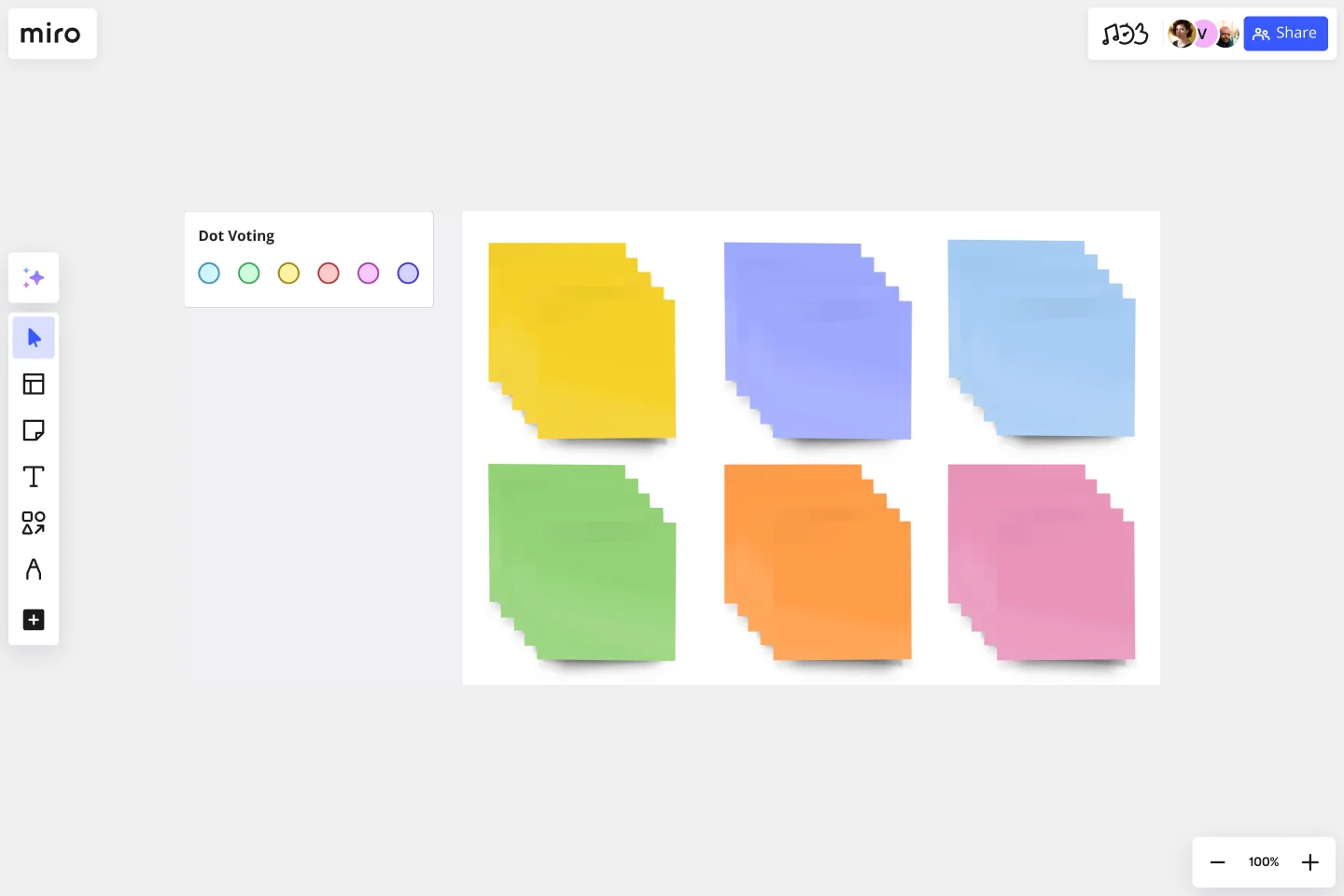Sticky Note Packs Template
Get team members moving, sharing, and generating ideas quickly with Miro’s Stickies Packs template.
About the Sticky Note Packs Template
Our Sticky Note Packs template turns the concept of handwritten paper sticky notes into an online and collaborative experience. It’s a great way for your team to gather data and insights during brainstorming, workshop, or retrospective sessions. Using the individual sticky notes, you can add comments, thoughts, and suggestions to help your team identify new ideas.
What are sticky note packs?
Sticky note packs are sets of digital sticky notes you can add to your Miro board. They enable you to easily keep track of research, identify knowledge gaps and growth areas, and keep ideas concise. Sticky note packs also form the basis of many UX group processes, such as ideation, affinity diagramming, and design thinking.
Sticky note packs are useful for keeping meetings and workshops on task. They drive action (recording thoughts) rather than relying on talk alone as a way to share ideas. By adding participant names to sticky notes, team members are encouraged to contribute to group activity and stay present and accountable by taking ownership of their ideas.
Add your sticky note packs to other Miro templates
Using the Sticky Note Packs template, teams can copy over our pre-labeled sticky notes into any blank board or template. For example, let’s say you’re using the Strategy Diamond template. If you want to add notes and suggestions to that template, you can copy batches of sticky notes from the template. You can create a set of sticky notes for each team member.
Creating sticky notes is easy with Miro. It’s the perfect canvas to create and share your notes. Get started by selecting this template, then take the following steps:
1. Choose your initial template. Choose from Miro’s template library to create a workspace that’s right for your needs. From conversion funnels to UML diagrams, we’ve got something for every team. And if you can’t find exactly what you need, don’t worry. You can use a blank template to customize your board or tweak an existing template to suit your requirements.
2. Create your sticky notes template. In addition to your initial template, you’ll also need to select Miro’s ready-made Sticky Note Packs template. Once this template is opened, you can start to copy the sticky notes into your initial template (this leads us nicely to the next step).
3. Copy over the sticky pack to your preferred Miro template. Select all elements on the sticky notes board using the Ctrl+A/Cmd+A shortcut. Navigate to the Miro Board that you’ve set up for a group session, and use Ctrl+V/Cmd+V to paste the stickies pack. Duplicate the stickies pack as needed by using Ctrl+D/Cmd+D as needed to accommodate new participants joining your session.
4. Ask your colleagues to label their stickies with their names. Each sticky note in a pack comes labeled with a “participant” text box. You can edit this box to include your name to keep everyone's ideas or contributions attributed. You can also set it up so that names are automatically displayed. Simply select all the sticky notes and toggle on the “Show Author” button.
5. Start your group session. You’re all set to get started! If this is a timeboxed group session, you may benefit from using a timer to keep your ideation or brainstorming on track.
When to use sticky note packs
There are no set rules for using sticky notes – use them according to your team dynamics and your project's context.
Sticky notes can’t replace process, strategy, or high-fidelity methods – instead, they help you start scrappy and make sure everyone on your team (regardless of personality type or place in an organizational chart) has a voice and perspective to share.
These sticky notes can help cross-functional teams (not just designers!) with the following:
Quickly collect ideas. Get colleagues, clients, or stakeholders thinking, sharing, and generating ideas at speed.
Group similar ideas. Find similar themes within ideas and group them. This will help you identify patterns and figure out your next steps.
Understand complex ideas. Make sense of a complex system using sticky notes. This lo-fi method makes it easy for everyone to understand what’s going on and how different elements interact with each other.
Visualize new ideas. Use sticky notes to better visualize new and different ideas. You can add as much or as little information as you need to help your team visualize a new concept.
Store everything in one location. Combine your team’s collective intelligence into a single common visual space. This makes collaboration easier, especially for remote teams.
Prioritize ideas. Virtual sticky notes allow you to visualize all your ideas in one location. As a result, you can easily prioritize which are the most important.
Digitize sticky notes. With Miro, turn handwritten notes into digital stickies and convert them into actions.
Get started with this template right now.
SCAMPER Model
Works best for:
Ideation, Operations, Brainstorming
Is your team in a rut? Have you had a lingering problem that can’t seem to be solved? First introduced in 1972, SCAMPER. is a brainstorming method developed by Bob Eberle, an author of creativity books for young people. This clever, easy-to-use method helps teams overcome creative roadblocks. SCAMPER walks you through seven questions that are meant to encourage your team to approach a problem through seven unique filters. By asking your team to think through a problem using this framework, you’ll unlock fresh, innovative ways to understand the problem you’re trying to solve.
SIPOC Template
Works best for:
Agile Methodology, Strategic Planning, Mapping
A SIPOC diagram maps a process at a high level by identifying the potential gaps between suppliers and input specifications and between customers and output specifications. SIPOC identifies feedback and feed-forward loops between customers, suppliers, and the processes and jump-starts the team to think in terms of cause and effect.
3-Circle Venn Diagram
Works best for:
Education, Diagrams, Brainstorming
Venn diagrams have been a staple of business meetings and presentations since the 1800s, and there’s a good reason why. Venn diagrams provide a clear, effective way to visually showcase relationships between datasets. They serve as a helpful visual aid in brainstorming sessions, meetings, and presentations. You start by drawing a circle containing one concept, and then draw an overlapping circle containing another concept. In the space where the circles overlap, you can make note of the concepts’ similarities. In the space where they do not, you can make note of their differences.
Idea Funnel Backlog
Works best for:
Design, Brainstorming, Agile Workflows
An Idea Funnel Backlog enables you to visualize your backlog and restrict the number of backlogged items at the top. In doing sos, you can prioritize items on your list without having to engage in unnecessary meetings or create too much operational overhead. To use the Idea Funnel Backlog, break up the funnel into different phases or treat it like a roadmap. Use the Idea Funnel Backlog as a hybrid model that combines your roadmap and backlog into one easily digestible format.
Pros and Cons List Template
Works best for:
Decision Making, Documentation, Strategic Planning
A pros and cons list is a simple but powerful decision-making tool used to help understand both sides of an argument. Pros are listed as arguments in favor of making a particular decision or action. Cons are listed arguments against it. By creating a list that details both sides of the argument, it becomes easier to visualize the potential impact of your decision. To make your pros and cons list even more objective, it can help to weight each pro and con against the others. You can then present your decision with confidence, making a strong argument for why it’s the right one.
Likert Scale Template
Works best for:
Desk Research, Decision Making, Product Management
It’s not always easy to measure complex, highly subjective data — like how people feel about your product, service, or experience. But the Likert scale is designed to help you do it. This scale allows your existing or potential customers to respond to a statement or question with a range of phrases or numbers (e.g., from “strongly agree” to “neutral,” to “strongly disagree,” or from 1 to 5). The goal is to ask your customer some specific questions to turn into easy-to-interpret actionable user insights.