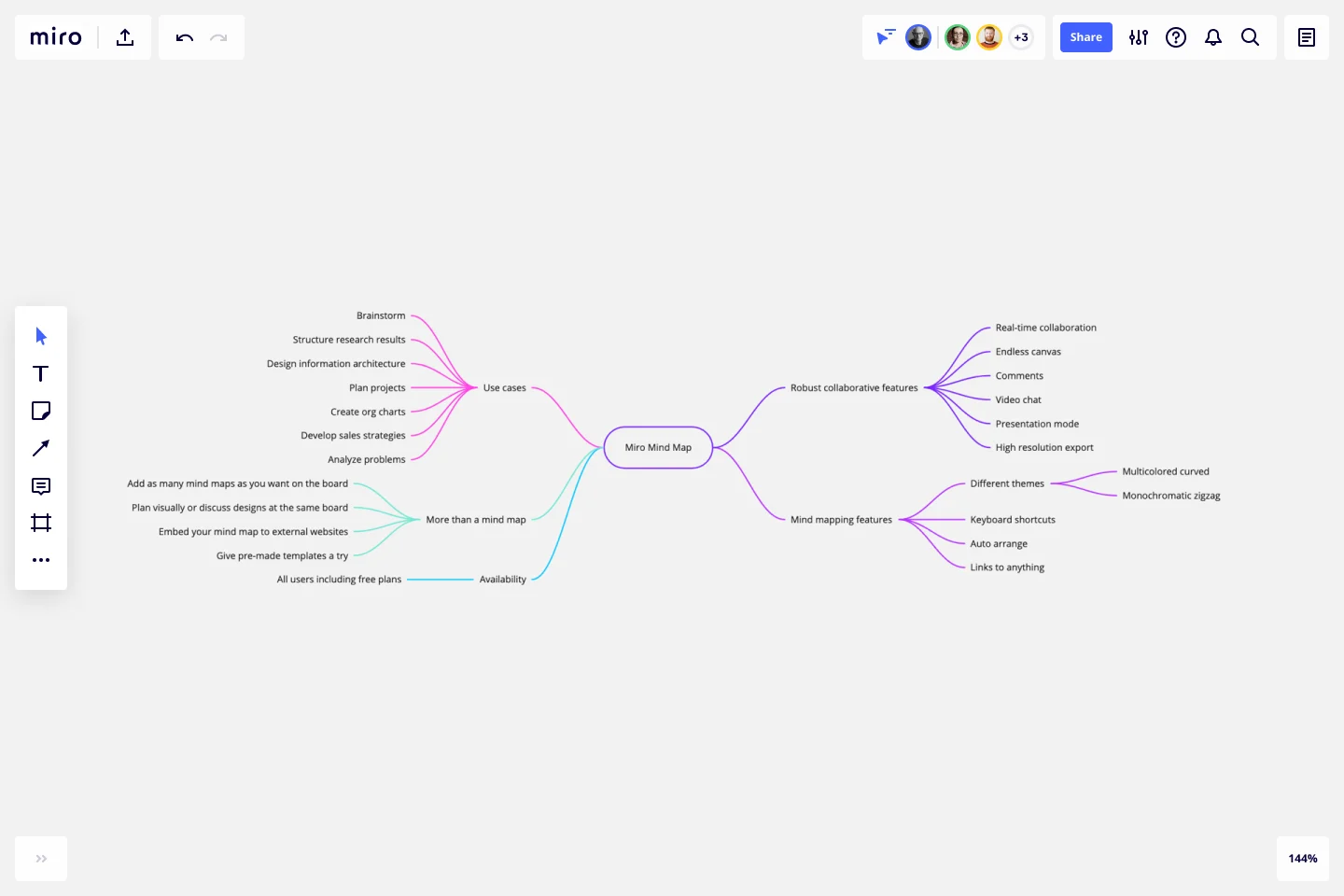Mind Map Template
Capture and expand on your ideas using Miro’s free mind map template, featuring time-saving automated diagramming tools. Get started in seconds!
Trusted by 65M+ users and leading companies
About the Mind Map Template
The mind map template is a well-organized, ready-to-use graphic tool for your next brainstorming session. Ideal for visual learners, this diagramming method avoids the rigid structure of other ideation techniques, focusing instead on the free association between concepts and ideas — connecting creative and logical thinking.
Miro’s free and fillable mind map template is exceptionally easy to use, with seamless drag-and-drop features and an infinite canvas to expand your diagram on as you need to. We’ll share more tips on how to make the most of our mind mapping template in the following sections.
How to use the mind map template
Miro’s free and customizable template makes mind mapping easy. You can fill it in as you brainstorm on your own or collaboratively with your team, whatever fits best in your work mode — whether you work remotely or in person.
Here’s how to use the mind map template in Miro:
1. Open the mind map template
Scroll to the top of this page and click on Use template. That’ll open the mind map template on a new Miro board, allowing you to start editing it. Simply click on the blue Share button on the top right of your Miro board to invite your teammates to work on the mind mapping template together in real time.
2. Start with the central concept
The large purple rectangle in the center of your mind map template – the one that says “problem” – highlights the specific question or central topic you’re trying to explore. It’s worth giving your team 5 minutes to brainstorm a few ideas when deciding on the main concept. When you’re ready, double-click on the pre-written text to replace it with your own.
3. Extend your mind map with branches
Mind maps always start with a central topic and branch outward as they expand. At the end of the first set of pink and purple branches, you’ll find empty text boxes labeled “type something.” Click on these text boxes to add your first few follow-up ideas. To rearrange the branches, simply click and drag them around. Repeat this step with the rest of your branches in the mind map template.
Pro tip: Need more branches? Save time using the mind map template’s automated diagramming tools. Click on any text box to reveal the + button, and click on it to generate a new branch from that point that automatically comes with a text box on the other end.
4. Customize the mind map template
Miro’s mind map template is easy to customize, and there are several steps you can take to truly make it your own. Try changing branch colors, text colors, or font styles. You can even add context to your mind mapping template using sticky notes, stickers and emojis, or dragging and dropping your own images and documents.
5. Share your mind map template
Want to walk your teammates through your mind map template in real time? Use Presentation mode to run live sessions straight from your Miro board with plenty of features to maximize participation — including reactions, and having others follow your cursor.
Rather work async? Use Talktrack to record immersive and interactive video walkthroughs that you can share with your teammates to watch in their own time. You can even start comment threads right on your Miro board and tag people in important discussions using @-mentions.
And if you’d rather export your Miro board as a PDF or image, we’ve got you covered. Just click on Export this board on the top of your board and choose your preferred file format.
When to use a mind map template
Mind mapping is one of the best ways to capture your thoughts and bring them to life in visual form. Beyond just note-taking, creating a mind map can help you and your team become more creative, enhance memory, and solve problems more effectively.
Here are a few scenarios where the mind map template comes in handy:
Brainstorming: Whether you're generating ideas for a project, planning an event, or coming up with solutions to a problem, mind maps help to organize thoughts creatively and expansively.
Project Planning: Mind maps can outline the steps, resources, and timelines for a project. They provide a visual representation of tasks, making it easier to understand the project's scope and sequence.
Problem Solving: When facing a complex problem, a mind map can break it down into smaller, more manageable components. This makes it easier to identify potential solutions and their implications.
Presentations: Mind maps can be an effective tool for preparing and delivering presentations. They help in structuring the presentation's flow and ensuring that all key points are covered.
If you want to learn more and improve your mind mapping skills, take a look at our guide to mind mapping.
Share your expertise on Miroverse 🚀
Publish your own template and help over 60M+ Miro users jump-start their work.
Is Miro’s mind map template free?
Yes, Miro’s mind map template is 100% free. Just scroll to the top of this page and click on the blue “Use template” button to get started.
Who is the mind map template for?
A mind mapping template is useful for almost any purpose, particularly anytime you find yourself needing to expand on an idea. Professionals across industries use mind maps to boost creativity and develop out-of-the-box solutions — including creative professionals and product owners, developers, business managers, and teachers.
Can I export my mind map template to other tools?
Absolutely. You can export your completed mind map template to multiple different file types, including PDF, CSV, and as an image. Alternatively, you can generate a link or an embed code to share your Miro board. Miro also integrates with over 130 apps, including popular tools like Jira, Trello, and Asana.
Is Miro's mind map template interactive?
Yes, the mind map template is interactive and fillable online, which means you can start customizing it right as you open it in Miro. Edit pre-written text, change colors, and add as many branches and text boxes as you need.
Get started with this template right now.
Google Cloud Architecture Diagram Template
Works best for:
Software Development, Diagrams
Use the Google Cloud Architecture Diagram template to clearly visualize the deployment of your application and allow you and your team to optimize processes. The GCP template gives you a great overview of your application architecture, and it helps you to iterate quickly and better manage your application development, deployment, and documentation. Try it out and see if it works for you.
Mad Sad Glad Retrospective
Works best for:
Brainstorming, Ideation
It's tempting to measure a sprint’s success solely by whether goals and timelines were met. But there’s another important success metric: emotions. And Mad Sad Glad is a popular, effective technique for teams to explore and share their emotions after a sprint. That allows you to highlight the positive, underline the concerns, and decide how to move forward as a team. This template makes it easy to conduct a Mad Sad Glad that helps you build trust, improve team morale, and increase engagement.
Onion Diagram Template
Works best for:
Diagramming, Mapping and Diagramming
The Onion Diagram Template is a distinct tool designed to visually represent layers of a specific concept, system, or process, akin to the layers of an onion. Each concentric layer of the diagram provides insights into a different aspect or phase of the topic at hand, moving from the core foundational element outwards to more peripheral components. One of the prime benefits of this template is its ability to offer hierarchical clarity. Users can immediately discern the importance, sequence, or interrelation of different elements within a system, facilitating enhanced comprehension and efficient decision-making.
Monster Workshop Template
Works best for:
Icebreakers, Workshops
Get everyone’s creative juices flowing with the Monster Workshop Template. Bring energy and fun to your meetings and workshops.
Dependency Diagrams Educational Board
Works best for:
Diagramming
The Dependency Diagrams Educational Board template provides a visual tool for teaching and learning about dependency relationships between components in systems. It offers a structured framework for illustrating dependencies, connections, and interactions within a system or process. This template enables educators to explain complex concepts effectively and engage learners in interactive activities. By promoting visual learning and understanding of dependencies, Dependency Diagrams empower students to grasp fundamental principles of systems thinking and analysis.
Fishbone Diagram Template
Works best for:
Operations, Diagrams, Workflows
What is the best way to solve any problem your team faces? Go straight to the root. That means identifying the root causes of the problem, and fishbone diagrams are designed to help you do it best. Also known as the Ishikawa Diagram (named after Japanese quality control expert Kaoru Ishikawa), fishbone diagrams allow teams to visualize all possible causes of a problem, to explore and understand how they fit together holistically. Teams can also use fishbone diagrams as a starting point for thinking about what the root cause of a future problem might be.