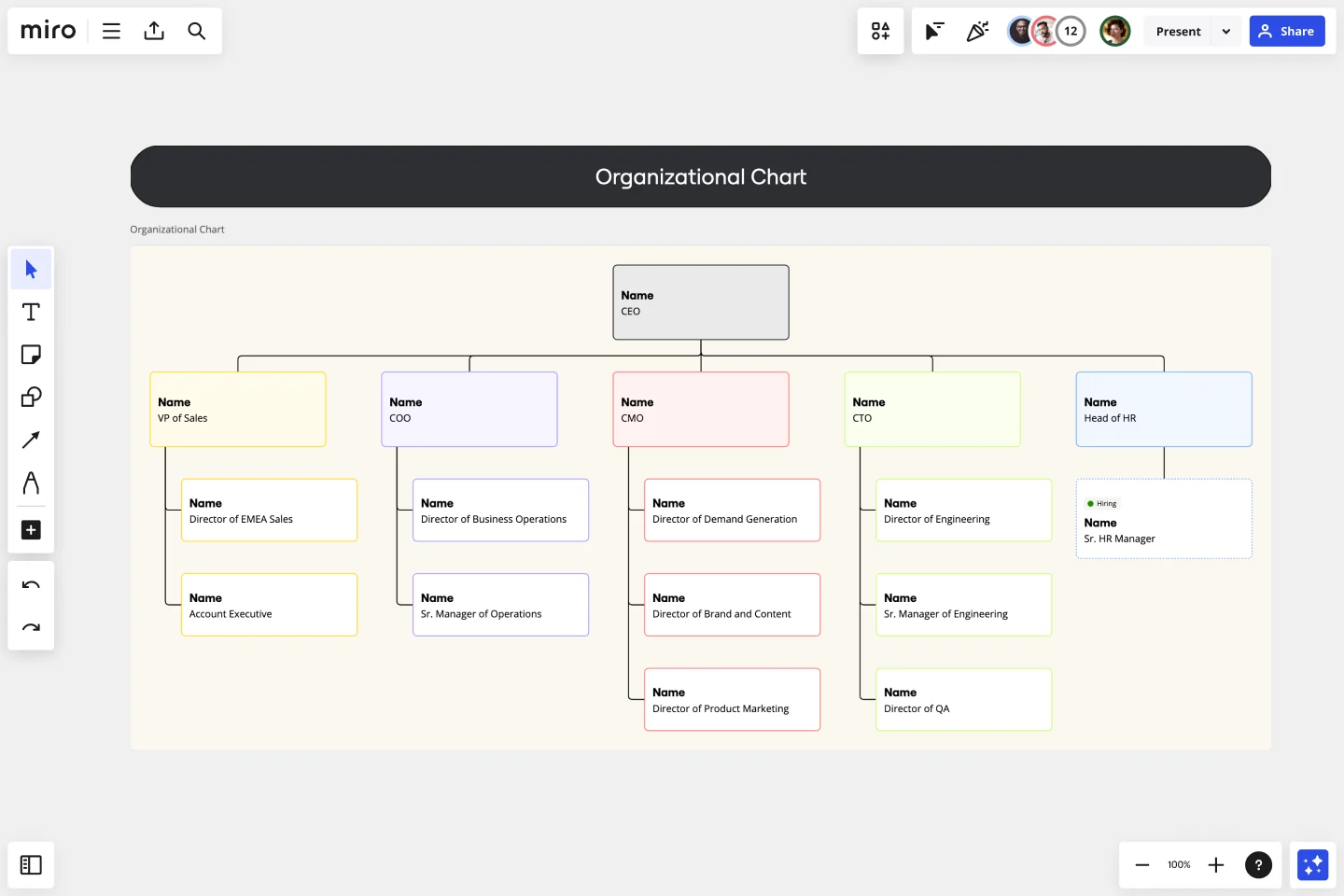Organizational Chart Template
Visualize roles in your organization and the reporting relationships between them using an Organizational Chart Template. Quickly onboard new team members and bring clarity to teams.
Trusted by 65M+ users and leading companies
About the Organizational Chart Template
Miro’s organizational chart template is a ready-to-use diagram for leaders and managers to visualize an organization’s structure. That includes the members, the various teams and departments they belong to, and the relationships between them.
An organizational chart – also known as an org chart – comes in handy, especially when companies grow rapidly, as it gets more challenging to keep track of changes in hierarchies and leadership. It also helps everyone stay informed on the company’s structure, team interdependencies, and how cross-functional collaborations happen.
Creating your own chart is easy using Miro’s free org chart template. In the next section, we’ll walk you through how to fill in and customize the organizational chart template.
How to use the organizational chart template
Building an org chart is easy with Miro’s template. Get started by clicking on the blue “use template” button on this page. That’ll allow you to open the organizational chart template in Miro. When you’re in, here are a few steps you can take to set yourself up for success:
1. Define the scope
Like any project you work on, it’s important to define the scope before jumping in. Think about what you hope to use the org chart for, where it will live, and who needs access to it. Asking these questions early on will help you identify the purpose of your chart and the information you need to fill out the org chart template.
It’s also worth asking yourself if you’ll need more than one chart to visualize different levels of the company. In that case, you can easily duplicate the organizational chart template. You can even select all the elements within the org chart template and duplicate them on the same canvas if you’d like to keep everything in one Miro board. Just be sure to label them.
2. Gather information
The next step is to gather information to populate the organizational chart template — members’ names, their roles, what teams and departments they belong to, and how they connect to each other. Depending on the level of detail you’re going for, you might also need headshots of everyone. Reach out to your HR team or conduct a survey within your organization to find what you’re looking for. It’s also worth making sure that all the information you get is up-to-date.
3. Fill in the roles
The organizational chart template comes with pre-made cards. Double-click on any card to start editing it so you can replace the pre-written text with your own. Add names, roles, and any other important information you’d like the card to show upfront. Expand on the card to add any other important details you want to include, such as their email address. Just make sure you’re not sharing anything private.
Alternatively, you can replace the cards with shapes and use text boxes to write down details. If you’d like to add images, drag and drop your files right onto the canvas and move them around as needed.
4. Map out connections between roles
The organizational chart template also comes with pre-made connection lines. These represent the relationships between individuals, teams, and departments. They also visualize hierarchies among roles. To adjust the direction or flow of these lines, click and drag them to where you want them to go. You can also duplicate or remove any connection lines as needed.
5. Customize the template
Customize any elements you’d like, changing the sizes, shapes, and colors to align with your company’s branding style. You may also want to use colors or shapes to indicate levels of authority or different departments. You can also invite your coworkers to collaborate with you online in real-time or have them view your completed org chart template when it’s ready and leave their feedback with comments.
Benefits of an organizational chart template
An organizational chart template makes it easy to visually represent everyone’s job titles and departments — saving you time from having to create an org chart from scratch. But the benefits go beyond getting to share this information quickly. Here are a few key advantages of using an org chart template:
Onboard new hires
By visualizing each role in the organization and who everyone reports to, org charts serve as a clear point of reference for new hires. It helps them quickly learn about who their core team members are, what departments they’ll likely work with, and who the organization’s leaders are.
Manage headcount
An up-to-date org chart helps leaders keep track of current team members — including who’s recently left or joined. This helps them stay on top of headcount, which can help inform decisions about whether they need to hire new employees to manage workload.
Compliance
In some industries, an organizational chart serves as documentation for legal and compliance reasons. Miro’s organizational chart template comes with pre-made cards and connection lines, allowing you to focus on filling in important information and customizing it as you need to.
Is the organizational chart template free to use?
Yes, Miro’s organizational chart template is free, allowing you to start filling it in and making it your own.
Can I edit my completed org chart template?
Yes, you can easily make changes to your org chart template anytime, whether you’re logged in from your desktop, smartphone, or tablet.
How should I structure an organizational chart?
The most traditional way to visualize an organization is using a top-down structure, with C-suite executives at the top of the chart. You might also want to group employees according to product lines and geographies. Other structures include a matrixed organization chart where teams are divided into projects and products, and a flat organizational chart where hierarchies are non-existent and teams are self-managed.
Get started with this template right now.
Tier List Template
Works best for:
Graphs
A Tier List Template is a ranking tool that allows teams to organize different items into specific categories, or "tiers," based on their significance, quality, or performance. This template is a visual tool that aids in making decisions and prioritizing tasks. Use it to power your brainstorming, strategic meetings, and planning.
Org Unit Visual Guide
Works best for:
Org Charts, Operations, Mapping
Org Unit Visual Guide template offers a visual reference for understanding organizational units and their relationships. By mapping out departments, teams, and reporting lines, this template enhances clarity and transparency. With customizable features for adding annotations and descriptions, this template facilitates communication and alignment across organizational units.
Project Organizational Chart Template
Works best for:
Project Management, Documentation, Org Charts
When you’re embarking on a long, complex project, you will inevitably hit roadblocks and obstacles. It’s important to have your project organizational chart on hand to overcome those challenges. A project organizational chart is a visual diagram that illustrates who is on your team and the role they play in a given project. It documents the structure of the project organization, the hierarchy between team members, and the relationships between employees. Project organizational charts are useful tools for clarifying who does what, securing buy-in, and setting expectations for the group.
Meet the Team Template
Works best for:
Documentation, Org Charts, Team Meetings
A Meet the Team page is the best way to introduce each member of the team or organizational leaders. It includes profile pictures and bios with their work experience, achievements, and social media links. The Meet the Team Template helps you design a page that genuinely reflects your team.
Disney Creative Strategy Template
Works best for:
Business Management, Ideation, Brainstorming
Know who knew a little something about coming up with ideas that set imaginations alight? Walt Disney. And he inspired the Disney Creative Strategy, an approach that establishes three types of thinkers—dreamers, realists, and critics—and gives each the space to do clear thinking. Your team will go through an engaging exercise of adopting the three mindsets, where they’ll focus on a specific aspect of the idea. The Disney Creative Strategy has a way of yielding brilliant ideas and great products. That’s why it’s used successfully by organizations of all kinds and sizes.
Agile Transition Plan Template
Works best for:
Agile Methodology, Agile Workflows
An Agile transformation roadmap can help you, your team, and your organization transition from rigid compliance-heavy methods to the more flexible Agile way of doing things incrementally. From requirements to integrations to security, you can map out your organization's moving parts as “swim lanes” that you can then update regularly. Use your roadmap as a way to tell the story of how you see your product growing over a period of time. Get buy-in without overselling and keep your roadmap simple, viable and measurable. By using an Agile transformation roadmap, you can avoid getting bogged down in details and instead invest in big-picture strategic thinking.