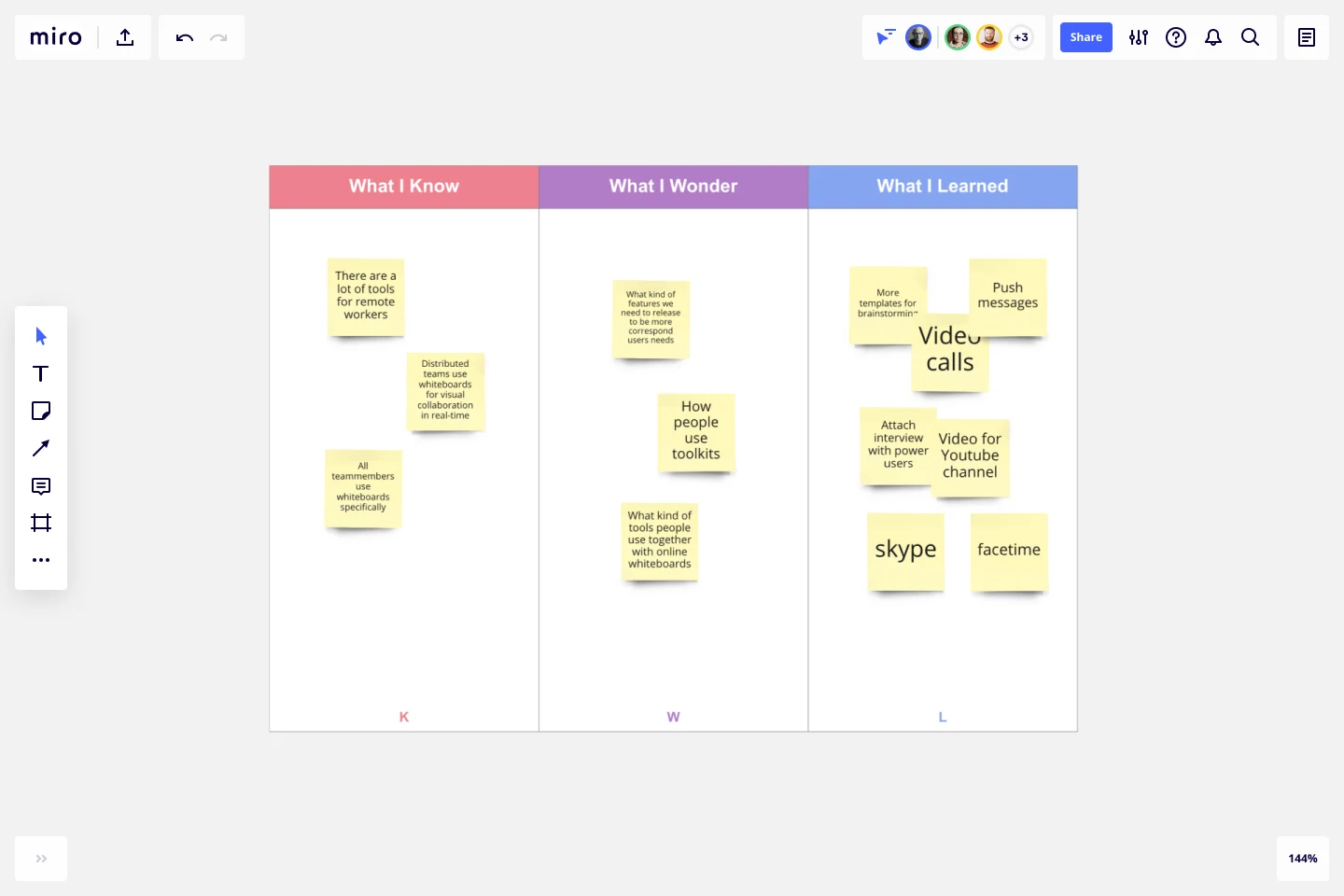KWL Chart Template
Focus on important ideas and expand your learning with the KWL Chart template.
Trusted by 65M+ users and leading companies
About the KWL Chart template
A KWL chart allows you to guide your audience through learning a concept by breaking down the learning process into three steps: what you already know, what you want to know, and what you learned.
What is a KWL Chart?
A KWL chart is a learning tool that helps guide people through an educational session or reading. It was created in 1986 by Donna Ogle as a chart for students to improve their learning progress.
All KWL charts have three columns: What I Know, What I Wonder, and What I Learned. You begin your session by taking stock of what you know. Then, record what you want to get out of your session. Last, you record what you have learned.
When do you need a KWL chart?
Let’s take a look at the two common scenarios where using a KWL chart can be helpful:
To help students: KWL charts can be a helpful tool for students to learn new concepts and be accountable for their learning. They can be clear about what they already understand and reflect on what they’ve learned about a specific topic of study.
To support employees: As a business leader, the KWL chart can help staff learn and retain new information. They can also return to the chart later to refresh their memory.
Although these are the most common use cases, a KWL chart is helpful whenever you need to learn something new and retain knowledge. It helps you track the learning process, starting with what you already know, what you hope to learn, and what you did learn.
The bottom line is that a KWL chart is not limited to these two situations. It’s a versatile template that can be used for a variety of reasons.
How do you fill in a KWL chart template?
Filling in a KWL chart template is a pretty straightforward task. Follow these steps to see for yourself:
Step 1) Add what you already know in the first column. Begin by listing everything you know about a topic and recording that information in the What I Know column. This will solidify your starting position and help you identify gaps in your knowledge.
Step 2) Outline what you want to know in the second column. Generate a list of questions or statements about what you want to know in the What I Wonder column. These statements will guide your learning to give you direction throughout the learning process.
Step 3) Summarize what you learned in the final column. When you’ve completed your training, lessons, or research, you can outline what you’ve learned in the What I Learned column. Use these statements to review what you learned in comparison with what you wanted to learn in the second column.
In some charts, you might come across a fourth column titled How will I learn? This would go between the second and third columns. In this column, you’ll outline the steps you plan to take to develop your learning. Whether that’s conducting research online, speaking to a manager, or having a discussion with a faculty member — this is where you’ll outline your actionable steps.
Benefits of using an online KWL Chart template
If you want to save yourself time, using an online template could be the way to go. You don’t have to worry about creating it from scratch. You simply have to select the template and add your information to the columns.
Let’s take a look at a few more reasons why using an online template can make your life easier.
Collaborate and share your chart. If you’re using an online template, you’ll be able to collaborate with your colleagues. With Miro, you can share the template with other users. People can add comments and other visual notes so you can collaborate effectively on the same chart.
Update information in real-time. Using an online chart makes it easy to update the information and make changes. If your chart is on a blank sheet of paper, you’ll need a pen and a lot of scribbling to make changes. But with an online template, all you need is a few clicks and taps on the keyboard, and your chart has been instantly updated.
Customize the template. Platforms like Miro have a lot of features and functions that allow you to customize existing templates. You can change fonts, add new text, upload files, add shapes, and even add additional columns to your template if you want to. As a result, you can create a template that’s perfect for your needs.
How do I make a KWL chart online?
Creating a KWL chart online is pretty simple. You can start by selecting this template to get the ball rolling. Feel free to customize our existing template if you want to make any changes. When your template is ready to go, you can add information to the What I Know column. This is your starting point, so put all your current knowledge into this section. Next is the What I Wonder column. Here, you’ll add all the information you want to learn. You can write this as questions or statements — whatever works best for you. The final column is titled What I Learned, although it’s sometimes known as the Complete column. This is where you’ll outline all the new information you’ve learned. It’s also a good place to reflect on how you’ve progressed through your learning.
Is the KWL chart a graphic organizer?
Yes, the KWL chart is often described as a graphic organizer. It’s a great way to outline what you want to learn and how you plan to learn it, as well as to keep track of what you’ve learned. It’s very much a visual of the learning process.
What does the H stand for in a KWL chart?
‘H’ is an optional column that stands for ‘How will I learn?’ This column isn’t included in every template, but it can be used between the second and third columns. It outlines where you plan to get new information and how you’ll retain it. If you’re using Miro’s template, you can easily add this column if you want to use it.
Get started with this template right now.
How Now Wow Matrix Template
Works best for:
Ideation, Product Management, Prioritization
There are no bad ideas in a brainstorm — but some are more original and easier to implement. The How Now Wow matrix is a tool that helps you identify and organize those great ideas, as well as reinvigorates your team to think creatively and take risks (a taller order as you scale). Grab this template to create your own matrix, then rank the ideas you generated in a brainstorm as “How” (difficult to implement), “Now” (easy to implement), or “Wow” (both original and easy to implement).
Retrospective in the Island of Golocans
Works best for:
Retrospectives, Meetings, Agile Methodology
The Retrospective in the Island of Golocans template offers a creative and imaginative setting for retrospectives, transporting participants to a fictional island setting. It provides elements for reflecting on past iterations, sharing insights, and brainstorming improvements. This template enables teams to step outside their usual environment and approach retrospectives with a fresh perspective. By promoting creativity and storytelling, the Retrospective in the Island of Golocans empowers teams to engage in meaningful discussions, generate new ideas, and foster a culture of innovation effectively.
Christmas Retrospective
Works best for:
Agile Methodology, Meetings, Retrospectives
The Christmas Retrospective template offers a festive and celebratory approach to retrospectives, incorporating the holiday spirit into the session. It provides elements for reflecting on achievements, sharing gratitude, and setting intentions for the future. This template fosters a sense of warmth, togetherness, and appreciation among team members, encouraging reflection on both professional and personal growth. By infusing the retrospective with the joy of the holiday season, the Christmas Retrospective empowers teams to strengthen relationships, cultivate positivity, and drive continuous improvement effectively.
Festival Retrospective
Works best for:
Retrospectives, Meetings, Agile Methodology
The Festival Retrospective template offers a unique and engaging approach to retrospectives by framing the session as a festive event. It provides elements for reflecting on past experiences, celebrating achievements, and setting goals for the future. This template enables teams to foster a positive and celebratory atmosphere, encouraging open communication and collaboration. By promoting a festive spirit, the Festival Retrospective empowers teams to strengthen bonds, boost morale, and drive continuous improvement effectively.
Online Sketching Template
Works best for:
UX Design, Desk Research, Design Thinking
Before you go full steam ahead with a promising idea, look at it from a high level — to know how it functions and how well it meets your goals. That’s what sketches do. This template gives you a powerful remote collaboration tool for the initial stages of prototyping, whether you’re sketching out web pages and mobile apps, designing logos, or planning events. Then you can easily share your sketch with your team, and save each stage of your sketch before changing it and building on it.
The 4-Step Retrospective
Works best for:
Retrospectives, Agile Methodology, Meetings
The 4-Step Retrospective template offers a simple yet effective framework for conducting retrospectives. It provides steps for reflecting on what went well, what didn't go well, what could be improved, and action planning. This template enables teams to systematically review past iterations, identify areas for growth, and implement actionable improvements. By promoting a structured approach to reflection and improvement, the 4-Step Retrospective empowers teams to drive continuous learning and enhancement effectively.