About the 3-Circle Venn Diagram Template
Miro’s 3-circle Venn diagram template is a visual tool for providing a clear and effective way to showcase relationships between datasets. By overlapping two or more circles, Venn diagrams are great for visualizing the differences and similarities between multiple datasets.
It’s therefore no surprise that they’re useful for assessing probability in statistics, mathematics, and engineering. Because they can help break down complex ideas into visually appealing and digestible ways, Venn diagrams are especially useful for brainstorming and problem-solving.
Using the 3-circle Venn diagram template saves you time from having to build one from scratch. We’ll walk you through how to make the most of it.
How to use the 3-circle Venn diagram template
To get started, click on the blue “use template” button to open the 3-circle Venn diagram template in Miro. When you’re ready, follow these steps:
1. Add data to each circle
As its name implies, the 3-circle Venn diagram template comes with three circles ready for you to fill in. Identify what groups you want to compare in your Venn diagram and assign them to each circle: A, B, and C. In each circle, list the items that belong to that group.
For example, let’s say you’re comparing the qualities of an apple, a pear, and an orange. You could use circle A to list an apple’s qualities, circle B to list a pear’s qualities, and circle C to list an orange’s.
2. Identify the differences
Let’s say you’re comparing apples, pears, and oranges based on their color. You could write “red” in circle A, “green” in circle B, and “orange” in circle C. Since each fruit has a unique color, you’ll notice that none of them are part of overlapping circles. These are your differences. Double-click the text boxes in each circle to replace the pre-written text with your own.
3. Identify the similarities
Identify what all three fruits have in common and make sure that you’ve placed those qualities in the overlapping section of the circle. For example, you might write “contains seeds” as a similarity. Double-click on the text box in the overlapping section to edit the pre-written text.
4. Customize the template
Once you’ve added all the information you need to compare your three objects or concepts, it’s time to customize the look and feel. It’s easy to change up shapes, sizes, and font types in the 3-circle Venn diagram template — whether you want to align your diagram with brand colors, present your information more clearly, or simply make it more visually appealing.
Want to try creating your Venn diagram from scratch? Explore our Venn diagram tool to learn more.
Benefits of using Miro’s 3-circle Venn diagram template
Miro makes it easy to create Venn diagrams online with your team and discuss them in real time or asynchronously. It only takes seconds to add the 3-circle Venn diagram template, saving you time from having to create one from scratch while allowing you to dive straight into the customization process. Easily edit text, drag and drop your own images, and tag your teammates in comments.
With an infinite canvas, you can also add as many sticky notes, shapes, and images as you need to add context to your Venn diagram. On top of that, Miro integrates with over 130 apps, including project management tools like Jira and Trello and entire suites like Microsoft 365 and Google Workspace. That means you get to use the 3-circle Venn diagram template alongside other tools you already love.
FAQ about the Venn diagram template
Is Miro’s 3-circle Venn diagram template free?
Yes, Miro’s 3-circle Venn diagram template is free and customizable. Simply click on “use template” to open the template in Miro and start filling it in, editing the look and feel, and sharing it with teammates when you’re ready.
When should I use Miro’s 3-circle Venn diagram template?
One of Venn diagrams' most well-known use cases is determining probability — which is especially common in fields like data analytics, engineering, and other scientific fields. Speaking of science, they’re helpful for visual problem-solving complex algorithms in the world of software and computer science. That said, Venn diagrams are also popular in the arts, such as studying the similarities and differences between various languages and language groups. In other words, you can use Venn diagrams anytime you have to compare two or more groups.
What are the key components of a Venn diagram?
There are six key components: sets, union, intersection, symmetric difference, complement, and relative complement. Sets refer to the data you’re comparing, such as numbers, ideas, or even objects. Union refers to everything that we’re considering in the Venn diagram — also known as the universal set. The intersection refers to what the datasets have in common — where the circles overlap. The symmetric difference includes everything except the intersection. The complement refers to everything that doesn’t belong to a particular set, while the relative complement refers to everything that’s in one set but not another.

Miro
The AI Innovation Workspace
Miro brings teams and AI together to plan, co-create, and build the next big thing, faster. Miro empowers 100M+ users to flow from early discovery through final delivery on a shared, AI-first canvas. By embedding AI where teamwork happens, Miro breaks down silos, improves alignment, and accelerates innovation. With the canvas as the prompt, Miro’s AI capabilities keep teams in the flow of work, scale shifts in ways of working, and, ultimately, drive organization-wide transformation
Categories
Similar templates
Empathy Map Template
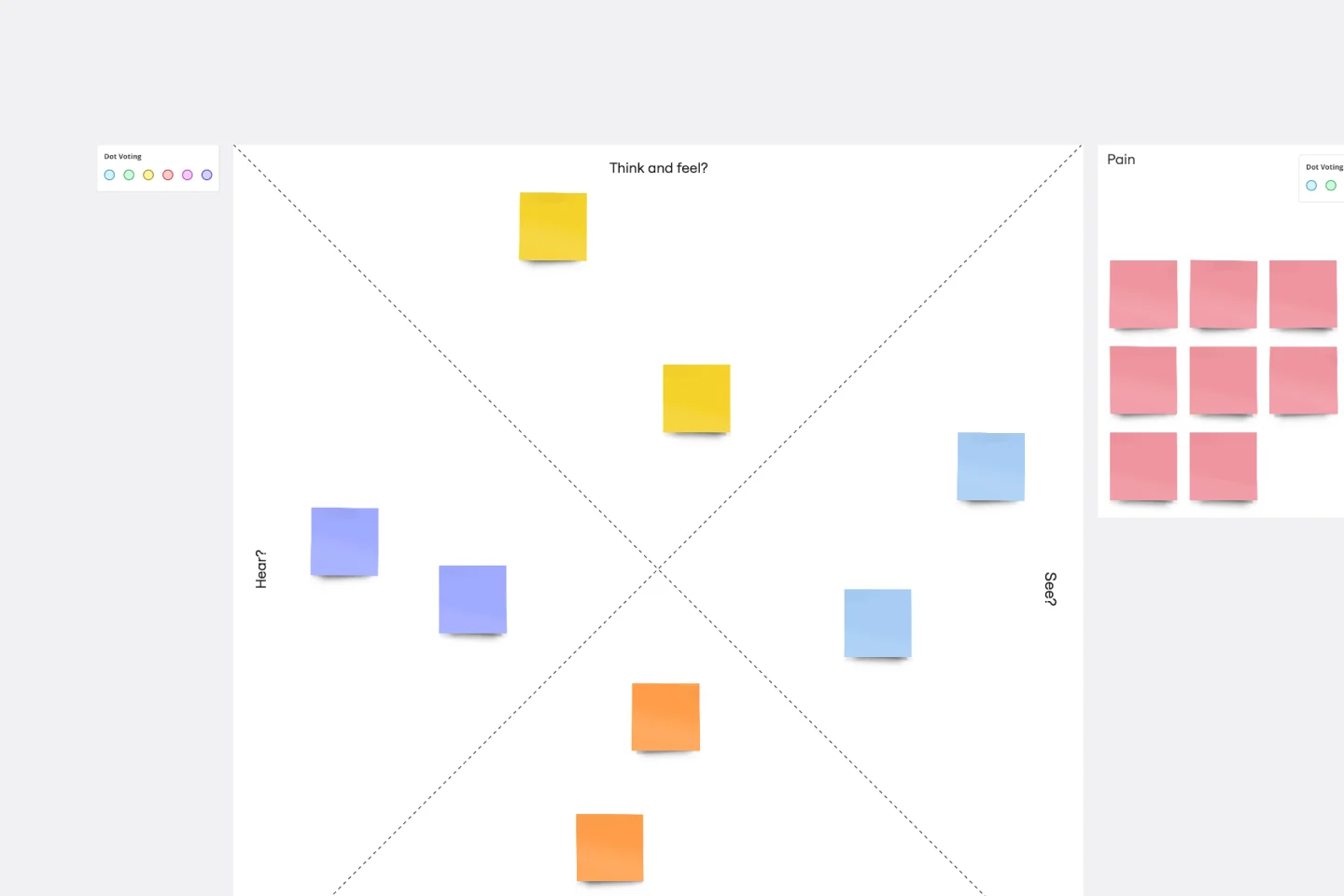
Empathy Map Template
Attracting new users, compelling them to try your product, and turning them into loyal customers—it all starts with understanding them. An empathy map is a tool that leads to that understanding, by giving you space to articulate everything you know about your customers, including their needs, expectations, and decision-making drivers. That way you’ll be able to challenge your assumptions and identify the gaps in your knowledge. Our template lets you easily create an empathy map divided into four key squares—what your customers Say, Think, Do, and Feel.
Affinity Diagram Template
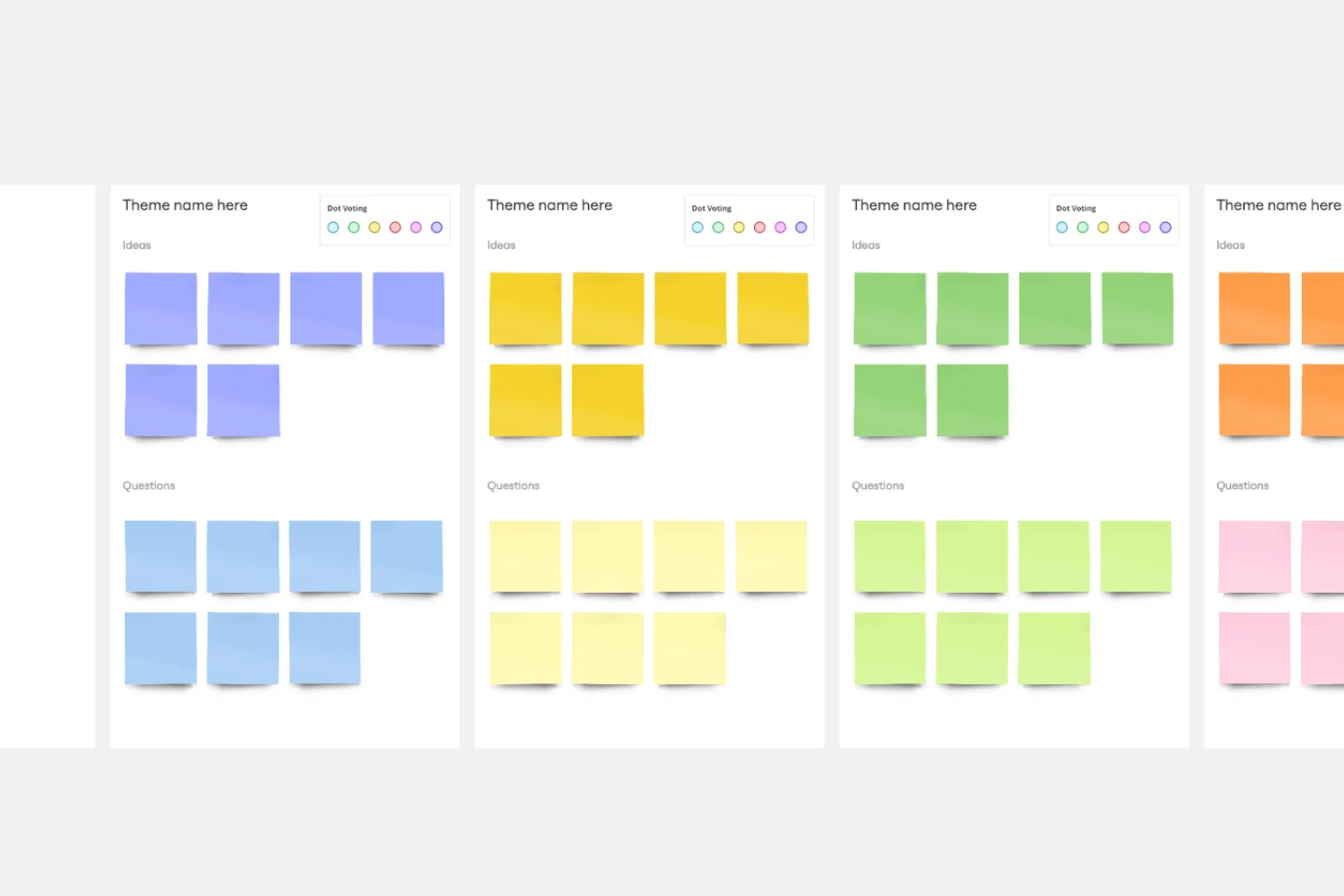
Affinity Diagram Template
You can use an affinity diagram to generate, organize, and consolidate information that comes out of a brainstorming session. Whether you’re building a product, working through a complex problem, establishing a process, or piecing apart an issue, an affinity diagram is a useful and simple framework that gives each team member the opportunity to pitch in and share their thoughts. But it’s not just ideal for brainstorms—this is a great template and tool when you need to reach consensus or analyze data such as survey results.
Empathy Map Template
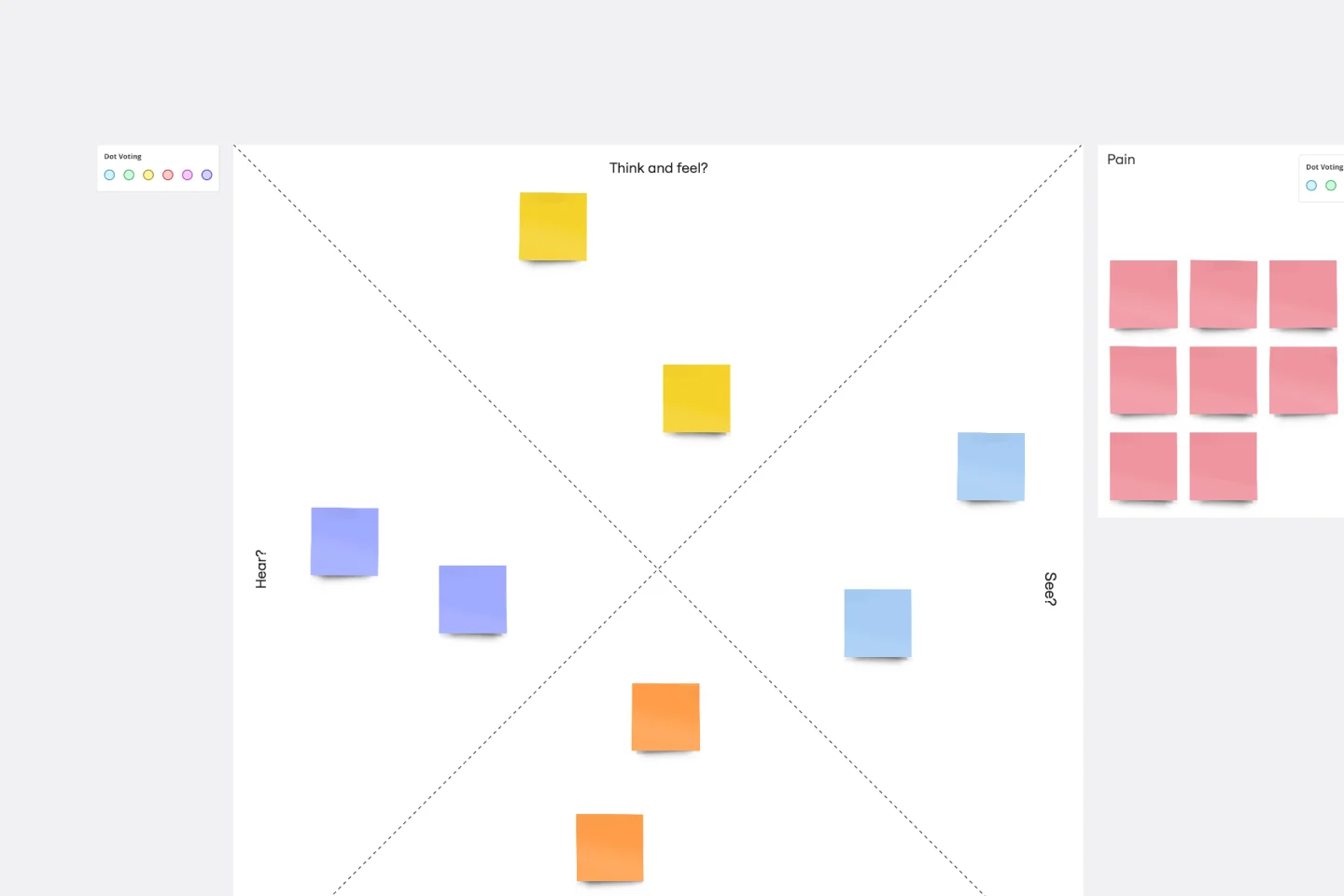
Empathy Map Template
Attracting new users, compelling them to try your product, and turning them into loyal customers—it all starts with understanding them. An empathy map is a tool that leads to that understanding, by giving you space to articulate everything you know about your customers, including their needs, expectations, and decision-making drivers. That way you’ll be able to challenge your assumptions and identify the gaps in your knowledge. Our template lets you easily create an empathy map divided into four key squares—what your customers Say, Think, Do, and Feel.
Affinity Diagram Template
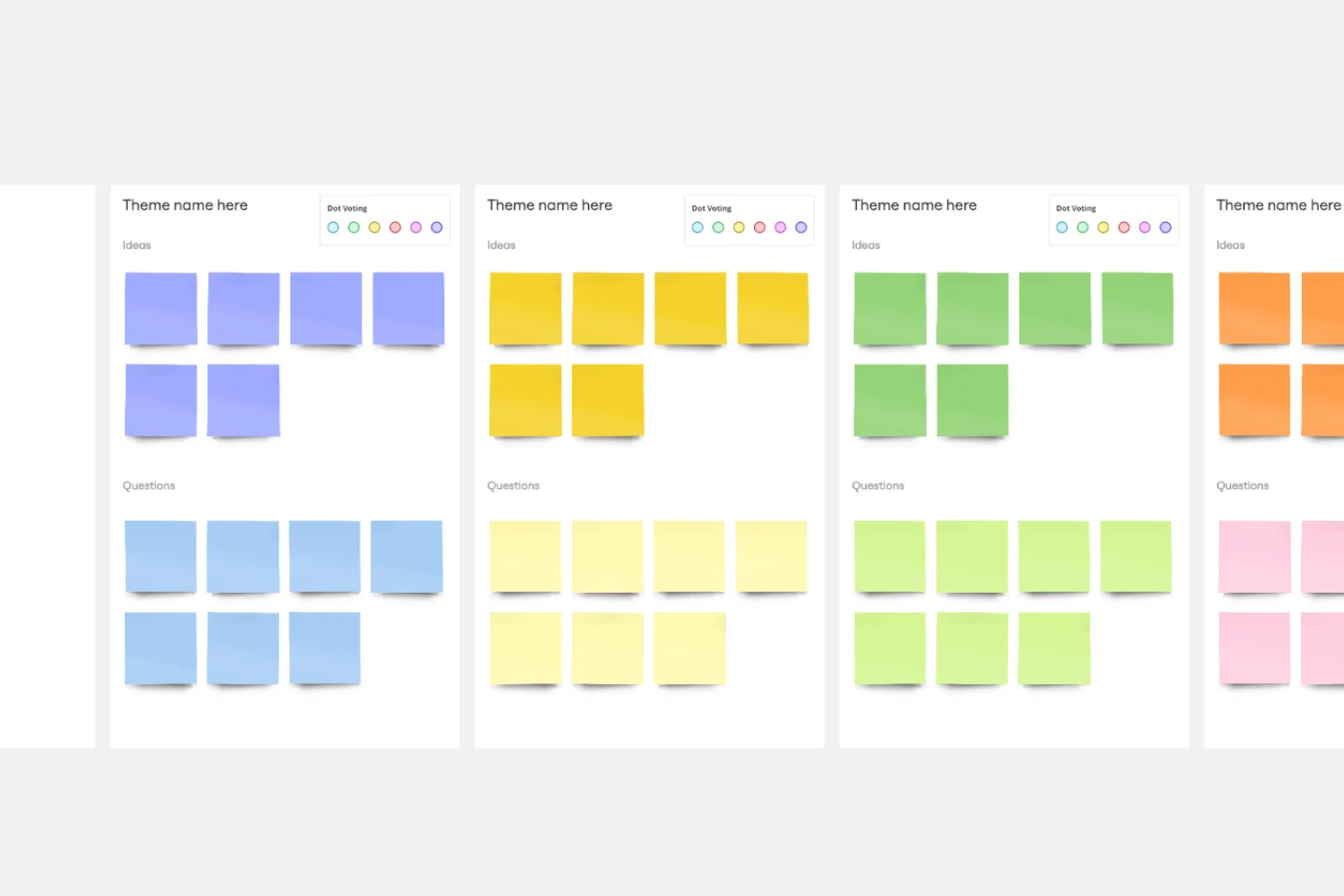
Affinity Diagram Template
You can use an affinity diagram to generate, organize, and consolidate information that comes out of a brainstorming session. Whether you’re building a product, working through a complex problem, establishing a process, or piecing apart an issue, an affinity diagram is a useful and simple framework that gives each team member the opportunity to pitch in and share their thoughts. But it’s not just ideal for brainstorms—this is a great template and tool when you need to reach consensus or analyze data such as survey results.