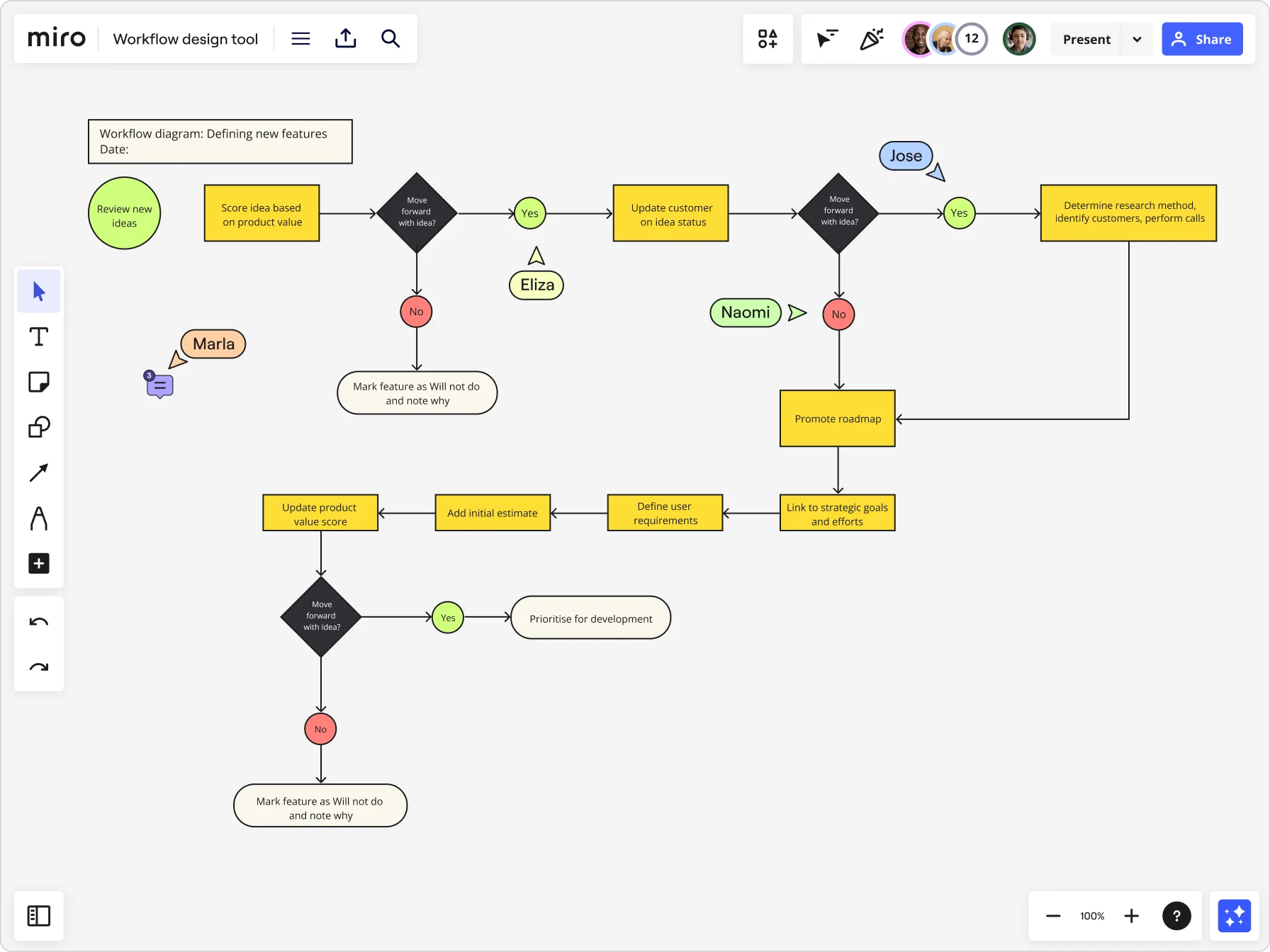
Workflow diagram examples: Propel your projects forward
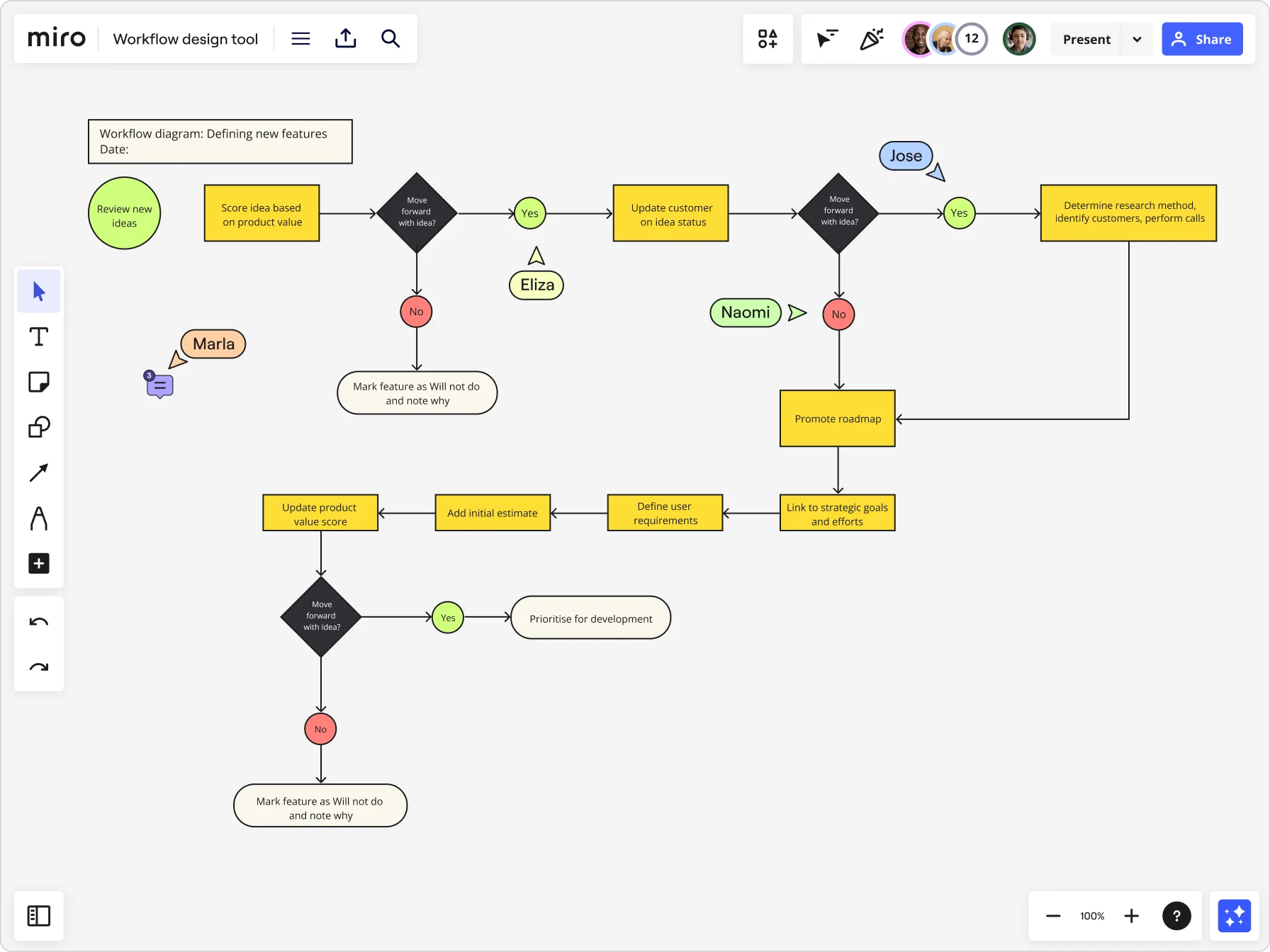
Summary
In this guide, you will learn:
- Types of workflow diagrams in Miro and their specific uses (workflow diagrams, process maps, flowcharts, swimlane diagrams, work breakdown structures).
- How each diagram visualizes processes, roles, decisions, and project components for clarity and efficiency.
- Key elements and symbols used in diagrams for steps, decisions, and interactions.
- How to use Miro’s templates and tools for detailed, collaborative workflow diagrams.
- The role of workflow diagrams in identifying bottlenecks, optimizing processes, and aligning team responsibilities.
- Tips for leveraging Miro’s AI and visual workspace to build, customize, and share workflow diagrams for project management.
Try Miro now
Join thousands of teams using Miro to do their best work yet.
Do your projects ever feel like a juggling act, with too many moving parts and no clear path forward? You're not alone. Whether you're a marketer planning campaigns, a product manager overseeing development, or an operations professional improving processes, staying organized can be challenging. That's where workflow diagrams come in.
Workflow diagrams aren't just helpful—they're transformative. They help teams visualize processes, identify inefficiencies, and streamline their work for maximum impact. In this article, we'll explore workflow diagram examples, dive into how high-performing teams use them, and show how Miro's innovation workspace makes it easier than ever to get started.
Why workflow diagrams are game-changers
Let's start with the basics: what is a workflow diagram, and why should you care?
A workflow diagram is a visual representation of a process. It lays out the steps, decisions, and tasks involved in completing a project. By putting everything on one page, these diagrams simplify complex workflows and make them easier to manage.
How high-performing teams thrive with workflow diagrams
High-performing teams don't just wing it—they use systems to stay on track. Workflow diagrams are one of their secret weapons. These visual tools help teams:
Stay organized: When everyone can see the steps, confusion is minimized. Track progress: Workflow diagrams show where you are in the process, so you can celebrate wins and course-correct when needed. Enhance collaboration: By visualizing the entire process, teams align on priorities and understand dependencies. Reduce errors: Identifying bottlenecks and inefficiencies becomes straightforward when the whole process is mapped out.
The key is doing it right. A clear, well-thought-out workflow diagram not only sets the stage for success but also empowers your team to tackle challenges with confidence. Whether you're managing daily operations or spearheading strategic initiatives, this tool can help you thrive.
Workflow diagram examples in Miro
Ready to bring your processes to life? Miro offers an array of templates and tools that make building workflow diagrams easy, collaborative, and effective. Here's a closer look at the types of diagrams you can create and how they can transform your projects.
1. Workflow Diagram
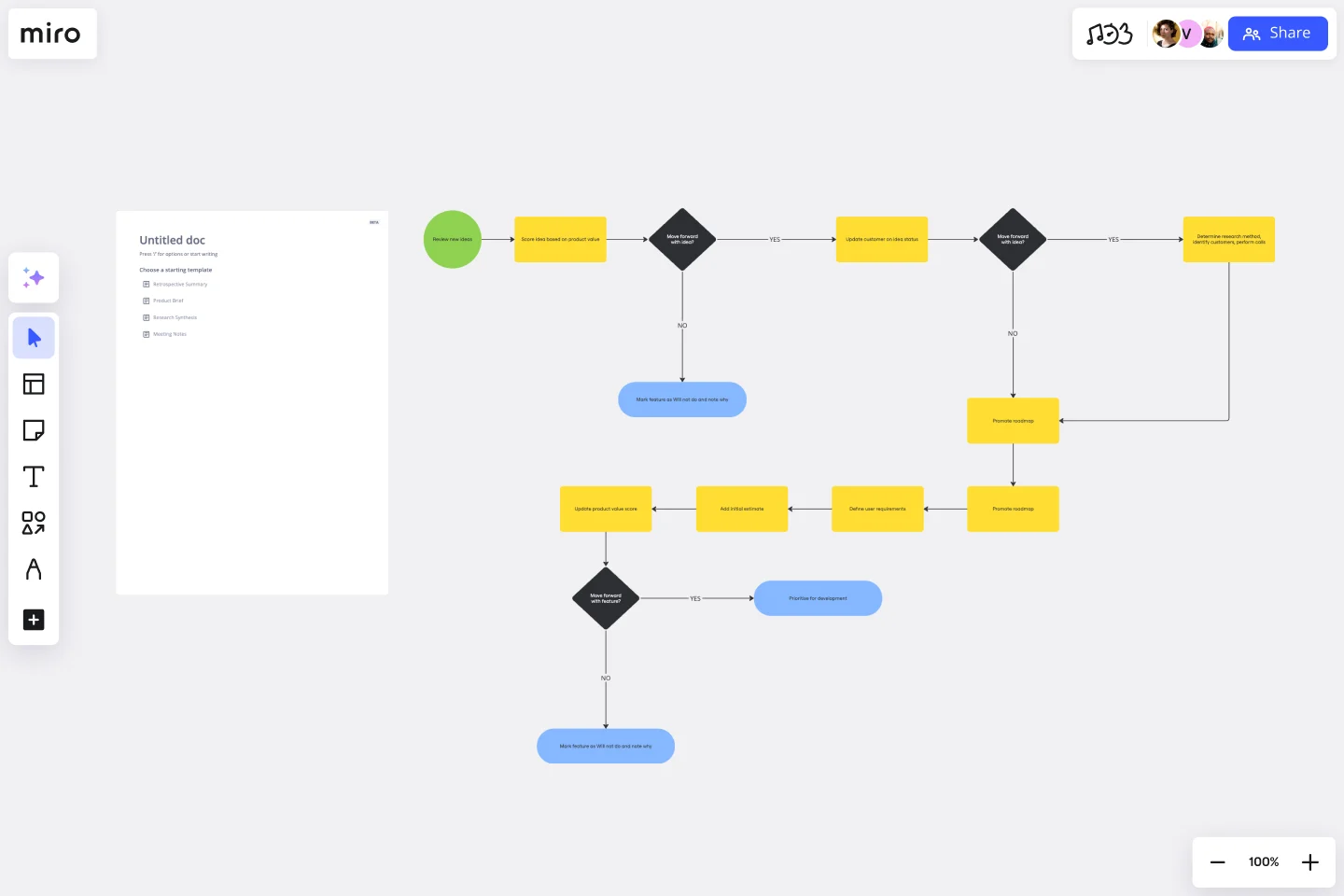
At its core, a workflow diagram template outlines the steps in a process. It's the bread and butter of project management. Think of it as your team's guide, showing who needs to do what and when.
Pro tip: Start small. Focus on one process and refine it before applying this technique across the board.
2. Process Map

For more detailed workflows, a process map template breaks down the nitty-gritty of every step. This is perfect for optimizing efficiency or onboarding new team members.
In Miro, you can layer additional information onto your process maps, like timelines, stakeholders, and resource needs. Use colors to highlight critical steps or areas prone to bottlenecks.
3. Flowchart
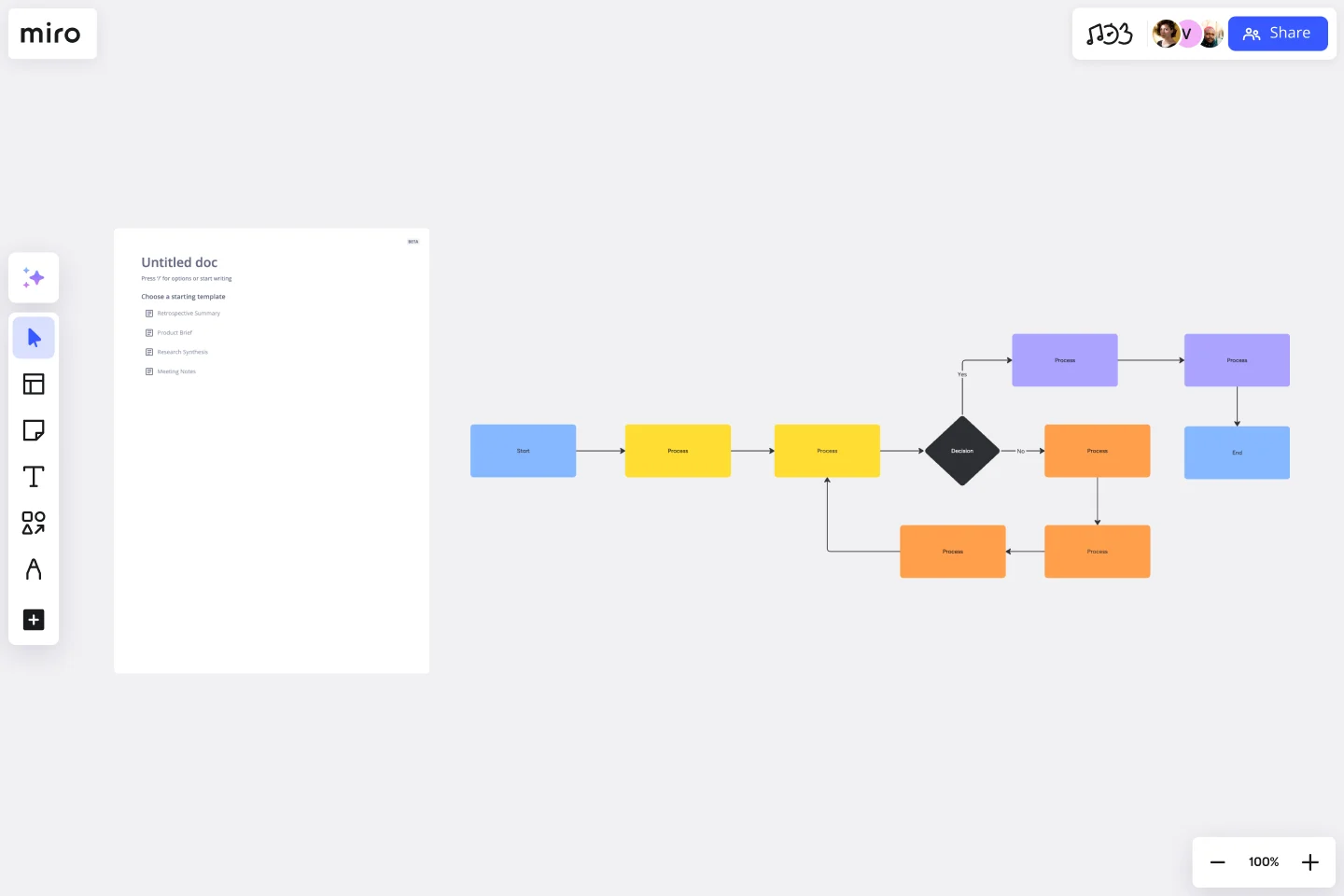
When decisions play a major role in your workflow, a flowchart template is the tool for the job. This type of diagram maps out potential outcomes based on key decision points. It's a must-have for project managers, product teams, and anyone managing approval workflows.
Miro's flowchart tools make it simple to represent complex decision trees. Use shapes like diamonds for decision points and arrows to show the flow of choices. Add comments or notes directly in the diagram so your team can discuss and decide.
4. Production Workflow
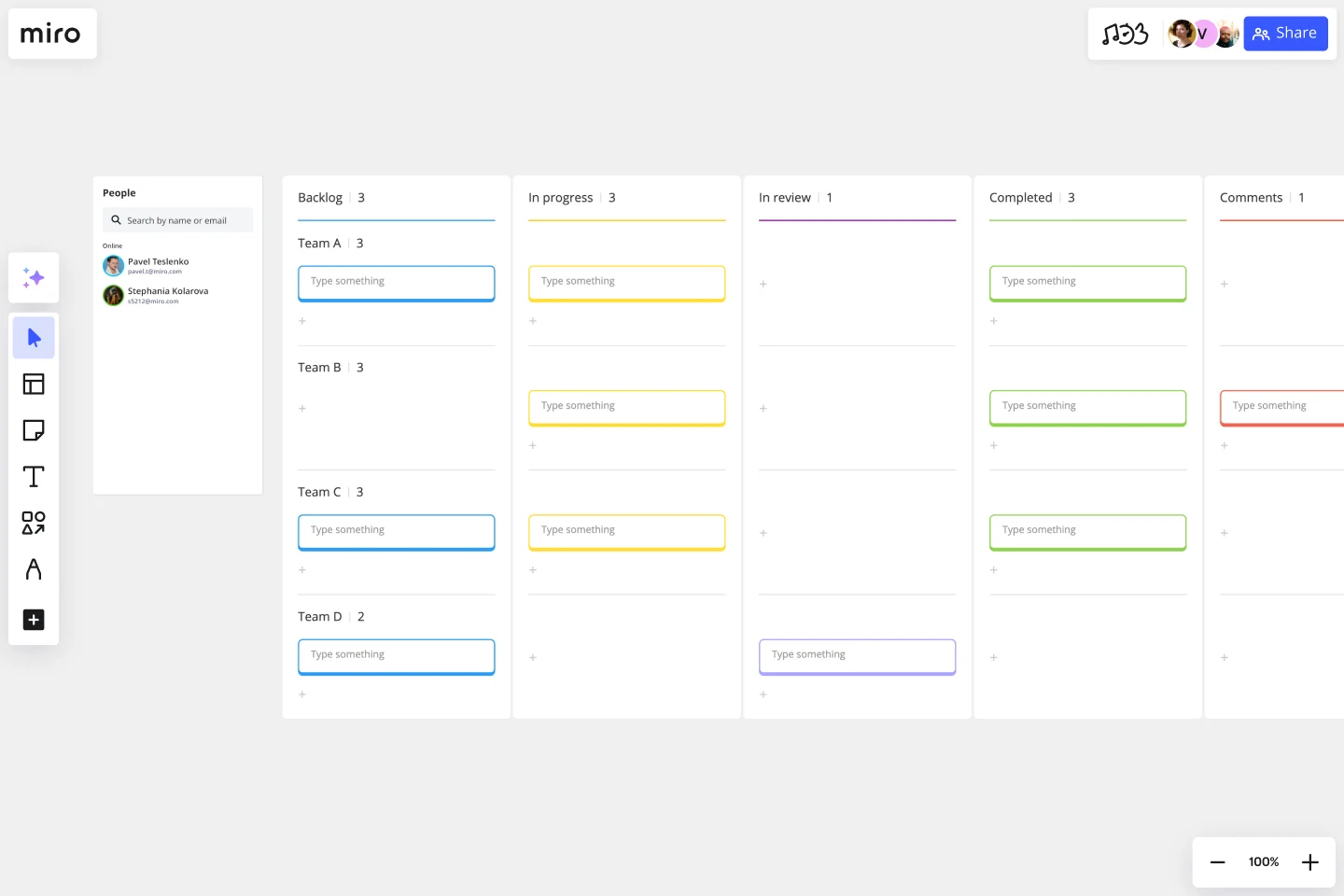
From marketing content to product launches, a production workflow template streamline the journey from ideation to delivery. A well-structured production workflow ensures deadlines are met, resources are managed, and quality stays high.
5. Workflow Template
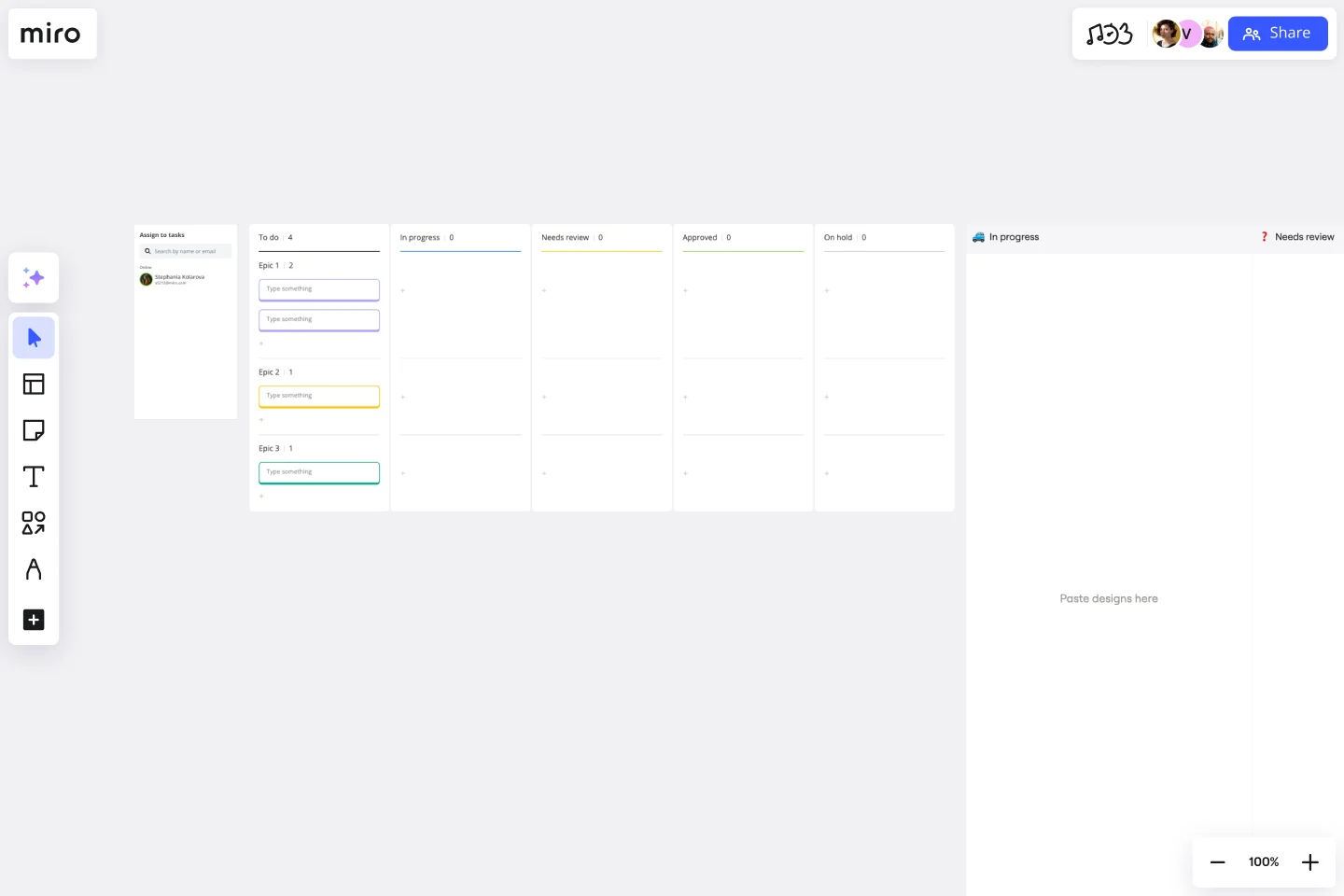
Don't want to start from scratch? Miro's ready-made workflow templates are your shortcut to success. With templates designed for different industries and use cases, you can quickly customize your diagram and jump right in.
6. Kanban Board

Visualizing work in progress is key to staying productive, and Kanban board template do just that. This popular workflow diagram organizes tasks into columns like "To Do," "In Progress," and "Done."
Miro's Kanban boards let you drag and drop tasks, assign owners, and update statuses in real time. Plus, with integrations like Jira, you can sync your work across platforms seamlessly.
7. Agile Board

For teams practicing Agile methodologies, an Agile board template is a must. It's a flexible workflow diagram that supports iterative development, continuous feedback, and quick pivots.
Miro's Agile boards come preloaded with sprint columns, task cards, and space for retrospective notes. It's all customizable, so your team's unique Agile workflow is always front and center.
8. Work Breakdown Structure (WBS)
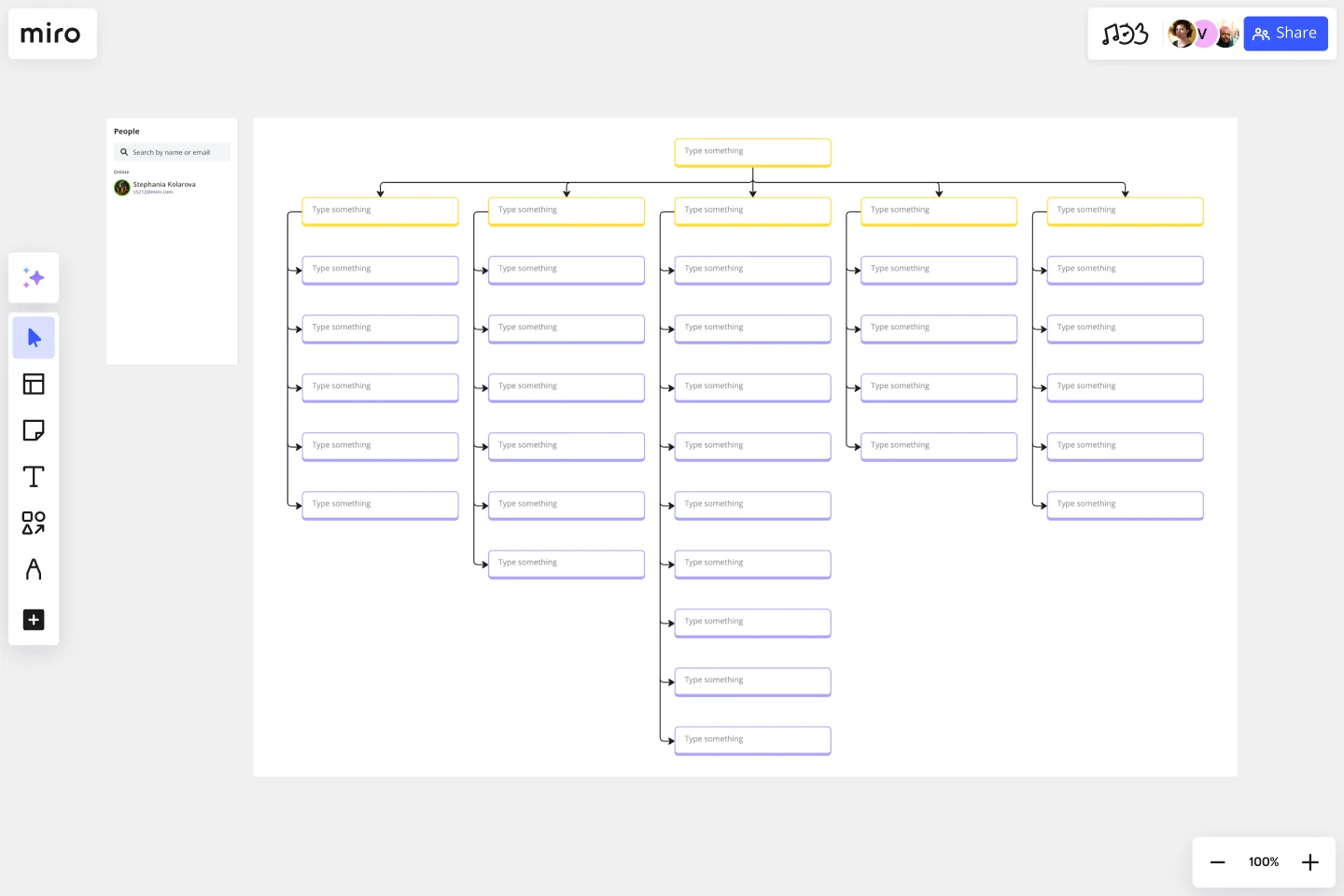
The bigger the project, the more critical it is to break it down into manageable parts. A WBS template organizes tasks hierarchically, so you can see how smaller deliverables build toward the final goal.
9. Swimlane Diagram

When multiple teams or departments are involved, a swimlane diagram template clarifies responsibilities. Each "lane" represents a team or individual, showing who's responsible for each task.
Miro makes it easy to assign and track responsibilities in swimlane diagrams. Use colors, labels, and connectors to keep things clear and actionable.
Other frameworks to help you track your projects
Miro doesn't stop at workflow diagrams. Here are two additional templates that can help you keep projects on track:
Checklist template
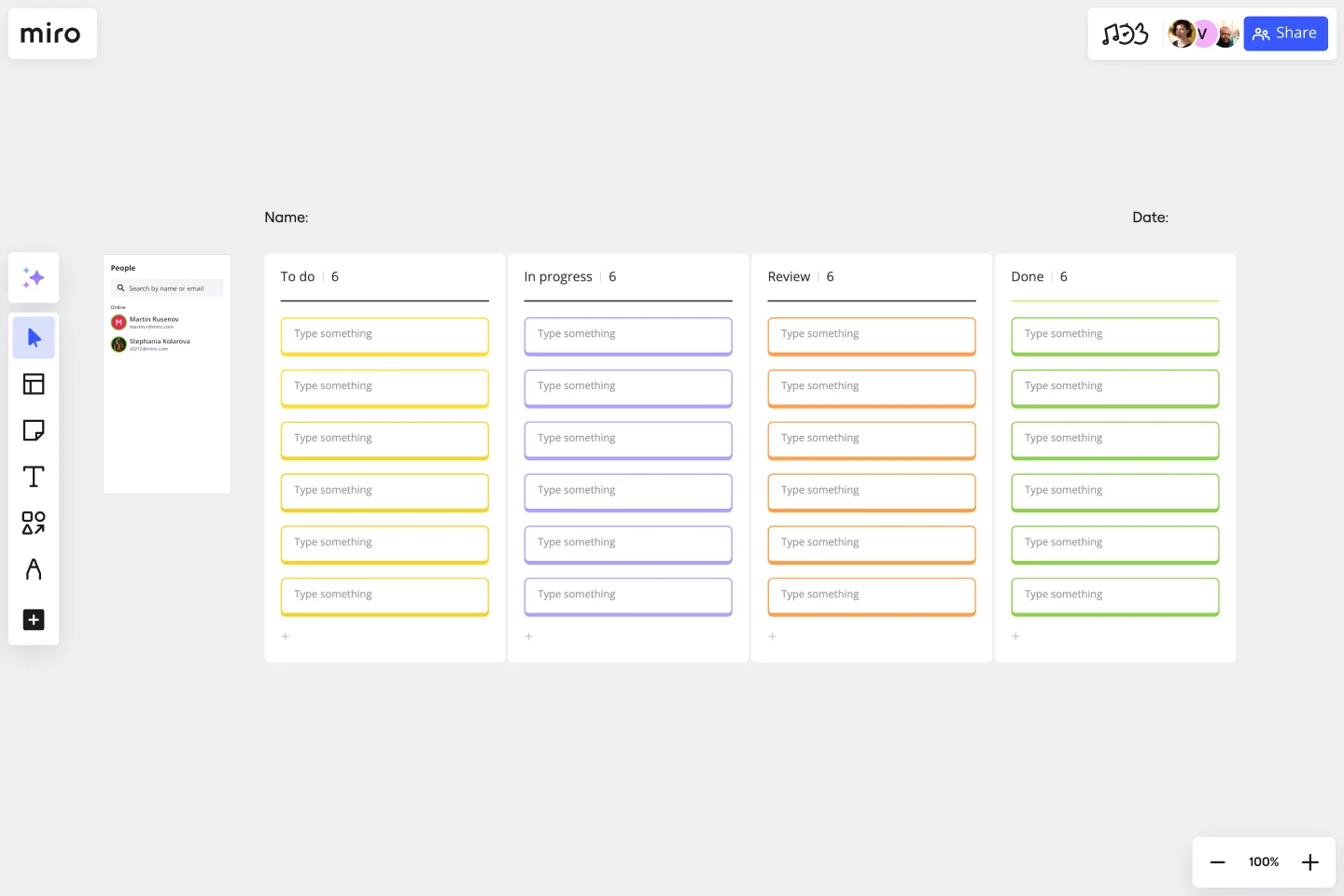
For task management, nothing beats a checklist. Miro's checklist templates are digital, interactive, and easy to share. Use them to keep track of daily to-dos or project milestones.
Timeline workflow
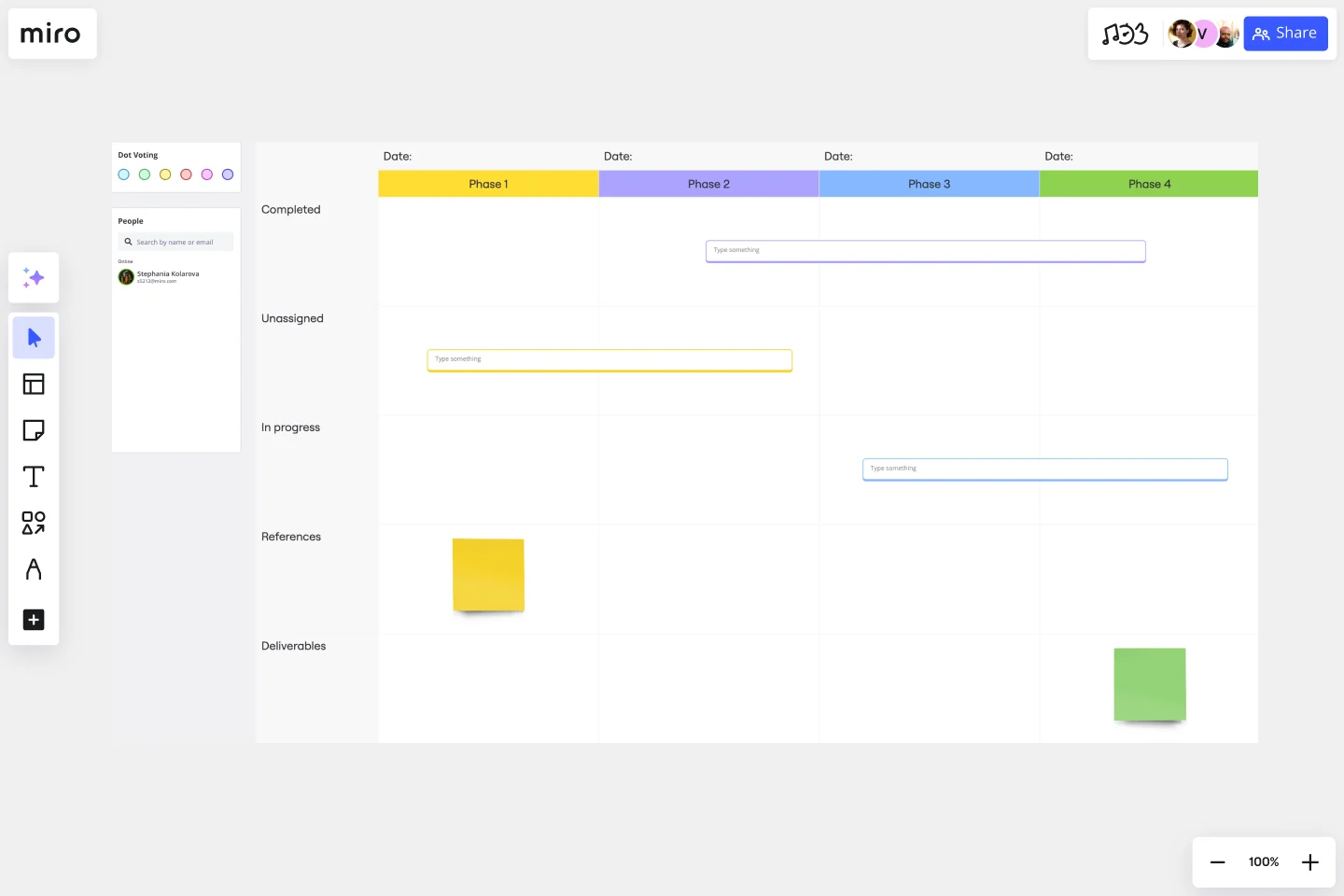
Timelines are perfect for projects with strict deadlines. Miro's timeline workflow templates let you plot key milestones and dependencies, helping you spot potential delays before they happen.
Manage projects like a pro: Tips for success with Miro
Want to take your project management to the next level? Here are actionable tips that use Miro's capabilities to help you and your team thrive:
1. Make collaboration a priority
Miro's real time and asynchronous collaboration features allow your team to work together effortlessly, no matter where they're located. Use comments, @mentions, and live editing to keep discussions focused and productive.
2. Tap into Miro AI
Save time and enhance your work with Miro AI. Generate workflow diagrams, summarize meeting notes, and automate repetitive tasks with just a few clicks.
3. Integrate with your favorite tools
Connect Miro with tools like Jira, Asana, and Slack to streamline your workflows. By integrating Miro with your tech stack, you create a centralized hub for all your project planning and collaboration needs.
4. Customize your workspace
Every team is unique. Use Miro's drag-and-drop features to tailor templates, workflows, and boards to your specific needs. Add your branding, create custom shapes, and design diagrams that resonate with your team.
5. Run better meetings
Make meetings more interactive with Miro. Use the board for brainstorming, polls for decision-making, and voting to prioritize tasks. Engage every participant and turn meetings into action-oriented sessions.
6. Visualize progress
Monitor your team's progress with dashboards and visual reports. Miro makes it easy to track tasks, milestones, and deadlines so you can stay on top of your projects.
7. Onboard quickly
Miro's templates and tutorials make it easy to onboard new team members. With everything visualized and centralized, new hires can hit the ground running.
Ready to transform your projects?
Miro's innovation workspace is designed to help you manage workflows, foster collaboration, and achieve your goals faster. From intuitive templates to advanced integrations and AI capabilities, Miro empowers teams to work smarter, not harder. Ready to see the difference? Try Miro today and discover how to take your project to the next level.
Author: Miro Team
Last update: October 14, 2025