
Comparison Charts

What is a comparison chart?
Also known as a comparative diagram, a comparison chart provides a visual representation of different choices or options. This helps you draw a comparison between two or more items across different parameters. Making a comparison chart is a useful way to compare either quantitative or qualitative information.
Try Miro now
Make a custom comparison chart to showcase product features with Miro's free tool.
Comparison charts are typically made in the form of a table, with each option or item in its own column. This tabular format makes it easy to quickly compare the details of your options.
For instance, let’s say you’re trying to decide between different project management software solutions. With a comparison chart, you can look at each solution’s advantages, disadvantages, prices, reviews, and features, making it easier to choose between them.
Comparison charts are used to compare various things and ideas. They can provide a visual representation of strategies, ideas, actions, products, competitors, suppliers, and so much more. Visualizing different routes and consequences is a great way for managers to gain clarity on the best steps to take. It is especially helpful in strategic planning for business growth.
Advantages of comparison charts
Here’s why comparison charts are so helpful for making decisions and comparing data:
They can help you compare lots of options
Comparison charts are useful in just about any situation that requires you to make a decision. They aren’t constrained by certain types of decisions but instead are used to weigh up pretty much anything against something else.
You can use comparison charts to compare not just two options but entire data sets. From simple day-to-day choices to complex decisions with far-reaching consequences, comparison charts are useful, versatile tools.
They can help you make informed decisions
It can be tempting to make a decision based on a gut feeling. In some cases, this can lead to a positive outcome. But for a business to have sustained, long-term success, it’s important to make informed decisions based on facts.
Compiling information and taking your time before jumping into a decision is the least risky way to ensure long-term business growth and success. Decisions don’t have to be “make or break” if they’re properly considered and each option’s merits are carefully weighed.
They’re a great tool for drawing ideas from your team
It’s good practice to create comparison charts with your team. Getting different perspectives and ideas on decisions, products, and competitors can lead you to innovate ideas you may never have thought of before.
They’re easy to interpret
One of the best parts about comparison charts is that they are simple and concise. They use tables and simple language, making it easy for any team member to interpret and help with the decision-making process.
They’re a good way to influence others
Comparison charts are helpful tools to bring to meetings and presentations with people like clients or shareholders. Showing your decision-making process might convince potential clients that going with your company is the right move.
How to create a comparison chart
Follow these steps to create a comparison chart customized to your needs:
1. List the available options
The point of a comparison chart is to compare different options and decisions. If you have only one option, then there is nothing to compare. Before you start creating your table, list your top options so you know what you’ll be comparing.
2. Create a table, and customize it to your needs
Use the correct number of rows and columns to split up the various options you want to compare. If you want to create your own table from scratch, try out Miro’s comparison chart maker.
Or, if you’d rather build onto an already-made template, take a look at this Comparison Chart Template for a quick way to get started.
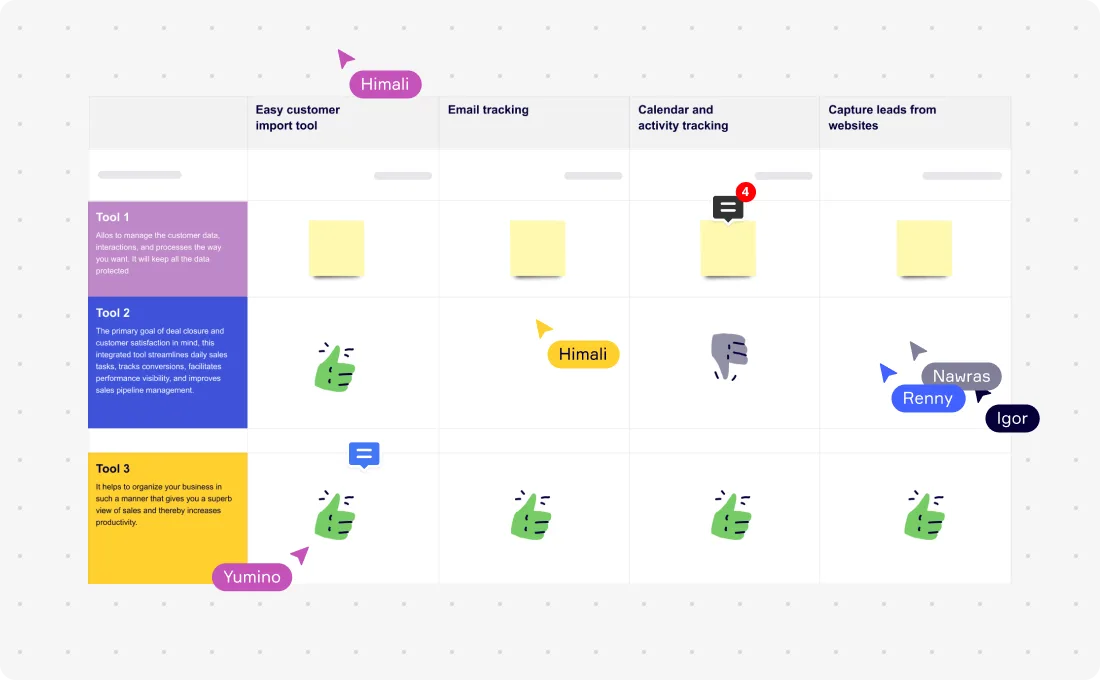
3. Brainstorm and gather ideas
Brainstorming is a great exercise to gather different ideas and identify the finer details of your options. Plan a brainstorming session with your team to map out each option’s pros, cons, consequences, and more.
4. Map them onto the table
Now it’s time to do the actual comparison. Place all your ideas into the different sections that you’ve mapped out on your chart. Collaborate with your team and begin deciding which options will be best for your business.
5. Add visuals and color
Don’t be afraid to add a bit of pizzazz to your chart. This is ultimately a visual tool, so adding color and media will help keep your audience engaged. Once your comparison chart is complete, share it with your team to get their feedback.
Comparison chart examples
Let’s look at some examples of comparison charts in action.
Comparing tools or software
A comparison chart makes it easy to visually compare different types of software, such as the various CRM tools on the market. Whether you’re a business or a freelancer, you’ll want to make the right choices when it comes to the software you’ll use.
A comparison chart compares key features of each software, like email tracking, process automation, and app integrations. By the end of this comparison, the team should have a better idea of which software offers the best features for the best price.
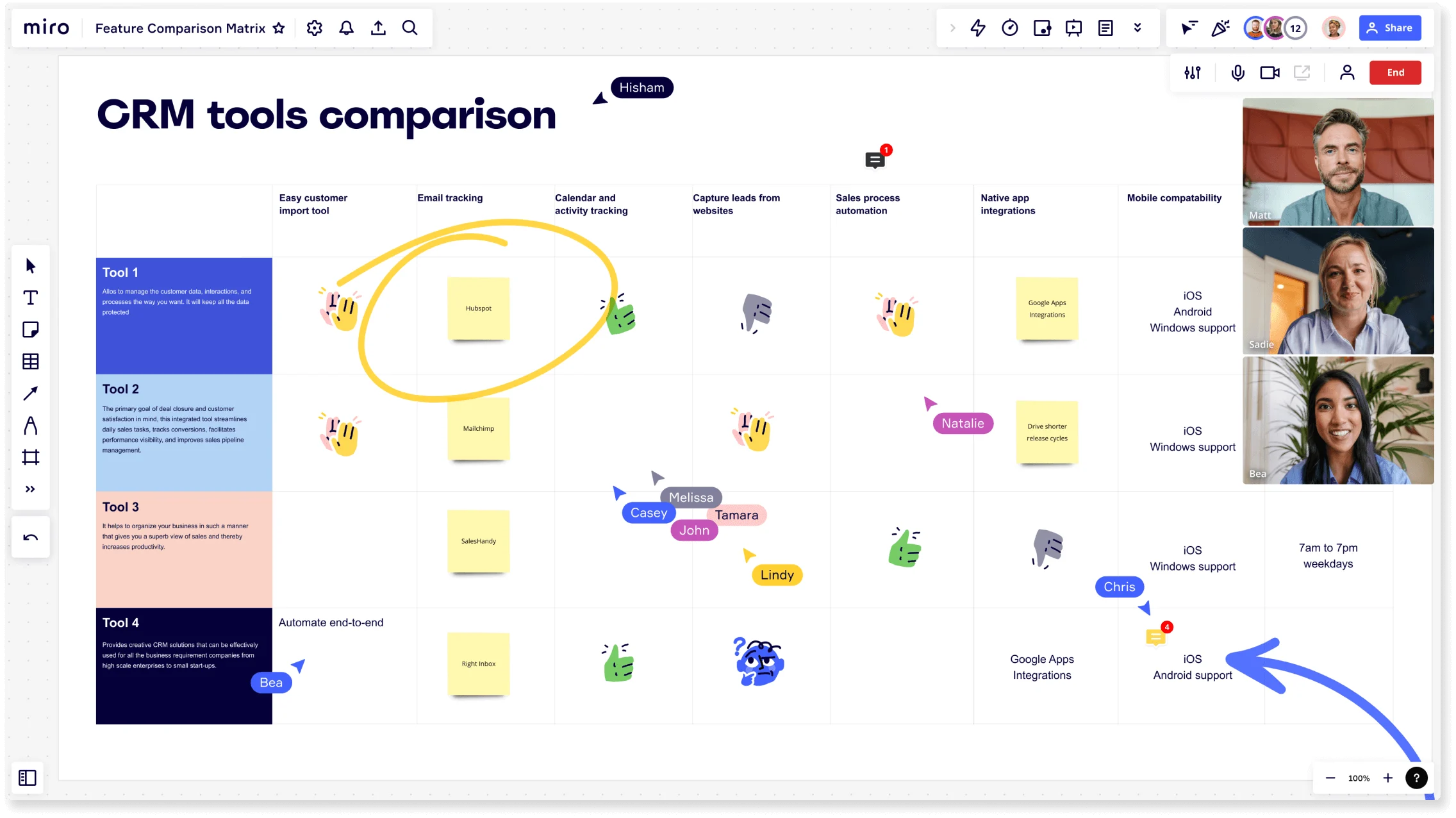
Deciding between job opportunities
Comparison charts aren’t only useful for company-wide business decisions — they’re also helpful for making personal decisions. If you are applying for jobs and have different job offers on the table, a comparison chart is a great way to compare and contrast the opportunities.
In this example a comparison chart compares key data points, like role, manager, colleagues, and company culture, between different jobs. Mapping this important information into a table can help make an informed career decision about what job is the best fit.
Comparison chart best practices
Follow these tips to ensure your chart guides you toward a well-balanced, properly considered decision:
Use the right tool
Creating charts and tables from scratch can be tricky, especially if it’s your first time doing so. Instead, you could make use of online chart-making tools, like Miro’s comparison chart maker. This tool will help you create a chart that’s effective and easy to interpret right from the get-go.
Include your team
If the decision is going to impact your team, you should include them in the decision-making process. Gaining and using different perspectives will only enhance the comparison and decision-making process.
Take note of formatting
Comparison charts are meant to be easy to interpret because of their simple format. Take note of the comparison chart examples above and try not to deviate from their format too much. Don’t add too much text, and keep it simple. If your chart gets cluttered, your decision-making process suffers, too.
Use visuals to your advantage
Use color and media to your advantage to make the chart more engaging. This will also make it more impactful and memorable and encourage your viewers to retain the information.
Other ways to compare your ideas
Comparison charts aren’t the only solution for comparing ideas and making informed decisions. Many other charts, tables, and other tools have been devised for the same reason.
Here are a few templates to get you started.
T-Chart
A T-Chart, like a comparison chart, is a visual tool that allows you to input information, ideas, and more to help you decide between two different options. Miro’s T-Chart Template is structured specifically to compare the advantages and disadvantages of two choices.
Matrix
Like other comparison charts, a comparison matrix is used to compare different elements, components, or data sets. These charts are particularly useful if you have more than two options to compare.
The Feature Comparison Matrix Template is designed to help organizations evaluate the capabilities of different software options. It can help decision-makers compare tools by considering product capabilities like user experience, app integrations, and available templates.
Bar graph
Bar graphs are sometimes thought of not as a comparative tool but rather a tool to display different sets of data. But by displaying different sets of data alongside one another, this Bar Graph Template inherently allows you to compare those data sets.
You can use colors, labels, and categories to easily analyze data by comparing the rectangular bars next to each other. In addition to comparing data, bar graphs are useful for tracking trends over time.
Pie chart
Pie charts are a popular visual tool for providing an easy-to-read comparative analysis. Imagine a situation where you have a room of potential shareholders and want to compare the current stockholders’ percentages in the company. Is there any better way to do that than by using a simple Pie Chart Template? Easy to understand at a glance, there’s a reason these colorful charts are used all the time.
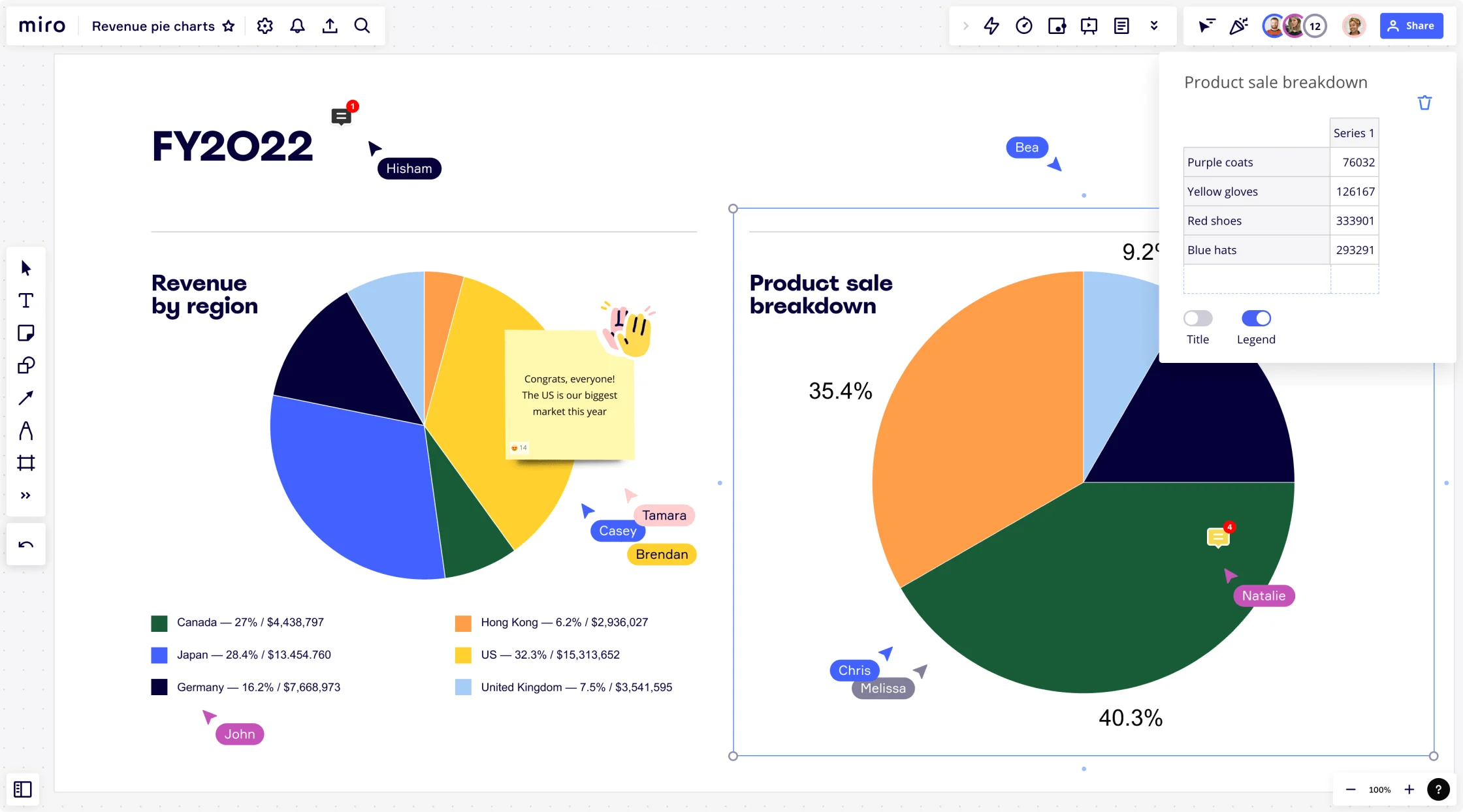
Venn diagram
Venn diagrams are useful for comparative purposes, as they allow you to see the differences between two or more options while also conveying what your options have in common. Venn Diagram Templates are ideal for visualizing the logical relation between multiple sets of data.
What’s the next step after making a comparison chart?
So you’ve spent time making the chart and comparing different options with your team — now what?
Once completed, comparison charts can help you decide on a business strategy or course of action for personal growth. Once you’ve decided on this strategy, you can implement it with other tools.
Frameworks like Action Plan Templates or Strategic Planning Template can give you the right guidance. Or, if needed, you can use another comparison chart to help you make informed decisions on the next actions to take.
Another great way to use comparison charts is to add them to infographics to make them more informative and engaging. You can showcase these infographics in an eye-catching presentation using Miro’s Presentation Maker. Highlight the best features of your product using a comparison table to show customers or investors how your product or service will benefit them.