About the Timeline Template
A timeline presents important dates and events in chronological order. It is a useful tool for product managers, project managers, and team members to visually represent progress and obstacles.
Timelines allow teams to quickly grasp what has happened in the past, what is being accomplished now, and what future tasks require attention. If you want your project or product to be successful, it is important to create a timeline that outlines key milestones, and start and end dates. You can use a project timeline template as a shared reference for these important dates.
What is a timeline?
A timeline can act as a mini-roadmap for product managers. When labeled clearly, it can help you visualize everything you need to do to deliver your product or project successfully. Timelines can help you communicate new feature developments, bug fixes, and changes around continuous improvement. From a project planning point of view, timelines also help clarify dependencies, resource allocation, workflows, and deadlines.
When to use a timeline template
Timelines are helpful for:
Showing teams a visual summary of events or priorities
Offering a time-sensitive agenda or itinerary
Highlighting important milestones or phrases
Focus on important dates or details that your team may miss out on
Timelines may be especially useful for busy product managers on a day-to-day basis. They can help prioritize processes and team activities, build and follow through on a roadmap, drive product launches, and shape product awareness across teams.
Project managers can add project timelines to their presentations, project plans, and proposals. Timelines also have a place in other documents where project details should be shared with your team, clients, or stakeholders.
How to use the timeline template
Making your own timelines is easy. Miro is the perfect tool to create and share them. Get started by selecting the timeline template, then take the following steps to make one of your own.
Decide on the story you want to tell. What is your timeline going to communicate? It might be a mini-roadmap, a workflow, a project, or a campaign timeline. Once you decide on the purpose, you’re ready to fill it with meaningful data.
Add, remove, or reorganize key points on the timeline. Choose whether this timeline will show weekly, monthly, quarterly, or yearly progress. You can edit the text boxes to change key phases or milestones accordingly.
Collect team feedback to refine dates, action items, and phases on the timeline. Sometimes you may need an expert from another team or a specific team member to review or input details that only they may have access to. Typing @team member notifies a specific team member while @team notifies your entire time all at once. You can follow conversation threads by clicking the Bell icon, and resolve comments once you all agree on decisions.
Customize the timeline with colors, fonts, icons, and media embeds as needed. The default timeline can extend to include as much context and new information as necessary. Your timeline text can be edited, too. You can also color-code your timeline to show action status at a glance, and insert emojis to add context to milestones completed ahead of (or behind) schedule. You can also link to relevant media like videos or images, or related Miro boards such as a Milestone Chart.
Discover more monthly template examples to stay on top of projects.

Miro
The AI Innovation Workspace
Miro brings teams and AI together to plan, co-create, and build the next big thing, faster. Miro empowers 100M+ users to flow from early discovery through final delivery on a shared, AI-first canvas. By embedding AI where teamwork happens, Miro breaks down silos, improves alignment, and accelerates innovation. With the canvas as the prompt, Miro’s AI capabilities keep teams in the flow of work, scale shifts in ways of working, and, ultimately, drive organization-wide transformation
Categories
Similar templates
Timeline Workflow

Timeline Workflow
A timeline is a visual tool that chronologically plots out projects step by step. It’s an ideal tool for your team to tell stories (such as an overview of events in your organization) and visualize your projects or processes. The Timeline Workflow template is perfect for any project that relies on visual content. You may find it beneficial to use with your team and also to share with other stakeholders or clients to keep them in the loop on your progress.
Likert Scale Template

Likert Scale Template
It’s not always easy to measure complex, highly subjective data — like how people feel about your product, service, or experience. But the Likert scale is designed to help you do it. This scale allows your existing or potential customers to respond to a statement or question with a range of phrases or numbers (e.g., from “strongly agree” to “neutral,” to “strongly disagree,” or from 1 to 5). The goal is to ask your customer some specific questions to turn into easy-to-interpret actionable user insights.
Gantt Chart Template
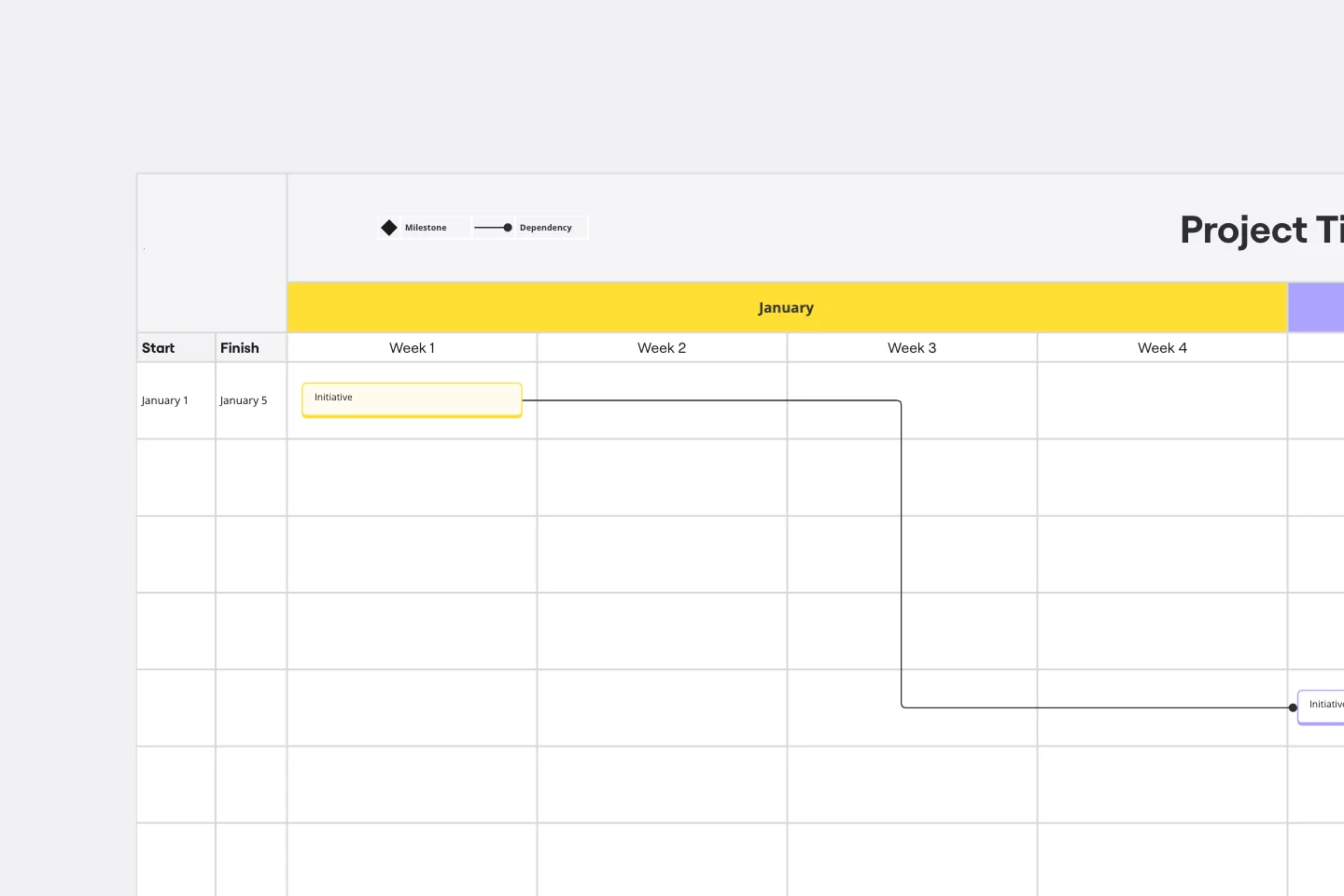
Gantt Chart Template
Simplicity, clarity, and power — that’s what make Gantt charts such a popular choice for organizing and displaying a project plan. Built upon a horizontal bar that represents the project progress over time, these charts break down projects by task, allowing the whole team to see the task status, who it’s assigned to, and how long it will take to complete. Gantt charts are also easily shareable among team members and stakeholders, making them great tools for collaboration.
Timeline Workflow

Timeline Workflow
A timeline is a visual tool that chronologically plots out projects step by step. It’s an ideal tool for your team to tell stories (such as an overview of events in your organization) and visualize your projects or processes. The Timeline Workflow template is perfect for any project that relies on visual content. You may find it beneficial to use with your team and also to share with other stakeholders or clients to keep them in the loop on your progress.
Likert Scale Template

Likert Scale Template
It’s not always easy to measure complex, highly subjective data — like how people feel about your product, service, or experience. But the Likert scale is designed to help you do it. This scale allows your existing or potential customers to respond to a statement or question with a range of phrases or numbers (e.g., from “strongly agree” to “neutral,” to “strongly disagree,” or from 1 to 5). The goal is to ask your customer some specific questions to turn into easy-to-interpret actionable user insights.
Gantt Chart Template
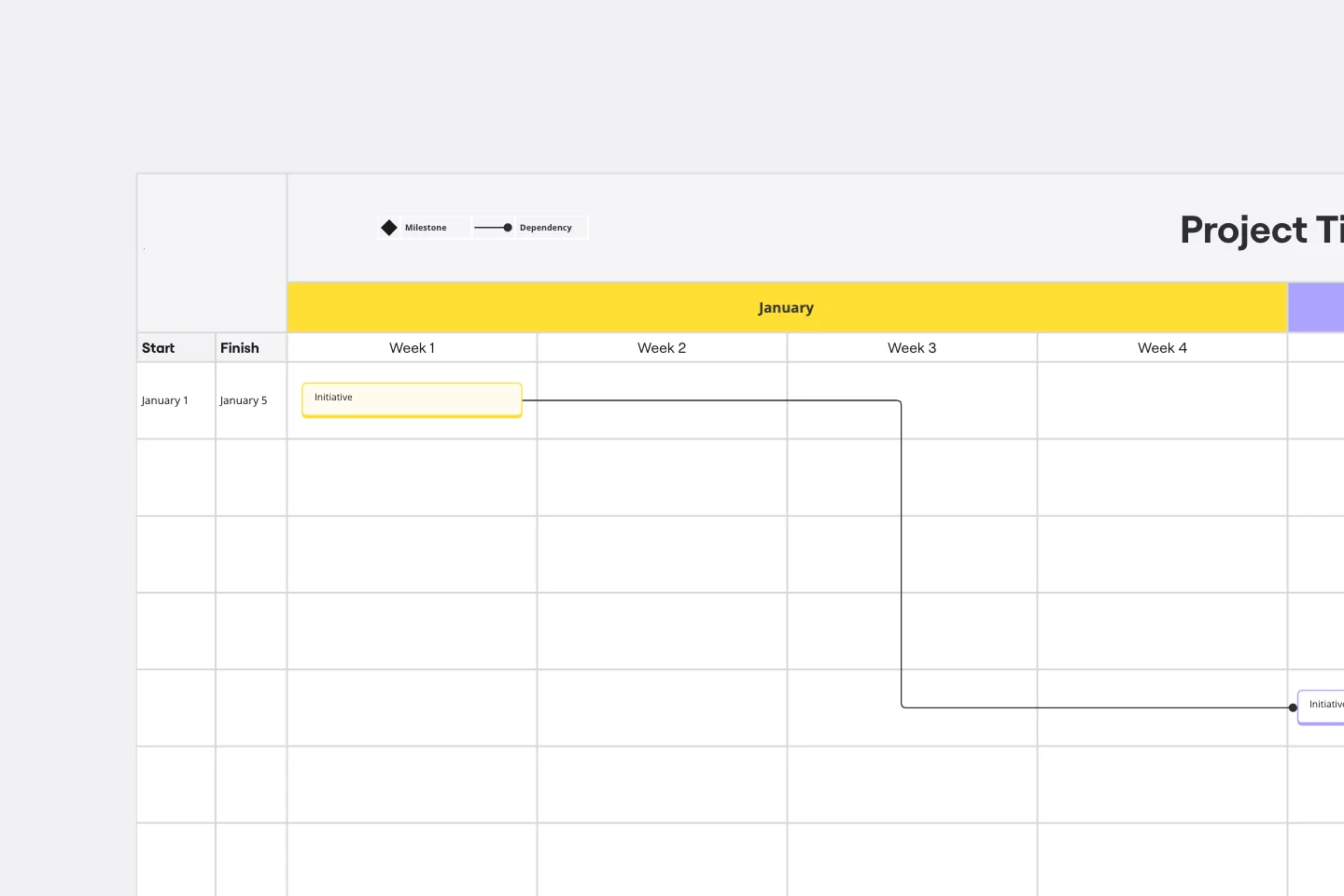
Gantt Chart Template
Simplicity, clarity, and power — that’s what make Gantt charts such a popular choice for organizing and displaying a project plan. Built upon a horizontal bar that represents the project progress over time, these charts break down projects by task, allowing the whole team to see the task status, who it’s assigned to, and how long it will take to complete. Gantt charts are also easily shareable among team members and stakeholders, making them great tools for collaboration.