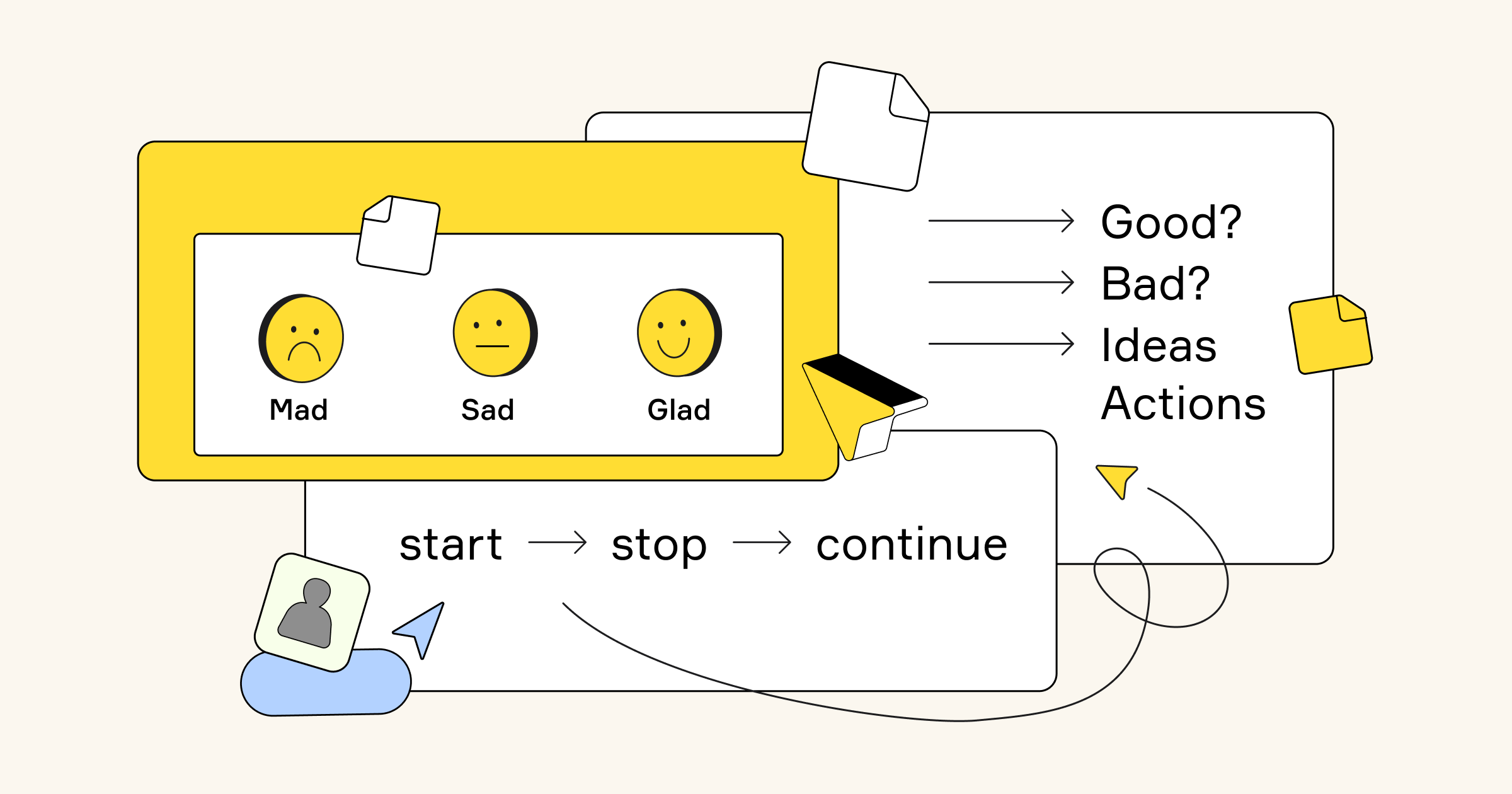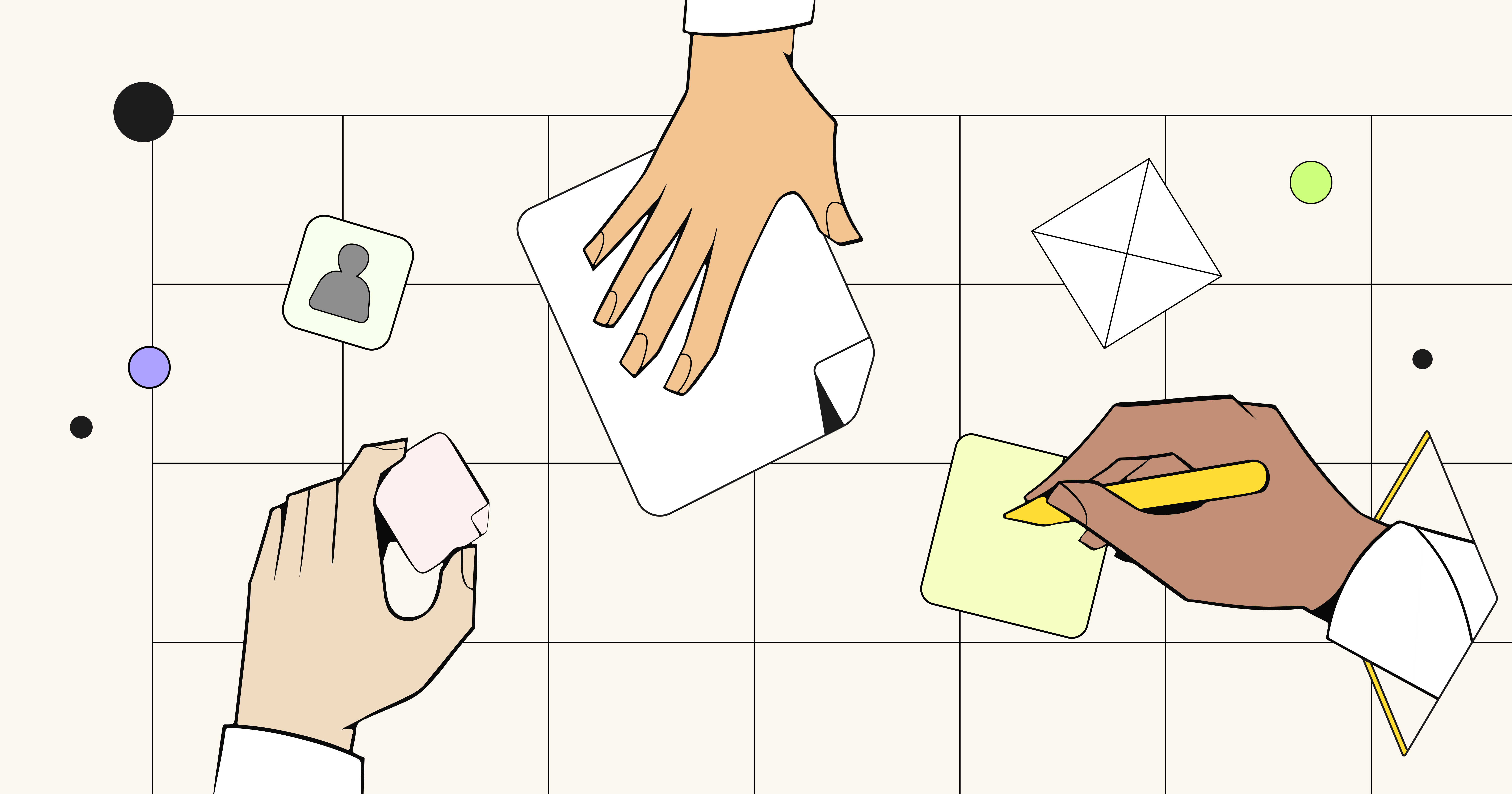To address the need for agility, many organizations have adopted Agile Scrum or other Agile approaches. However, applying Agile frameworks to modern organizations is not as easy as it may appear.
The biggest roadblock? The application of outdated techniques and tools that can no longer adequately support development teams, especially distributed or hybrid teams.
In this playbook, we will outline how a Sprint Planning event can be deployed by Scrum Masters using modern visual techniques and tools, regardless of team location. This use case is based on the article written for a Miro guide to effective visual collaboration in Agile development. Check it out to help your team become more productive!
What is Sprint Planning?
Sprint Planning is an Agile Scrum Event that assists Development Teams in creating a transparent understanding of what can be built and how. During the Sprint Planning meeting, the team defines the goal, scope and norms for the Sprint. In this phase, the team agrees on how the Product Backlog brings Increments and commits to what should be implemented in the Sprint.
Start for free with Miro’s Product Backlog template.
Sprint Planning key players
It is critical to include the right people in this Event. Here are the key players that should be included:



60 minutes teams traditionally dedicate to Sprint Planning for every week of the Sprint. This time is used to assign Backlog items for the upcoming phases of the Sprint based on the team’s velocity and the length of the Sprint.
The Sprint Planning glossary
1. Sprint Goal
A clearly defined outcome for the Sprint.
2. User story
A short description of the product need from the end-user perspective.
3. Product Backlog
An ordered list of everything that is known to be needed in the product.
4. User story mapping
A popular method for estimating and prioritizing each user story.
The Miro Sprint Planning playbook
Our customers’ experience has taught us that the value of visual collaboration, especially for distributed or hybrid teams, cannot be underestimated. Our customers’ overall results improve when visual techniques are deployed for Scrum and other frameworks. To demonstrate that, here is a step-by-step guide for Sprint Planning design using Miro.
Keep everybody in your team on the same page
Step 1. Advance Backlog refinement
Before the Sprint Planning commences, the Product Owner should ensure that the Product Backlog is healthy. This Event is known as Backlog Grooming or Backlog refinement. An updated Backlog sets the stage for the Sprint Planning. Backlog refinement includes the following tasks:




Whichever practice the team uses to prioritize the tasks – user story mapping, feature mapping or any other the standard features for this session in Miro typically include:




Backlog refinement steps in Miro:
1. Create a new board and invite your team members by opening the “Share” settings. When they accept the invitation, every individual edit is viewable and saved.
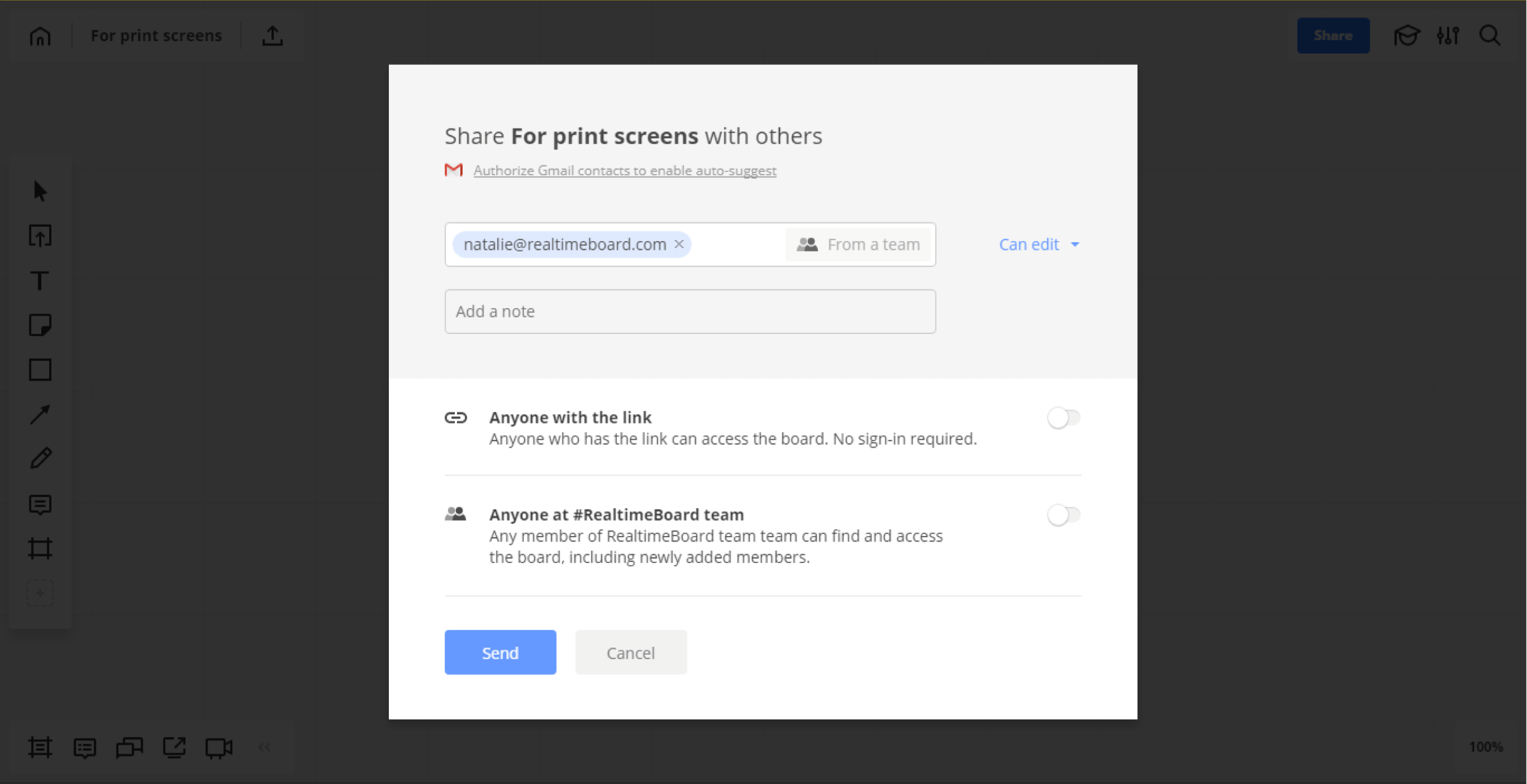
2. Add a user story map template from our template library. Simply press the “plus” icon on the left toolbar > Templates > User story map. Or create a custom template using sticky notes.
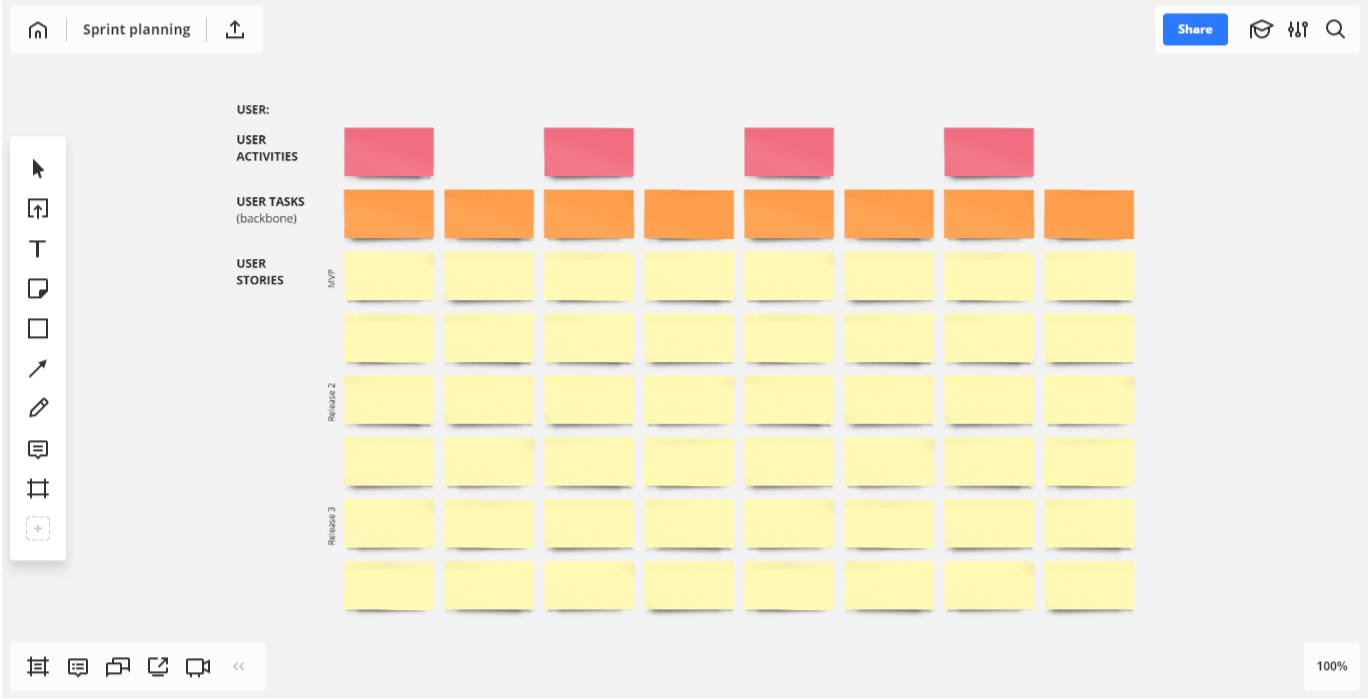
3. Fill in the template by using digital sticky notes.
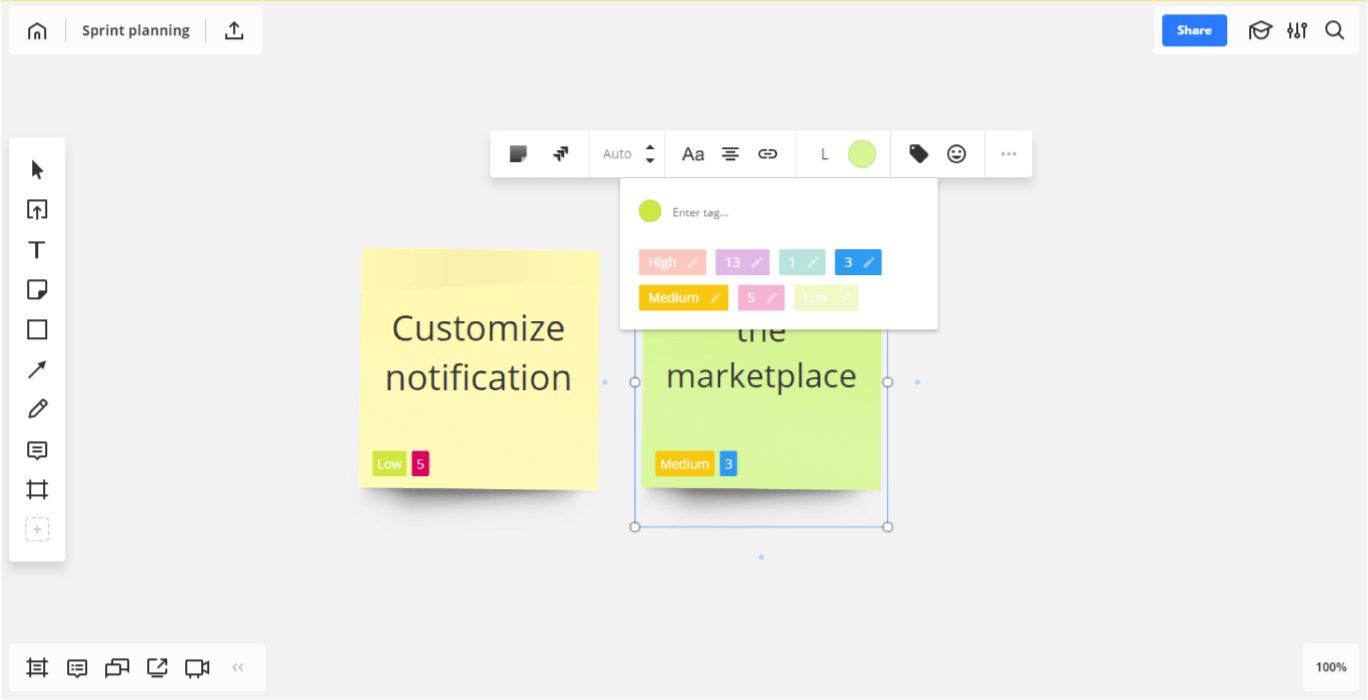
4. Estimate user stories with digital stickers and tags.
5. Does your team use Jira? Before starting your session, ask your Jira admin to connect Miro to Jira. You can import issues to the board, convert stickers to Jira cards or create new cards right on the board.
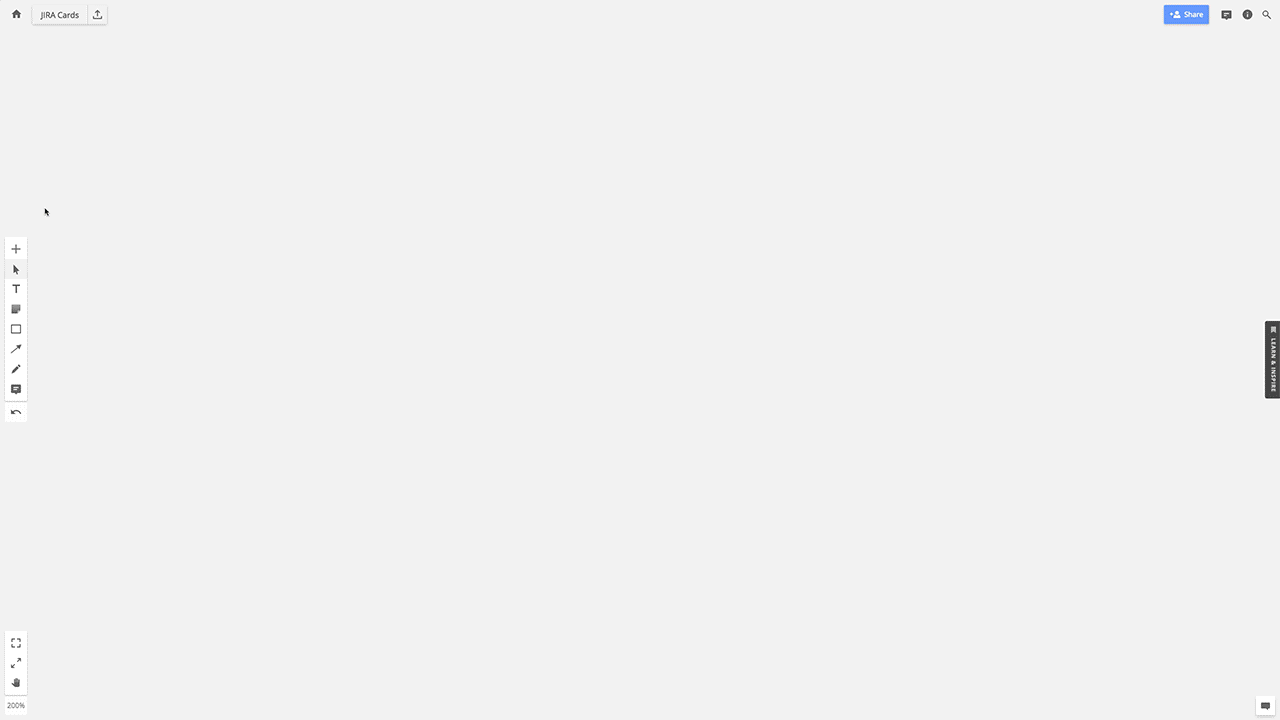
Read how Ron Lichty, an Agile expert, estimates user stories in Miro with digital stickers and tags.
Source: managingthe unmanageable.net
6. Divide tasks into sub-tasks and reflect these in Jira. To do so, simply create a new card using the card picker.
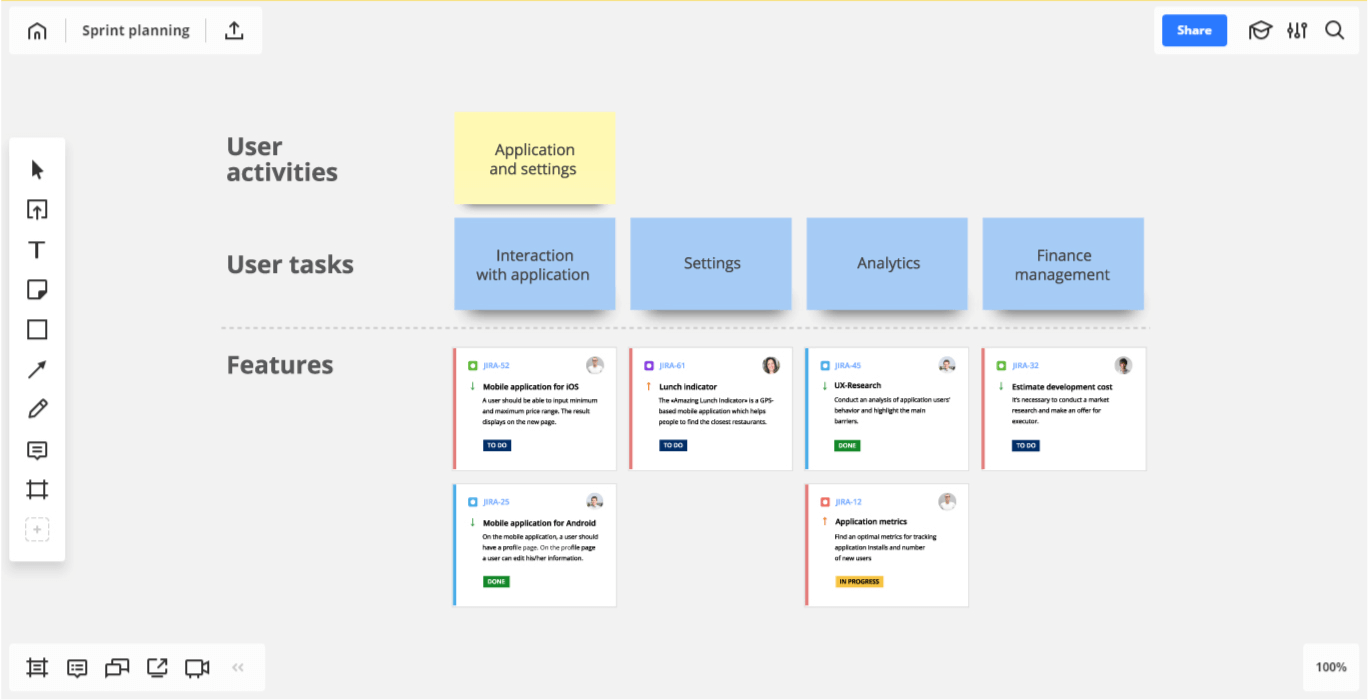
7. Convert stickers with user stories to Jira issues. With the click of a button, the Miro stickers are converted into Jira cards and automatically synced.
8. Keep your backlog visible on the board or move it to Jira or another preferred tool. To keep the Backlog on the online board, organize content using frames, shapes and links.
Useful tips
Connect your offline whiteboard with Miro
If you did a previous Backlog refinement session on a physical whiteboard using sticky notes, simply transfer the results to Miro. Open the Miro mobile app for iOS or Android and choose the “capture notes” feature to take a picture of the paper sticky notes, which will then be recognized as digital stickers on the online whiteboard.
Paste your Backlog from a spreadsheet
If you keep your Backlog in a spreadsheet, copy Backlog items from the spreadsheet and paste them on the board as sticky notes, where each sticker represents a single cell.
Validate your ideas with customers on the board
You can connect with users or customers remotely via the online whiteboard, share screens and discuss the ideas that need to be validated freely.
Step 2. Debrief
Before starting the Sprint forecast, the Scrum Master will lead a brief overview of the relevant Retrospective results. This is also the time for the Product Owner to share news, perspectives and market changes so that team is all current and everyone is on the same page.
Miro debrief features:



Debrief steps in Miro:
1. Add your previous Retrospective results to the template by using digital sticky notes. You can find a Retrospective template in our template library. Simply press the “plus” icon on the left toolbar > Templates > e.g. “Start, Stop, Continue.” Or create your own Retrospective template using shapes, sticky notes and text to present the most important Retrospective results.
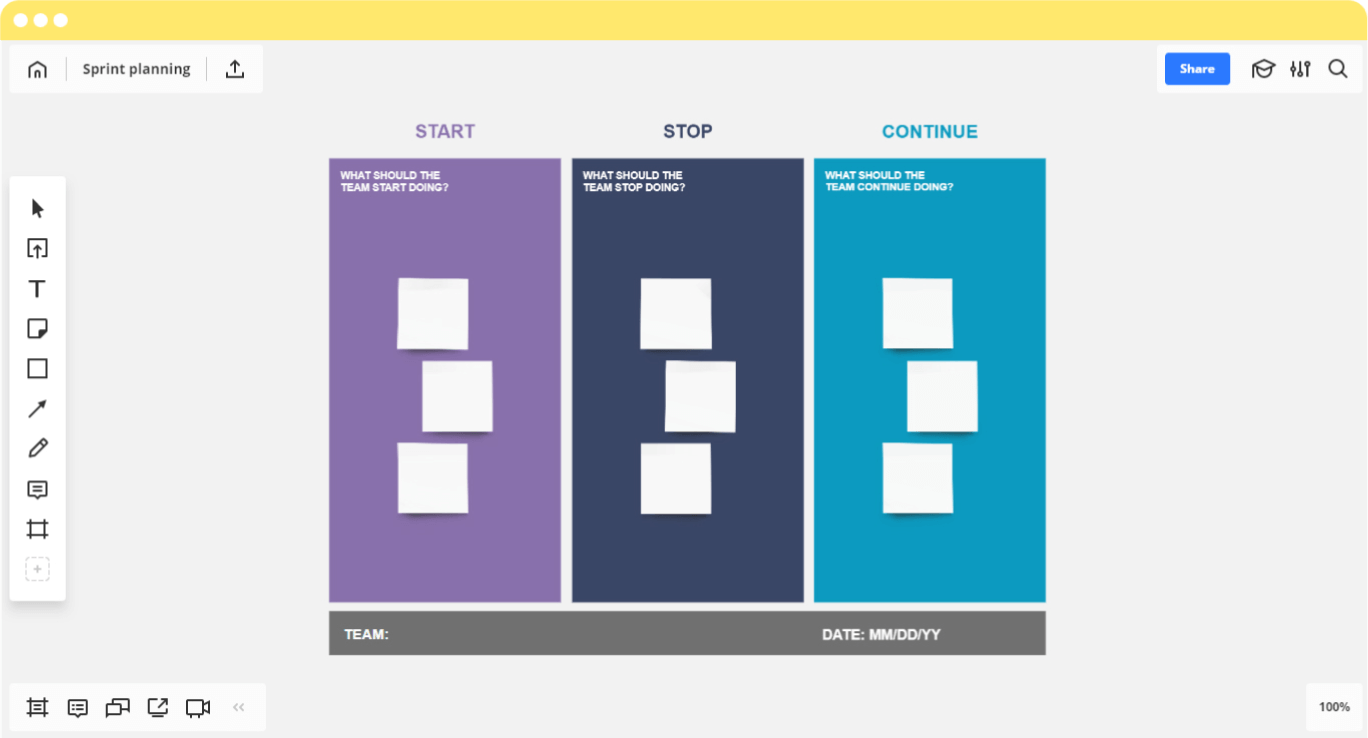
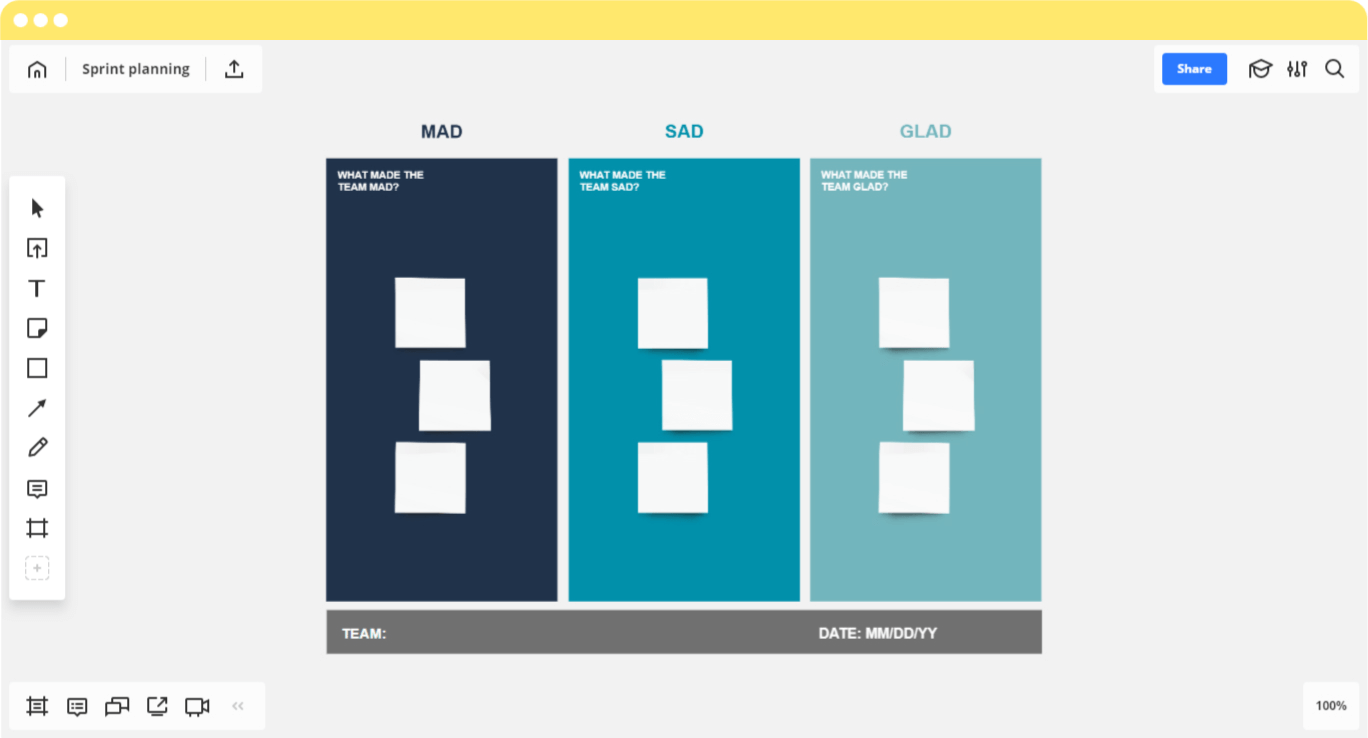
2. Add any files you need to support your team debrief: Google Docs or spreadsheets, images, web page captures or video.
Build any layout as Bobbie Manson from Mingle Analytics demonstrates in this article.
Source: mingleanalytics.com
Try a retrospective template for free
Step 3. Setting the Sprint forecast
Next, it’s time to get to work. The Sprint forecast is the list of stories the Product Owner has requested the team complete in the Sprint. Depending on the complexity of the Sprint and the experience of the team, the velocity of the project will be assessed and adjusted in this phase.
Miro features:




Sprint Planning steps in Miro:



Scrum board vs. Kanban board. What’s the difference? Follow the link and learn about 11 major differences.
Try a Scrum/Kanban template for free
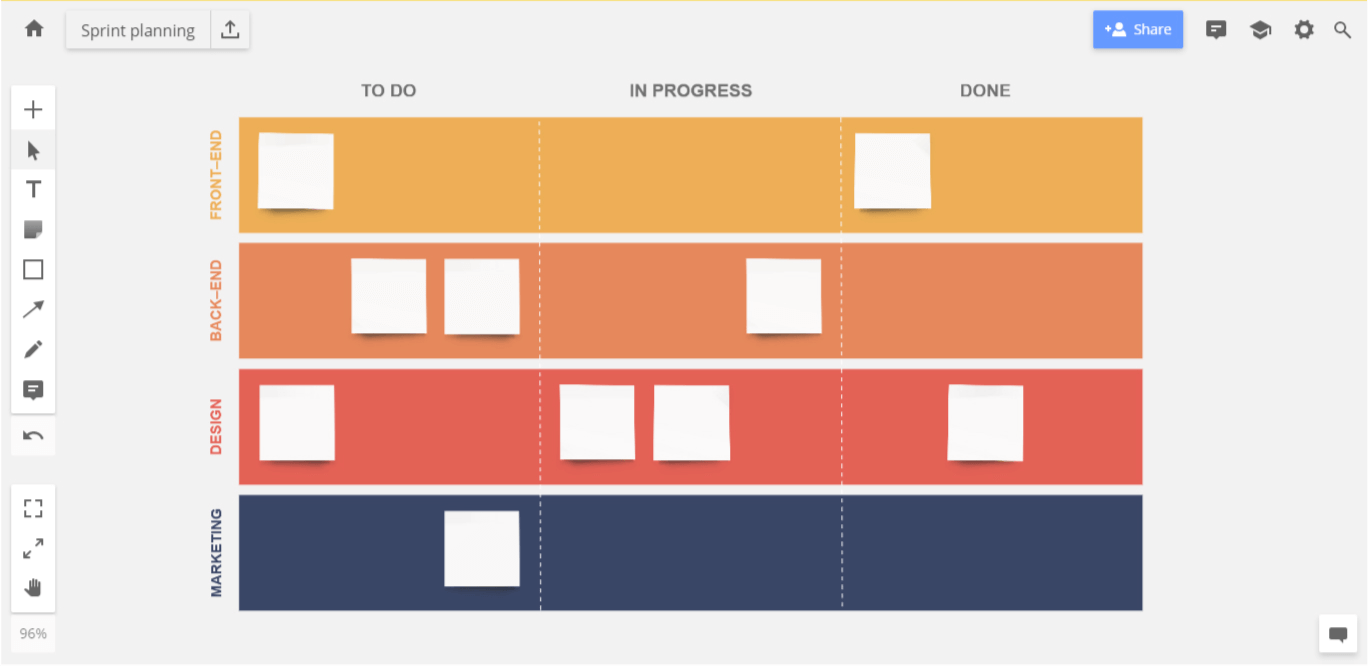
Online Sprint Planning with a distributed team
We’ve heard from customers that it can be challenging to establish an efficient Agile process with distributed teams. Remote team members can’t see the whiteboard, but even more importantly their participation is limited because they cannot put pen to paper or attach a sticky note to the board.
Video conferencing is a common alternative, but it can’t replace the feeling of physicality and is subject to its own problems such as camera failures and bad audio connectivity. This alternative still limits engagement due to the inability of the team to fully participate.
Online whiteboarding tools offer all the benefits of traditional whiteboards, while giving every participant an unhindered view along with the ability to add and edit information in real time. An online whiteboard can be used in a single location on a shared computer, but has even more value as a tool for remote users.
For teams that want to roll out or improve their Agile processes among distributed teams, Miro provides a solution.


Read how Nikos Raptis, a Scrum master, adapted a retrospective ceremony for his new distributed team members
Source: twitter.com


These short ice breaker games help the team get to know one another and develop camaraderie, which is critical to the success of the Sprint.
Many companies have already learned personally the benefits of using visual collaboration techniques and tools for Sprint Planning. It not only amplifies the results for all organizations moving to an Agile approach, but also helps to overcome the challenges that remote teams face.
Why our playbook contributes to successful Sprint Planning
Many Scrum Masters face the same challenge: the need to establish, enhance or scale modern Agile processes. Time and time again we have seen companies struggle to use Agile processes because they are reliant on outdated tools. Stop wasting valuable time and energy throwing outdated solutions at modern processes! It is time to embrace the next level of technology to match the evolution of the Agile process. We hope you will find this Sprint Planning playbook useful for your next Sprint. And we’d like to hear from you. Let us know in the comments below how this approach worked for your team.
Ready to get started? Browse Miro’s template library to find the perfect sprint planning template.
For more:
1. 7 ways to knit a virtual team together;
2. A guide to sprint retrospectives with a distributed team;
3 Barriers to a successful retrospective with a distributed team.