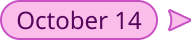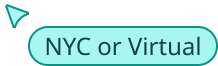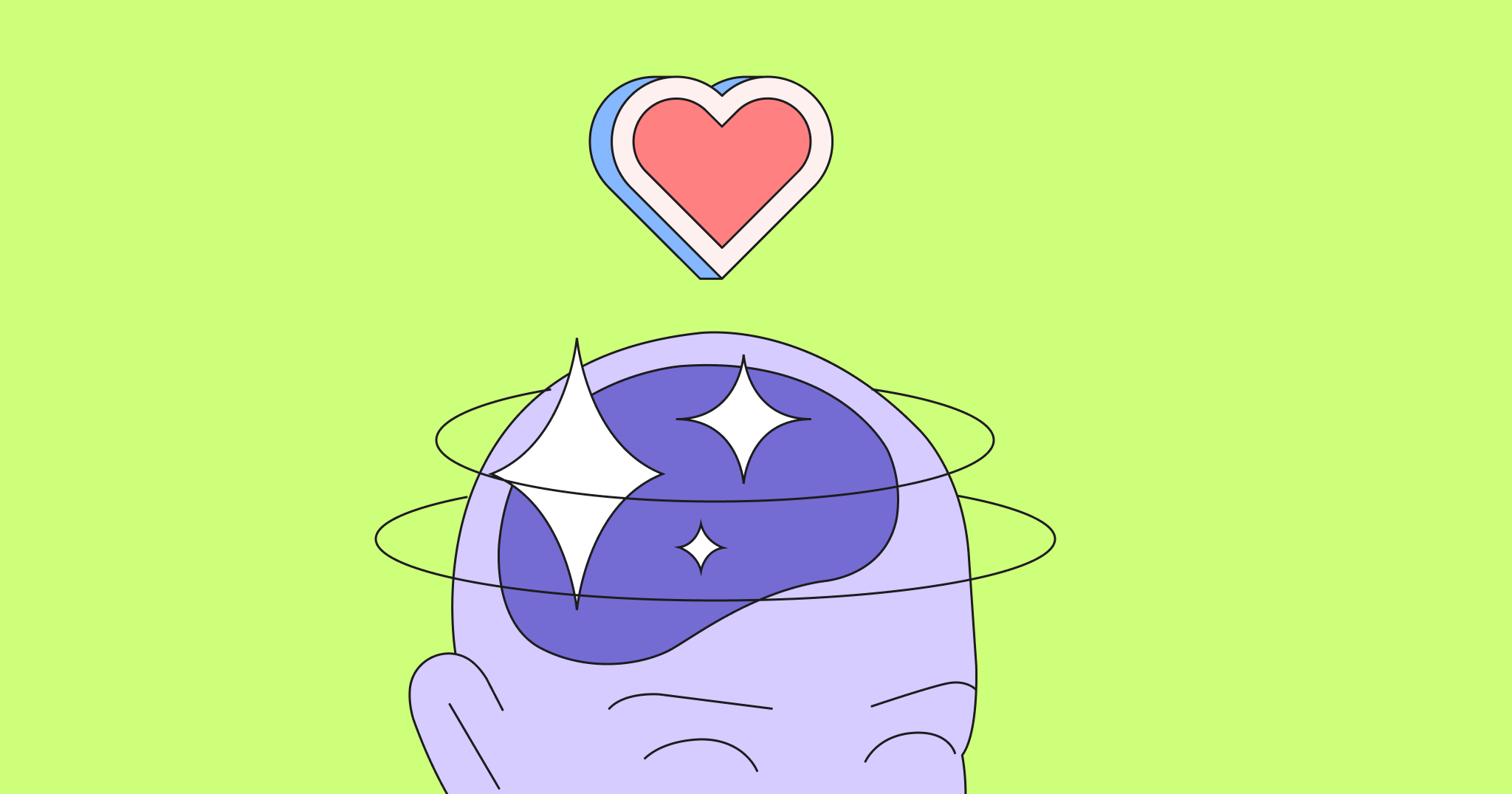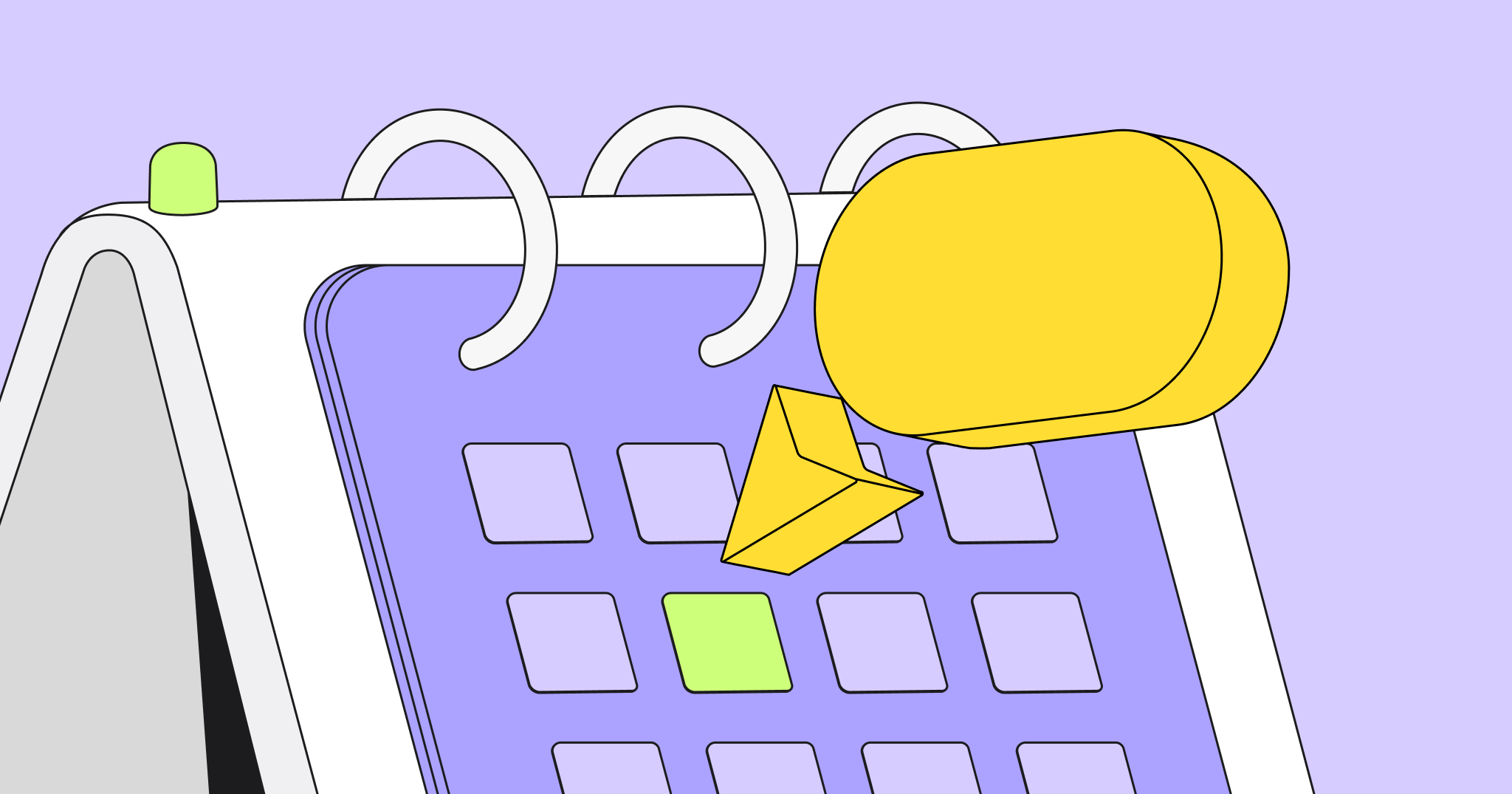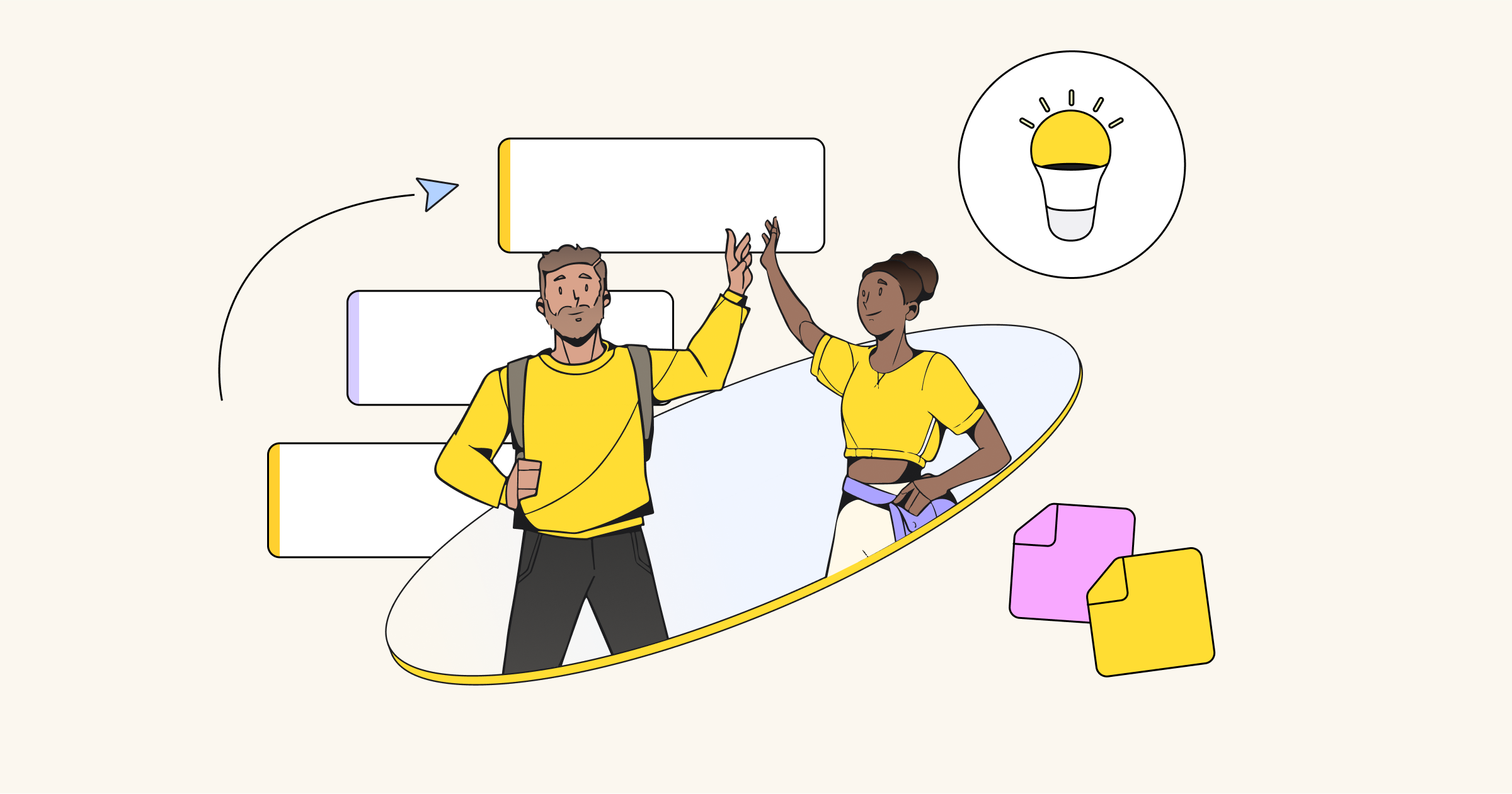Have you ever wondered why it’s so hard to choose a movie on Netflix?
The answer? Too many options.
When you have multiple options to choose from, it’s hard to select just one, especially if they all seem good and you’re not sure what you’re basing your decision on.
Here’s where decision tree diagrams come into play.
A decision tree diagram helps you explore all your options in a single place, as well as their potential outcomes. This helps you make better, faster, and more informed decisions.
Today, we’ll walk you through everything you need to know about decision tree diagrams. We’ll show you a simple definition, the elements that make them up, how to read a decision tree, and a simple process to create yours.
Let’s dive right in.
Try Miro’s Decision Tree Template
What is a decision tree diagram?
A decision tree diagram is a type of flowchart that simplifies the decision-making process by breaking down the different paths of action available.
Decision trees also showcase the potential outcomes involved with each path of action. This helps you quickly visualize the different options you have, so you can quickly explore the potential consequences of a decision.
A typical decision tree looks something like this:
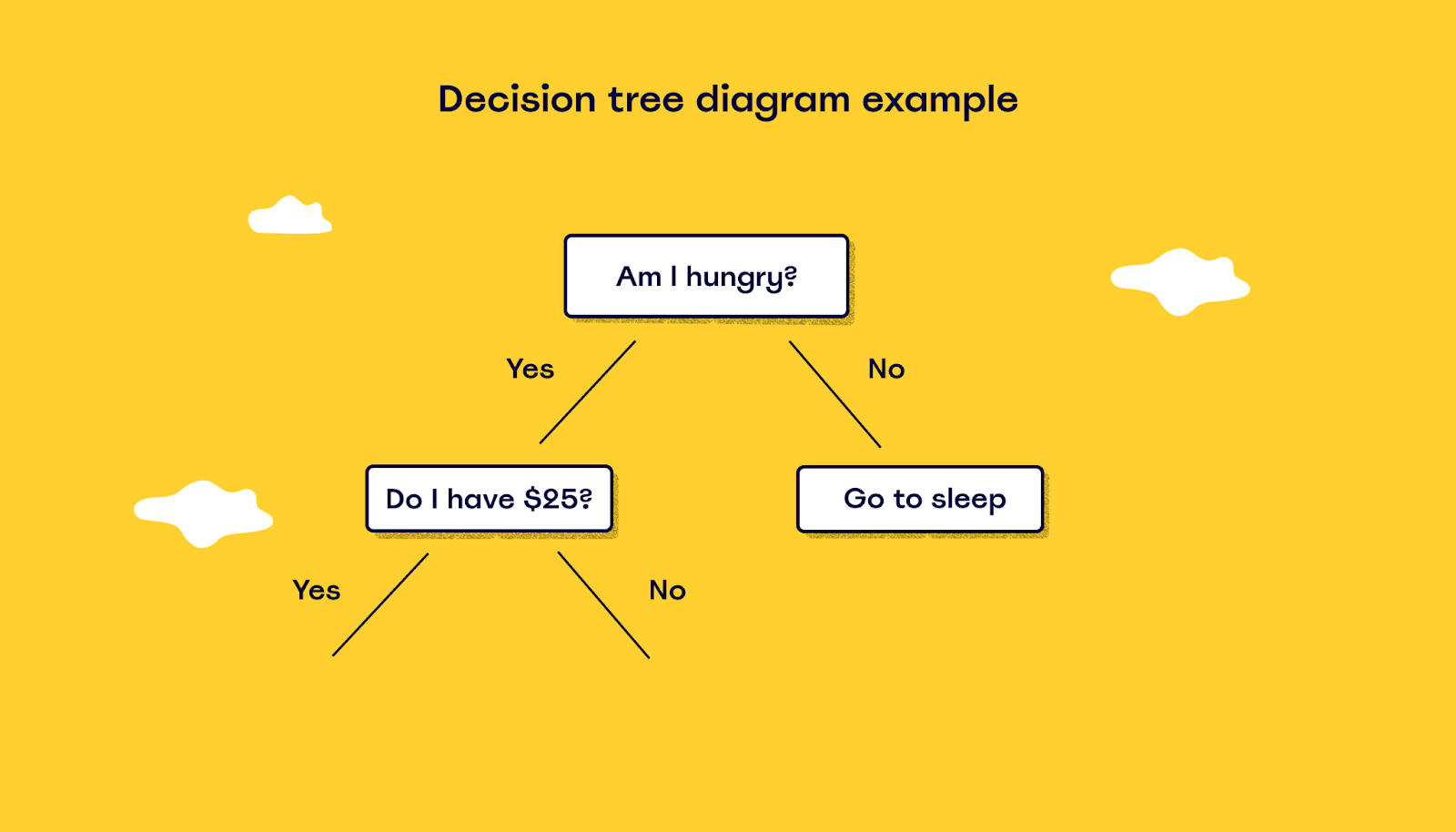
As you can see, they’re called “decision trees” because they branch out like a tree to different scenarios. It begins with an initial decision branch and ends at the final outcome decision.
Many decision trees are made for a specific scenario, and decision trees for different scenarios can be interconnected.
For example, decision trees for several vacation destination options could be connected to the decision of “Where do you want to go?”
We’ll show you the actual process to create a decision tree a bit later, but first, let’s answer a crucial question:
Why should you make a decision tree?
With so many decision-making tools available, like priority matrix templates or cost-benefit analyses, you might be wondering why you should make a decision tree at all.
First, a decision tree is a simple and effective way of following a decision process. You can use it to determine which choice leads to the best outcome based on the decision you make at each decision point. This is helpful because you can avoid making a decision based on incorrect assumptions or poor information.
A decision tree is also useful in any situation when you’re dealing with a wide range of options. For example, if you’re trying to decide where to go on vacation, you can use a decision tree to make sure you choose the best destination for your family.
Some other benefits associated with decision tree diagrams include:
- Make decisions in any field: Decision trees offer quick insights into decision-making. You can use them for everything from medical to business to personal decisions, as well as complex algorithms.
- Simplify complex ideas or processes: Decision trees let you better understand the implications of making a particular decision and simplify decision-making involving multiple options.
- Take emotions out of your decision process: Decision trees allow you to make decisions based on analysis and data instead of using your emotions.
- Clearly identify risks and threats in your decisions: Decision trees help visualize different outcomes involved with each decision branch, including risks and threats.
- Avoid unnecessary mistakes: Decision trees let you explore ideas thoroughly before committing time and energy.
Decision tree diagram use cases
So, how does a decision tree work in the real world, and how does a decision tree help in decision making?
A decision tree diagram is a pretty flexible tool — you can use it in many different situations. Let’s cover a few examples to answer these questions:
Machine learning and AI
In artificial intelligence, decision trees can help systems make sense of data. Engineers can use decision trees to build intelligent systems that plan, navigate, and act. The system learns over time which branches are most likely to be useful and “prunes” itself based on that information.
But what is pruning, and why is pruning important in a decision tree diagram?
The word “pruning” refers to the act of simplifying a process by removing redundancies.
For instance, if decision-makers make the same decision regardless of whether they are presented with set A, B, or C of input, you don’t need decision branches for each of these sets.
You can simplify the decision tree by removing branches that don’t impact decision outcomes.
That’s the reason why, in machine learning and AI, decision trees are often referred to as “pruning decision trees.”
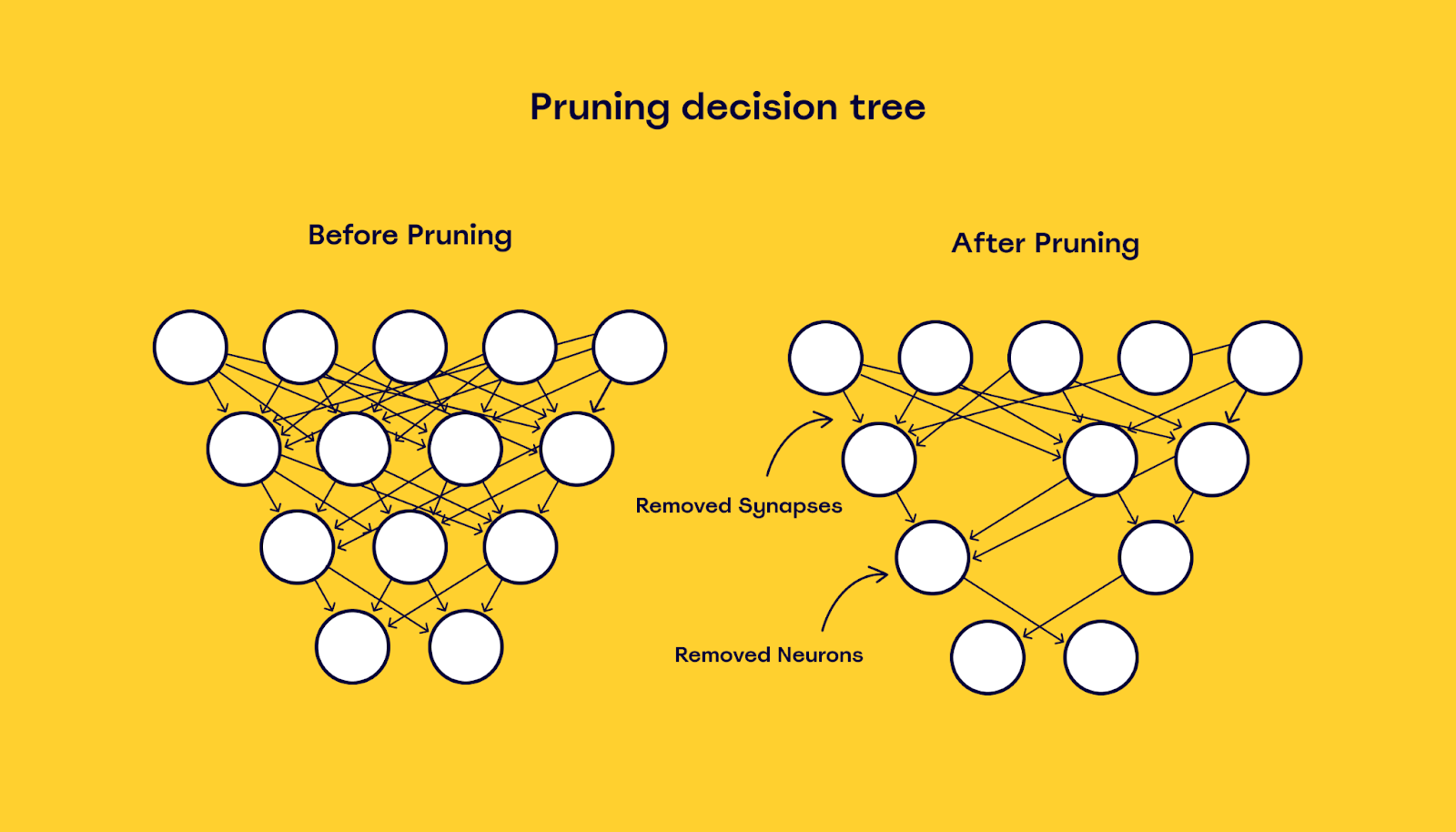
Decision trees are often seen in AI decision-making models, such as driverless cars or cloud-based software. For example, decision trees are an integral part of Google’s language translation systems.
Google Translate looks at a sentence and breaks it down into words. Each word is then broken down into parts of speech, such as nouns, verbs, and adjectives. Finally, decision trees organize parts of speech into phrases and group them with other words that are related in meaning. This way, Google Translate can match a sentence to the appropriate translation.
In short, decision tree diagrams help you use data to make logical deductions about the decision-making process in machine learning. You can also use decision trees to search for a decision made by a specific AI system.
Business analysis
Decision trees don’t only work for programmers — they also help business owners make decisions for their companies or employees.
You can create a decision tree for hiring, training, project management, and more.
A decision tree can help you decide how to spend limited resources on new projects. Or it can help you better understand how one decision affects other aspects of your decision-making process.
For example, a decision tree can help you understand how a hiring decision might affect other areas of your business, such as training, salary costs, and more.
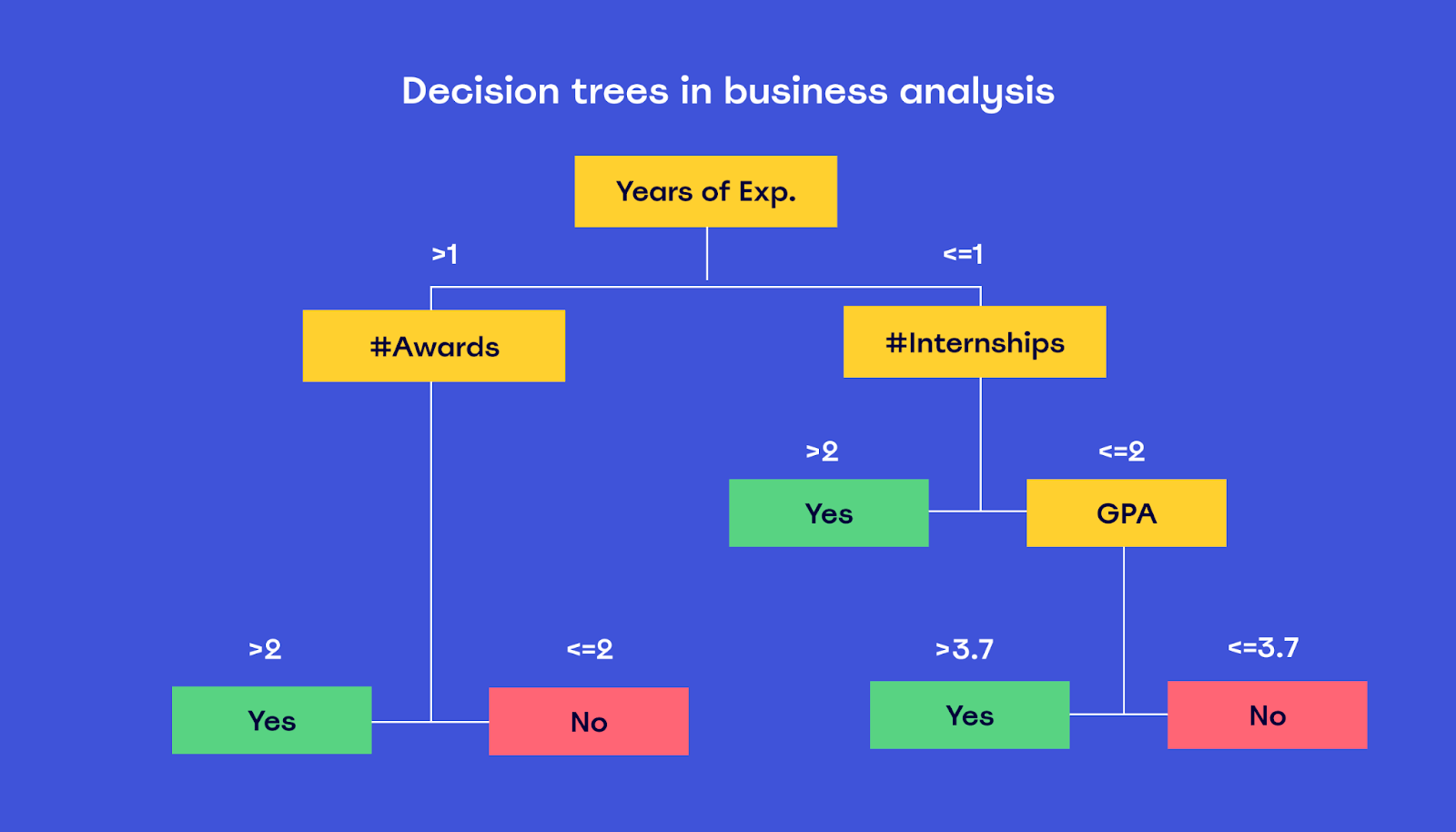
Algorithm design
You can use decision tree diagrams to understand how your algorithm behaves under different circumstances (i.e., how users interact with your website).
For example, you could use a decision tree to understand how your website behaves whenever an image fails to load or users are on a slow internet connection.
Imagine a decision tree that decides whether a user gets an image from a fast server or a slow one. When the decision tree branches out, you can visualize how the algorithm behaves under these two different conditions.
This way, you can better understand how the algorithm will act even before it’s actually written.
Personal decisions
Decision tree diagrams can simplify your personal day-to-day decision-making process. For example, decision trees can improve the way you shop and manage your finances.
If you use a decision tree to plan out your spending, you can save money on expenses while still providing for the things that are important to you.
If you’re trying to decide on college majors, you could design a decision tree showcasing potential decision points, starting with the question “What is your major?”
Or, if you’re trying to plan a vacation, you could design a decision tree diagram that takes into consideration budget, weather, and geographical proximity.
This way, you can decide on a destination that falls within your holiday budget. Put simply, decision tree diagrams are flexible tools for making any kind of decision, personal or otherwise.
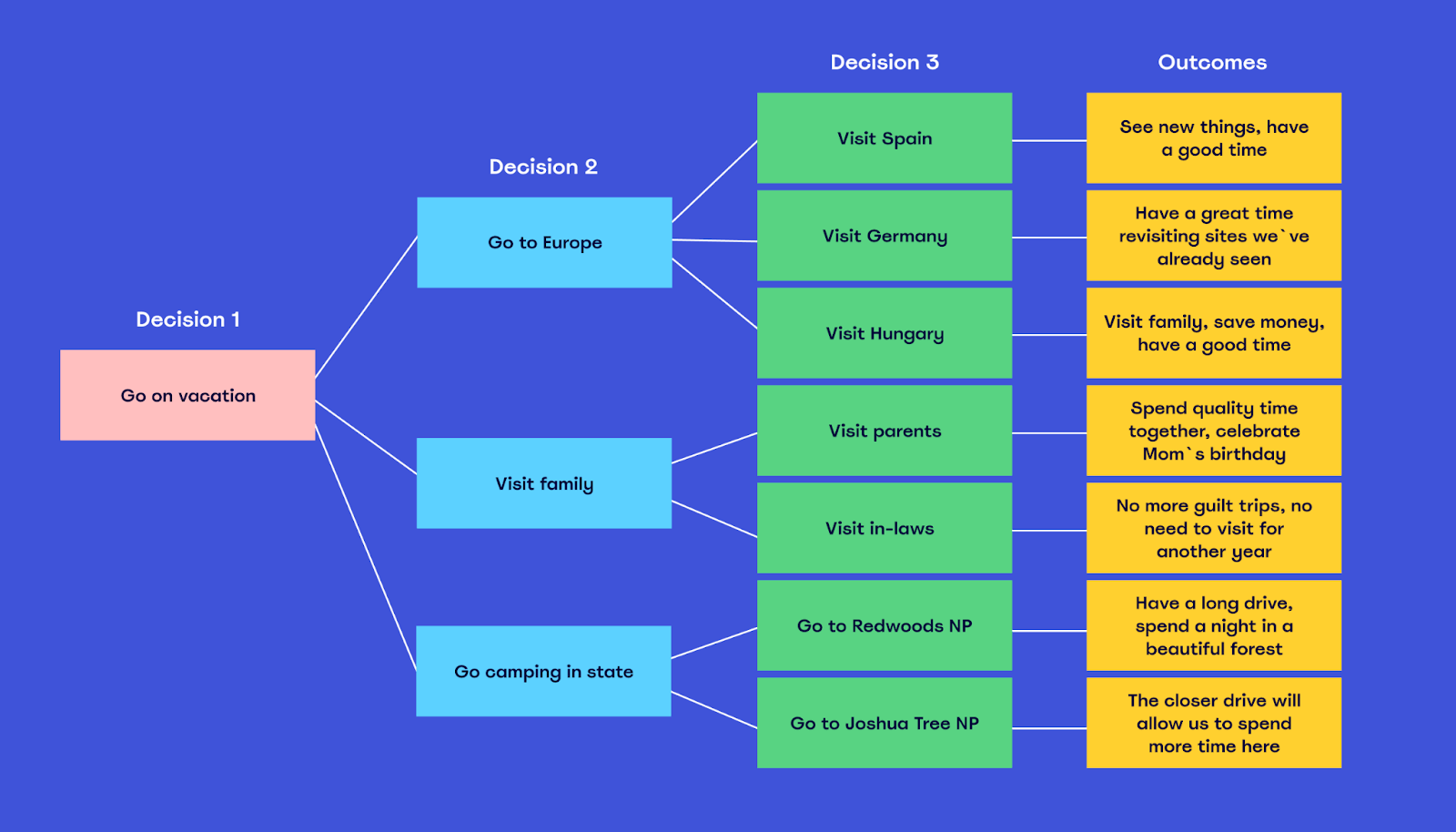
How to make a decision tree diagram
Now that you understand the basics of decision tree diagrams, the question is, how can you actually design them?
First, you need to understand the different symbols used in decision trees.
In short, decision tree diagrams rely on two different symbols:
- Decision node: Decision nodes indicate a decision point, where the decision branches out into different paths of action, depending on which option is chosen.
- Branch: Branches indicate a path of action selected by the decision-maker.
Decision trees usually start with an objective, then list decision points that lead to different outcomes.
So, you must break your options down into branches.
Then, draw out each branch and place an outcome on each. In doing so, you can clearly see which path is best for you and decide your best option.
Let’s use Miro to draw a decision tree example.
With our fully customizable decision tree diagram template, you can start immediately and with way fewer headaches.
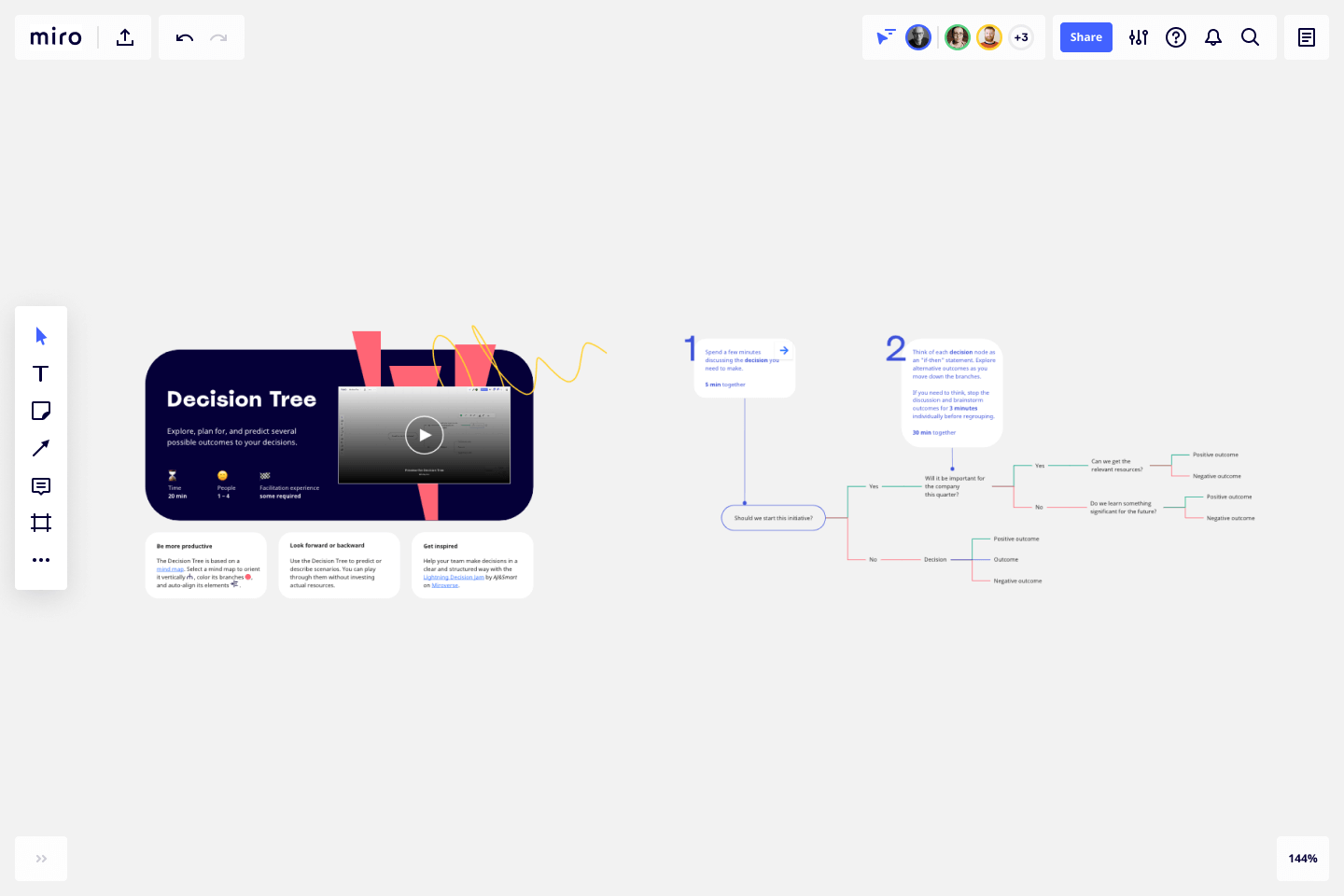
Let’s break the process down:
Step 1: Identify the objective of your decision tree
As we showed you earlier, you can use decision trees for many different things.
That’s why, before moving forward, it’s important that you identify what you’re trying to decide.
For example:
- Buying a new car
- Going to sleep vs. playing video games
- Deciding what to eat for dinner
- Choosing between two products
In Miro, you can edit elements by double-clicking them.
So, once you identify your objective, write it down into the starting decision node.
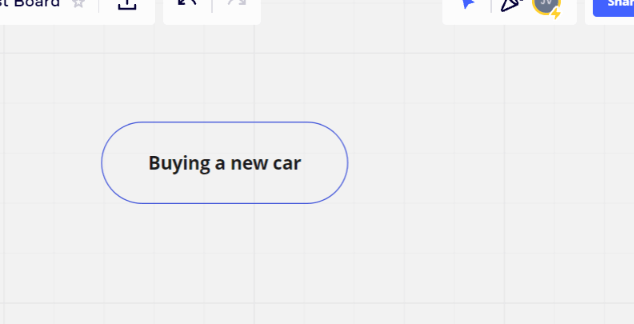
Step 2: List out all the possible choices or actions
Now that you’ve identified your objective, it’s time to list out all the possible choices or actions available. For decision trees, it’s often better to keep them to a minimum.
Following the car example, the first thing we should probably consider is money. So we can start by adding a new decision to the diagram. This decision could be in a question format.
For example: “Do I have the money to buy a new car?”
This is a simple example, of course, but you should try to include all the potential considerations involved with your specific decision.
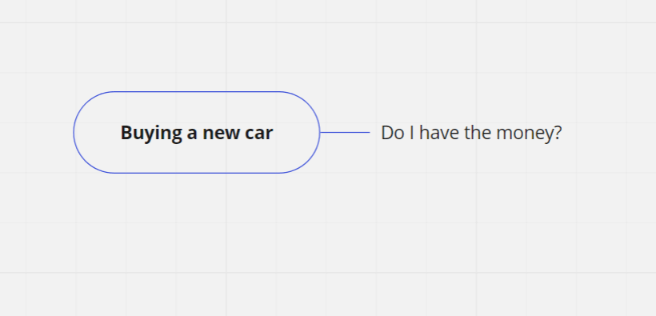
Step 3: Identify the decision criteria or variables for each decision action
Once you’ve listed out all the choices or considerations, it’s time to identify decision criteria or variables. These are the decision points that you use to determine which decision you should make.
Since decision trees are designed to lead you to a decision, it’s important that your decision variables are mutually exclusive.
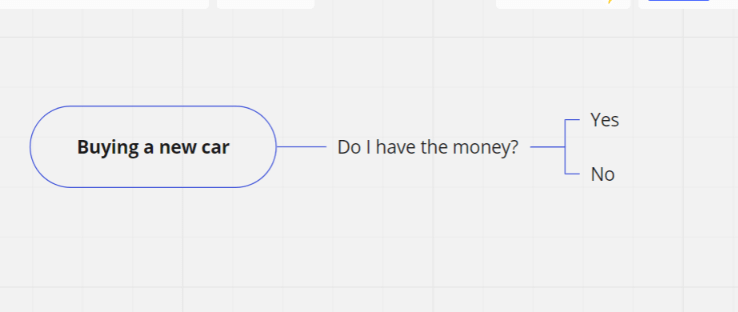
In Miro, you can add new branches by tapping any of the “+” buttons located in both extremes of your starting decision node. You can even change the color of your branches to differentiate between decisions.
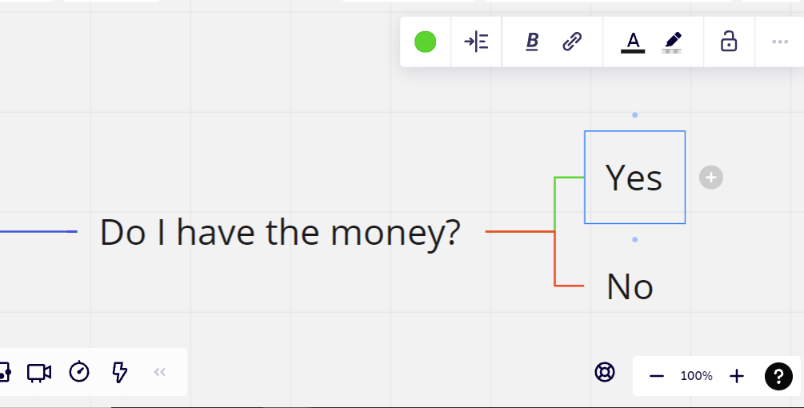
Once you’ve identified decision criteria or variables for each decision action, it’s time to draw the decision tree.
You should represent decision criteria or variables as nodes and decision actions as branches.
Your decision tree diagram should start with a root decision and end with a potential outcome or final decision.
In our example, our final decision tree might look like this:
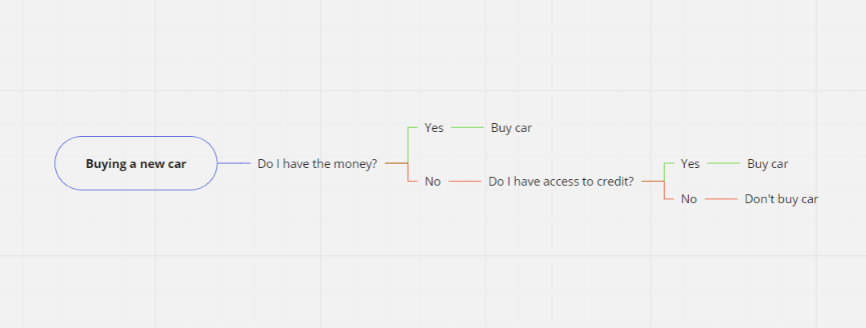
Step 4: Evaluate your decision tree diagram
At this point, your decision tree diagram is now complete. That said, you can still analyze and adapt this decision tree on a continuous basis.
After some time, you can reevaluate the decision tree diagram to see whether decision criteria or variables have changed. You can then adjust the diagram to reflect the new situation.
You can also use decision trees to learn from decision experiences. If a decision tree created an incorrect result, you can adjust decision criteria or variables accordingly and create the diagram again.
You can store multiple diagrams in the platform and edit them whenever you need to. You can also share these diagrams with teammates and stakeholders to improve your brainstorming sessions.
This way, keeping your team on the same page becomes feasible for anyone.
Ready to create your own decision tree diagram?
Now that you know how to create a decision tree diagram, it’s time to put that information into action.
The good news?
We’ve done the legwork for you and created a decision tree diagram template. This template is fully customizable, and you can edit it in just a couple of clicks.
Whether you want to use it in your business or your personal life, this template helps you start immediately.