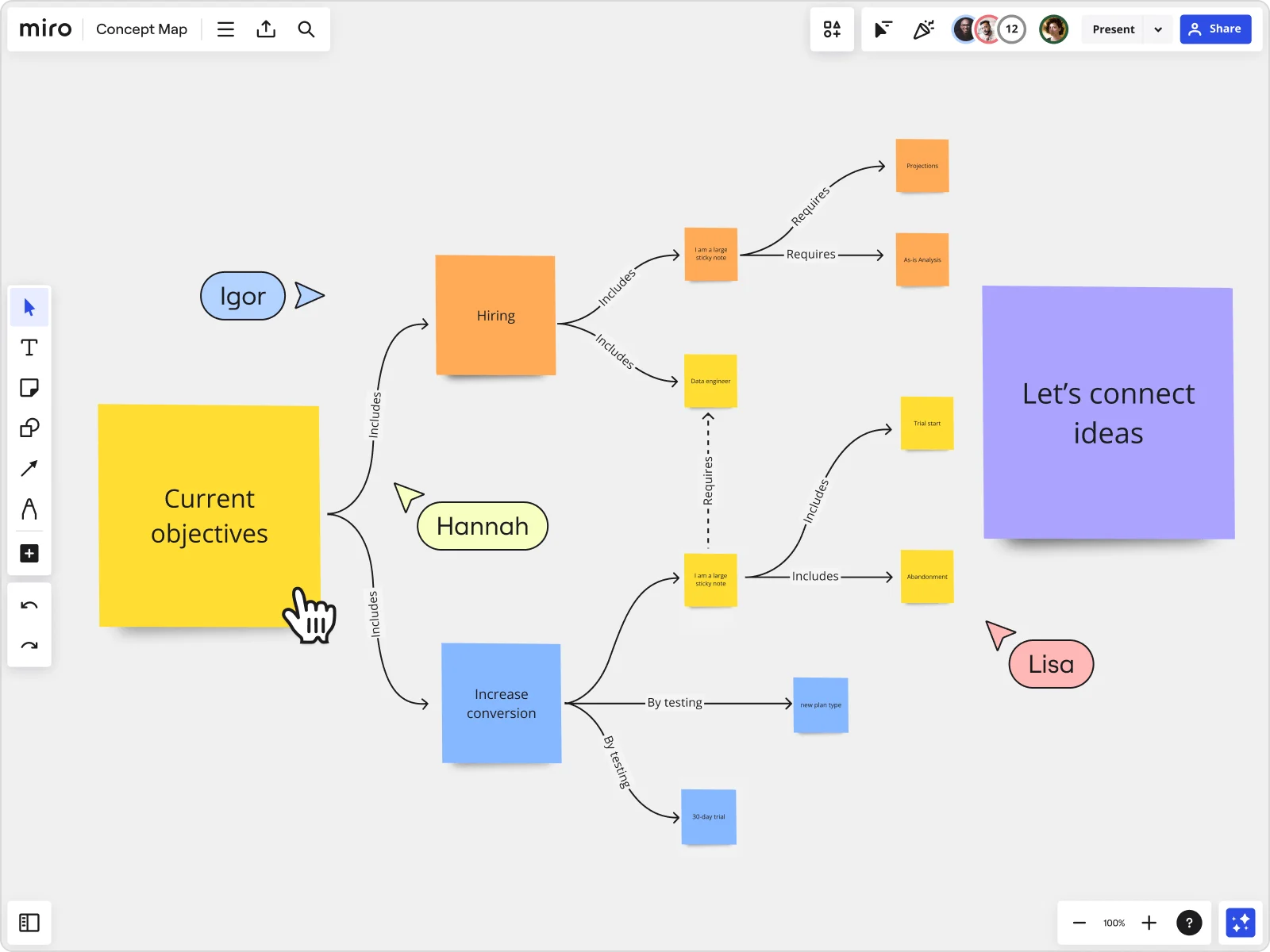
How to make a concept map in 4 quick steps
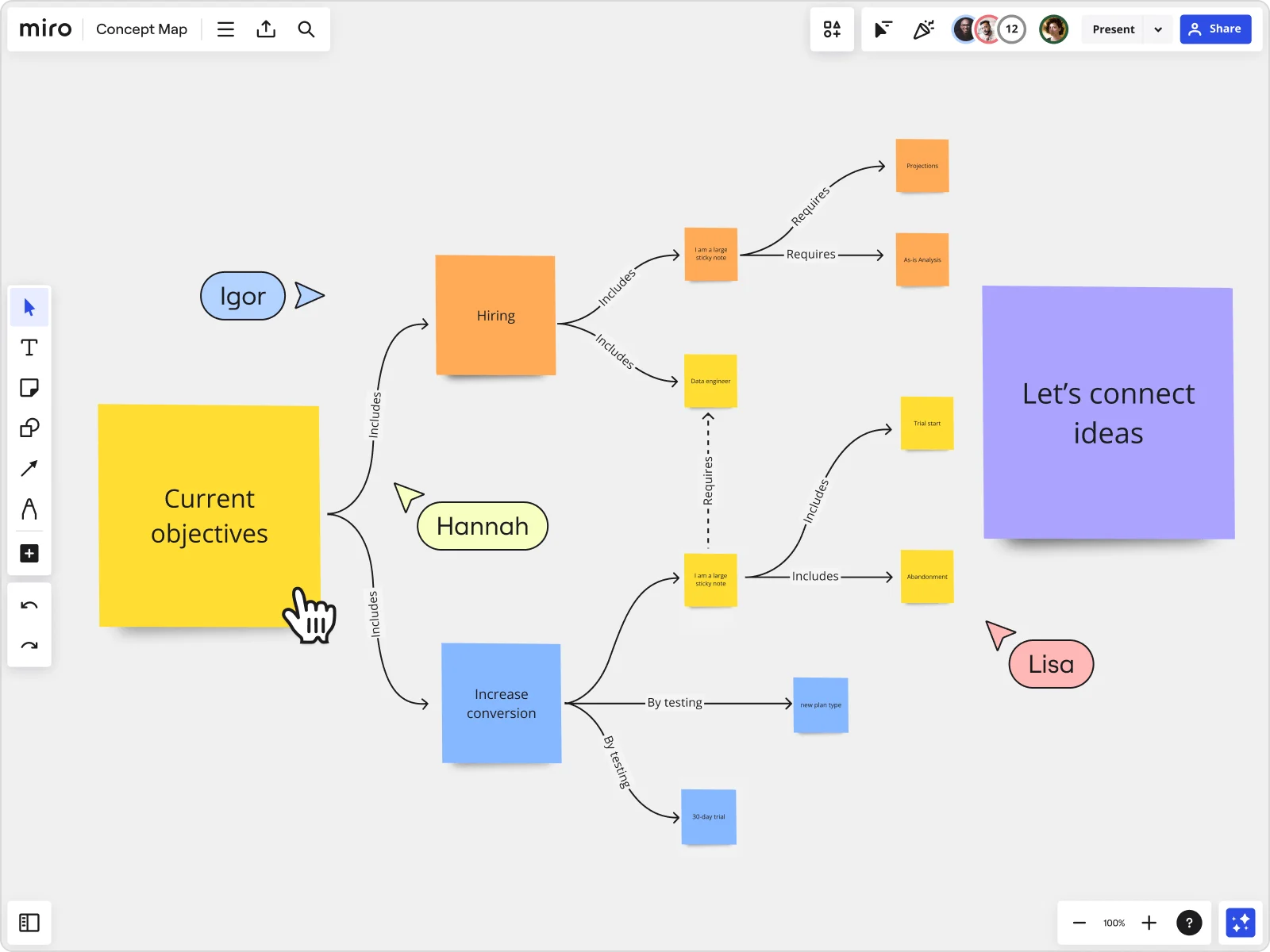
Concept maps are the go-to tool for organizing complex information and sparking innovation, especially for product teams. By helping you establish concepts and uncover new ideas, concept maps improve problem-solving, enhance design thinking, and ultimately lead to better product decisions. But creating a concept map doesn’t have to be overwhelming. In this guide, we’ll walk you through a straightforward approach to building one in Miro.
Whether you’re ideating on new product features, exploring user needs, or simplifying project tasks, concept maps can add clarity and drive your next big breakthrough.
How to make a concept map like a pro: basics explained
Before we get into the how-to’s, let’s cover the essentials. What exactly is a concept map, and how can it bring clarity to your work?
What is a concept map?
A concept map is a visual tool that helps you lay out ideas and show relationships between them. You start with a core concept and build branches that represent connected topics, creating a web of ideas. It’s a powerful way to structure information and uncover insights.
Basic components of a concept map
1. Central concept: This is the heart of your map—whether it’s a problem to solve, a user persona, or a new feature idea. 2. Nodes: These represent sub-topics or related ideas. They link back to the central concept, creating connections and forming a network of insights. 3. Links: Lines or arrows connect nodes to show relationships. These connections can also include phrases that describe the link, adding context to your map. 4. Hierarchical structure: Concept maps often follow a top-down or center-outward flow, making it easy to see primary ideas and then dive into the details.
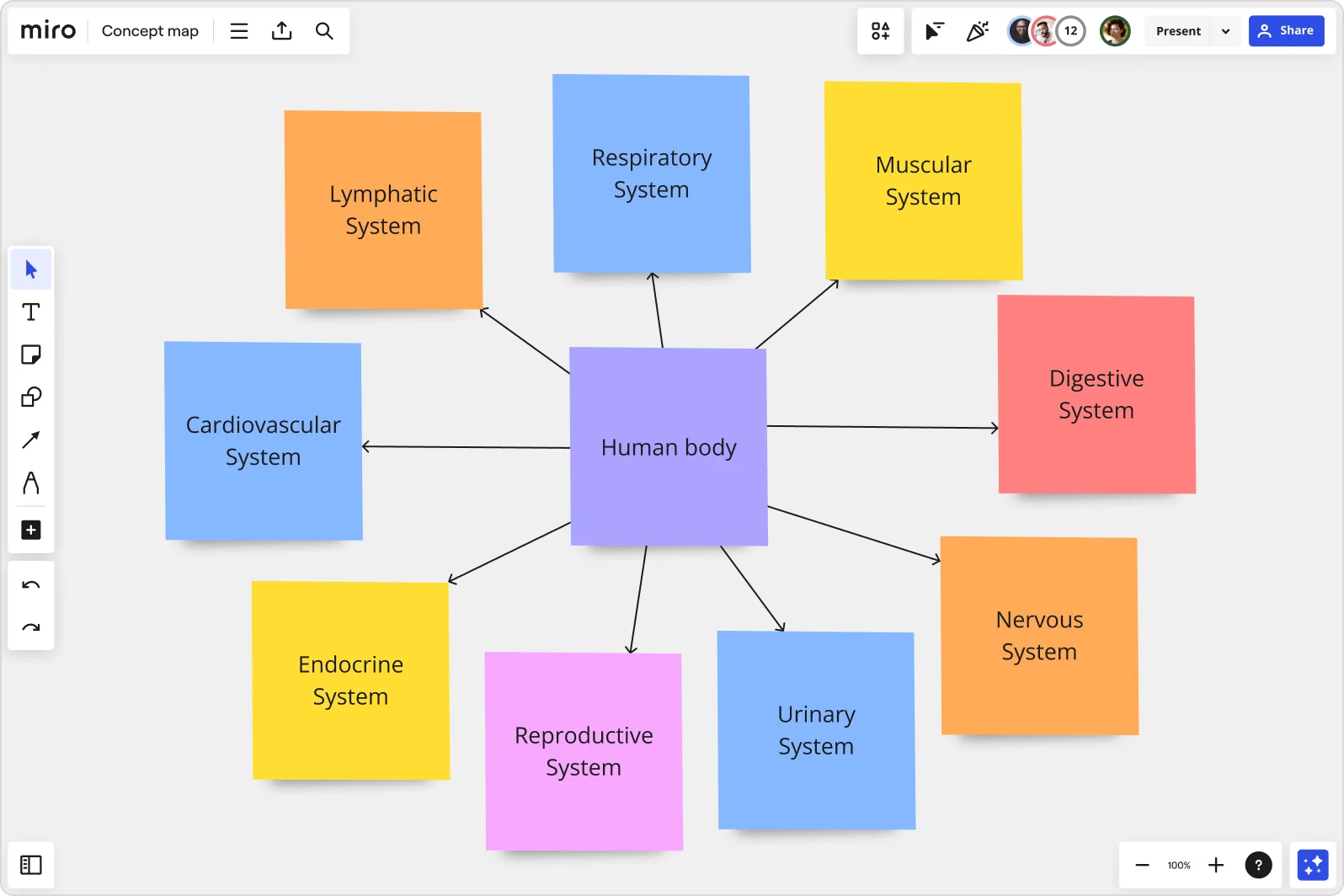
Armed with these basics, you’ll find that concept maps are perfect for capturing, organizing, and communicating complex ideas.
How to make your concept map in Miro
When it’s time to create a concept map, Miro is the go-to tool. Its intuitive interface, templates, and collaboration features make it easy to build, share, and iterate on your maps—whether you’re working in real-time or asynchronously.
1. Start with the concept map template: Use our ready-made concept map template that’s easy to customize. Simply open it up, and you’re ready to start organizing your ideas without worrying about layout. 2. Use the infinite canvas to expand your ideas: With Miro’s endless canvas, you’re free to explore every angle without constraints. Add as many nodes, links, and layers as you need—no space limitations here. 3. Automate branches and make connections: Quickly build connections with just one click. It helps you add depth to your map in seconds, so you can focus on refining your ideas. 4. Collaborate with your team, anytime, anywhere: Miro’s real-time and async collaboration tools mean you can work with your team from anywhere. Add comments, use video chat, or tag colleagues directly on the map for instant feedback.
Concept map examples for you to try
If you’re looking for ways to put concept mapping into action, Miro has several templates that can help:
Concept Map Template
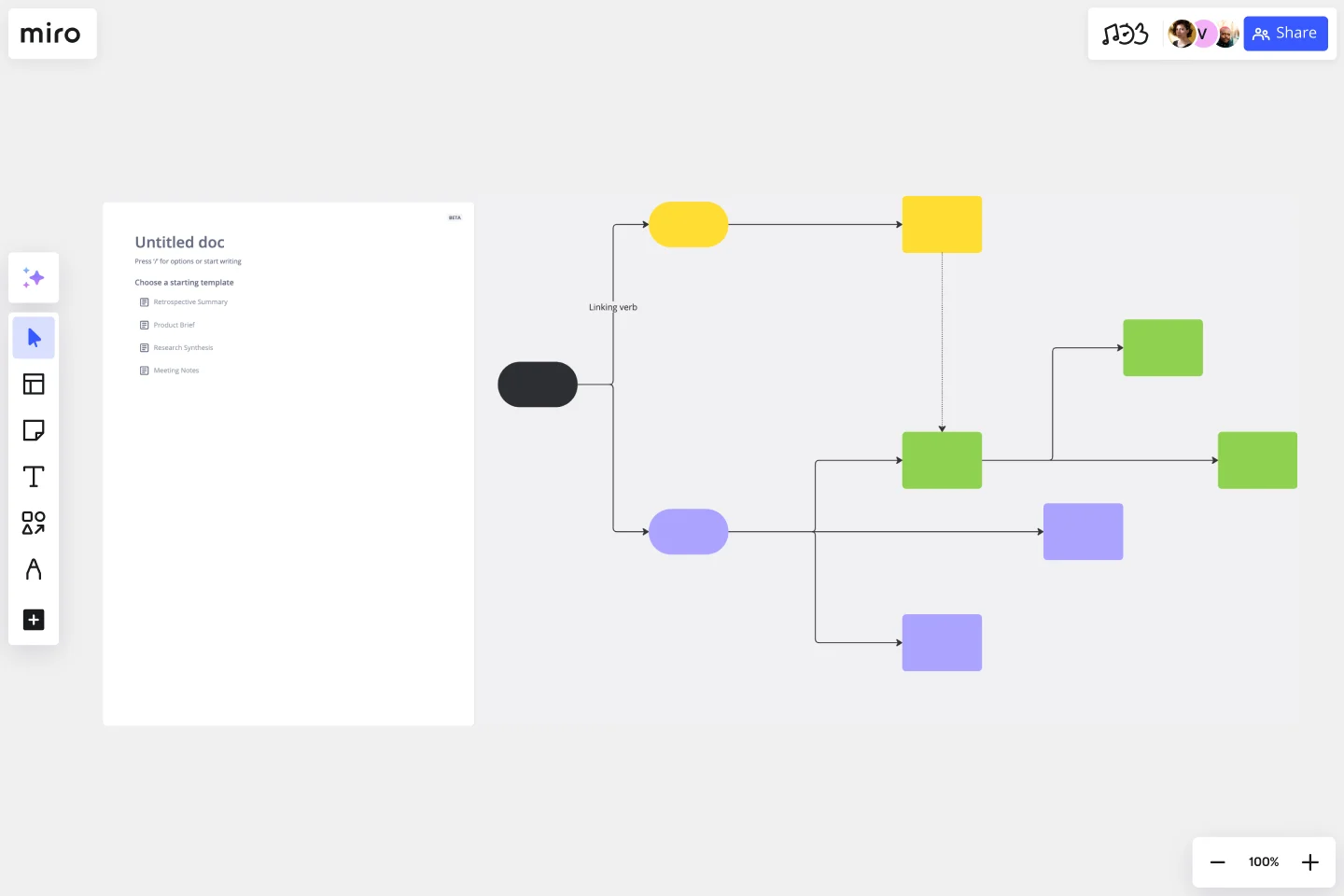
Miro’s concept map template is designed for organizing and connecting ideas seamlessly. It helps you quickly structure your thoughts around a central theme, making it easy to break down complex concepts into manageable pieces.
Mind Map Template
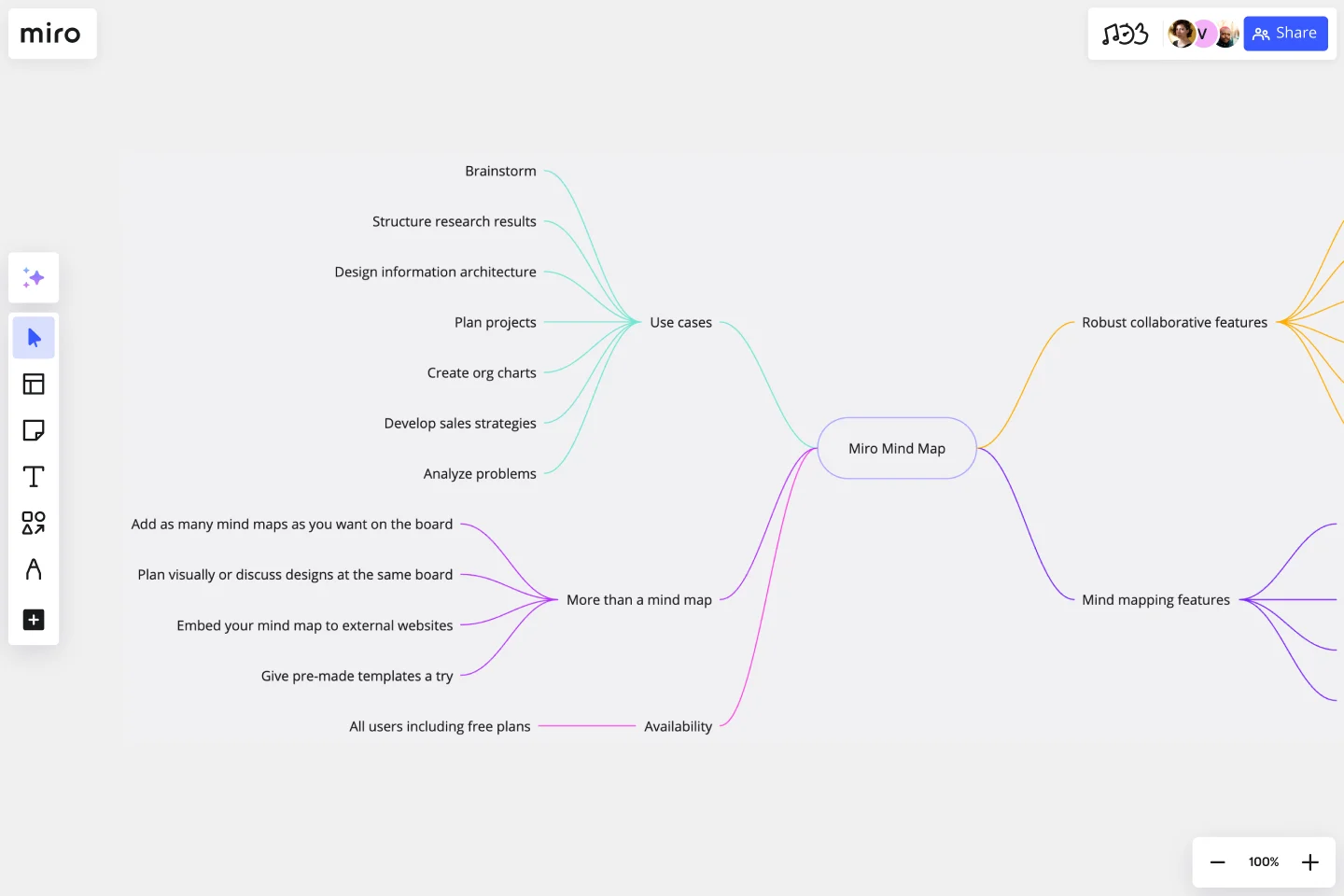
Ideal for brainstorming sessions, mind maps help you explore ideas connected to a central concept.
Bubble Map Template

This template is great for visualizing categories and attributes of a specific topic, with each bubble representing a sub-theme.
Semantic Map Template

A go-to for exploring the meaning of words or phrases, this semantic map template helps you connect and group related terms and concepts.
Cluster Diagram Template

This template is perfect for grouping related ideas together, making it easier to identify patterns or themes.
How concept maps help you understand complexity
Concept maps can unlock solutions to complex challenges by providing a clear view of how various elements relate to one another. They’re particularly helpful when ideating new product features, tackling difficult problems, or breaking down projects into manageable pieces. With a concept map, you can simplify a large task into smaller, more digestible parts, making it easier for your team to focus, strategize, and act.
By visualizing connections, you’ll also uncover insights that might be hard to see otherwise. Concept maps reveal underlying patterns and relationships, helping your team align on goals and find innovative ways forward.
Pro tips on how to create a concept map that works for you
To make the most out of your concept map, try these tips:
Customize your map in Miro: Personalize Miro’s templates to fit your team’s needs. Use colors, icons, and images to make the map both informative and visually engaging. Add reference materials: Drop in files, links, or additional notes that provide context. This way, your team can access all relevant information directly from the board, making the map a one-stop-shop for your project. Work asynchronously or synchronously: Miro’s collaboration tools let you share ideas in real-time or asynchronously. Use comments and tags for async feedback, or host a video chat for a live mapping session. Flexibility is key to fostering creativity and efficiency.
Elevate your ideation game with Miro
When it comes to creating concept maps, Miro is the ultimate tool for capturing ideas, building connections, and driving innovation. With its intuitive interface, flexible templates, and powerful collaboration features, Miro makes it easy for product teams to visualize and organize even the most complex ideas.
Whether you’re brainstorming with your team, mapping out user journeys, or simplifying product roadmaps, Miro gives you the tools you need to succeed. Dive into Miro, explore its features, and see how concept maps can transform the way you think and work.