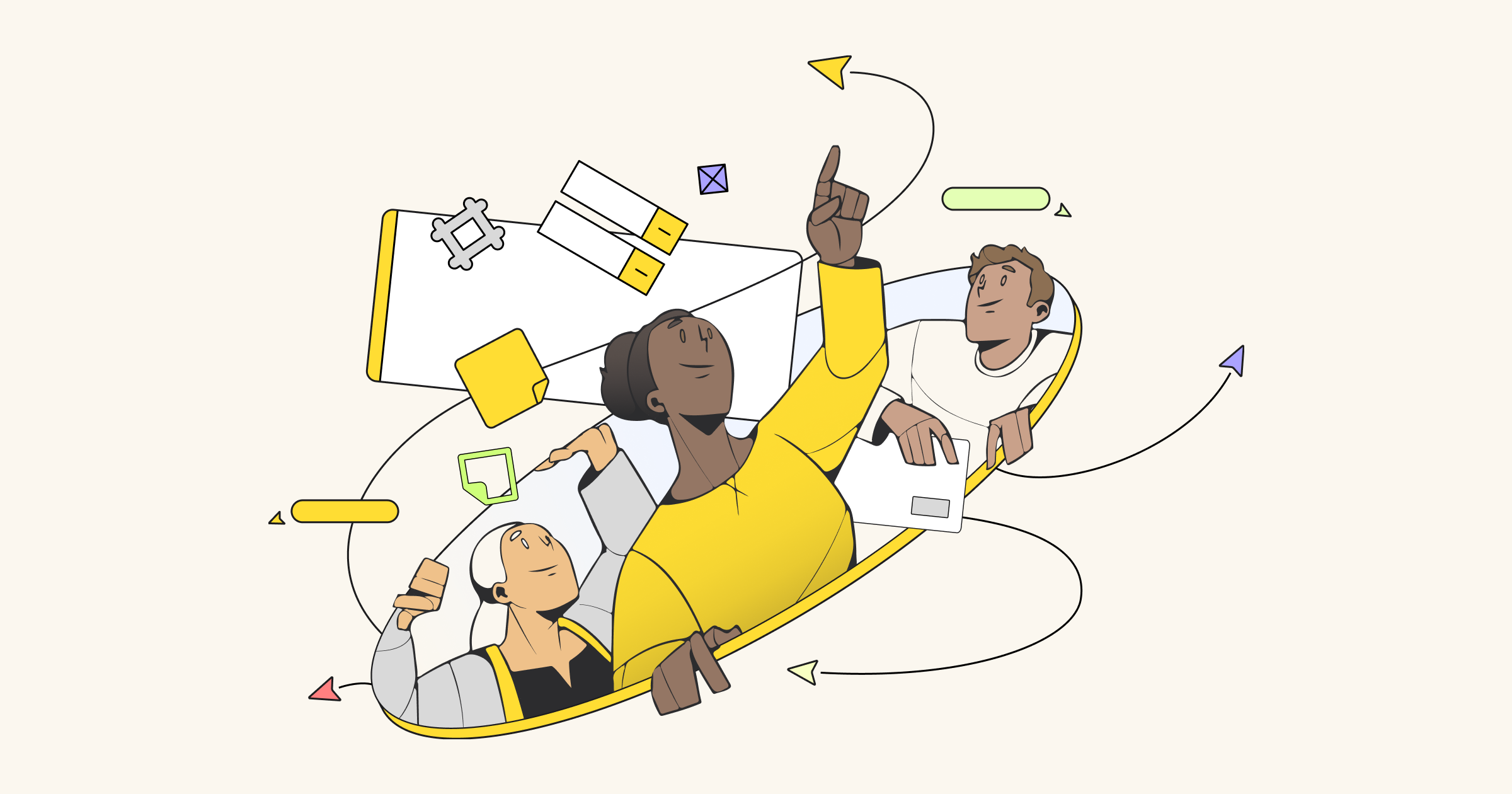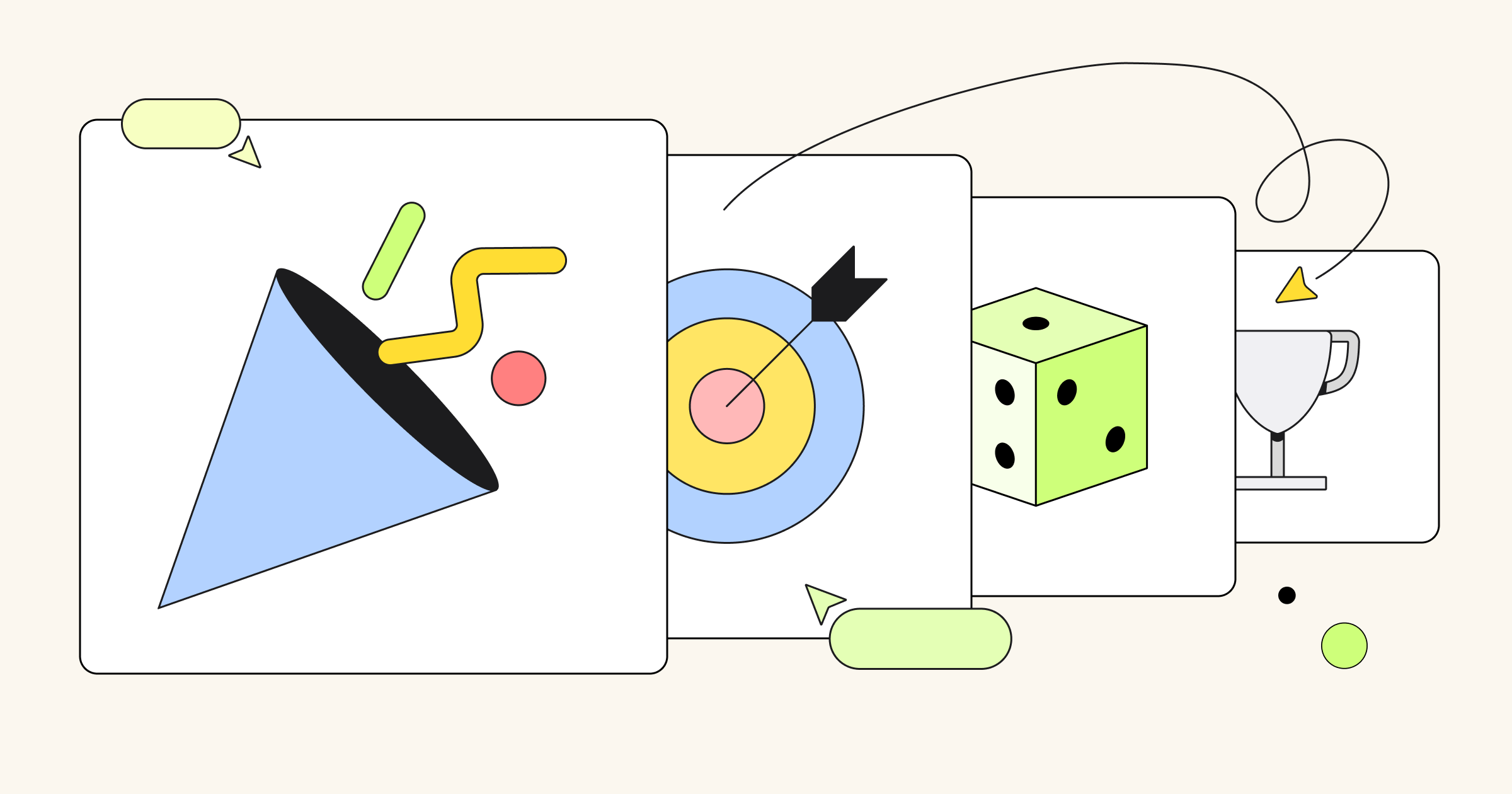Whether you are running a design sprint, defining your brand’s tone of voice, customer journey mapping with a remote team, or something else, there are any number of ways you can organize your Miro board. After all, you have an infinite canvas. The possibilities are endless. But how do you know where to start?
Should you use a linear, circular, or more free-form layout? How can you use frames, templates, and color-blocking to give your attendees both structure and space to be creative?
In this post, our community and Miroverse contributors share how they organize their boards to make workshops productive and easy to follow. We hope you’ll walk away with new ideas for your next workshop.
1. Linear Layout
AJ&Smart’s Remote Design Sprint sets up a multi-day event with a linear layout. Frames for activities — from the warmup to the workshops themselves — are organized from left to right in the order they’ll be needed. Since most languages read from left to right, this gives participants a logical way to move between frames. (Tip: while it may seem obvious, writing “start here” provides a clear starting point for onboarding participants to get to know the tool, meet other attendees, and prepare for upcoming activities!)
2. Place Setting
Crema’s Workshop Activity Board strives for simplicity. They believe that there’s no reason to overwhelm participants with too much information. Instead, their template resembles a dinner table place setting — but instead of forks and knives, participants are given everything they might need to finish the task at hand, including digital sticky notes and a parking lot for questions.
3. Open Floor Plan
Miro’s Lindsey Meredith recommends organizing your board like you’d arrange furniture in an open floor plan. Make it obvious what participants need to do and where. Create distinct spaces for icebreakers, breakout discussions, brainstorms, and feedback — just like you’d use your kitchen to chop vegetables or your living area for watching reruns of The Office.
In her Facilitating Agile Retrospectives Workshop template, Lindsey uses big colored headers, lines, and frames to create visually distinct spaces within the board and adds instructions on how to navigate them using Visual Notes. She recommends managing participants’ attention by inviting them to follow you or bringing them to where you are, and either hiding frames or using Protected Lock to prevent participants from accidentally moving elements around. (For more ways to keep your workshop interactive and focused, check out this blog post.)
4. Workshop Table
Your board’s layout doesn’t have to follow a rigid structure when it’s easy to navigate. Isman Tanuri, Organization Development Consultant at Elisan Partners, certified Miro Expert, and leading Miro community member, makes life simple for his attendees. In his Practical Leadership Module, Isman uses a “workshop table” as a jumping-off point for participants. He includes the workshop agenda, participant names, background information, and links to dedicated activity areas, so everyone knows where they need to be and when.
5. Cascading linear layout
Why not break free of convention and build your board like a cascading waterfall? Martina Crnkovic, Training and Development expert at Q Experience and leading Miro community member, makes board navigation a no-brainer with bold lines and a clear path between activities. Her board is colorful and clean — a perfect match for her Empathy, Positive Formulation, and Power of Voice training.
6. Swim lanes
Ever raced against the clock (or your friends) in an obstacle course? STORMPUNT’s MiroStorm Challenge template invites workshop attendees to test their Miro skills and reach the end of their “lane” first. Participants practice re-sizing sticky notes, creating text boxes, using Iconfinder, and commenting. This template can be a great warm-up to get everyone laughing and excited for the workshop ahead while also getting familiar with using Miro’s features.
7. Day-by-day agenda
Just Mad’s Remote Design Sprint uses an agenda-style layout. Like AJ&Smart, frames are clearly marked for specific activities — but instead of a linear layout, frames are listed vertically and organized by day. Activities are labeled with how long they’ll take and when participants can expect a short break. Setting up your board like an itinerary in this way can set clear expectations and allow attendees to relax into the process without worrying about time.