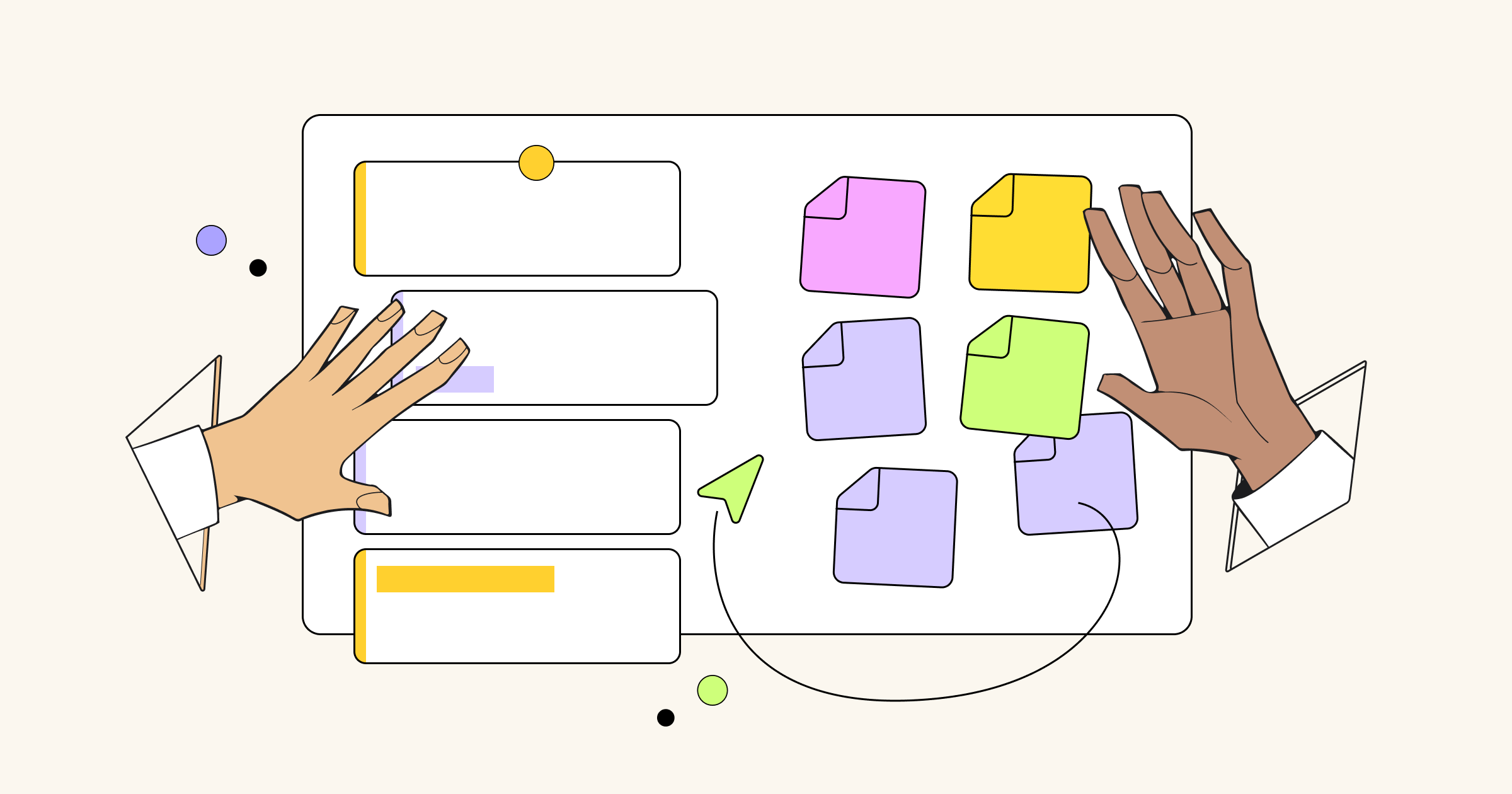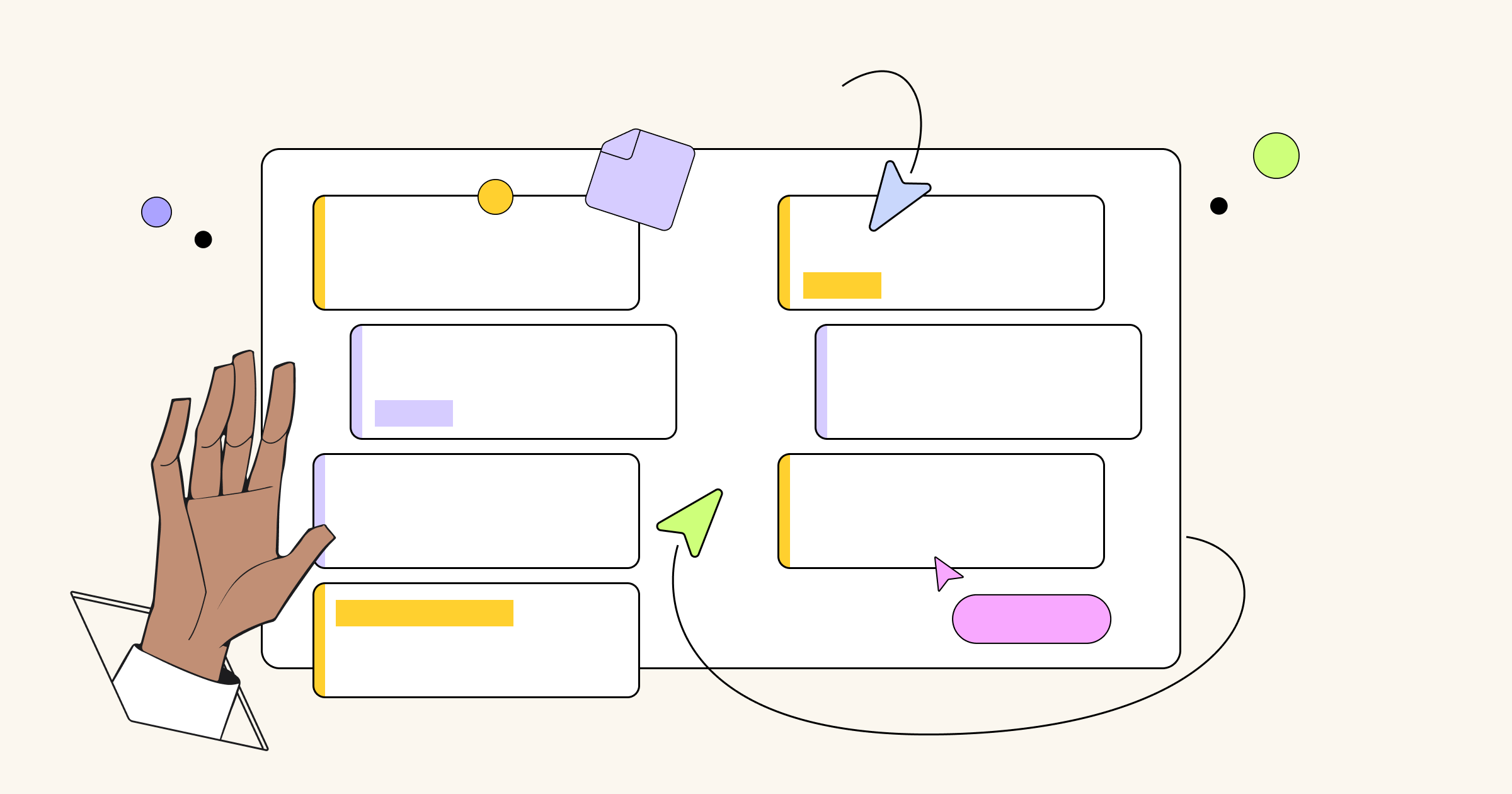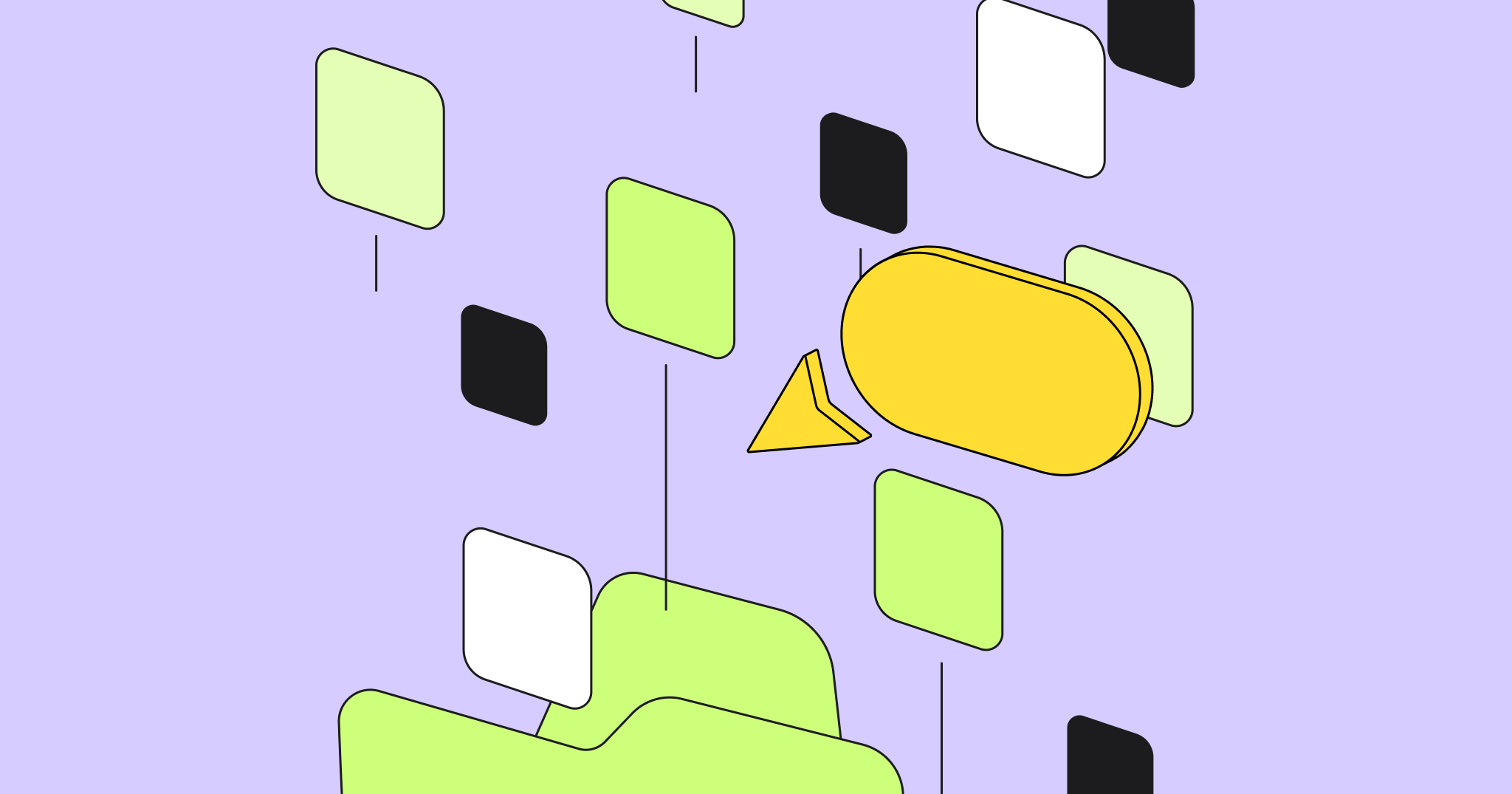When you are considering which Agile software project management tool to choose, it’s important to take into account its features and compatibility with your existing workflow. To help you make the right decision and consider all the pros and cons, we wrote about how you can integrate Miro, a visual workspace, into your company’s processes.
First, let’s look at the Agile development process to get an idea of how to integrate new tools. At this point it might be a good idea to read our guide to Agile, Scrum, Kanban and Lean with conceptual overview that covers the theory and helps you navigate the practice.
Although the main aim is about delivering the right product in the right time, each participant has a different focus and different subjects to manage. Thus, one of the biggest challenges for Agile software is to be able to support the different angles of the team dodecahedron, while being a comfortable solution for everyone.
- Scrum Masters are mostly focused on the process and how teams work together. They are constantly looking for tools and solutions that stimulate open dialogue and clear communication, and let teams get rid of the things that hold them back. The most important software features tell them who is participating and how, what’s going on and whether the team has hit any barriers, including burnout.
- Product Managers are result-oriented people, paying particular attention to what their teams can quickly deliver to clients that they will use, support and buy. As they combine daily practices of several disciplines, including marketing, business analysis, user experience, design and management, the best solution could be an all-in-one crazy mix of communication, simple design, task tracking and storing tools.
- Team members usually represent different functions that actually build things. In the Agile development world, they advocate for clear and captivating tasks and quick access to assets or team members required for the job. Quick access to team members leads to offline and online collaboration, which is the fastest way to get things done right. Teams want simple and clear software that allows similar-to-live communication and that moves things forward without additional input from their side.
Considering the facts mentioned above, it’s hard to find a tool that covers Agile management demands for all team members. However, it is useful to integrate solutions that are perfect for particular use cases into a streamlined workflow.
This post would be especially helpful for medium to large companies with both collocated and distributed employees.
Many years ago, Toyota stated that a problem must be visible, and no other solution is better than an offline whiteboard with sticky notes. A physical whiteboard is the go-to place when a collocated team needs to sync ideas or find a solution to a problem. In Agile development, the best-practice boards consist of all relevant information such as working policies and agreements (Definition of Done), the ceremony schedule, Sprint goal and tracking table. Teams use whiteboards to brainstorm the Product Backlog, challenge the innovation process, estimate user stories, plan Sprints and report on progress.
Usually Scrum Masters are the biggest whiteboarding fans, since dealing with tangible objects engages all teammates and visualization brings transparency and clarity to Agile processes. However, for those teams who are unable to collaborate offline due to remote distribution, who want to digitize brainstorming results or invite offsite colleagues to participate in collaboration, the next step is to transition to a visual workspace like Miro.
Here is how you can integrate it into your workflow.
Looking for an Agile management tool to simplify remote collaboration?
Connect your offline whiteboard with Miro
Open the Miro mobile app for iOS or Android and choose the “capture notes” feature to take a picture of the paper sticky notes, which will then be recognized as digital stickers on the Miro board.
Miro is a visual workspace designed for Agile teams. It is an infinite canvas where distributed teams visually organize all info regarding the project in real time: data, pictures, visual templates, spreadsheets, tasks, charts and more.
Our team uses Miro as a virtual whiteboard for Scrum. It makes doing Scrum with remote teams much easier. We have moved all of our Scrum processes (planning, Backlog grooming, Scrum status, etc.) to Miro, so we can do all of our collaboration there.
Patrick Treese, Software Engineer at Trimble
Create Jira issues from Miro
For Scrum teams, one of the most used Miro features are the simple-yet-powerful digital stickers. Together with your team, you can create stickers from scratch or add them from a spreadsheet, color code them and add tags or emoji. Moreover, if you brainstorm user stories via stickers, you can convert them to Jira issues in a couple of clicks, to plan Sprints and track progress further.
Check our user story map example and a mapping tool with a free template.
To convert stickers into Jira issues, ask your Jira admin to configure Miro and Jira. After that, click the Jira logo in the sticker toolbar. Once you convert a sticker into a Jira card in Miro, the corresponding issue is created in Jira, with all the changes synced automatically. Additionally, any of your Jira issues can be placed on the board as cards, to become a part of collaborative Retrospectives, story sizing, Backlog prioritization, story mapping or other team activities.
Jira is an automatic issue-tracking system used by teams around the world to build great software. As opposed to other task-tracking solutions, it was developed specifically as an Agile system, just like Miro. Since its features were initially built for product teams utilizing Kanban and Scrum, it’s flexible enough to satisfy all participants in the Agile development process. Most teams use it to set priorities, assign tasks, plan short-term Sprints or long-term roadmaps, and track progress on Scrumban boards in order to release effective software.
Smoothly connect design iterations to Jira
Unfortunately, design iterations and team discussions, which are vital to the overall result, often stay behind task-tracking software like Jira. Collocated teams are lucky to have meeting rooms for live kickoffs, stand-ups, prototyping sessions and chats. Remote teams, on the other hand, can gather together in a virtual space using Skype calls or, more engaging, Miro.
You can install the Miro add-on for Jira to connect design iterations to Jira, attach boards to issues and let developers and product owners quickly view or contribute to visual schemes, brainstorms and prototypes. All changes and comments are visible for the entire team and saved in real time.
We were struggling with sharing large design artifacts like Journey Maps, because 70% of folks who needed to see it were remote. Miro was the first place we housed our Journey Map! Now our extended team can add comments, duplicate and extend this map. It’s a living, breathing, shared, collaborative document.
Shipra Kayan
Send comments from the board to a dedicated Slack channel
You are right in thinking that Slack is absolutely not the right solution for managing Agile projects. Although task-tracking or visualization solutions have commenting functionality, none of them is as good as written communication. Simply compare the number of comments left under Jira issues and long threads in Slack. If it’s impossible to find another tool that will let the entire team talk to each other and reach a shared understanding, then let’s consider it a part of project management solutions.
Connect Slack to Miro to share boards in Slack simply by leaving a comment on the board. Instant notifications in Slack will ensure that the whole team is synchronized with your Miro projects.
You can also integrate Slack and Jira. Simply install the Slack connector to Jira Cloud to instantly create new Slack channels without ever leaving Jira. All comments and events associated with your issue will be automatically shared in your Slack channel. It also allows users to view the entire Slack channel conversation right inside the Jira issue tab.