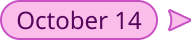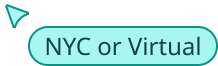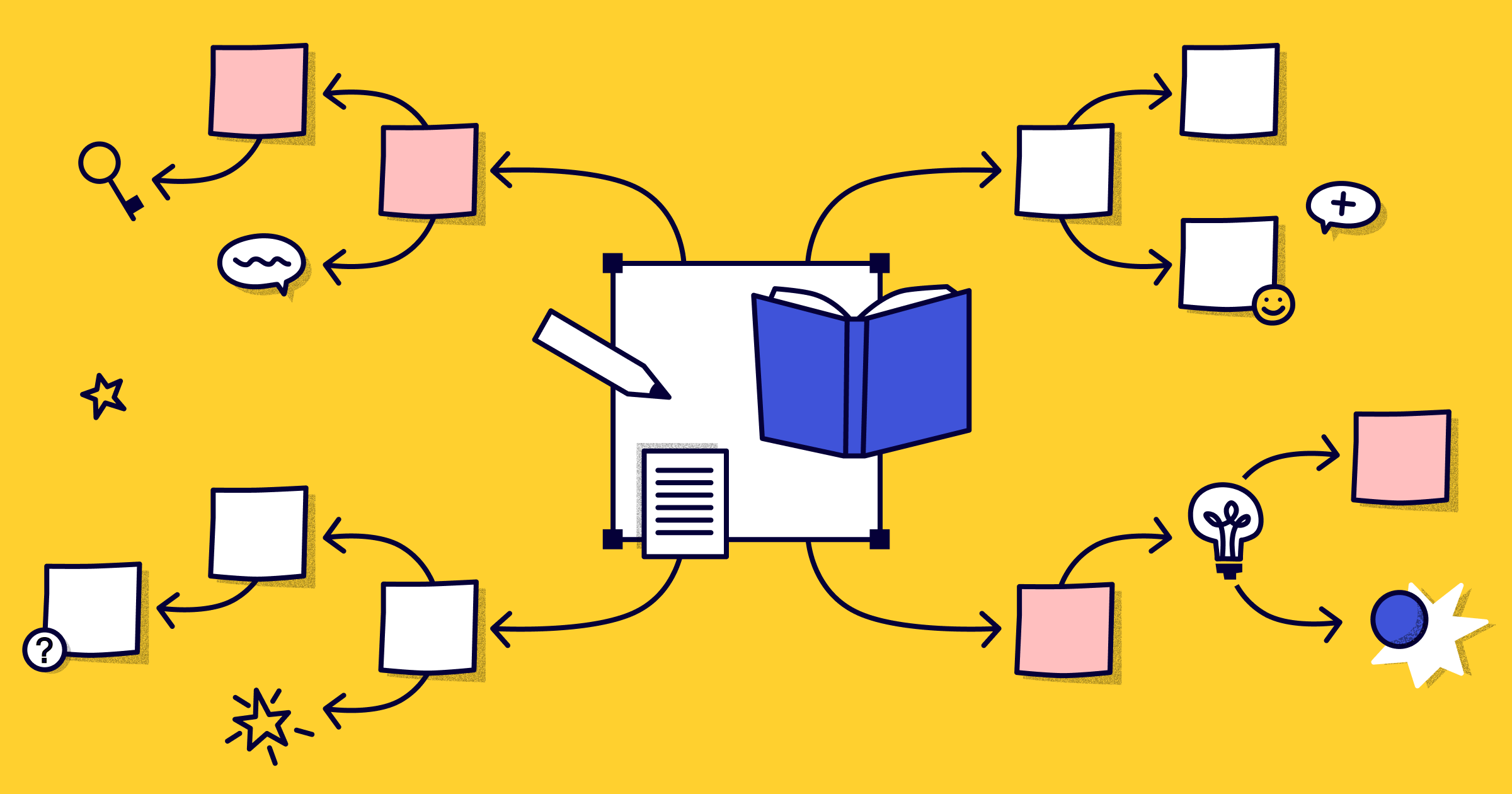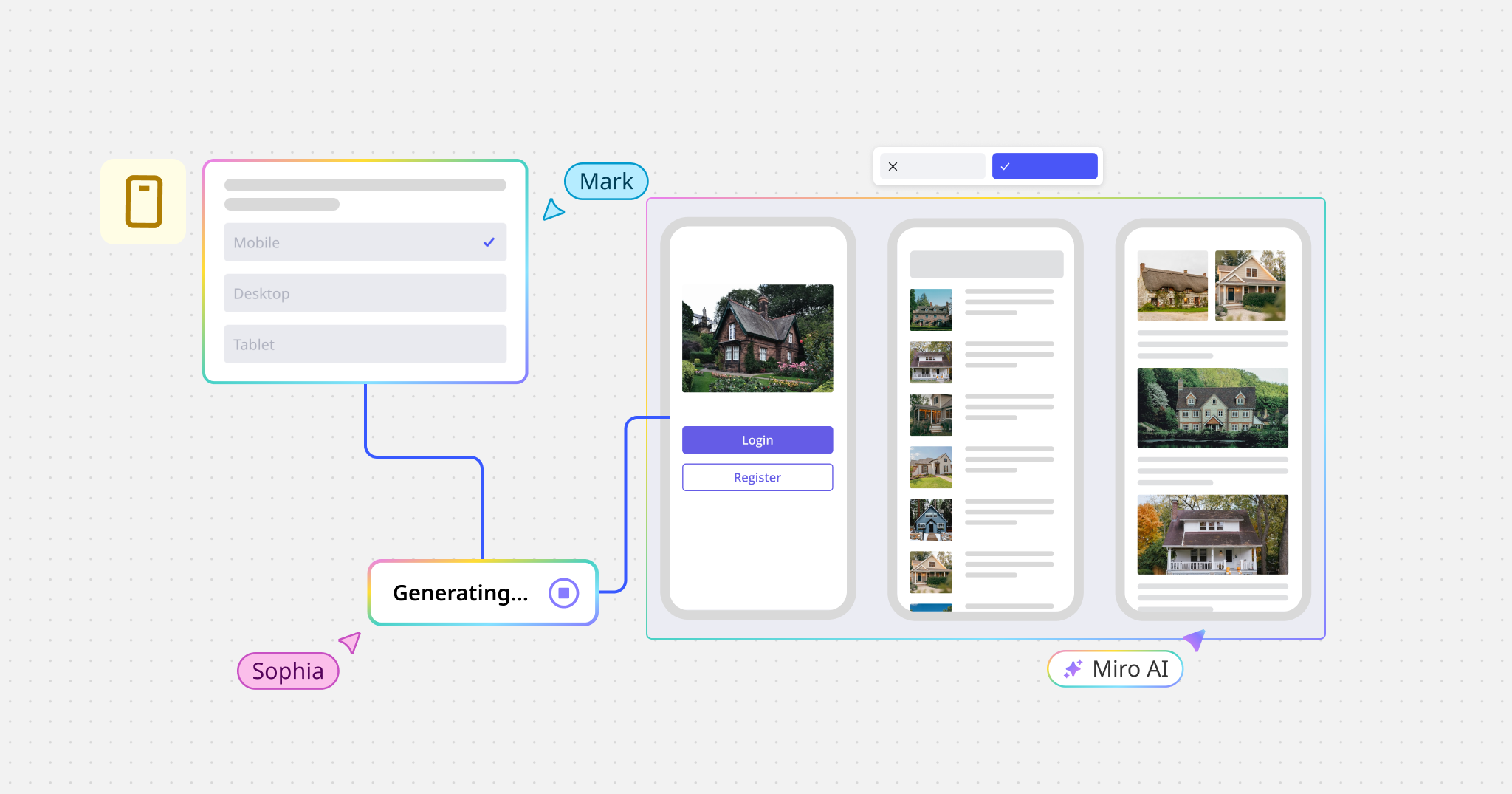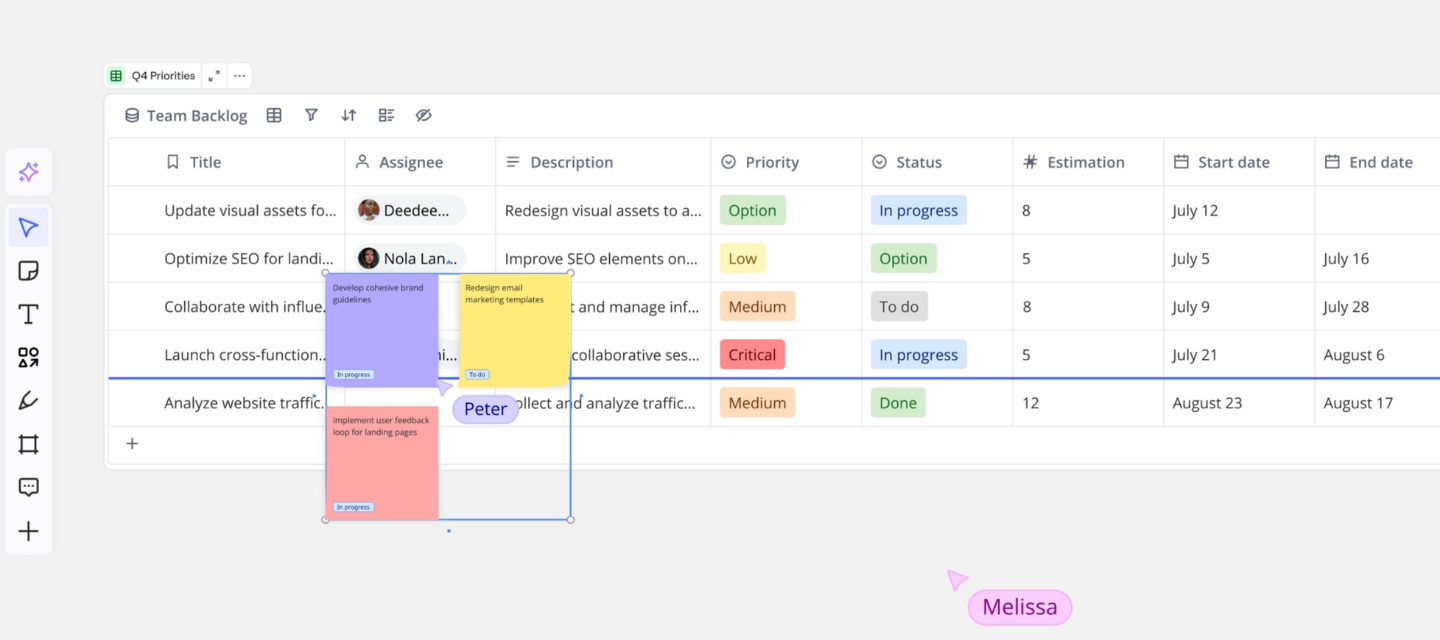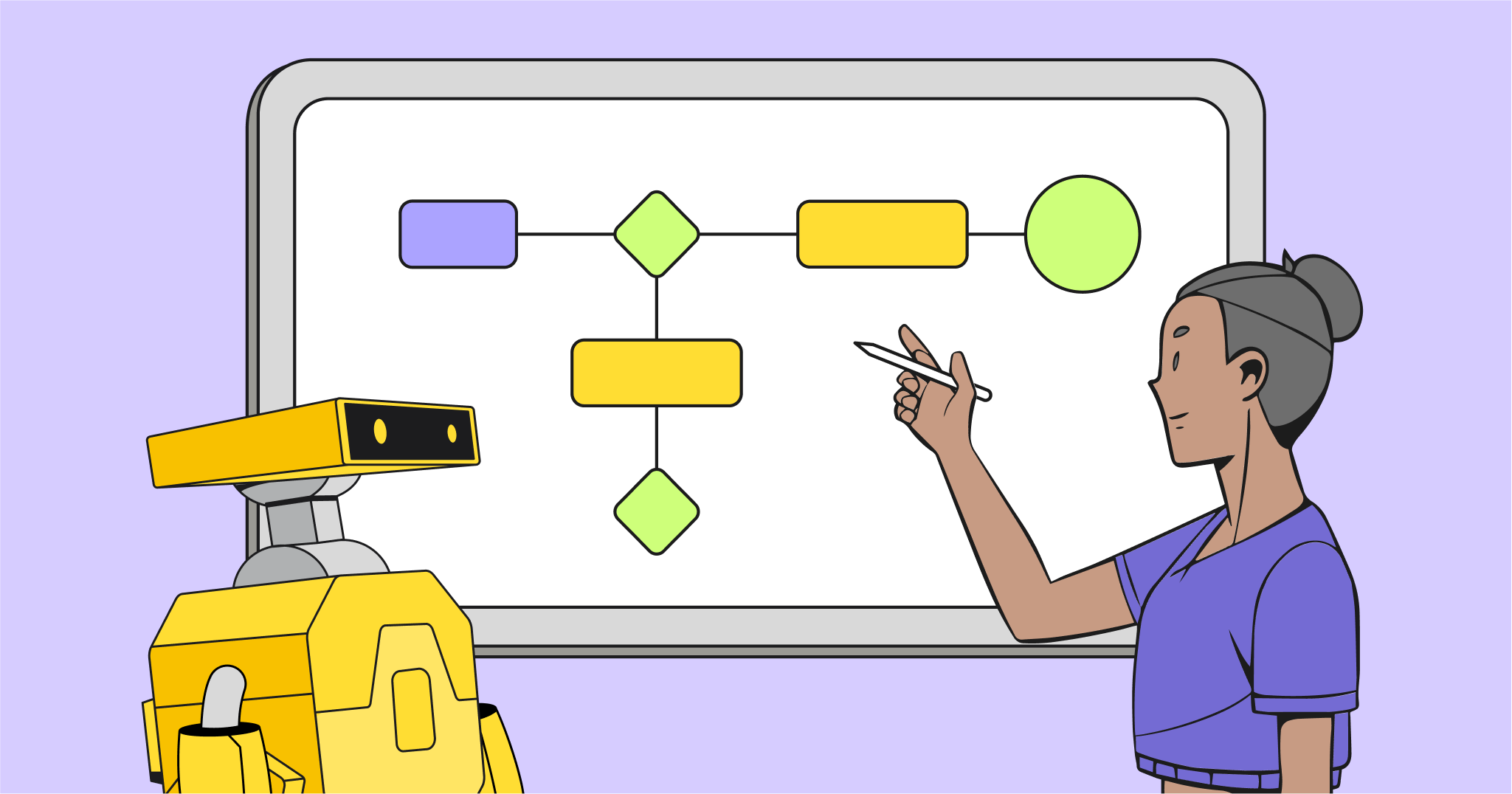Here at Miro, we are building the #1 visual workspace platform to help you with any visualization task. One of the most effective ways to structure thoughts and organize the flow of ideas is to map them on a canvas. Thanks to recent updates, Miro now supports not only diagram mapping, but also automated mind map creation.
Let’s have a look at some popular use cases and types of mind mapping that you can use to structure ideas with your distributed team.
What is a mind map?
A mind map is a visual way for teams to capture, store, and organize ideas. By collecting subtopics in an unordered way, mind maps allow teams to tackle problem solving in an organic way.
Instead of hard-to-review note taking or disparate meetings, mind maps bring teams together and make it easy to collaborate on a wide variety of projects.
5 Types of mind maps
There are five types of mind maps. Simple, concept, and random word mind maps are good for freeform brainstorming among any team. Flowcharts and dialogue mind maps are used by agile teams to power retrospectives, planning, and other project tasks.
1. Simple Mind Map
A mind map is a visual diagram in the form of a tree or spider, where major categories radiate from a central node, and lesser categories are the sub-branches of larger ones.
A mind map is a free default tool in Miro. You can focus on the actual ideas and use just a couple of hotkeys to build the map for you. Moreover, with Miro, you can place pictures, videos and any other visuals next to your mind map to support and expand upon your ideas.
With Miro Mind Map template, together with your team you can concurrently brainstorm, design information architecture, plan projects, create org charts, develop sales strategies and more.
Tony Buzan, inventor of mind mapping, suggests the following steps for creating your map:
- Start in the center of a blank canvas, giving your brain the freedom to spread out and express ideas freely and naturally.
- Use colors throughout; it adds extra vibrancy and life to your mind map.
- Use one keyword per line as it gives your mind map more power and flexibility.
- Use images throughout. A picture is worth a thousand words and helps you use your imagination.
Try the mind map maker in Miro
2. Concept map
A concept map is a graph used to visually illustrate the relationships between concepts in a brainstorming session. A concept is a thought framework defined by an explicit “focus question.” Mapped concepts represent a hierarchical structure that allows you to further understand the matter and build stronger arguments.
A concept map differs from a mind map in the layout. Usually, it follows a hierarchical structure and shows more complex interrelations between concepts (a concept can relate to more than just the mother node).
With Miro shapes and arrows, you can build endless but clear concept maps without any limits for free. Double-click on a board to add your first ideas, link them with arrows, use suggestions after links to grow the diagram, add text to lines and transform the objects to improve how your map looks.
To start mapping concepts in Miro, you only need to focus on the ideas. Here is a simple guide to the process:
- Add a shape or sticker with the general topic you are interested in. Make it answer a particular question.
- Brainstorm the list of themes related to the topic. Use bulk-add mode for sticky notes to follow your train of thought and keep the concepts as concise as possible.
- Start mapping themes around the concept and connect them with lines. More important ideas should be closer to the center and less important ones closer to the edge. Add text to lines to describe the relationships more clearly.
Use a concept map template in Miro
3. Random words
Random words is a brainstorming technique that encourages your imagination to create different perspectives and new angles on the idea or the problem you are facing. By analyzing your environment, you come up with new ideas that can help you solve the problem.
By forcing yourself to use a random word prompt to find a solution, you are almost guaranteed to go beyond the boundaries and attack the problem from a different direction than usual. With Miro, you can use the random words technique online together with your team, even if you are located in different states or countries.https://miro.com/app/embed/o9J_k0AD4fo=/?autoplay=yep
Here’s how to use this brainstorming technique:
- Identify the problem or challenge you are facing.
- With a mind map tool, create the first node with a random word. This word must be completely random and unrelated to your problem or challenge.
- Using shortcuts, write down as many ideas as possible that are associated with the random word.
- With a comment tool, analyze the connections between your random associations and your problem or challenge. Write down the ideas that come to mind.
Brainstorm using random words in Miro
4. Flowchart
A flowchart is a step-by-step algorithm, workflow or process visualized with shapes of various kinds and ordered with arrows.
Flowcharts help visualize a particular process to help understand it and find flaws and bottlenecks. There are different types of flowcharts, and while some of them require specific types of shapes (like ovals or diamonds), a simple sitemap or business process will work with text boxes.
With Miro you can make a flowchart online with your team.
How to create a flowchart:
- Kick off your thinking process by adding the first item.
- Use control dots around the first item to start drawing a link within your mind mapping software. You will see the menu where you can choose the next item, making your thought flow as seamless as possible.
- Customize the look and feel of the flowchart using object menus for arrows and items.
Build and share a flowchart in Miro
5. Dialogue Map
Dialogue mapping is a facilitation technique by Jeff Conklin. The map promotes a shared understanding of a wicked problem, where social and technical complexities are in place.
When a group of smart people gathers to solve a complex or difficult problem, the common challenge is: how can they see the whole picture and understand what the problem truly is? With Miro, teams all over the world can see the big picture in real time and maintain shared understanding, remote access and knowledge retainment. The built-in mind mapping tool will help to dig into the problem further and brainstorm it faster.
Dialogue mapping aligns well with Agile practices and can be a powerful tool to give clarity, focus and guidance to Agile activities. It can even be used for Retrospective meetings, creating a better understanding of the next improvement to be made by the Agile team, be it Scrum, FDD, Lean, RUP or any development team.
How to create a dialogue map:
- Create the first node with the mind map tool. Start with a question to a wicked problem. It could be something as simple as “Agenda?” or as complex as “What can we do to become better product developers?”
- Start adding ideas using shortcuts.
- Add “pro” and “con” arguments to each idea. Highlight positives and negatives with different colors using the mind map toolbar.
- To solidify shared understanding, finish with a summary of what has been identified.
Read how Agile and Lean evangelists
create dialogue maps in Miro
Useful tips to make the most out of mind maps and diagrams in Miro
- Use keyboard shortcuts to speed up the creation process.
- Customize the look and feel using the widget toolbar.
- Turn your map into a presentation with the Frames tool.
- Save your map as a template to use for a future project without having to start from scratch.
- Share the board with your team to work together in real time.
- Use video, chat, mentions and comments to increase team alignment, productivity and collaboration.
- Export to PDF, JPEG or PNG.
- Benefit from 25+ integrations for services such as Jira, Trello, Slack, InVision, Adobe Creative Cloud, Google Drive, etc.