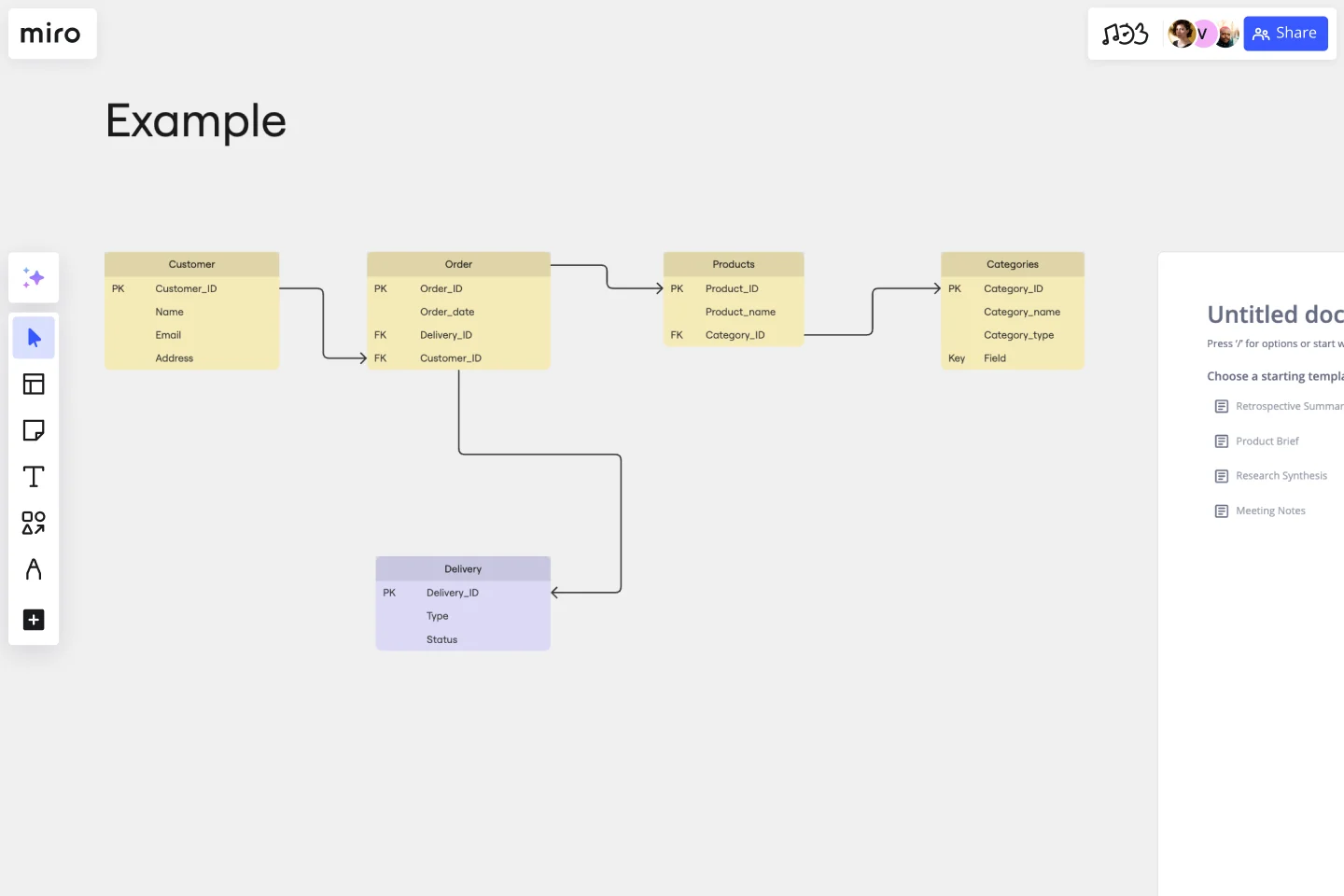Entity Relationship Diagram Template
Understand how the elements of your database interact with each other by using our entity relationship diagram (ERD) template.
About the Entity Relationship Diagram (ERD) Template
Explaining the ins and outs of a complex system is no easy feat — especially when you need to communicate with teammates, clients, or stakeholders. That’s where an entity relationship diagram (ERD) template can help. An ERD is a diagram that outlines how entities relate to each other within a complex system. Some examples include illustrating how information flows within a complex database design or depicting the different stages of a product delivery process.
In other words, an ERD helps you and your team better understand important yet complex concepts by presenting them in more digestible ways. And Miro’s ERD template allows you to kickstart the process of creating one.
How to use the entity relationship diagram (ERD) template
Ready to create an ER diagram? Scroll to the top of this page and click on the blue “Use template” button. That’ll take you straight to the template in Miro, allowing you to start editing it and making it your own. Once you’re there, here are four tips to make the most of the ERD template:
Step 1: Identify all entities in the system
An entity is anything that you can define, such as a person, concept, or object. Start by identifying what these are in your system and outlining them in the diagram. In the template, you’ll see five entities: customer, order, products, categories, and deliveries. To replace the existing text with your own, simply double-click to edit. Once you’ve identified all your entities, use the additional text boxes in each rectangle to add any supporting information.
Step 2: Identify relationships between entities
On the template, the connection lines between entities represent the relationships between them. To rearrange them, click on a connection line to reveal blue dots on each end of the line. Click on one of these dots and drag the end of the connection line to the entity you want it to lead to.
To add more connection lines, click on an entity to reveal blue dots around the rectangle, and click on one where you’d like to add a new line. You can also delete connection lines by clicking on them and hitting “Delete” on your keyboard.
Step 3: Customize your diagram
Time to truly make the ERD template your own. Add shapes, change colors, edit text, and use sticky notes to customize the overall look and feel. This step is especially helpful if you’d like your ER diagram to reflect your own brand style and colors. With Miro’s template, you can also upload your own files (such as documents and images) to further personalize and enhance your ER diagram.
Step 4: Share it with your team
Invite teammates to view your Miro board and leave comments by clicking on the blue “Share” button on the top right of your Miro board. Alternatively, you can also export your ER diagram as a PDF, image, and CSV.
Benefits of using an entity relationship diagram (ERD) template
There are various advantages to using Miro’s ER diagram template. On top of saving time from having to build one from scratch, you don’t have to create your diagram alone. Invite multiple collaborators to fill the ERD template with you in real time, or share it with them when you’re ready by inviting them to view it and leave comments.
And you’re not limited to using the pre-made shapes in the template. Miro makes it easy for you to add and remove elements from your template and even drag and drop your own files straight onto your Miro board. In other words, Miro’s ERD template makes it easy for anyone to create an ER diagram — even if they’re not familiar with the tool.
If you'd prefer to start from scratch when it comes to visualizing your database or system, Miro's diagramming capabilities make it the perfect ER diagram maker.
Who should use the ERD template?
ER diagrams are powerful visual tools for representing complex systems and illustrating the various relationships within them. Professions that could benefit from using the ERD template include software engineers, system architects, database designers and developers, business analysts, and project managers.
Why do I need an ER diagram tool?
Using an ERD tool like Miro can help you design a clear and visually appealing diagram while making it easy to collaborate and communicate with teammates. Miro’s real-time collaboration features enable you to invite people to design your ER diagram together with you at the same time, even if you aren’t in the same room.
Can I export my ERD template to other formats like PNG and PDF?
Yes, when you’ve completed your ERD template, you can easily export it as an image or PDF file. Simply head toward the top left of your Miro board, click on the button labeled “Export this board,” and choose the export option that best suits your needs.
Get started with this template right now.
Company Organization Chart
Works best for:
Org Charts, Operations, Mapping
The Company Organization Chart template enables clear visualization of hierarchical structures within an organization. It helps teams understand reporting lines, roles, and responsibilities, fostering transparency and alignment. With customizable features, such as color-coding and labeling, this template facilitates effective communication and decision-making across departments and levels.
Cross Functional Flowchart
Works best for:
Org Charts, Business Management
Have a quick look at everyone on a project and see exactly what they’ll contribute. That’s the clarity and transparency a cross-functional flowchart will give you. These are also called “swim lane” flowcharts because each person (each customer, client, or representative from a specific function) is assigned a lane—a clear line—that will help you visualize their roles at each stage of the project. This template will empower you to streamline processes, reduce inefficiencies, and make meaningful cross-functional relationships.
SMART Goals Template
Works best for:
Prioritization, Strategic Planning, Project Management
Setting goals can be encouraging, but can also be overwhelming. It can be hard to conceptualize every step you need to take to achieve a goal, which makes it easy to set goals that are too broad or too much of a stretch. SMART is a framework that allows you to establish goals in a way that sets you up for success. SMART stands for Specific, Measurable, Attainable, Relevant, and Timely. If you keep these attributes in mind whenever you set goals, then you’ll ensure your objectives are clear and reachable. Your team can use the SMART model anytime you want to set goals. You can also use SMART whenever you want to reevaluate and refine those goals.
Gap Analysis Template
Works best for:
Marketing, Strategic Planning, Business Management
Consider your team’s or organization’s ideal state. Now compare it to your current real-world situation. Want to identify the gaps or obstacles that stand between your present and future? Then you’re ready to run a gap analysis. This easy-to-customize template will let your team align on what obstacles are preventing you from hitting your goals sooner, collaborate on a plan to achieve those goals, and push your organization toward growth and development. You can focus on specific gap analyses — including for skills, candidates, software, processes, vendors, data, and more.
GenAI Application Workflow
Works best for:
Flowcharts, Mapping, Diagrams
The GenAI Application Workflow template is a visual tool for mapping out the workflow of applications developed using GenAI. It provides elements for defining process steps, decision points, and data flows within the application. This template enables developers and project teams to visualize the application workflow, identify potential bottlenecks, and optimize the user experience. By promoting clarity and efficiency in application development, the GenAI Application Workflow empowers teams to deliver innovative and user-friendly applications effectively.
Project - Timeline & Key Infos
Works best for:
Agile, Project Management
The Project - Timeline & Key Infos template provides a visual framework for planning and tracking project timelines, milestones, and key information. It enables teams to align on project objectives, allocate resources, and monitor progress effectively. With customizable timelines and informative dashboards, this template empowers project managers and stakeholders to stay organized and informed throughout the project lifecycle, ensuring successful delivery within scope, time, and budget constraints.