About the Checklist Template
We understand the value of organized task management at Miro, so we've introduced our Checklist Template. This tool is designed to simplify your to-do list management, making tasks clear and ensuring that nothing slips through the cracks.
What's a checklist template?
A checklist template is where you create, prioritize, and track the progress of tasks. Whether managing a project, planning an event, or just organizing your day-to-day activities, using a checklist template ensures that every detail is accounted for, visually representing your workflow.
The checklist has many benefits, including clear visualization of tasks, easy collaboration with team members, efficient prioritization, and a sense of accomplishment as you see tasks being checked off.
See how the template helps teams to manage projects more seamlessly:
Clarity: Each task is visually represented, ensuring all team members are on the same page.
Efficiency: Tasks can be easily categorized, prioritized, and moved around according to the project's needs.
Collaboration: Team members can simultaneously access, edit, and update the board, ensuring real-time collaboration.
Achievement visualization: As tasks are completed, they can be moved or marked, clearly visualizing progress and achievements.
How to use the checklist template in Miro
Using Miro Cards for tasks: The Checklist Template has Miro cards in designated areas. Think of each card as a to-do item. Detail each card with the task's description, status, assignee, dates, tags, and other pertinent information.
Editing fields: Customize each card by clicking on it. Here, you can change its title, add descriptions, assign deadlines, integrate hyperlinks, and even attach files or documents pertinent to the task.
Moving the cards: Your tasks will evolve, and so should their representation. As you make headway, drag the cards across columns or sections. This act helps you keep track and offers a visual satisfaction of moving towards your goals.
Discover more workflow diagram examples and move your projects forward.
Checklist Template FAQs
Can I add multimedia elements to the cards on the Checklist Template?
Miro supports the embedding of different multimedia elements and files. You can add images, videos, and links to make your Checklist Template more informative and engaging.
How can I ensure that my team stays notified of any changes to the Checklist?
Miro offers notification settings. Whenever a change is made, team members who have access to the board can be notified, ensuring everyone is updated in real time.
Are templates available for specific industries or projects?
Miro has a vast Templates Library. Whether in marketing, IT, education, or any other field, there's likely a template tailored to your specific needs.

Miro
The AI Innovation Workspace
Miro brings teams and AI together to plan, co-create, and build the next big thing, faster. Miro empowers 100M+ users to flow from early discovery through final delivery on a shared, AI-first canvas. By embedding AI where teamwork happens, Miro breaks down silos, improves alignment, and accelerates innovation. With the canvas as the prompt, Miro’s AI capabilities keep teams in the flow of work, scale shifts in ways of working, and, ultimately, drive organization-wide transformation
Categories
Similar templates
Create a roadmap
Action Plan Template

Action Plan Template
Why create an action plan? Long-term business strategies and goals are only good if you can make them a reality—by accomplishing every small task along the way. An action plan lists those tasks and lays them out in clear detail. It helps you keep everything in order, make sure nothing is missed, and get stakeholders on the same page to complete a project quickly and effectively. This template will help you write an action plan that’s SMART: Specific, Measurable, Actionable, Realistic, and Time-bound.
Action Priority Matrix Template
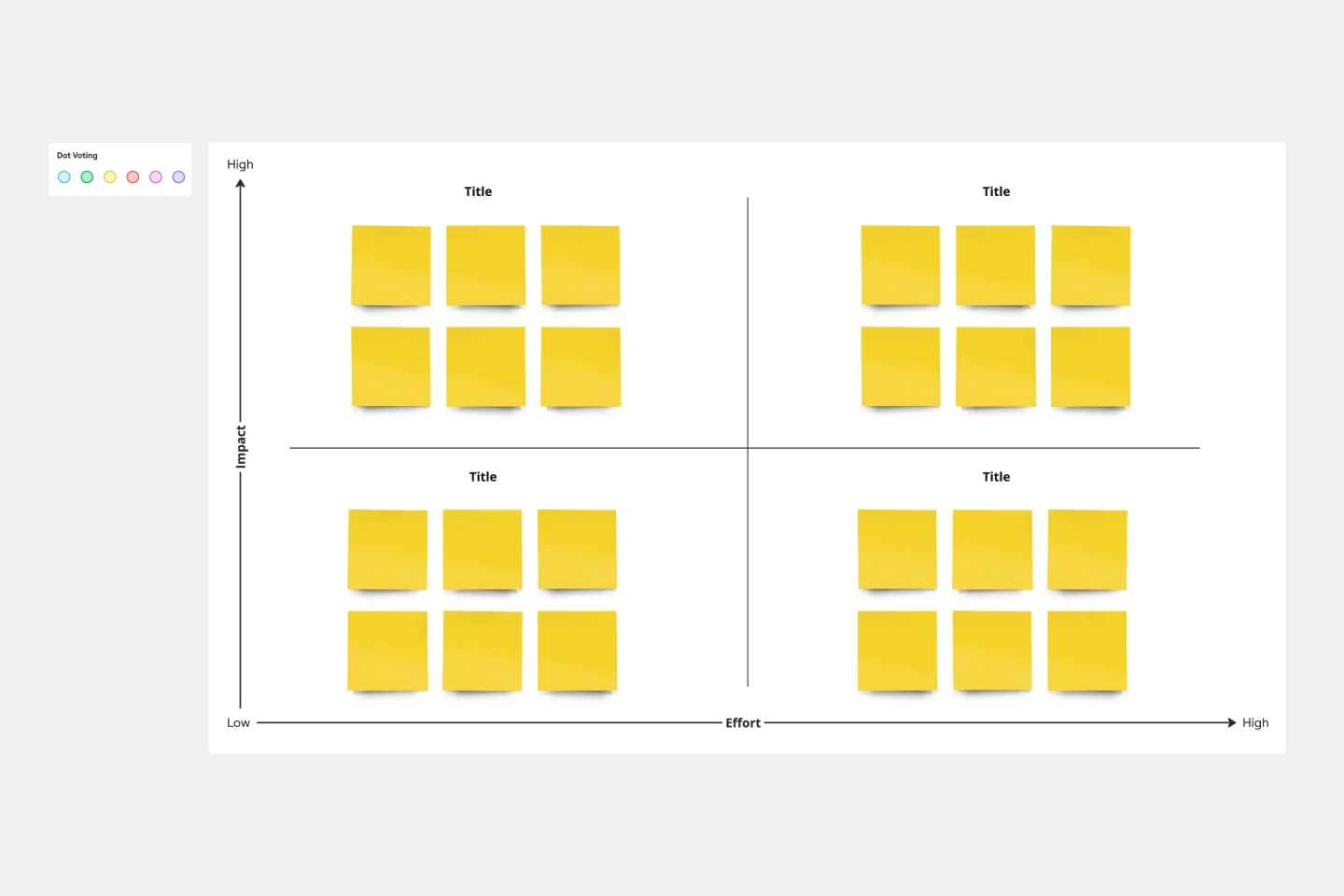
Action Priority Matrix Template
You and your teammates probably have more ideas than resources, which can make it difficult to prioritize tasks. Use an Action Priority Matrix to help choose the order in which you will work on your tasks, allowing you to save time and money and avoid getting bogged down in unnecessary work. An Action Priority Matrix is a simple diagram that allows you to score tasks based on their impact and the effort needed to complete them. You use your scores to plot each task in one of four quadrants: quick wins, major projects, fill-ins, and thankless tasks.
Pros and Cons List Template

Pros and Cons List Template
A pros and cons list is a simple but powerful decision-making tool used to help understand both sides of an argument. Pros are listed as arguments in favor of making a particular decision or action. Cons are listed arguments against it. By creating a list that details both sides of the argument, it becomes easier to visualize the potential impact of your decision. To make your pros and cons list even more objective, it can help to weight each pro and con against the others. You can then present your decision with confidence, making a strong argument for why it’s the right one.
Create a roadmap
Action Plan Template

Action Plan Template
Why create an action plan? Long-term business strategies and goals are only good if you can make them a reality—by accomplishing every small task along the way. An action plan lists those tasks and lays them out in clear detail. It helps you keep everything in order, make sure nothing is missed, and get stakeholders on the same page to complete a project quickly and effectively. This template will help you write an action plan that’s SMART: Specific, Measurable, Actionable, Realistic, and Time-bound.
Action Priority Matrix Template
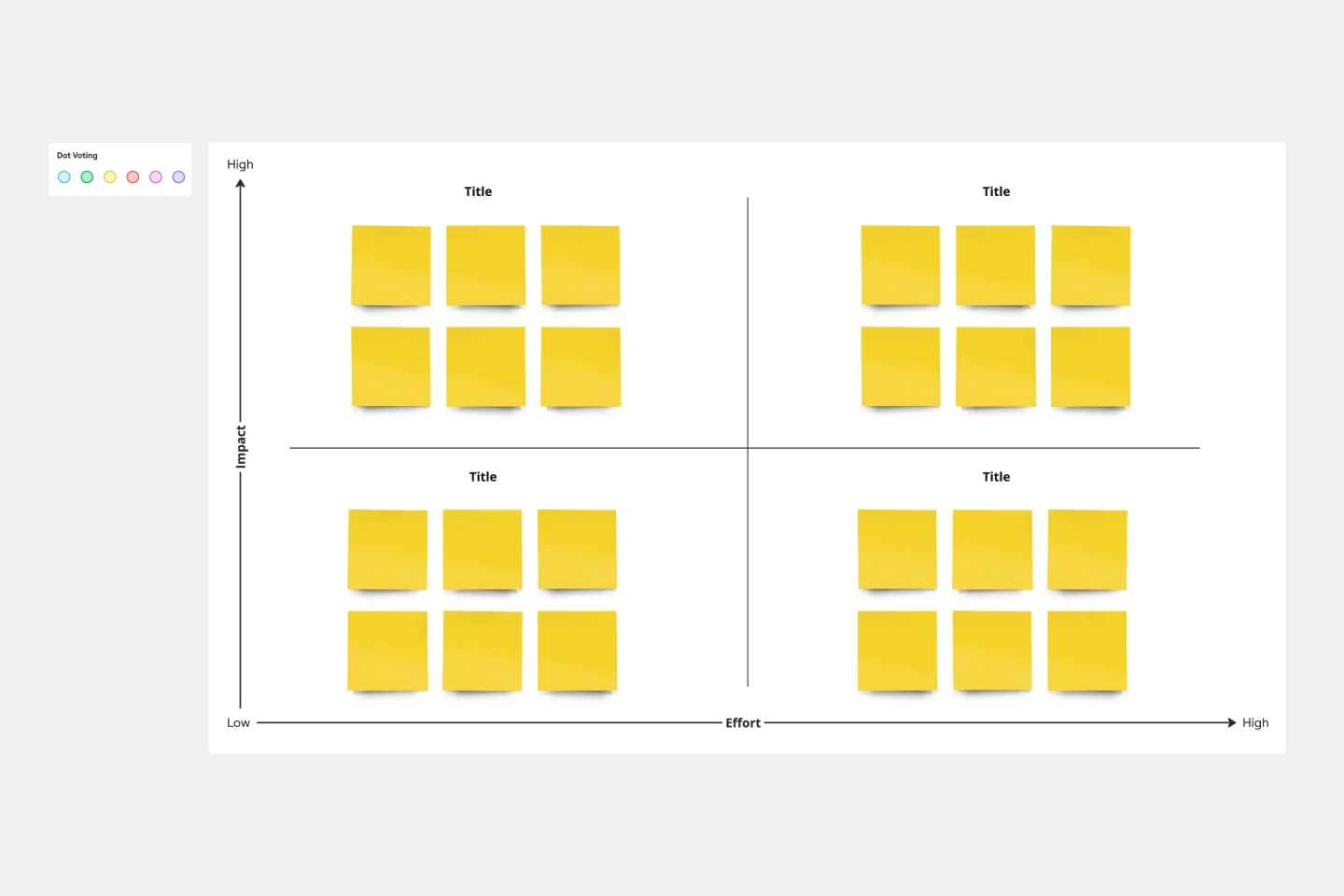
Action Priority Matrix Template
You and your teammates probably have more ideas than resources, which can make it difficult to prioritize tasks. Use an Action Priority Matrix to help choose the order in which you will work on your tasks, allowing you to save time and money and avoid getting bogged down in unnecessary work. An Action Priority Matrix is a simple diagram that allows you to score tasks based on their impact and the effort needed to complete them. You use your scores to plot each task in one of four quadrants: quick wins, major projects, fill-ins, and thankless tasks.
Pros and Cons List Template

Pros and Cons List Template
A pros and cons list is a simple but powerful decision-making tool used to help understand both sides of an argument. Pros are listed as arguments in favor of making a particular decision or action. Cons are listed arguments against it. By creating a list that details both sides of the argument, it becomes easier to visualize the potential impact of your decision. To make your pros and cons list even more objective, it can help to weight each pro and con against the others. You can then present your decision with confidence, making a strong argument for why it’s the right one.
