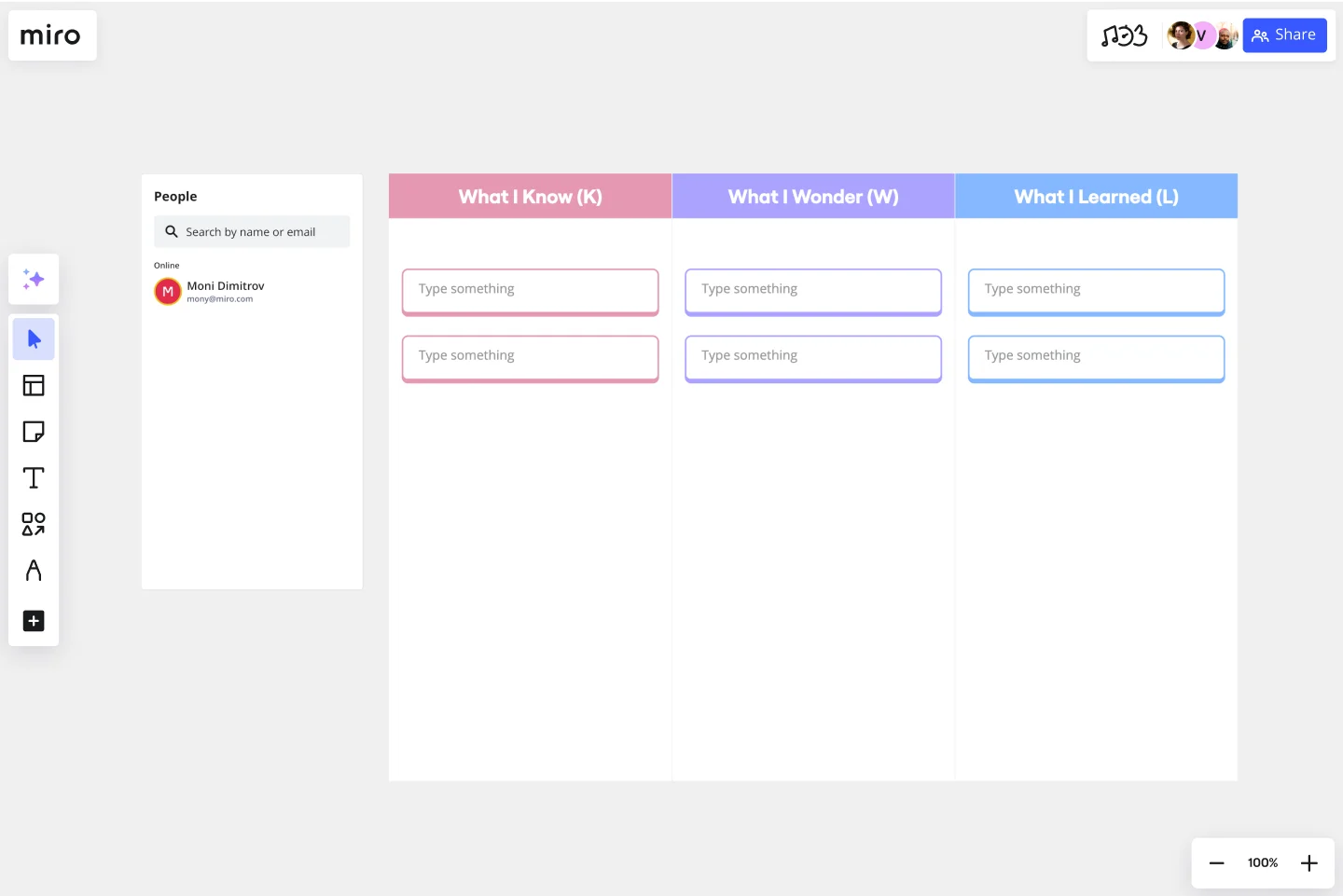Das KWL-Diagramm-Template
Konzentriere dich auf wichtige Ideen und erweitere dein Wissen.
Info zum KWL-Diagramm Template
Was ist ein KWL-Diagramm?
Ein KWL-Diagramm ist ein Lernwerkzeug, das die Teilnehmer durch eine Unterrichtseinheit oder eine Lektüre führt. Alle KWL-Diagramme enthalten drei Spalten: Know, Want to Know und Learned (Was ich weiß, Was ich wissen möchte und Was ich gelernt habe). Zu Beginn der Sitzung nimmst du eine Bestandsaufnahme deines Wissens vor. Danach überlegst du dir, was du aus der Sitzung mitnehmen möchtest. Und schließlich protokollierst du, was du gelernt hast.
So erstellst du ein KWL-Diagramm
Schritt 1 – Zeichne drei Spalten. Beschrifte die Spalte ganz links mit „Was ich weiß“. Die Spalte in der Mitte beschriftest du mit „Was ich wissen möchte“. Beschrifte die rechte Spalte mit „Was ich gelernt habe“.
Schritt 2 – Beginne nun damit, alles aufzulisten, was du über ein Thema weißt, und notiere diese Informationen in der Spalte „Was ich weiß“.
Schritt 3 – Erstelle dann eine Liste mit Fragen zu dem, was du wissen willst, und trage diese Fragen in die Spalte „Was ich wissen möchte“ ein.
Schritt 4 – Beantworte nach der Sitzung oder Lektüre deine Fragen in der Spalte „Was ich gelernt habe“.
How do I make a KWL chart online?
Creating a KWL chart online is pretty simple. You can start by selecting this template to get the ball rolling. Feel free to customize our existing template if you want to make any changes. When your template is ready to go, you can add information to the What I Know column. This is your starting point, so put all your current knowledge into this section. Next is the What I Wonder column. Here, you’ll add all the information you want to learn. You can write this as questions or statements — whatever works best for you. The final column is titled What I Learned, although it’s sometimes known as the Complete column. This is where you’ll outline all the new information you’ve learned. It’s also a good place to reflect on how you’ve progressed through your learning.
Is the KWL chart a graphic organizer?
Yes, the KWL chart is often described as a graphic organizer. It’s a great way to outline what you want to learn and how you plan to learn it, as well as to keep track of what you’ve learned. It’s very much a visual of the learning process.
What does the H stand for in a KWL chart?
‘H’ is an optional column that stands for ‘How will I learn?’ This column isn’t included in every template, but it can be used between the second and third columns. It outlines where you plan to get new information and how you’ll retain it. If you’re using Miro’s template, you can easily add this column if you want to use it.
Beginne jetzt mit diesem Template
S.C.A.M.P.E.R. Template
Ideal für:
Ideation, Operations, Brainstorming
Befindet sich Ihr Team in einem Trott? Haben Sie ein anhaltendes Problem, das nicht gelöst werden kann? S.C.A.M.P.E.R. wurde erstmals 1972 eingeführt und ist eine Brainstorming Methode, die von Bob Eberle, einem Autor von Kreativitätsbüchern für junge Leute, entwickelt wurde. Diese clevere, einfach anzuwendende Methode hilft Teams kreative Blockaden zu überwinden. S.C.A.M.P.E.R. führt Sie durch sieben Fragen, die Ihr Team dazu anregen sollen, ein Problem durch sieben einzigartige Filter zu betrachten. Indem Sie Ihr Team bitten, ein Problem anhand dieses Rahmens zu durchdenken, erschließen Sie neue, innovative Wege zum Verständnis des Problems, das Sie zu lösen versuchen.
PESTLE-Analyse-Template
Ideal für:
Ideenfindung, Strategische Planung, Business Management
Du möchtest, dass dein Unternehmen sicher ist und eine gute Performance aufweist? Als Erstes musst du ermitteln, welche externen Elemente und Faktoren dein Unternehmen beeinflussen, insbesondere im politischen, ökonomischen, soziokulturellen, technologischen, rechtlichen und ökologischen Bereich. Eine PESTLE-Analyse hilft dir dabei, diese Aspekte zu identifizieren und nötige Vorbereitungen zu treffen. Mit diesem benutzerfreundlichen Template kannst du eine PESTLE-Analyse durchführen und anschließend die Ergebnisse verwenden, um deine strategische Planung, Budgetzuordnung, Marketinginitiativen, Produktaktualisierungen und organisatorischen Änderungsinitiativen zu gestalten.
Template für umgekehrtes Brainstorming
Ideal für:
Ideation, Brainstorming, Team Meetings
Umgekehrtes Brainstorming ist eine Technik, die eine Gruppe dazu anregt, anstatt an Lösungen an Probleme zu denken. Da wir von Natur aus dazu neigen, an Probleme zu denken, bietet dieser Ansatz für Gruppen eine hervorragende Möglichkeit, um Probleme, die während eines Projekts auftreten können, vorauszuahnen. Beim umgekehrten Brainstorming wird zunächst das Problem identifiziert und anschließend überlegt, was die Situation verschlimmern könnte. Bitte dein Team, sich Gedanken über Aspekte zu machen, die sich negativ auf das Problem auswirken könnten. Kehre dann den Ansatz um, mache aus den Problemstellungen wieder Lösungen und evaluiere die Gedankengänge.
Storyboard-Template
Ideal für:
Design Thinking
Ein Storyboard wird in der Regel mit der Planung von Szenen eines Films oder Fernsehserie assoziiert. Mittlerweile wurde es jedoch auch in der Geschäftswelt übernommen. Ein Storyboard ist eine Reihe von Illustrationen, die zur Entwicklung einer Geschichte verwendet werden. Du kannst ein Storyboarding-Template immer dann heranziehen, wenn du dich wirklich in einen Kunden oder Benutzer hineinversetzen und verstehen willst, wie er denkt, wie er sich fühlt und wie er handelt. Diese Taktik kann besonders dann nützlich sein, wenn es ein Problem oder eine Ineffizienz bei einem bestehenden Prozess gibt. Du kannst ein Storyboard für bestehende Prozesse oder Workflows anwenden und planen, wie sie in Zukunft aussehen sollen.
Vorlage für schnelle Retrospektiven
Ideal für:
Bildung, Retrospektiven, Meetings
Eine Vorlage für Retrospektiven ermöglicht es dir, erkenntnisreiche Meetings durchzuführen, eine Bestandsaufnahme deiner Arbeit zu machen und effektiv zu Veränderungen umzusetzen. Gegenüber den gebräuchlicheren Begriffen „Nachbesprechung“ (Debriefing) und „Post-Mortem“ hat sich der Begriff „Retrospektive“ durchgesetzt, da er wertneutraler ist als die anderen Begriffe. Einige Teams bezeichnen diese Meetings als „Sprint-Retrospektiven“ oder „Interations-Retrospektiven“ oder „Agile-Retrospektiven“. Unabhängig davon, ob du ein Scrum-Team leitest, agile Methoden verwendest oder eine bestimmte Art der Retrospektive durchführst (z. B. eine Mad-Sad-Glad-Retrospektive), sind die Ziele im Allgemeinen dieselben: herausfinden, was gut gelaufen ist, die Ursache von aufgetretenen Problemen identifizieren und Wege finden, um es bei der nächsten Iteration besser zu machen.
Template für die 5-Why-Methode („5 Warums“)
Ideal für:
Design Thinking, Operations, Mapping
Bist du bereit, einem Problem auf den Grund zu gehen? Hierfür gibt es keine einfachere Methode als die 5-Why-Technik. Du beginnst mit einer simplen Frage: Warum ist das Problem aufgetreten? Anschließend stellst du bis zu vier weitere Warum-Fragen, bis die Antwort klar ist und du dich an die Lösung des Problems machen kannst. Miro erweitert diesen Ansatz um zusätzliche Funktionen: Du kannst Teammitgliedern in Chats Fragen stellen oder sie in Kommentaren mit @mention erwähnen. Zudem kannst du farblich codierte Haftnotizen verwenden, um Schwierigkeiten aufzuzeigen, die für das jeweilige Problem von zentraler Bedeutung sind.