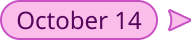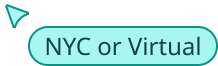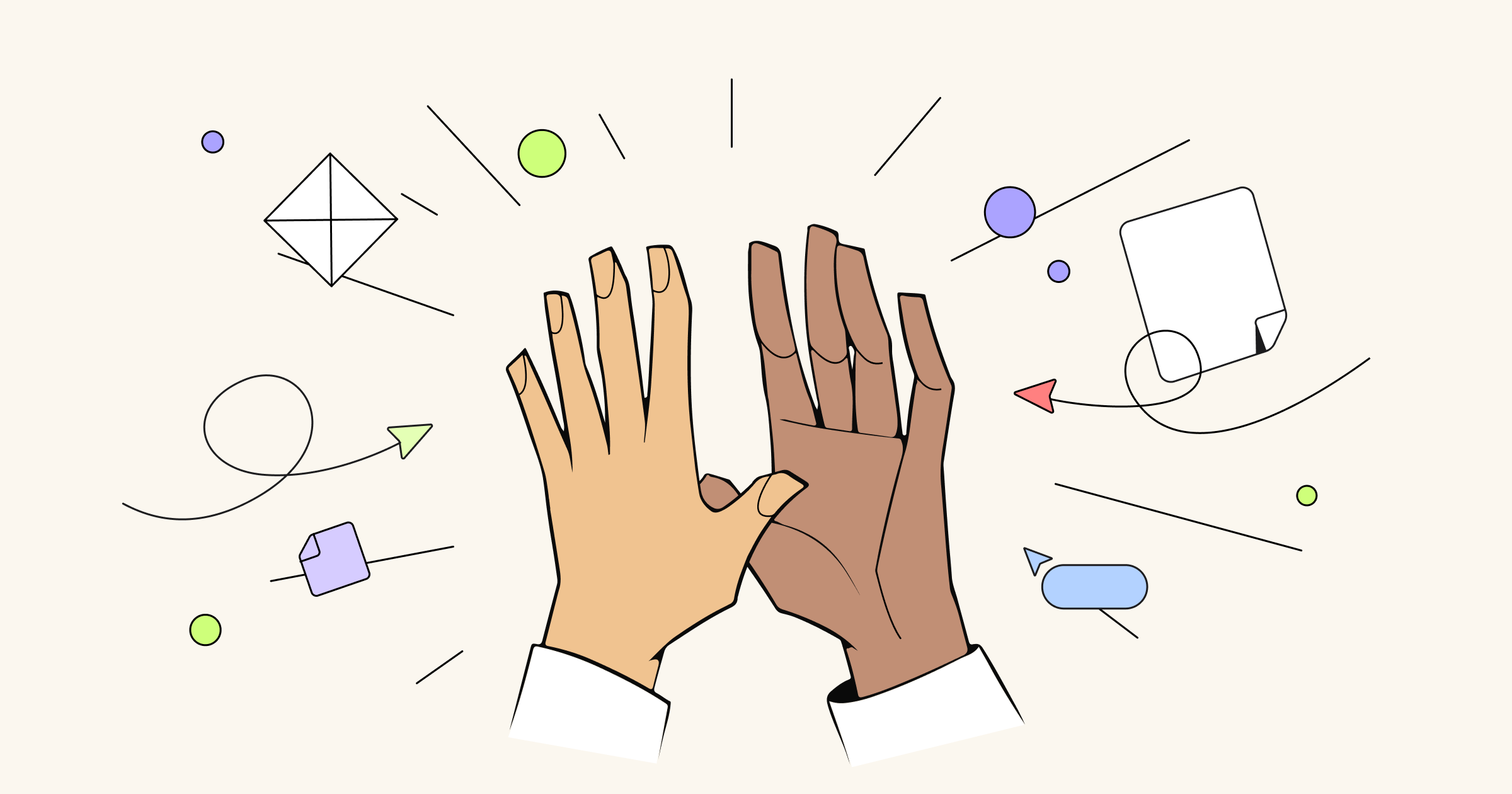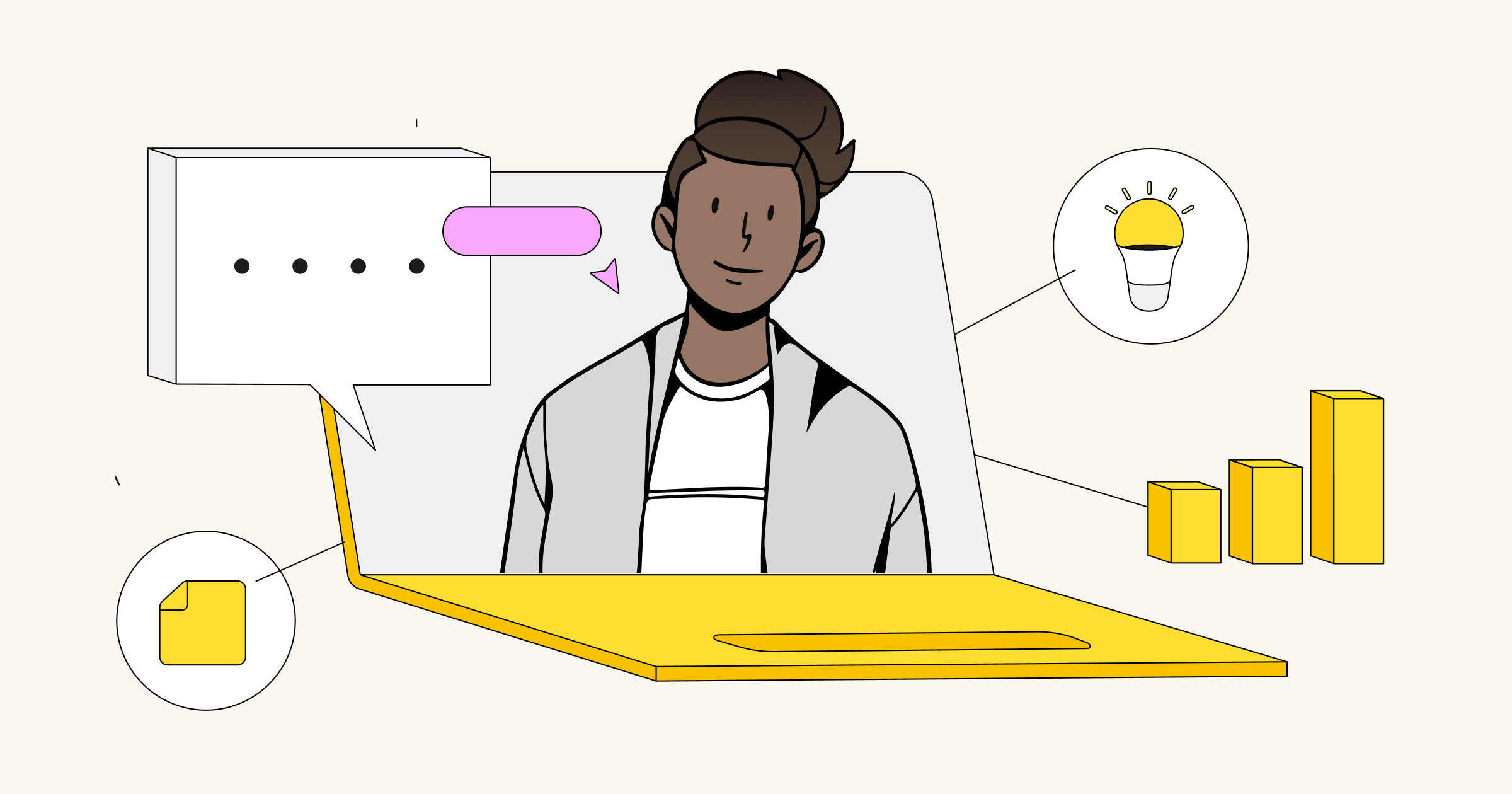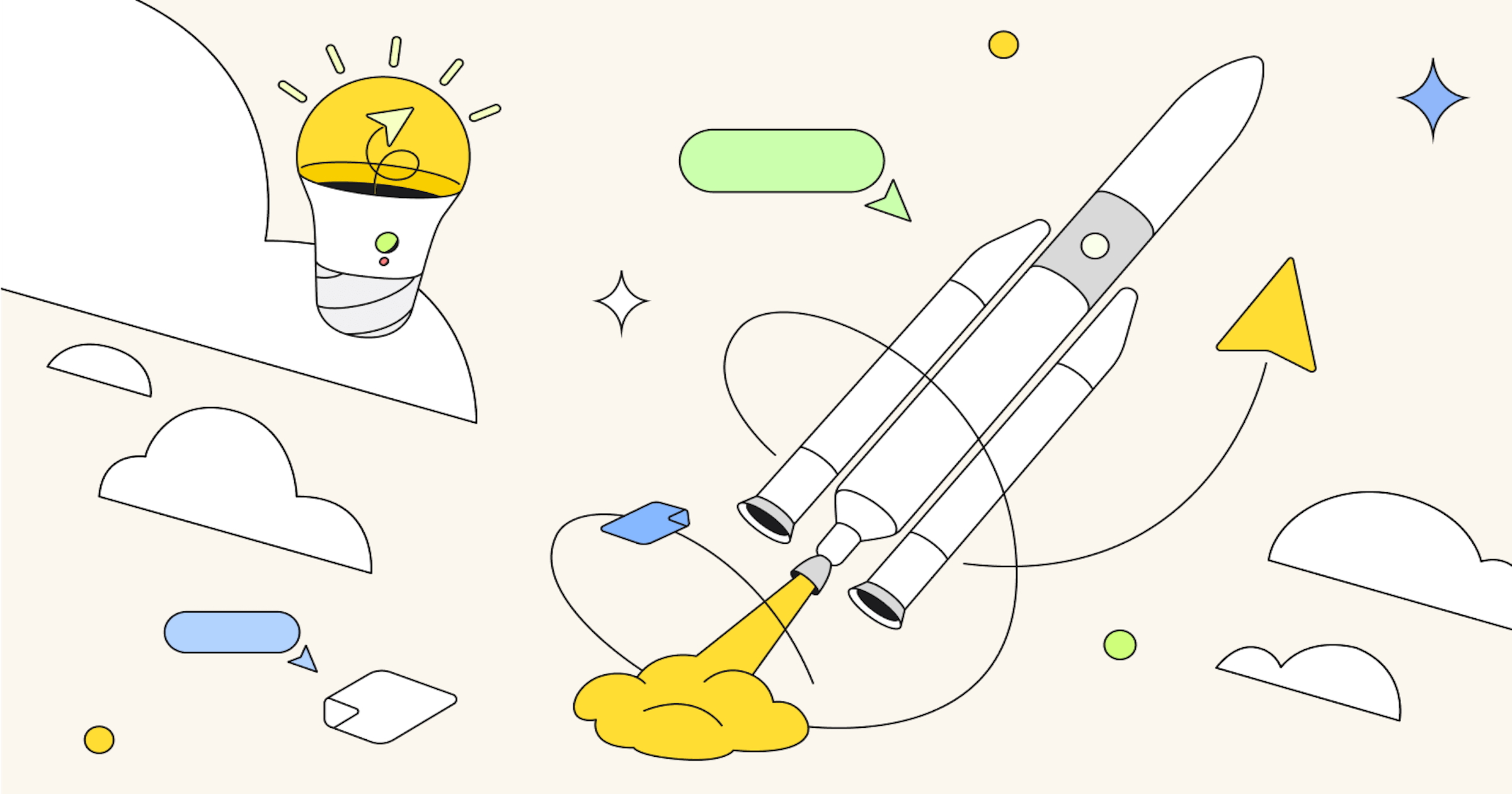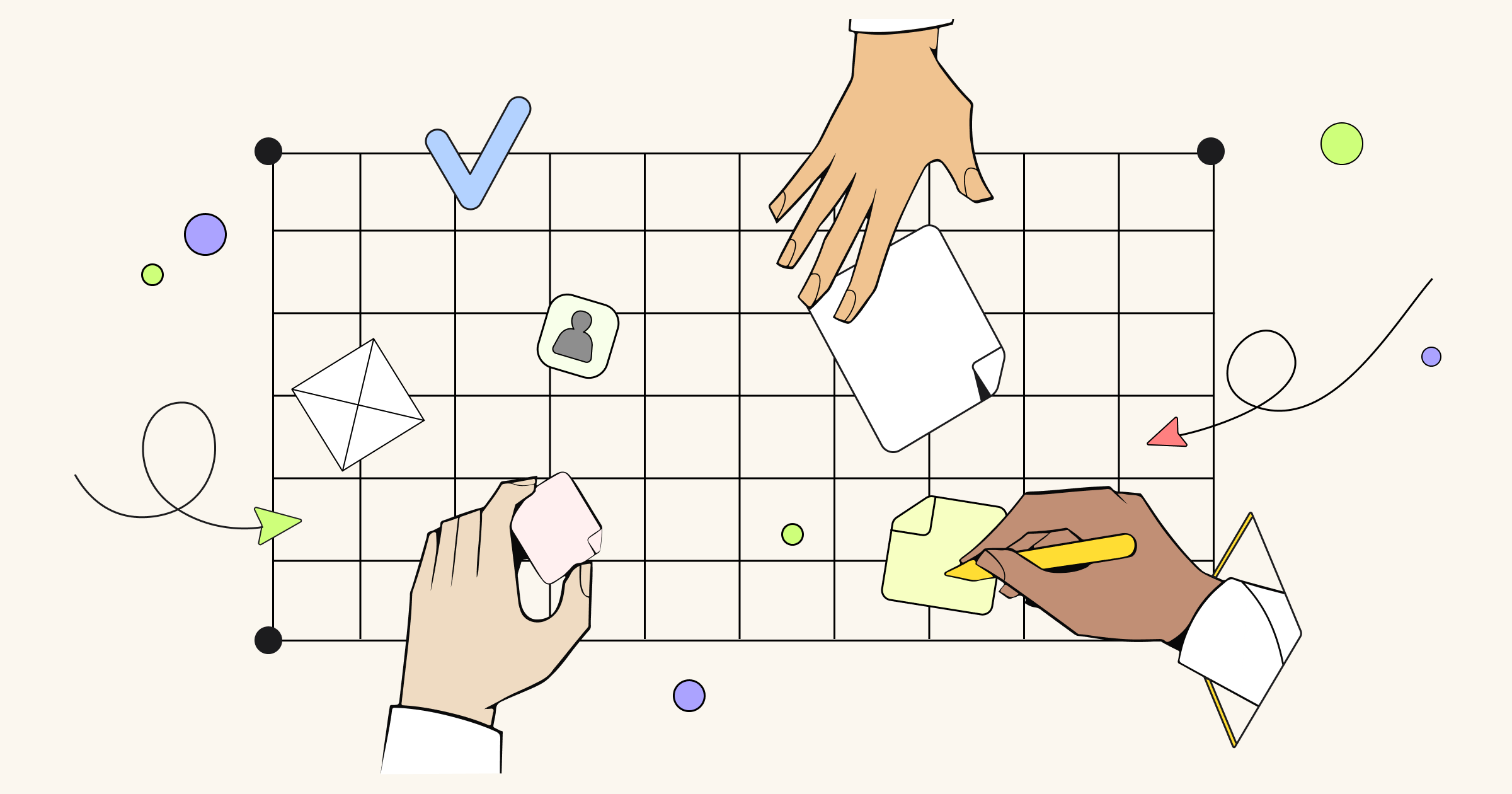Now that you are using Miro and seeing its benefits for collaborating and innovating with your team, how do you get the rest of them using it too? Here’s how we recommend presenting the Miro to your teammates and coaching them through the why, what, and how, so you can start working together.
Simple steps that will help your team work collaboratively in Miro
The simplest way to demo Miro to your teammates is to host an interactive meeting. In it, you can:
- Demo of the platform to explain what Miro is.
- Show them how it all works — and how they can use it to collaborate and innovate together.
- Go over the reasons why you love using it and what you look forward to using it for with your team.
Here are some tips on how to get started!
Before the meeting
Use this checklist and tips to prepare for your team meeting so you’re set up for success.
1. Create a kick-off board and agenda
You can customize the board however you’d like, but we recommend starting with a template. Create a frame in your board that lists the meeting agenda so your audience knows what to expect.
If you don’t have time to spend on designing your board, no sweat! We have a plethora of templates to choose from you can simply copy into your board.
Here’s a Project Kick-Off template that you can customize however you’d like! For more templates options, check out our community-made ones in Miroverse.
How to try this template: Click image to see the template. You can zoom in and move around each board right from this article! When you’re ready, open the link to see it in View Only mode. Click the name of the board to “Duplicate” the board into your own editable version.
For your meeting agenda, keep it simple. Make sure to cover the why, what, and how — and leave them with ways to keep learning on their own!
- Meeting kick-off. Announce the agenda and warm up by discussing the pictures of the day.
- Why Miro? Talk about what Miro is and why you think it’s right for your team.
- What is Miro? Demo a video to help them learn the basics — and create space for them to try it out
- How will we use Miro? Show them examples of boards you’ve already made or templates you want to try to show them how they can work together with you in Miro.
- Close the meeting by answering questions and providing resources that will help them learn on their own.
2. Cover the basics
Some folks may find Miro a little overwhelming at first — and that’s OK! We’ve found that the best way for them to get to know the tool is to play around in it. Luckily, there’s a video for that!
You can embed a link to this Getting Started in Miro course directly in your board and play it for folks during the meeting. This quick-start guide will show them how to:
- Create and edit content
- Navigate boards
- Add and customize templates
- Build polished presentations
- Invite and collaborate with your colleagues
- Organize your teams, projects and boards
3. Create a space to play
In addition to watching this helpful how-to, your team may want to test out their knowledge in your kick-off board. Consider a template made to allow beginners to play around, like these two — created by members of the Miro community!
How to try these templates: Click image to see the templates. You can zoom in and move around each board right from this article! When you’re ready, open the link to see it in View Only mode. Click the name of the board to “Duplicate” the board into your own editable version.
When it’s time to do this with your team, set a timer and allow your team at least 5 minutes to play around and complete tasks in the template. Then ask folks what they liked and didn’t like about the experience.
During the meeting
Now it’s time to put all your prep work into action. You can present your intro content by using Frames as your slides and then entering Presentation Mode during your session. Or, you can simply move manually from slide to slide in the board for a more casual feel. It’s up to you!
After warming up the discussion and showing them the basics, be sure to pause for questions. You may get a query like, “Why should we start using this digital workspace that looks like an online whiteboard?”
Be prepared with examples of why the tool works for you and how you think it could help your team collaborate better. Additionally, we have a few points you can use, as outlined in a separate article to this topic, such as:
- An online workspace like Miro empowers distributed collaboration — so teams will be better equipped to work with others who are not in their same location.
- Visual thinking is the clearest means of human communication, meaning it could help your team reach better alignment.
- Miro enables customer centricity, design thinking, and Agile working — which are the managerial approaches being used to survive in intense competition and high uncertainty.
- Digital transformation is the most affordable way to maintain the comfort of all participants in business processes, from managers to clients.
Online workspaces and “whiteboards” collaboration are associated communicating visually. This method of communication helps unite people from diverse backgrounds — who may speak different languages — and creates shared understanding.
1. Cover: What is Miro?
Miro is an online workspace for innovation that is visually reminiscent to whiteboards we have in meeting rooms.
All the tools are located on the left side of the screen. And it allows you to add various content from texts to images, create maps and diagrams, and work with visual templates together with a team.
Not just a whiteboarding platform, Miro helps your team go beyond brainstorming. It’s an online workspace for innovation. Miro encompasses additional benefits beyond the whiteboard, like:
- Capabilities built for all stages of innovation, from product workflows and processes, to workshops, diagramming, project management, and more!
- Over 130+ apps to align your team in one scalable, secure workspace.
- Security that provides trusted protection, frictionless administration — and that follows all industry and country requirements for data protection.
- AI-powered apps that you can layer into your work.
2. Cover: How do distributed teams use Miro?
Miro was created with the mission to help teams build the next big thing. And in this day and age, more and more teams are remote or distributed and need some way to collaborate in real time, no matter their location or timezone.
In this section you can talk about how you want to use Miro with your team – and go through common challenges of distributed teams that Miro has solutions for.
Miro for distributed teams
To help distributed cross-functional teams benefit from their live meetings, Miro released a couple of handy features to reimagine the collaboration experience. Moreover, most team’s are’t distributed 100% of the time. For times when your team can meet in person, Miro comes with you.
Together with Miro, your team mates improve both collocated and distributed collaboration, easily digitize paper stickers, expand the boundaries of the meeting room to an infinite collaboration space and can access the meeting notes anytime from any place.
Common collaboration challenges
- All whiteboards and rooms have borders, indirectly limiting ideation flow
- Can’t easily capture, archive or continue to work on ideas that originate in the conference room
- Drawing on paper is the fastest way to prototype, but it requires digitization later
- Lack of viewers’ focus when presenting something on the physical board
Miro solutions
- Infinite collaborative canvas
- Digitizes paper sticky notes
- Drawing recognition for touch devices
- Presentation mode to help you take the stage
Together with Miro, distributed and collocated teams can gather together on a platform that allows equal engagement from any participant, work offline on paper stickers and easily digitize them to share with remote colleagues, disregard time zones and let anyone join the board when it’s convenient, and speed up iterations, tracking board activity in Slack instead of having to wait for an email.
More common collaboration challenges
- Distributed teammates aren’t engaged in live brainstorming, ideation or process rituals
- Necessity to support a lot of project documentation in a valid conditio
- Lack of transparency for stakeholders due to artifacts living in multiple systems and disconnected tools
- Feedback is not easily collected and communications are missed, causing project delays
Miro solutions
- Live collaboration
- Showing cursors
- Video chat
- Voting
Here are a few other feature highlights of how Miro can connect your team even more:
- Editing Google Docs inside Miro
- Seamless integrations with Jira, Confluence, Sketch, InVision App, Adobe CC, etc.
- Slack integration
- Commenting and @mentions
- Pre-made or custom templates
3. Cover: How will your team work in Miro?
Miro is flexible enough for almost any workflow and process, so there isn’t one “right” way to use it. But before starting a real project together with your team, establish basic rules.
- When is your team going to start using Miro and for what purpose? As an example, you can apply user story mapping, retrospectives, prototyping, ideation, etc. We recommend that you transition at least one or two workflows/use cases immediately after the meeting to keep up momentum.
- What should the result look like? Are there any do’s and dont’s? For example, workflow instructions in the invitation, rules of invites and @mentions, updating process, etc.
- Who can create and edit boards in Miro? We recommend encouraging everyone on your team to create tasks and projects to try it out.
- How does it match an existing workflow? If relevant, ask the team to integrate Miro with Jira, Slack, Google Drive, Box, Dropbox or Trello.
- What is everyone expected to do? For example: contribute, leave feedback, add content, just view, give approvals, generate ideas, vote, etc.
- What are the timeframes for the tasks?
What’s next?
Finish the meeting by answering questions and removing concerns. Complicated questions can always be addressed to feedback@miro.com