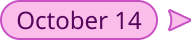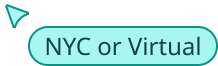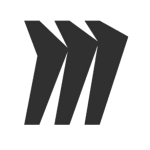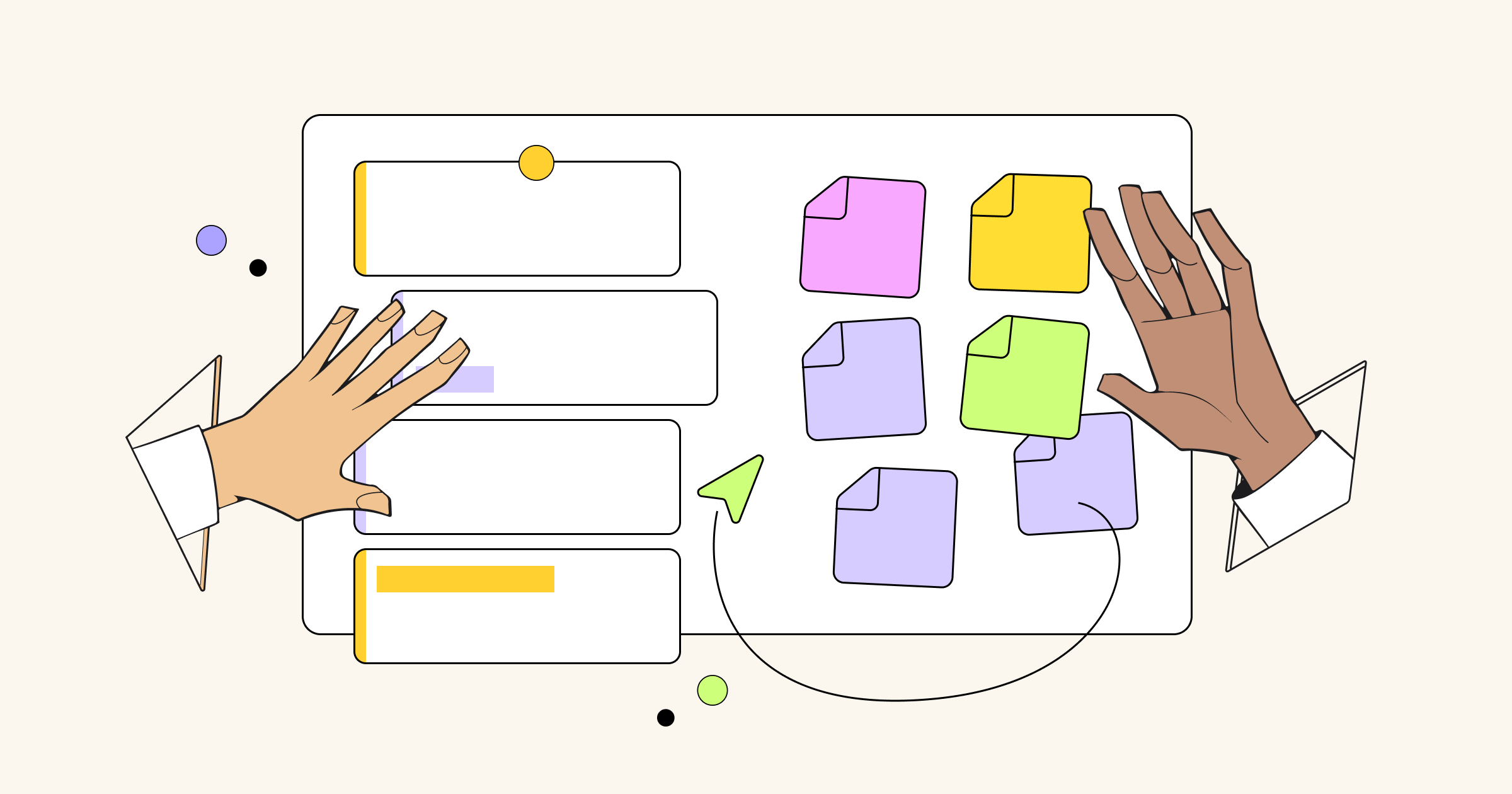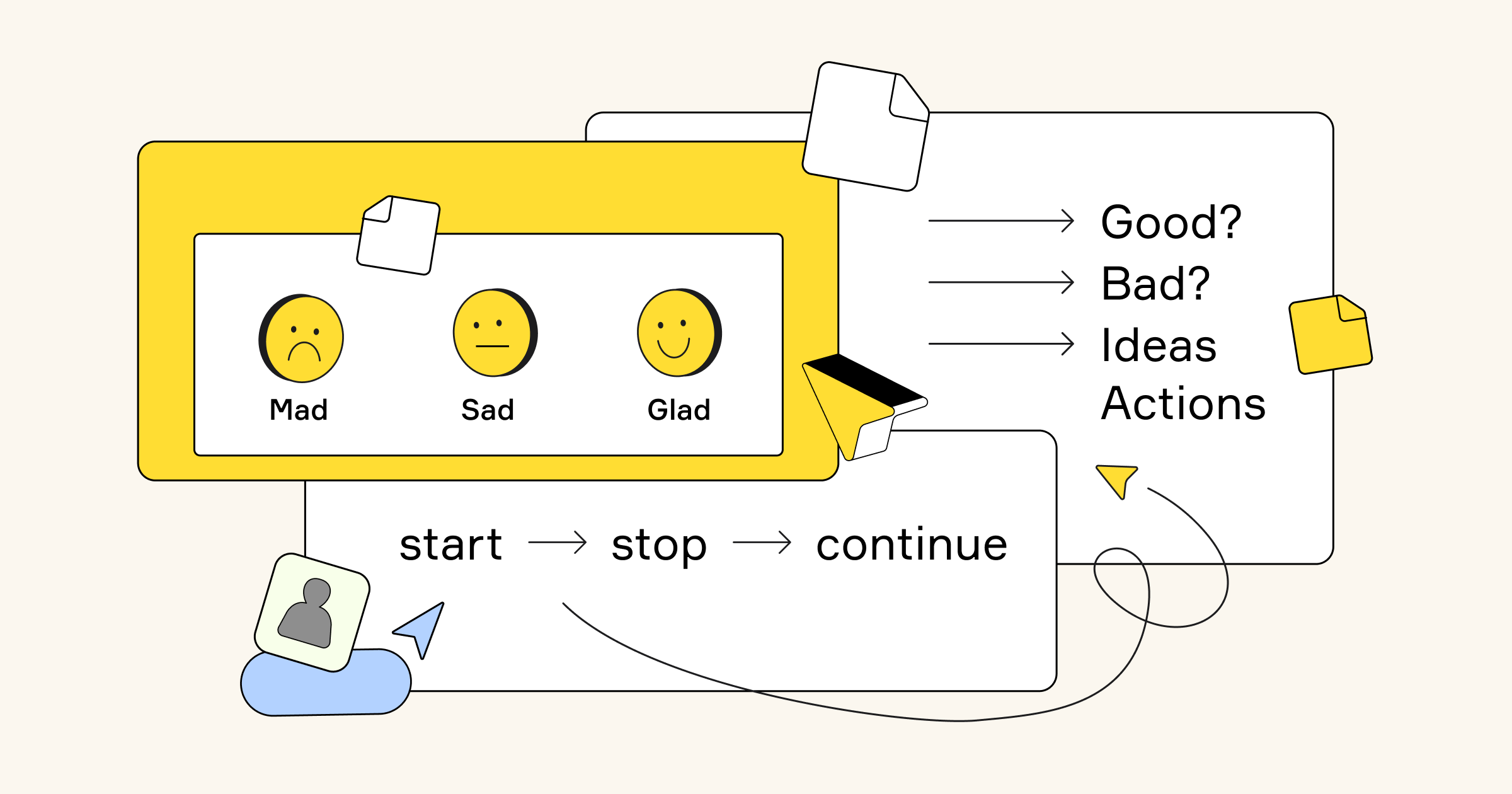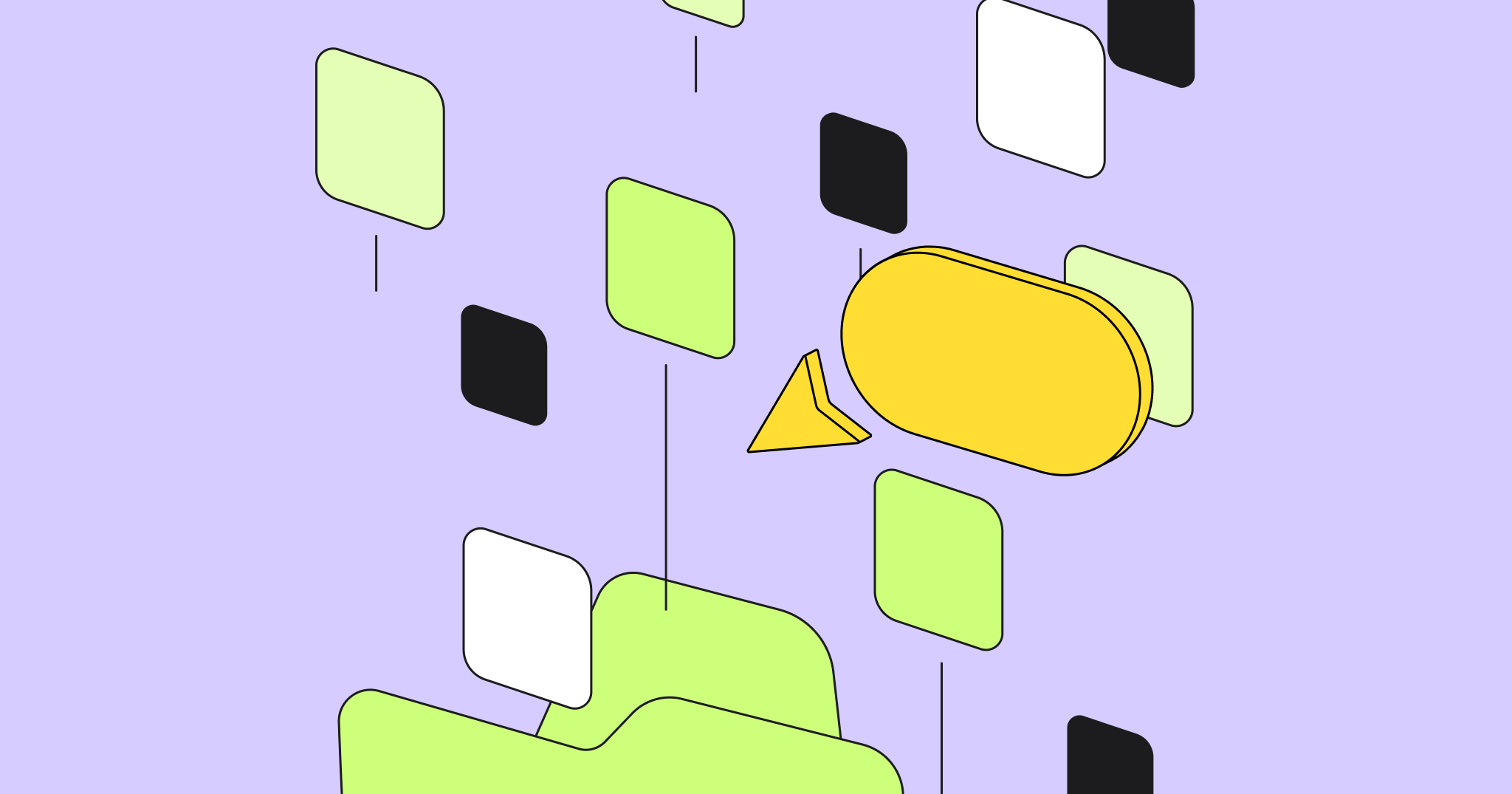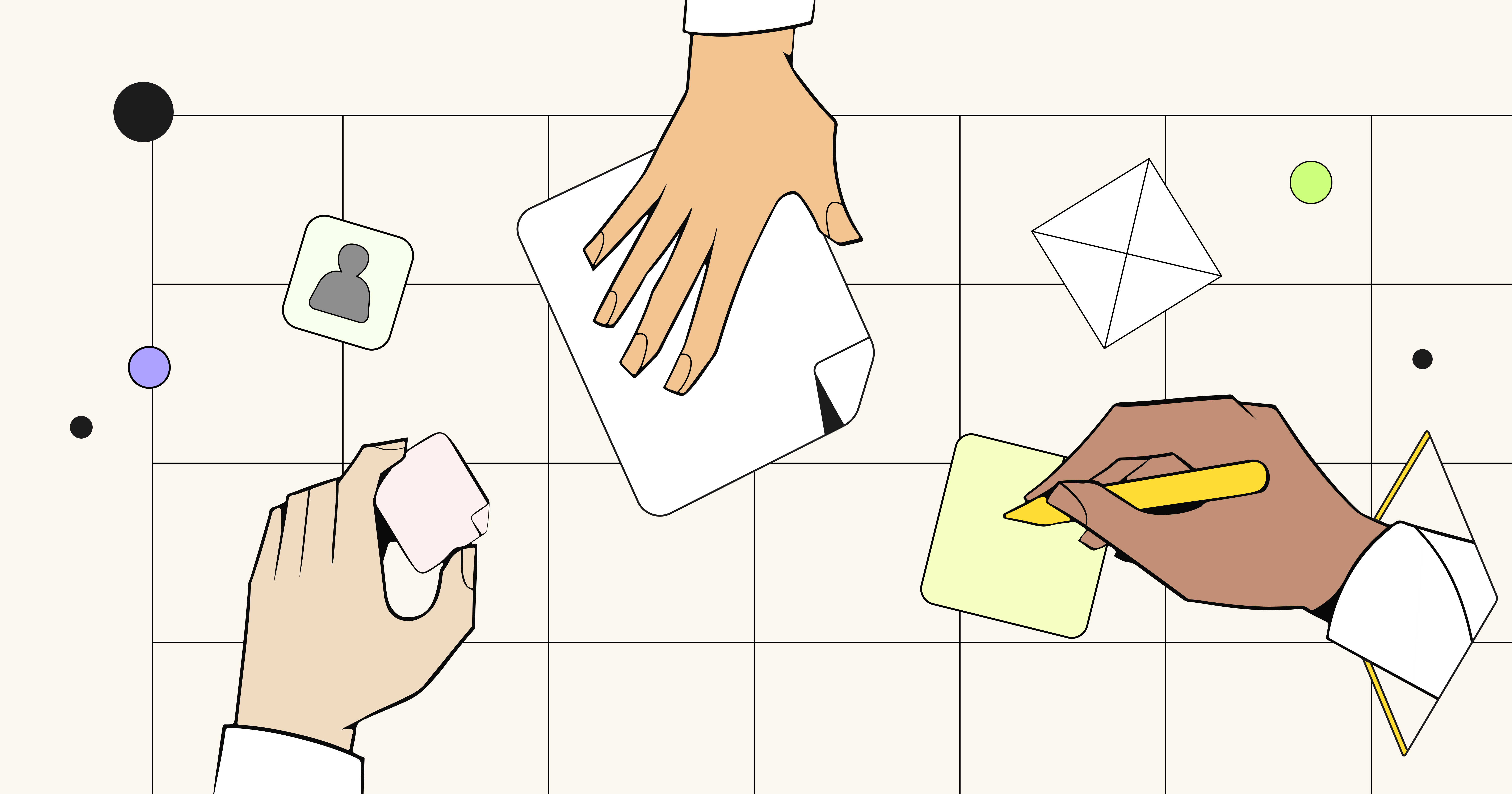Almost every product team has it’s magic formula to get things done. However, at least one component of the formulas stays permanent — you’d better know what do you want to get done, formulate it, assign and track. In the online world, Atlassian calls these issues, and helps over 35,000 customers, supplying benchmarking Jira Software.
Unfortunately, design iterations and team discussions, which are also vital to the overall result, usually stay behind task-tracking software. Where do they happen? Well, co-located teams are lucky to have meeting rooms for live kickoffs, stand-ups, prototyping sessions and chats. Remote and distributed teams are not so equipped.
Oh, that’s a mistake: They were not so equipped.
Thanks to Miro and Jira integrations, teams can solve tasks together in a collaborative space, where designers, product managers, Scrum Masters and developers are involved and engaged in creating the next big things or minor updates for their product.
Miro add-on for Jira keeps every stakeholder on the same page
According to the RACI formula, different team members need different access to a project:
- a responsible person handles all the hard work;
- an accountable person needs all information possible to provide approvals;
- consulted people are only focused on leaving essential comments;
- and informed team members stay apart of active interactions while keeping an eye on progress.
Miro is a collaborative visual workspace, where all team members from the RACI matrix can access the project in real-time according to their needs. Miro’s template library offers multiple ready to use RACI chart templates to help clearly visualize roles and responsibilities.
Wondering how to roll out all the benefits of the Agile approach to remote workers? Find our clients’ best practices and tips we compiled in the guide to visual collaboration in Agile development.
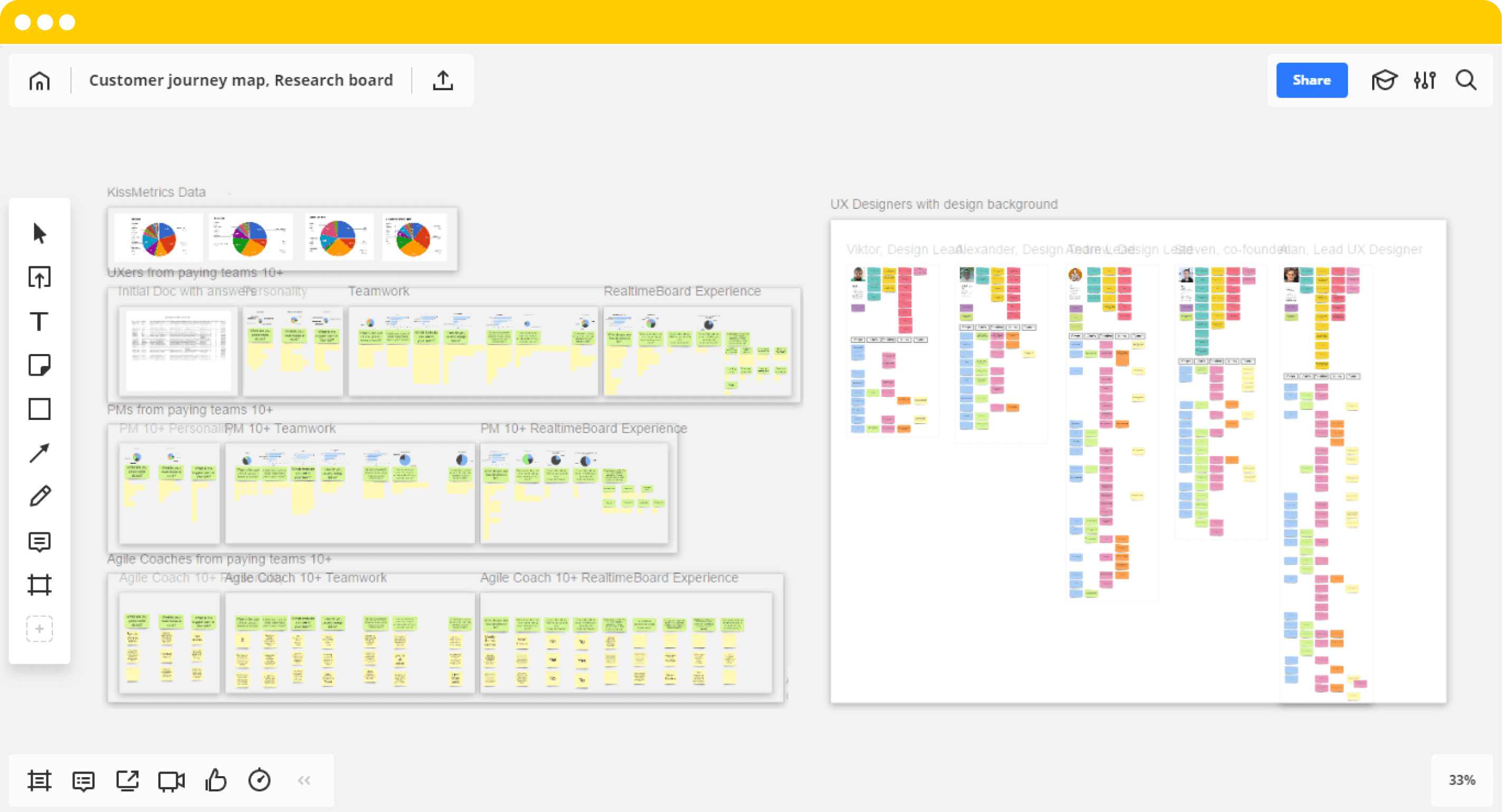
After you authorize Miro to your Jira account you can attach boards to Jira issues in either Miro or in Jira. Once you do this, all concerned stakeholders can be updated on the progress any time they open a Jira issue. To access the board from Jira, they just need to hover over the board cover and choose whether to view or edit the boards. All the changes they make on the board are visible for the entire team and saved in real-time.
Miro for Jira add-on is available on the Atlassian Marketplace. We would highly appreciate if you could write a review for Miro add-on for Jira after you try it.
Jira cards help to engage remote Agile team in conversation
Any of your Jira issues can be placed on a board as a card to become a part of collaborative retrospectives, story sizing, backlog prioritization, story mapping and other team activities. On the other hand, any sticker from your retrospective, story map or prioritization map can be converted into a card with the corresponding issue right on the board.
Anyone from your team or other invitees can see the board with Jira cards in real time, move them around the board, leave comments and add information.
Our team uses Miro as a virtual whiteboard for Scrum. It makes doing Scrum with remote teams much easier.
Patrick TreesE, Software Engineer at Trimble
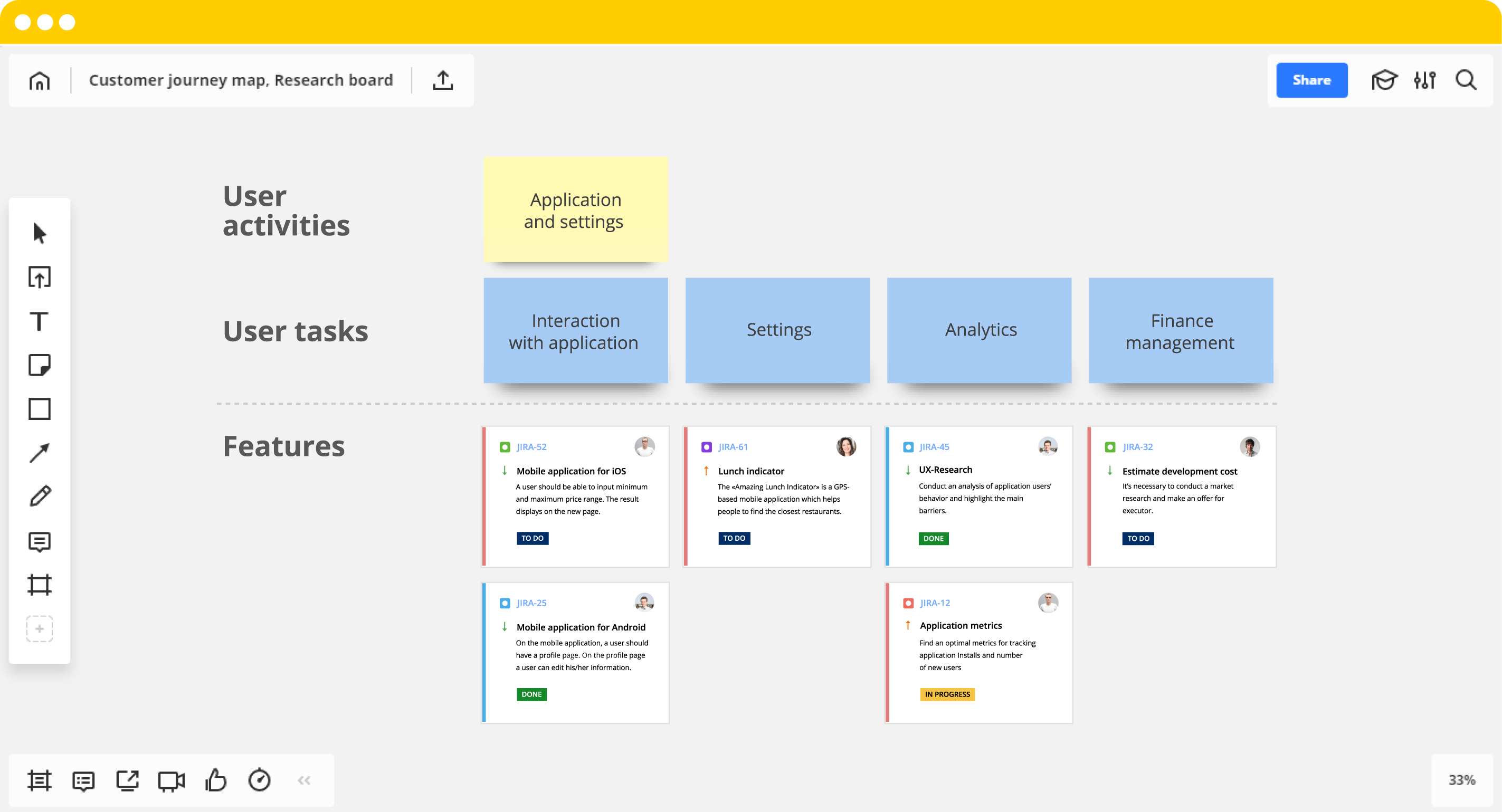
A Jira card is a board widget available after you sync Miro with Jira. Each card represents a Jira issue and indicates its type, priority, key, summary, description, status, and assignee.

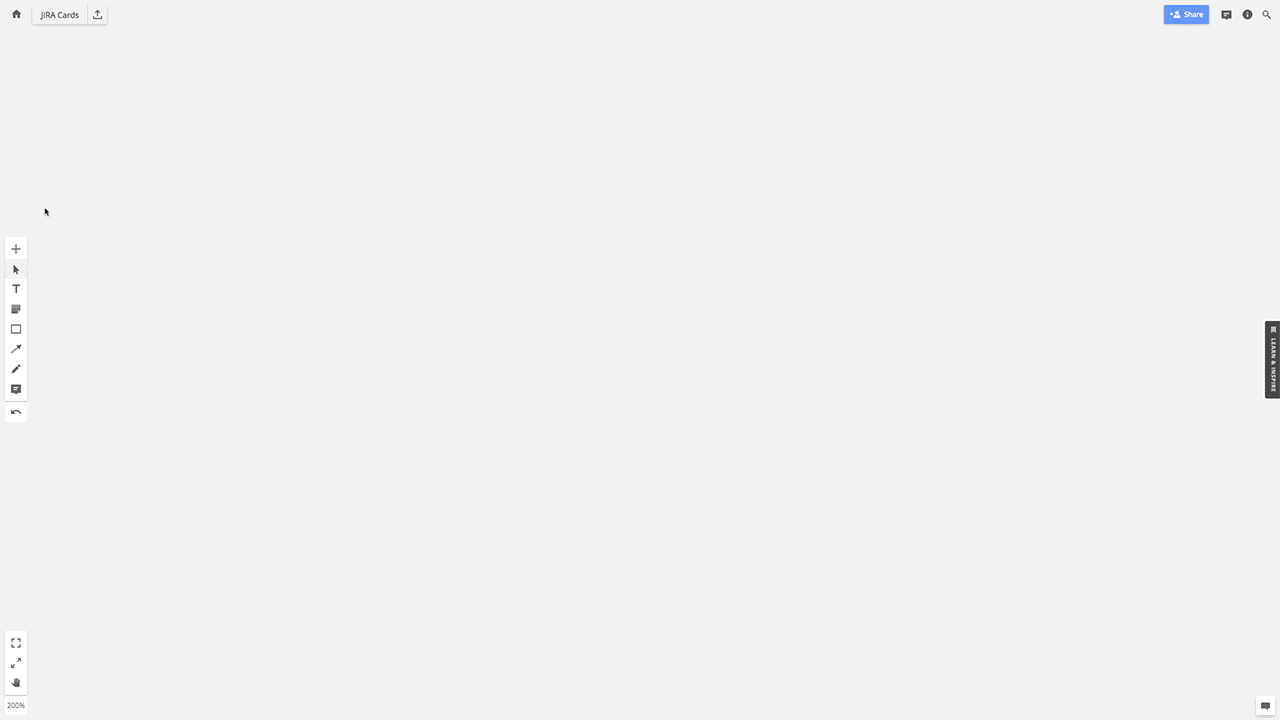
To import existing Jira issue as a card to the board, copy the issue’s URL and paste it to the board, or open the list of issues by clicking the Jira icon in the Miro library.
In the picker, you can also sort Jira issues by Rank to see them as they are ordered in your backlog in Jira. Another way to filter Jira issues matching the complex criteria is using the Jira Query Language (JQL). For example, you can find all tasks from specific sprint or all bugs assigned to a particular developer.
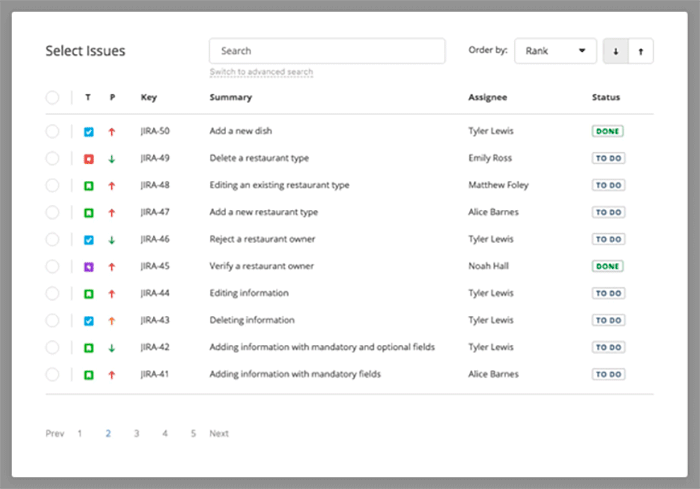
To create Jira cards right in Miro click Jira in a library to open a picker and chose “create” button. Once you create a card in Miro, the corresponding issue is created in Jira, with all the changes synced automatically.
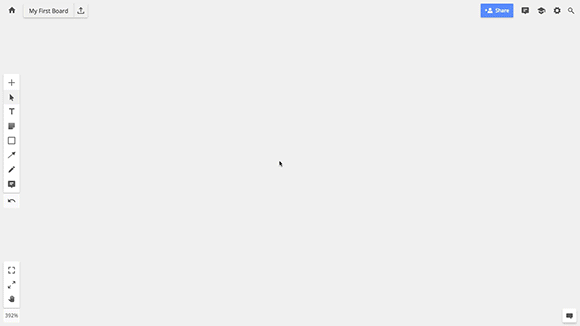
To convert a sticker from a user story map, Backlog or brainstorm session into a task open sticker settings and click Jira logo — that’s it! Once you turn a sticker into a card, the issue will be available in Jira.
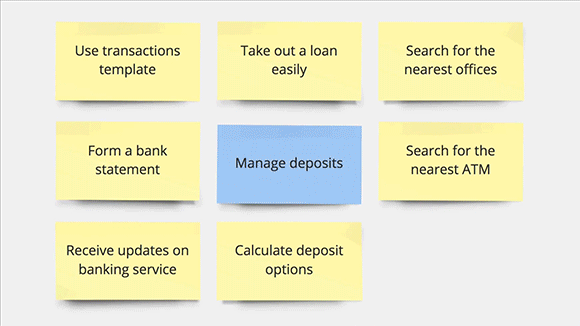
To edit the card, use its “source” button to open the issue in Jira. After the issue changes in Jira, the card is automatically updated in Miro.
Thanks to this integration, any distributed team can organize collaborative story mapping sessions, seeing everyone engaged in the process — moving items around the board. And when it’s over, the team is ready to start the next Sprint, already with a single shared understanding of what needs to be done.
If your team is using Jira and you need to communicate on user stories, collaborate on prototypes or brainstorm new ideas, just give Miro integrations a try and let us know what you think in comments below.