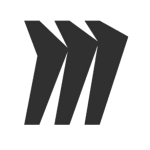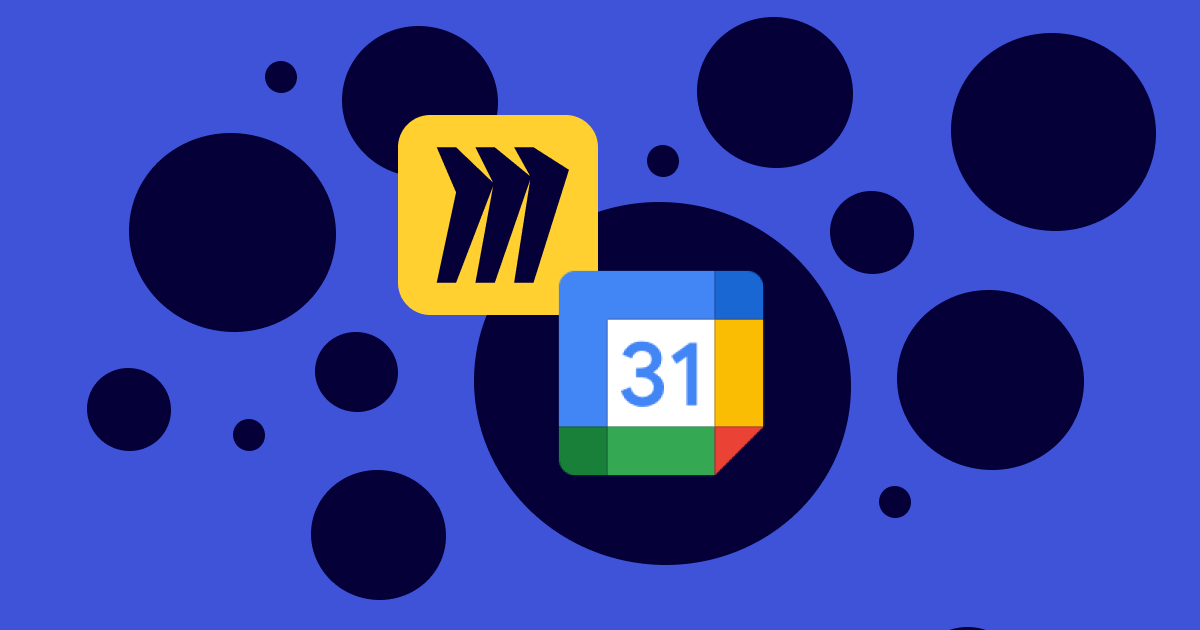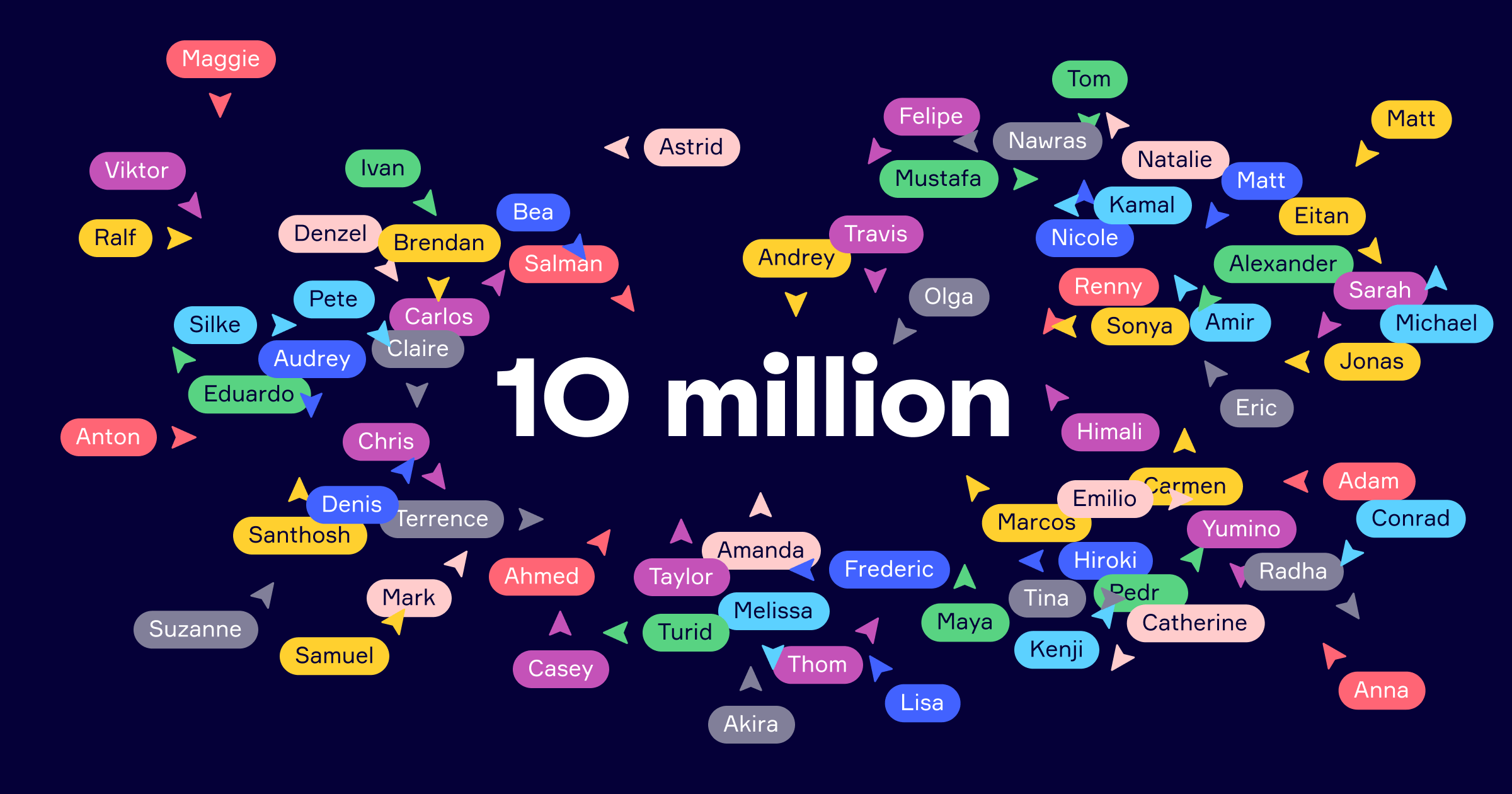We’ve all been there. You’ve prepared for an amazing meeting with Miro. The ice-breaker was selectively chosen to get everyone engaged from the start. Each frame was created with painstaking attention. The breakouts organized for maximum collaboration. The board is a work of art fit for a Miroverse template.
As you kick things off, you get a chat message asking for the link to the board. Another asking for access because they can view but not edit. You’re a total pro, so you’re prepared and are able to persevere through the kinks and continue to run the amazing workshop as planned. But the experience wasn’t optimal for you or your participants.
Today, we’re happy to introduce the new Miro for Google Calendar Chrome extension to give you peace of mind and make every meeting or workshop you organize interactive, productive, and fun with seamless integration between your calendar and Miro
Push the button, get Miro
With the new Google Calendar extension you don’t have to waste time copying and pasting board links into your calendar invites. Once you’ve added the extension through Chrome, you can access boards from within any calendar invite.
Learn more about Miro
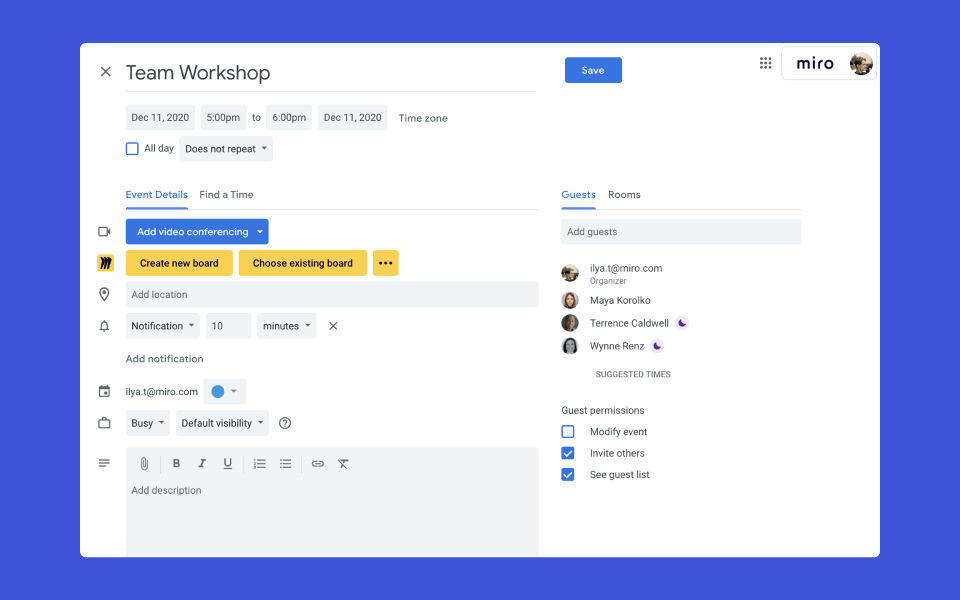
You can choose to:
Create a new board, perfect for meetings that you are scheduling in advance where you can add a board and put content in later.
Add an existing board, using the board selector for immediate access to all your existing boards.

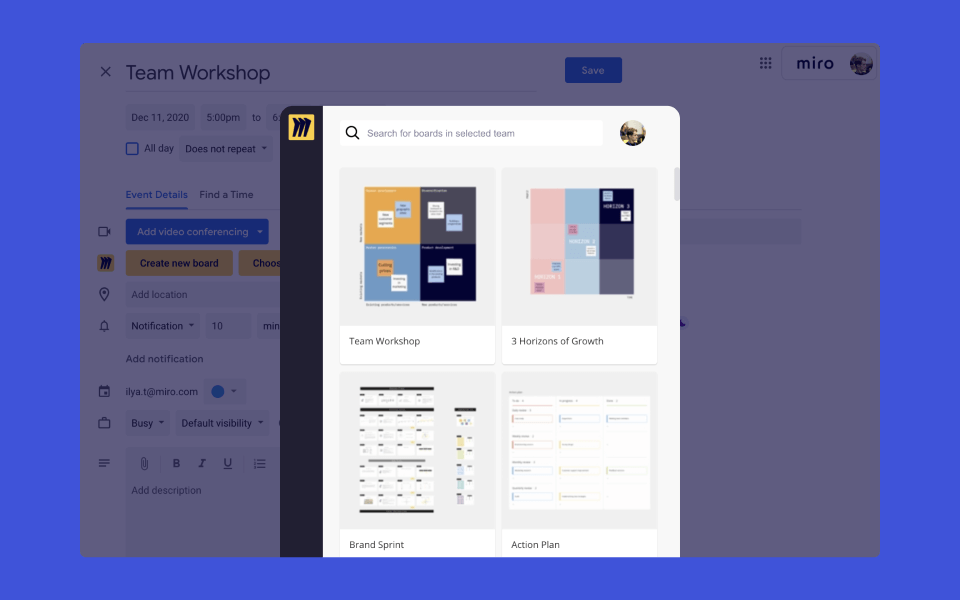
You can add as many boards as you like, and they will automatically be added to the event description so guests always know where to go to access relevant board(s) for any pre-work, the meeting itself, or follow-up work that needs to be completed afterward.
Automagic board access for guests
The best part of the new extension, is that it makes managing access for participants a breeze. With every board that you add, you can choose the appropriate permissions for guests.
For any board added, you can:
- replicate the settings that have already been set on the board,
- give guests view-only, comment, or edit permissions, with sign-in required.

Most importantly, any new guest that’s added to an invite is automatically granted the right access.
Whether running a team brainstorm, design review, or strategic planning workshop for clients, colleagues, or a combination of both, you can ensure that everyone invited has the access they need for a seamless onboarding experience.
Try it out for your next meeting or workshop!
Curious to see what other
apps Miro integrates with?