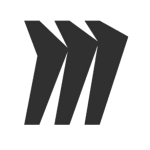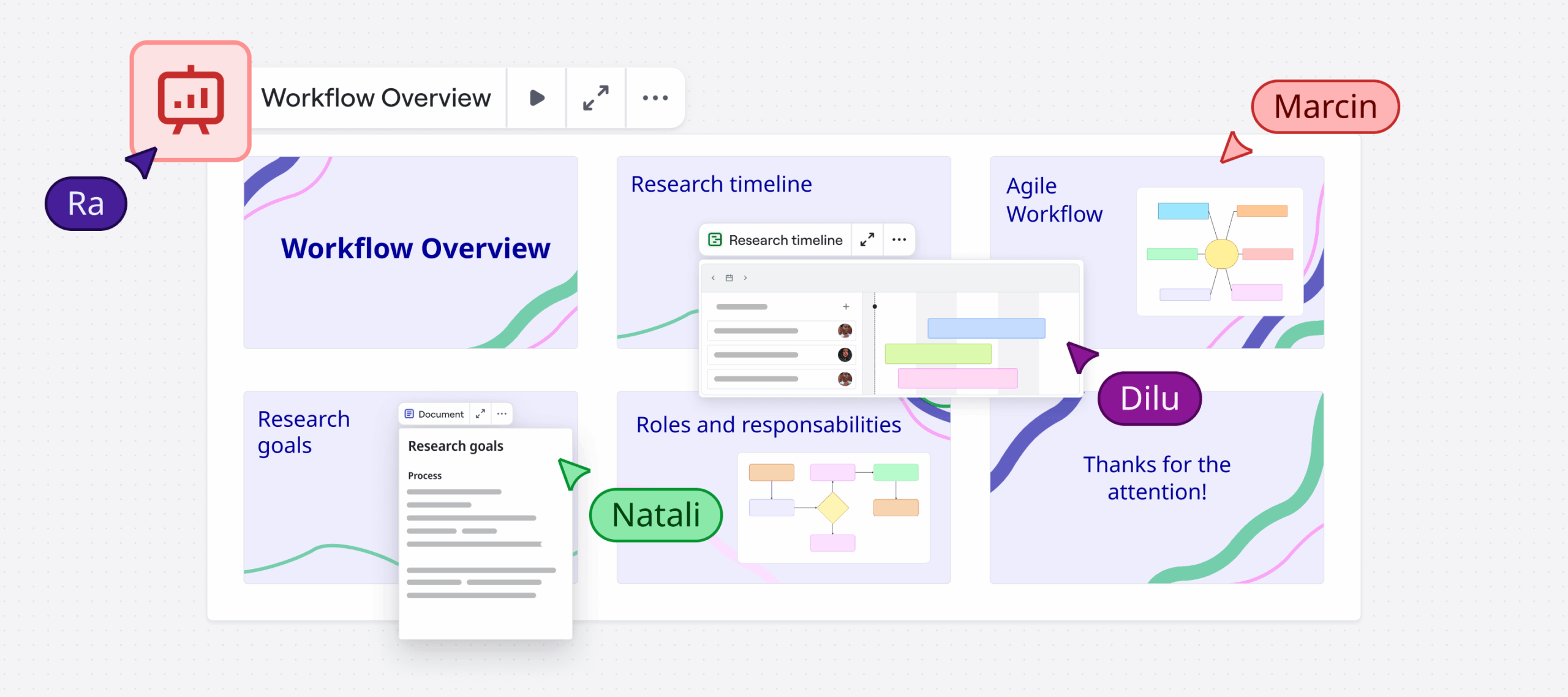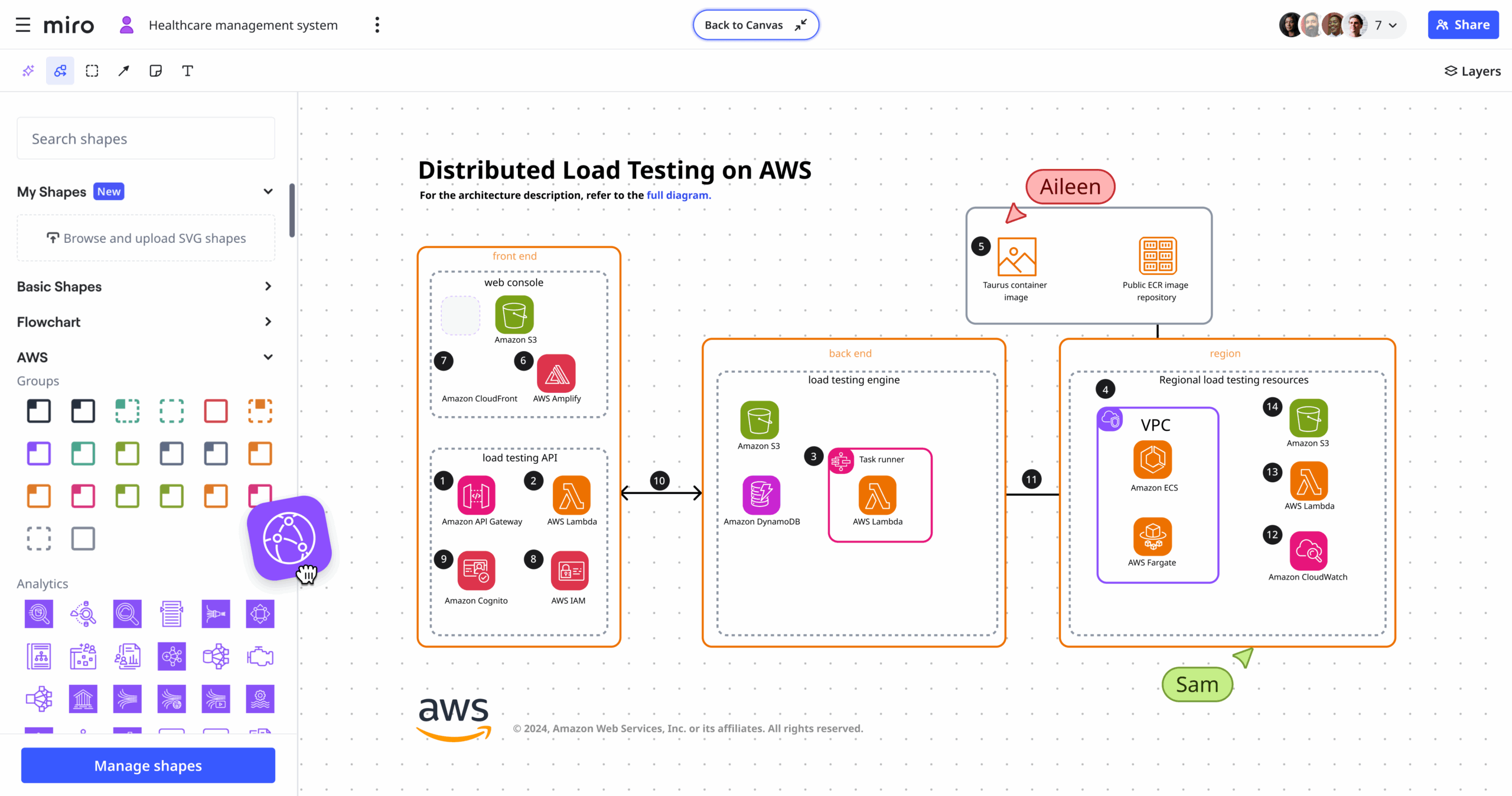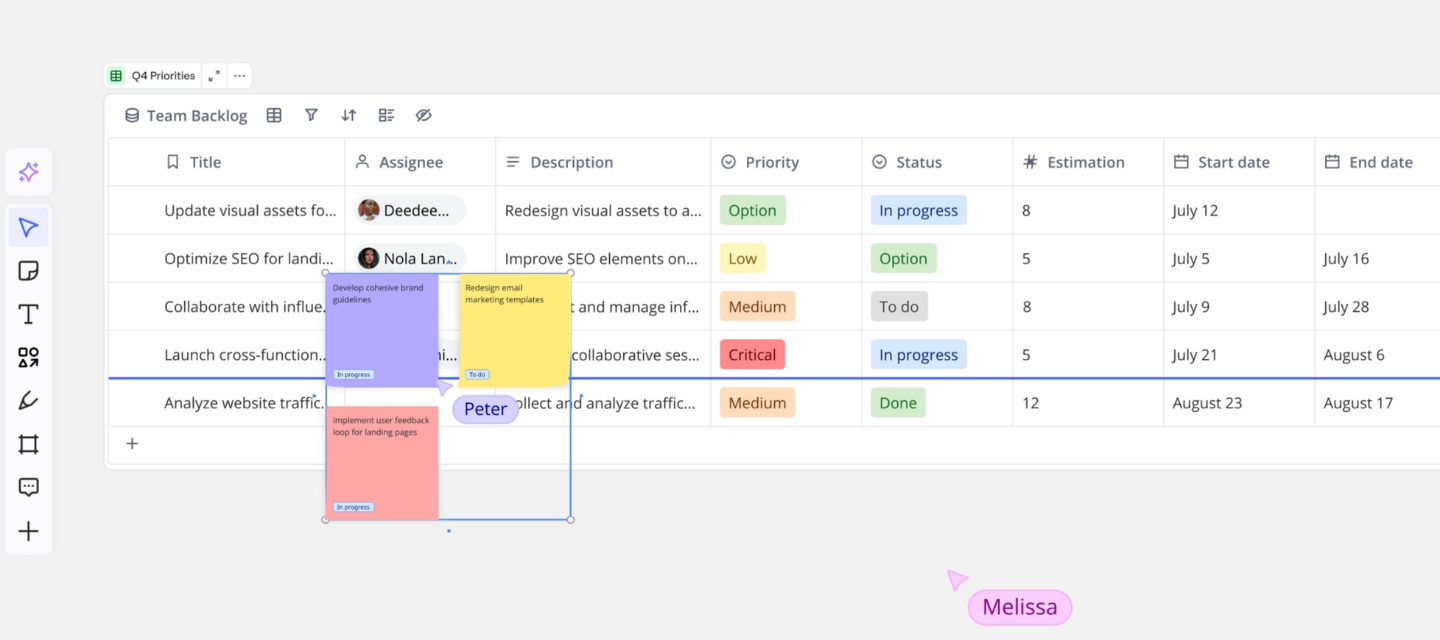Article summary
Miro Blueprints are expert-created templates that help teams perform important tasks faster instead of starting with a blank canvas. We partnered with Daiana Kaplan, a Product Manager at Smart Technologies, to build one. Her Epic Feature Planning Blueprint is designed to make product development smoother, with guides for every phase of the process. Daiana’s team uses the Blueprint to stay aligned and organized, while integrating Miro features like AI, Tables, and Synced Copies.
Templates to get up and running faster
Miro Blueprints are expert-created templates that help teams perform important tasks faster instead of starting with a blank canvas. We partnered with Daiana Kaplan, a Product Manager at Smart Technologies, to build one. Her Epic Feature Planning Blueprint is designed to make product development smoother, with guides for every phase of the process. Daiana’s team uses the Blueprint to stay aligned and organized, while integrating Miro features like AI, Tables, and Synced Copies.
We’ve already taken you Behind the Canvas to meet the people responsible for some of Miro’s best-loved features, like Slides, Diagramming, and Tables & Timelines. But this time we’re doing something a little different.
You might have noticed that we recently launched Blueprints, a powerful new format that helps teams get up and running faster on projects that don’t need to start with a blank canvas. Think templates for things like OKR planning, roadmapping, and customer journey mapping, helpfully organized in a single Space so they’re easy to access and share.
Blueprints work straight out of the box or you can customize them with new layouts, AI shortcuts, integrations, or anything else that suits your needs.
We worked with a handful of creators to build some of our first community Blueprints. Now we’re taking you back Behind the Canvas with Daiana Kaplan, a Product Manager at Smart Technologies.
Epic Feature Planning with Daiana Kaplan

Daiana describes herself as a “passionate Miro evangelist” who loves transforming chaos into structured ideas. She designed the Epic Feature Planning Blueprint for any Product Manager looking for a faster way to transform rough ideas into fully launched features. It includes guides for ideation, planning, execution, and post launch evaluation so development is as smooth and simple as possible.
We spoke to Daiana to find out how she did it and what she hopes to achieve.
Where did your passion for Miro begin?
My love for Miro started with its user story mapping feature. Having such a simple, flexible, and huge canvas completely changed how we plan features. Once I saw how clearly it helped us collaborate and plan, I became a big advocate for it and got the rest of my organization hooked too.
How do you use Miro today?
I usually have at least five Miro tabs open every day for workshops, diagrams, icebreakers, meeting agendas, roadmap planning — you name it. I’ve been working remotely since COVID kicked us out of the office, and Miro really helps us collaborate almost as naturally as being together around a whiteboard.
Walk us through the Epic Feature Planning Blueprint.
When I’m reviewing our roadmap and see an Epic or Feature I’m ready to explore, I immediately set up a new Space using the Epic Feature Planning Blueprint. I quickly sort through the template pages, keeping only what’s useful for that feature. Then I fill out the Ideation and Discovery page along with the Competitive Analysis and share it with my UX and Dev leads. After they’ve reviewed it, we meet up to go through everything together and make adjustments.
Next, we dive into scoping — breaking things down into clear user stories and mapping out the work into sprints. It keeps everything visual and organized, making it easy for everyone to see exactly what needs to get done.
So it helps you move faster and stay organized?
That’s right. Our UX designer links their Figma designs directly into the space, and developers add in their own documentation. I also use this same Space for launch planning and support documentation. This way, our documentation writer can easily find everything she needs without ever leaving the Space or pinging me for a link. I know we’ve definitely cut down on those “where-can-I-find-this?” moments — and our lives are much easier for it!
How do you use other Miro features alongside your Blueprint?
Using features like Miro AI, Tables, and pinned views makes our Spaces even more useful. Miro AI quickly gives us ideas, outlines, and user stories, which helps jumpstart our brainstorming sessions. Tables keep our tasks, timelines, and progress organized, making managing projects super simple. One of my favorite new features is Synced Copies. When working across multiple related pages, it’s incredibly helpful to have frames automatically stay updated everywhere they’re placed—so there’s no more worrying about outdated information.
What advice would you give people to get the most out of your Blueprint?
When using a Blueprint, I’d recommend that people quickly review each page and keep only what’s essential — delete the rest to avoid clutter. This keeps things clear, simple, and helps your team stay focused.
Check out more community Blueprints available in the Template Picker today.
- GTM Blueprint by Maja Voje
- Research Planner by Just Mad
- AI Enablement Sprint by Ryan Brooks
- Product Metrics Accelerator by Hyperact
- Digital Change Management by Andreas Lindenberg
- Value – Flow – Culture by Zsolt Berend