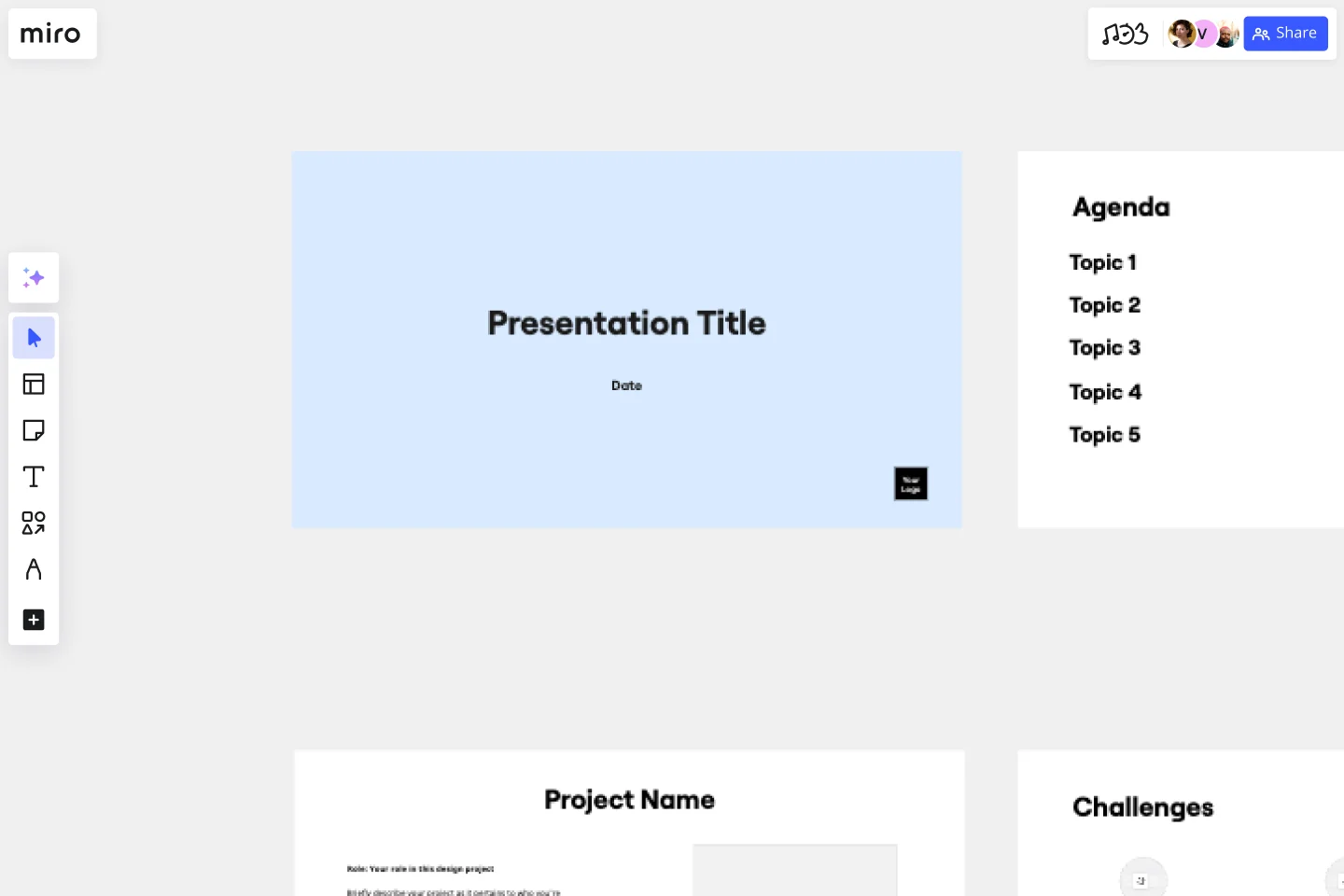Portfolio Presentation Template
Showcase your work and help your audience visualize new designs with our Portfolio Presentation Template.
About the Portfolio Presentation Template
The Portfolio Presentation Template is a framework for showcasing your visual design work. It allows designers to structure their portfolio presentations in an engaging and visually-appealing way.
Using our pre-existing slides, you can add your own designs and plans to the template. Customize the layout, add new slides, and do whatever else you need to create the perfect presentation to represent your portfolio of work.
What is a portfolio presentation?
A portfolio presentation allows designers to present a selection of their work. It's helpful in two different scenarios:
For interviews: A portfolio presentation is often used as part of the interview process for a designer role (or other creative jobs). It’s a chance to showcase your best work and convince the hiring team that you’re the right fit for the job.
To present new ideas: Product designers can also use this presentation to introduce new design ideas to their teams. It’s all about showing the audience what they’ve created, why they think it’ll be successful, and how it’ll impact their work.
No matter your reason for delivering a portfolio presentation, you’ll always need to make sure your designs are clear. You need to convey your point so your audience understands the design and why it’s important.
This is where using a Portfolio Presentation Template is helpful. With our ready-made structure, you can make sure your presentation is clear, concise, and displays all the key information. And if you want to cover additional information, you can easily add new slides.
What should you include in a portfolio presentation?
When delivering a portfolio presentation in an interview, here’s what you’ll need to cover:
Introduce yourself and what you’ll cover in the presentation
Your role in each design project
The challenges you faced (and how you overcame them)
Your design process (including UX methods, UI, and any design decisions you made throughout the process)
The end result of each design project
What you learned from the design project and how it’ll help you with the rest of your design career
If you’re presenting a new idea to your design team, your presentation will also cover the following information:
What your new design is
How it’ll impact customers
How the new design will help the business grow
At the end of your presentation, whether it’s part of an interview or to present a new idea, you’ll also allow time for questions and a discussion.
How to use the Portfolio Presentation Template
Our digital workspace is the perfect canvas for planning and creating your portfolio presentation. You can jot down notes and ideas and keep all your key designs in one location.
When you’re ready to pull all your information into a presentation, start by selecting this Design Portfolio Template. It’s free and easy to use, meaning you can start using it immediately. Then, follow these steps to create the perfect presentation.
Step 1: Choose your favorite design projects
If you’re preparing for an interview, start by choosing which design projects you want to showcase and why.
Step 2: Add the designs to the template
When you know what designs you want to talk about, you can add them to the template. It’s easy to upload files and images to your presentation — you can simply drag and drop them from your desktop to the slide deck.
Step 3: Customize the presentation deck
Start by adding new slides and changing the order to figure out what information you want to include. Our template is fully customizable, so you can create the perfect presentation structure.
Step 4: Add supporting information
When you’ve finished formatting your presentation, you can add the supporting information. For example, if you want to show your design team some key customer insights, you can add a chart to display your findings. Similarly, if you want to show a hiring manager the results of your previous design projects, you can add this information to back up the success of your work.
Step 5: Do a run-through
Check that everything is in order before you deliver the presentation. You can easily share the presentation with colleagues, friends, or family members to get feedback. Then, make any last-minute changes before you give the presentation.
Step 6: Deliver the presentation
Use presentation mode to jump into full-screen and deliver the presentation to your audience. You can use the arrow keys to move through the presentation.
Top tips for delivering a successful portfolio presentation
The way you deliver your presentation can impact the way your audience perceives the information. Here are some tips for making sure you deliver your presentation as successfully as possible.
Prepare everything in advance. Your presentation needs to be well-prepared. If it’s not, your audience will know, which won’t give a good impression. This is where using Miro’s Portfolio Presentation Template can be helpful. With our ready-made templates, you can make sure to cover all your bases.
Pay attention to detail. What you include in your presentation (and how it’s structured) says a lot about your organizational skills and your work ethic. Be sure to be thorough with your presentation and make sure you cover all the necessary information. With Miro’s template, you can add as much detail as you need by customizing the placeholder text and adding new content.
Be selective. If you’re delivering the presentation as part of an interview, you’ll have a timeframe to work with. To make sure you don’t go over your allotted time, pick a couple of your best projects and spend time explaining them in detail. Don’t try to cover too much ground and spread yourself too thin. Let your presentation skills shine through while you go into detail on your favorite projects.
Discover more inspiring presentation examples in Miro and make your ideas stand out.
How long should a portfolio presentation be?
It varies depending on the designs you want to show and the reason you’re delivering the presentation. If it’s in an interview, you’ll probably have an allotted time frame. If it’s for your work colleagues, aim for within an hour and allow time for brainstorming.
Get started with this template right now.
Rebranding Presentation
Works best for:
Presentations, UX Design
Out with the old, in with the new! Showcase your brand’s newly revised strategy with this dynamic Rebranding Presentation Template.
Annual Report Presentation Template
Works best for:
Presentations, Business Management
Trying to cut down on the time it takes to create a stunning yet professional annual report presentation to wow your stakeholders? Use this template to outline all the in-depth information about your company’s performance in an engaging and easy-to-digest way.
Keynote Presentation Template
Works best for:
Presentations, Workshops
Designed to create enthusiasm and build knowledge about a specific topic, keynote presentations are more powerful than most people think. With them, you get to inspire and unify an audience with a common purpose. We give you an easy way to do this — just use our Keynote Presentation Template to create your own captivating presentation.
Company Vision Presentation Template
Works best for:
Presentations, Business Management
Creating or reimagining a company vision is just half the battle. You also need to make sure that your employees and customers understand and share it. Communicate your vision statement in the most effective and concise way with this Company Vision Presentation Template.
Proposal Template
Works best for:
Presentations, Strategic Planning
Create the perfect proposal presentation for your prospects with the Business Proposal Presentation Template. Plan, structure, and deliver all the key information in a professional and visually-appealing presentation.
Marketing Proposal Presentation Template
Works best for:
Presentations, Marketing
The Marketing Proposal Template is a simple outline you can use to quickly and easily structure your next bid for a project.