About the This or That Template
This or That is a fun way for your social media followers to get to know you. Whether you use social media personally or professionally, as a casual user or as a brand, This or That helps put you in touch with people who share your interests.
Keep reading to learn more about This or That
What is This or That
If you’re a social media manager, a designer, or just someone who loves photography, then you’ve probably seen the “This or That” game on Instagram. The premise is simple:
You make two parallel lists that pit a series of choices against each other, like “apples or oranges” or “pizza or hot dogs”.
The Instagram user chooses between the various options by circling the one that they prefer. Then they share the completed game with their followers.
Although it was popularized on Instagram, you can use This or That on other social media platforms too, or even your website or blog. The template makes it easy to quickly create and save This or That games, dressing them up with graphics or colors that are eye-catching and brand-appropriate.
When to use This or That
Businesses, influencers, and bloggers use This or That to engage with their audience. It’s a fun way to get your followers engaged, and it’s an opportunity to socialize your brand content without sounding too salesy.
Many brands put This or That games in their Instagram stories to put their audience in touch with the person behind the phone. Others use the game to socialize a new product. Use This or That any time you’d like to share fun, interesting content with your followers .
Create your own This or That game
Making your own This or That game is easy with this free tool. Get started by selecting the This or That Template, then take the following steps to make one of your own.
Decide on a goal. What do you want to get out of the game? Are you using it so your followers can get to know your brand? Do you intend for them to share it on their own profiles?
Pick a theme. This or That is fun because it’s infinitely customizable. Food, holidays, music, desserts… These are just some of the many themes you can use to create the game.
List the sets of choices. The template is divided into two columns. You’ll put the parallel choices on either side of the center line. If your theme is Desserts, for example, you might list out “cake or pie,” “ice cream or cheesecake,” and so on.
Dress it up. Choose graphics, colors, images, and fun fonts that fit the theme.
Share on social media! Share your This or That to get your followers engaged.

Miro
Collaborative AI workflows for teams building the future
Miro brings teams and AI together to plan, co-create, and build the next big thing, faster. Miro empowers 100M+ product managers, designers, engineers, and more, to flow from early discovery through final delivery on a shared, AI-first canvas. By embedding AI where teamwork happens, Miro breaks down silos, improves alignment, and accelerates innovation. With the canvas as the prompt, Miro's collaborative AI workflows keep teams in the flow of work, scale shifts in ways of working, and drive organization-wide transformation.
Categories
Similar templates
Yes No Flowchart Template

Yes No Flowchart Template
The Yes-No Flowchart Template is a simple and efficient tool that helps to simplify complex decision-making processes into clear and easy-to-follow steps. This template uses standard shapes to illustrate processes, decisions, and outcomes, with arrows that guide users from one action point to the next based on binary 'yes' or 'no' decisions. Its most prominent benefit is its ability to bring clarity to decision-making. By presenting processes visually, teams can effortlessly understand and navigate complex scenarios, ensuring that each step is transparent and reducing the potential for misunderstandings or missteps.
Card Sorting Template
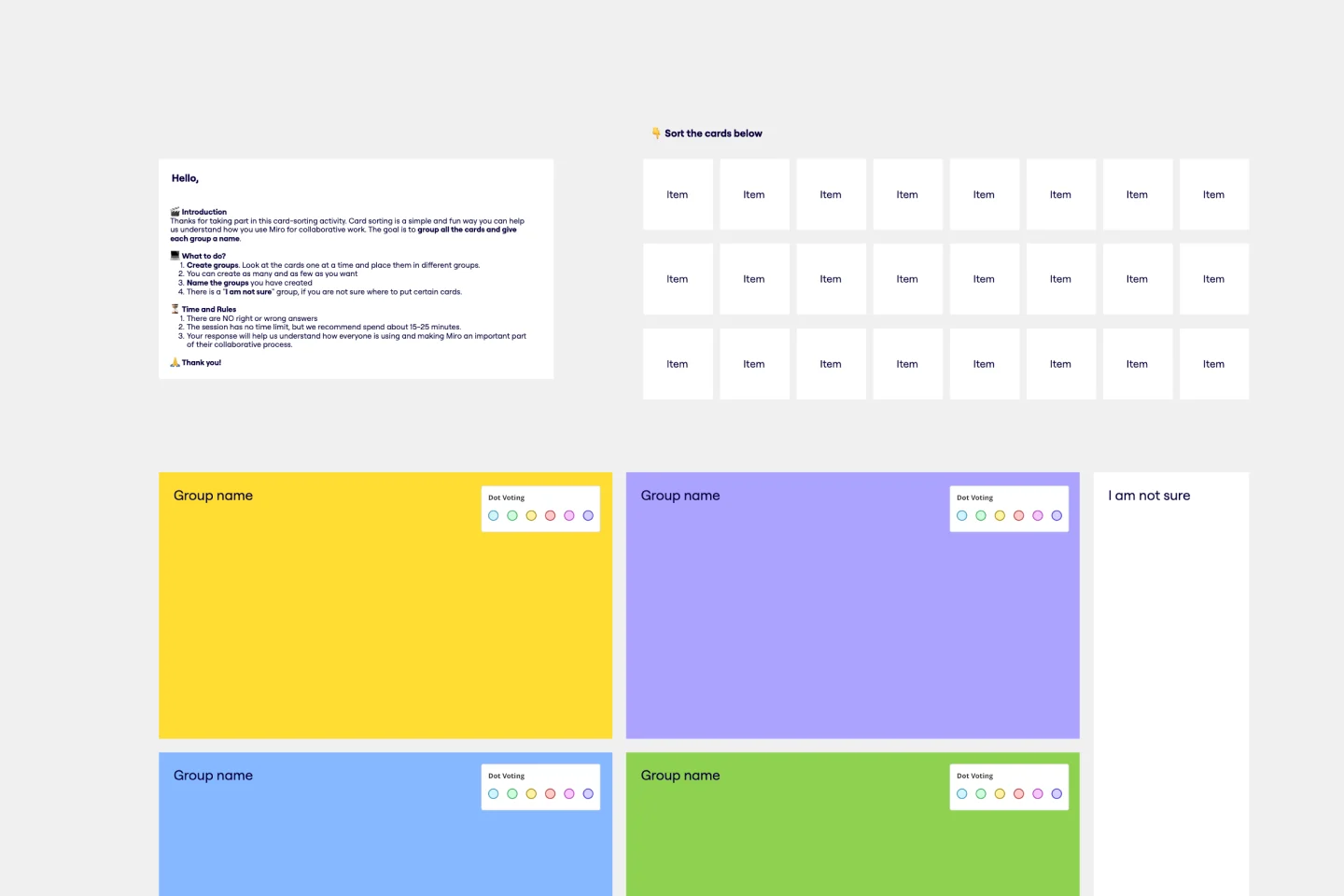
Card Sorting Template
Card sorting is a brainstorming technique typically used by design teams but applicable to any brainstorm or team. The method is designed to facilitate more efficient and creative brainstorms. In a card sorting exercise, you and your team create groups out of content, objects, or ideas. You begin by labeling a deck of cards with information related to the topic of the brainstorm. Working as a group or individuals, you then sort the cards in a way that makes sense to you, then label each group with a short description. Card sorting allows you to form unexpected but meaningful connections between ideas.
Tree Diagram Template

Tree Diagram Template
The tree diagram template helps you organize and present complex information. One of its key benefits is its ability to provide unparalleled visual clarity. It enables you to simplify complicated ideas into a structured, hierarchical format, making it easier to understand and communicate. This template enhances brainstorming sessions, project planning, and decision-making processes by mapping out relationships and dependencies clearly and effortlessly. You can now say goodbye to information overload and immerse yourself in a visual journey that simplifies complexity with the tree diagram template.
Yes No Flowchart Template

Yes No Flowchart Template
The Yes-No Flowchart Template is a simple and efficient tool that helps to simplify complex decision-making processes into clear and easy-to-follow steps. This template uses standard shapes to illustrate processes, decisions, and outcomes, with arrows that guide users from one action point to the next based on binary 'yes' or 'no' decisions. Its most prominent benefit is its ability to bring clarity to decision-making. By presenting processes visually, teams can effortlessly understand and navigate complex scenarios, ensuring that each step is transparent and reducing the potential for misunderstandings or missteps.
Card Sorting Template
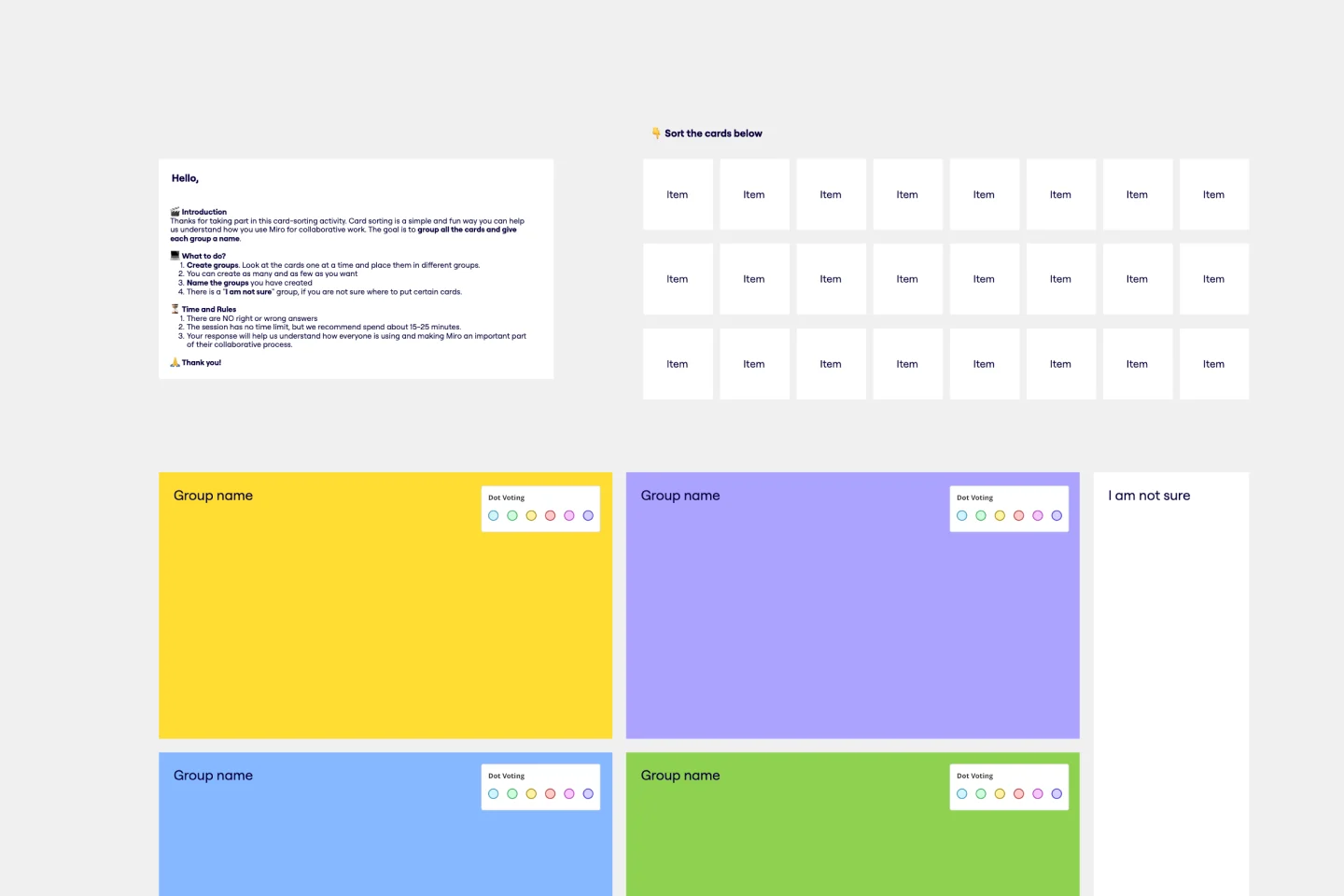
Card Sorting Template
Card sorting is a brainstorming technique typically used by design teams but applicable to any brainstorm or team. The method is designed to facilitate more efficient and creative brainstorms. In a card sorting exercise, you and your team create groups out of content, objects, or ideas. You begin by labeling a deck of cards with information related to the topic of the brainstorm. Working as a group or individuals, you then sort the cards in a way that makes sense to you, then label each group with a short description. Card sorting allows you to form unexpected but meaningful connections between ideas.
Tree Diagram Template

Tree Diagram Template
The tree diagram template helps you organize and present complex information. One of its key benefits is its ability to provide unparalleled visual clarity. It enables you to simplify complicated ideas into a structured, hierarchical format, making it easier to understand and communicate. This template enhances brainstorming sessions, project planning, and decision-making processes by mapping out relationships and dependencies clearly and effortlessly. You can now say goodbye to information overload and immerse yourself in a visual journey that simplifies complexity with the tree diagram template.