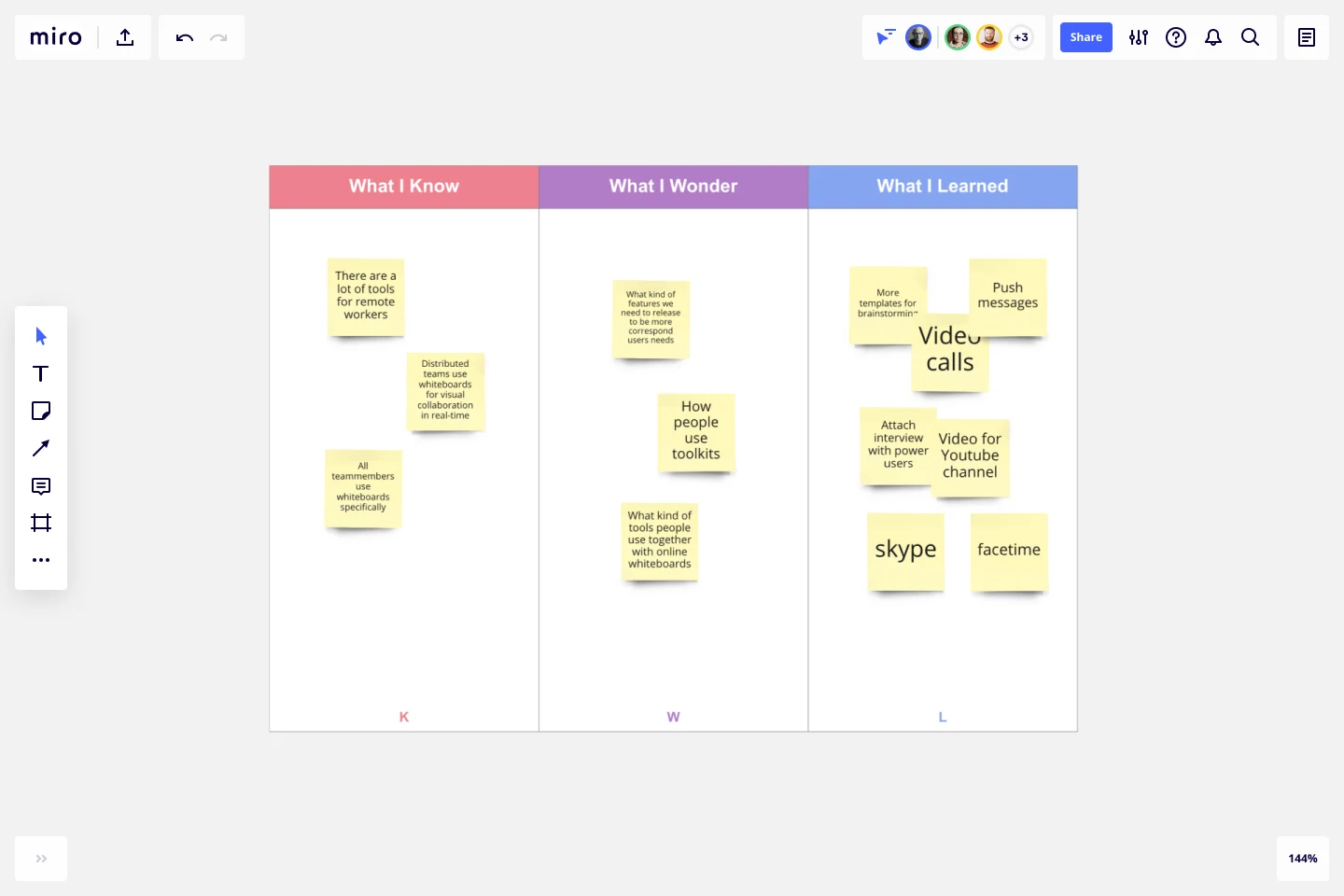Modèle de Diagramme KWL
Concentrez-vous sur des idées importantes et approfondissez votre connaissance.
Trusted by 65M+ users and leading companies
À propos du modèle de Diagramme KWL
Qu'est-ce qu'un Diagramme KWL ?
Un Diagramme KWL est un outil d'apprentissage qui aide à guider les gens à travers une session éducative ou une lecture. Tous les diagrammes KWL contiennent trois colonnes : Know (savoir), Want to Know (vouloir savoir) et Learned (appris). Vous commencez votre séance en faisant le point sur ce que vous savez. Ensuite, enregistrez ce que vous souhaitez retirer de votre session. Enfin, vous enregistrez ce que vous avez appris.
Comment créer un Diagramme KWL
Étape 1 - Dessinez trois colonnes. Étiquetez la colonne la plus gauche Know. Au milieu, étiquetez votre colonne Want to Know. Étiquetez la colonne droite Learned.
Étape 2 - Commencez par lister tout ce que vous savez sur un sujet et enregistrez ces informations dans la colonne Know.
Étape 3 - Ensuite, générez une liste de questions sur ce que vous voulez savoir et enregistrez ces questions dans la colonne Want to Know.
Étape 4 - Après votre séance ou votre lecture, répondez à vos questions dans la colonne Learned.
How do I make a KWL chart online?
Creating a KWL chart online is pretty simple. You can start by selecting this template to get the ball rolling. Feel free to customize our existing template if you want to make any changes. When your template is ready to go, you can add information to the What I Know column. This is your starting point, so put all your current knowledge into this section. Next is the What I Wonder column. Here, you’ll add all the information you want to learn. You can write this as questions or statements — whatever works best for you. The final column is titled What I Learned, although it’s sometimes known as the Complete column. This is where you’ll outline all the new information you’ve learned. It’s also a good place to reflect on how you’ve progressed through your learning.
Is the KWL chart a graphic organizer?
Yes, the KWL chart is often described as a graphic organizer. It’s a great way to outline what you want to learn and how you plan to learn it, as well as to keep track of what you’ve learned. It’s very much a visual of the learning process.
What does the H stand for in a KWL chart?
‘H’ is an optional column that stands for ‘How will I learn?’ This column isn’t included in every template, but it can be used between the second and third columns. It outlines where you plan to get new information and how you’ll retain it. If you’re using Miro’s template, you can easily add this column if you want to use it.
Commencer avec ce modèle maintenant.
Modèle Sailboat
Idéal pour:
Agile Methodology, Meetings, Retrospectives
La rétrospective Sailboat est un moyen à faible pression pour les équipes de réfléchir à la façon dont elles ont géré un projet. En définissant vos risques (les rochers), en retardant les problèmes (ancres), en aidant les équipes (vent) et définissant l'objectif (terre), vous serez en mesure de déterminer ce que vous faites bien et ce que vous devez améliorer pour le prochain sprint. Aborder la dynamique d'équipe avec la métaphore du voilier aide tout le monde à décrire où ils veulent aller ensemble en déterminant ce qui les ralentit et ce qui les aide à atteindre leurs objectifs futurs.
Modèle Look Mock Analyze
Idéal pour:
Design, Desk Research, Product Management
Faire vos devoirs (c'est-à-dire la recherche) est une étape clé de votre processus de conception, et l'approche Look, Mock, Analyze vous aide à examiner, structurer et rationaliser cette étape. Avec cet outil puissant, vous serez en mesure d'identifier vos forces et vos faiblesses, ce que vous avez fait de bien ou de mal et si vous avez passé du temps efficacement. Notre modèle Look, Mock, Analyze vous permet de trouver facilement de l'inspiration, de créer des maquettes et d'obtenir des retours. Vous pouvez commencer par configurer votre tableau en moins d'une minute.
Modèle Diagramme d'Affinité
Idéal pour:
Desk Research, Cartographie, Gestion de produit
Vous pouvez utiliser un diagramme d'affinité pour générer, organiser et consolider les informations issues d'une session de brainstorming. Que vous créiez un produit, résolviez un problème complexe, établissiez un processus ou démontiez un problème, un diagramme d'affinité est un cadre utile et simple qui donne à chaque membre de l'équipe la possibilité de participer et de partager ses réflexions. Mais ce n'est pas seulement idéal pour les sessions de brainstorming. C'est un excellent modèle et outil lorsque vous devez parvenir à un consensus ou analyser des données telles que les résultats d'une enquête.
Modèle de Croquis en Ligne
Idéal pour:
UX Design, Desk Research, Design Thinking
Avant d'aller de l'avant avec une idée prometteuse, examinez-la dans une vue d'ensemble pour savoir comment elle fonctionne et dans quelle mesure elle répond à vos objectifs. C'est ce que les croquis font. Ce modèle vous offre un puissant outil de collaboration à distance pour les premières étapes du prototypage, que vous dessiniez des pages Web et des applications mobiles, que vous conceviez des logos ou que vous planifiiez des événements. Ensuite, vous pouvez facilement partager votre croquis avec votre équipe et enregistrer chaque étape de votre croquis avant de le modifier et de le développer.
Modèle Workflow
Idéal pour:
Gestion de projet, Workflows
Le monde numérique nécessite une collaboration et une meilleure collaboration conduit à de meilleurs résultats. Un workflow (flux de travail) est un outil de gestion de projet qui vous permet d'esquisser les différentes étapes, ressources, calendrier et rôles nécessaires à la réalisation d'un projet. Il peut être utilisé sur n'importe quel projet en plusieurs étapes, qu'il s'agisse d'un processus commercial ou autre, et est idéal pour tracer les actions tangibles que vous devrez entreprendre pour atteindre un objectif et l'ordre dans lequel vous devez effectuer ces actions.
Modèle Mental
Idéal pour:
Business Management, Mind Mapping, Diagrams
Des solutions intelligentes et des décisions stratégiques fortes — les meilleures organisations prennent les deux, et un modèle mental est conçu pour les aider à le faire. La création d'un modèle mental vous permettra de prendre les meilleures décisions de conception en donnant à votre équipe une base solide de recherche et un moyen d'examiner l'ensemble de l'expérience utilisateur. Nous vous offrons un moyen simple et rapide de l'essayer : il vous suffit de remplir notre modèle flexible et prêt à l'emploi et d'ajouter des pense-bêtes, des formes et des flèches pour créer une carte puissante.