
What is S3 in AWS? A beginner’s guide to the S3 types, features, and benefits

Summary
In this guide, you will learn:
- What Amazon S3 is and its role as a cloud object storage service
- Key features of S3 including durability, availability, and security
- Different storage classes and their use cases for cost/performance optimization
- How S3 manages data access, encryption, and compliance
- The scalability and pricing model of S3
- Recent innovations and enhancements in S3
Big-name companies like Netflix and Airbnb have switched from physical to cloud storage—and for a good reason. Cloud storage is more secure, cost-effective, and scalable than traditional on-premises solutions. In fact, it’s become so popular that some 60% of all business data is now stored in the cloud.
The key cloud storage solution driving this shift is Simple Storage Service (S3) by Amazon Web Services (AWS). Unlike physical storage, you can access S3 from anywhere, scale it based on project needs, and pay only for the storage you use.
But what is S3 in AWS exactly and how does it work? In this detailed guide, we’ll introduce you to AWS S3 features and main use cases. We’ll also explore different types of S3 storage and share best practices to keep your cloud data secure and accessible.
AWS cloud architecture
Drag and drop AWS shapes, save time with AWS templates, and easily build technical diagrams.
What does S3 stand for in AWS?
Amazon S3 in AWS stands for Simple Storage Service. It’s a scalable, secure, and cost-effective cloud storage solution that allows businesses to store and access all kinds of data, like photos, videos, and audio files, from websites and mobile apps. It works like a digital locker that keeps data safe and lets you access it from anywhere in the world.
One of S3’s biggest advantages is its ability to grow alongside your storage needs. For example, if you’re building a photo-sharing platform like Instagram, S3 enables it to work smoothly no matter how many images get uploaded, thanks to its automatic scaling option.
S3 integrates with other AWS services like AWS Lambda, which lets you run code without managing servers. If you have an app or a website that stores photos in S3, Lambda can automatically run code that resizes photos to help you save time on manual tasks.
AWS S3 also offers low-cost storage classes for data you rarely use, allowing you to cut costs on managing infrequently accessed files.
What is AWS S3 used for?
Besides letting users store information in the cloud and retrieve it when they need to, AWS S3 is also used to:
- Host websites: Instead of paying a fixed monthly fee for a web hosting service, you can save money by storing your website’s HTML, Javascript, or CSS files in S3, where you only pay for the storage you use.
- Backup and recover files: You can use S3 to backup critical files in the cloud so that you can recover them quickly if your main system crashes.
- Archive data: If you have data you rarely or never access and don’t need to retrieve quickly, like old transaction records, you can archive it in S3 Glacier at a significantly lower cost.
- Analyze data: Since S3 allows you to store structured (text or numbers) and unstructured (video and audio) data of all sizes, it’s often used as a data lake for big data analytics and AI training.
What is an AWS S3 bucket?
An AWS S3 bucket is the building block of S3 storage. Think of it as a large folder where you can store any number of files, known as objects. You can create up to 10,000 buckets in your AWS account, but you can request more if your demand grows.
When creating a bucket, you need to name it according to special naming rules and choose its AWS Region—a geographical location with multiple isolated locations called Availability Zones. Once created, you can’t change a bucket’s name or Region.
For example, you can store an image of a puppy in an online photo gallery by:
- Creating a bucket called amzn-s3-demo-bucket
- Choosing a region like US West (Oregon)
- Naming the object something like photos/puppy.jpg and storing it in the bucket
The file will get its own URL, allowing you to view or download the image.
How does AWS S3 work?
When you create an S3 bucket within a specific Region, you can store objects within it. These objects consist of data (the content of your file) and metadata (additional data like the last modified date). Each object has a unique key name and version ID, allowing for easy identification.
You can use the S3 Versioning feature to keep multiple versions of the same object in a single bucket. This way, you can save and retrieve every version of the stored object and quickly recover from application or user failures. For example, if you’re designing a logo for your company, you can keep various versions within a bucket to compare them and decide on the one you want to use. Without S3 Versioning, the previous versions would be overwritten and lost.
To keep the data within your S3 buckets secure, you can set up Bucket Policies—custom rules that control who can access your buckets and what they can do with them.
Amazon S3 features and best practices
In the following sections, we’ll explore the key features of AWS S3 and highlight best practices for each to help you optimize S3 for your specific business needs.
Storage classes
S3 offers various storage classes for different types of use cases, allowing you to choose the best option for your operational needs while saving money on unnecessary storage costs. You can choose from the following storage classes based on data access patterns:
Access Frequency | S3 Storage Classes |
Frequently accessed data | S3 Standard and S3 Express One Zone are used to store frequently accessed data for various use cases, such as gaming applications and content distribution. |
Data with unknown or changing access patterns | S3 Intelligent Tiering is suitable for most workloads. It automatically transfers data between four access tiers based on access frequency, resulting in automatic cost savings. |
Infrequently accessed data | S3 Standard-IA and S3 One Zone-IA both store data you rarely access but need to retrieve quickly when required, like log files. The former stores data within multiple Regions, while the latter keeps it in a single location. |
Choosing a storage class that meets your data requirements allows you to significantly reduce storage costs. To further optimize the process, you can use the S3 Analytics tool to determine where to transfer data based on access frequency.
Storage management
AWS S3 has several storage management features that assist you in reducing costs, securing data, and meeting regulatory requirements. For example, you can use S3 Lifecycle configurations to store data cost-effectively throughout its lifecycle. This feature automatically moves objects to a suitable storage class and deletes data you no longer use.
For critical data that you must keep safe for a set period, like signed contracts, you can use S3 Object Lock to prevent deletion or overwriting during that time. You can also replicate data across one or more buckets in different Regions using S3 Replication, making sure it’s secure in case the original bucket encounters issues like service disruptions.
If you need to manage large volumes of data, S3 Batch Operations lets you copy, delete, and restore millions of objects simultaneously. For example, if you need to rename a thousand files, you can update all of their names in a single operation.
Storage monitoring and logging
With AWS monitoring and logging features, you can control how you use your Amazon S3 resources to improve your application's performance.
Automated tools like AWS CloudWatch provide S3 metrics by monitoring storage usage and file access frequency. You can also set alerts to notify you when your S3 usage exceeds your budget, helping you identify cost-saving opportunities.
AWS CloudTrail lets you monitor actions and changes in S3, enabling you to detect suspicious activities proactively. It automatically records information on who took action and when. For example, it lets you find out who deleted a file if any data goes missing.
While automated tools provide real-time activity tracking, manual monitoring features like Server Access Logging and AWS Trusted Advisor offer valuable reports for periodic review.
Server Access Logging helps you conduct security and access audits and provides insights into customer behavior by reporting on requests made to your S3 buckets. For example, if you have an e-commerce store, the tool can show where in the world most of your customers come from, allowing you to improve your product recommendation strategies.
AWS Trusted Advisor evaluates your account against AWS best practices and suggests improvements in areas like security, performance, and cost optimization. For example, it may propose moving rarely accessed files to S3 Glacier to save money.
Security
AWS offers various security features to keep your data safe within S3 buckets. Implementing one or more of these security measures, depending on your operational needs, ensures your data is protected from unauthorized access. These features include:
AWS Feature | Purpose | Use Case |
Bucket Policy | Controls who can access S3 buckets and what they can do within them. Only the bucket owner can create the policy. | If you have a folder you want to share, a bucket policy can set rules that only allow team members to access and edit the files in the folder. |
S3 Access Points | These are network endpoints with their own rules that help you manage access to an S3 bucket for different types of users. | If you have an online school library, S3 Access Points can limit students’ access and allow them to only borrow books, while the staff can borrow and return them. |
Access Control Lists (ACLs) | ACLs allow authorized users access to individual buckets. Each bucket has its own ACL, which defines who can access which type of data. | If you want to give teams different types of access to the files in the same folder, you can use ACLs to allow Team 1 read access, Team 2 editing permission, and Team 3 no permission. |
S3 Object Ownership | It defines who controls ownership of the uploaded objects. By default, the object owner is the uploader. | If you have a document storage system, S3 Object Ownership ensures you (the bucket owner) own and control all the files. |
Data processing
You can automate various processes and workflows in S3 to reduce manual work. For example, S3 Object Lambda lets you modify and process data in real time before returning it to the application. If you run a website with high-quality images, S3 Object Lambda can automatically resize them amid a slow internet connection so the website can load faster.
You can also ensure smooth data processing using S3 Event Notifications to receive alerts when specific events occur within your S3 bucket, like when a new object is created or removed. The notification automatically triggers workflows that use AWS Simple Notification Service (SNS), Simple Queue Service (SQS), and Lambda. For example, if you use Lambda to run application code and upload customer invoices to the app, an Event Notification could kick off a Lambda function that updates your finance system automatically.
Analytics
Using handy S3 features to analyze storage usage helps you better understand how you’re storing data and make smarter decisions to optimize your S3 buckets. Here are a few features you can take advantage of:
- S3 Storage Lens: Offers a visual dashboard with over 60 usage and activity metrics, giving you insights into your storage patterns. It’s great for spotting data you rarely access, and then leveraging S3 Lifecycle rules to move it to a different storage class.
- Storage Class Analysis: Helps you figure out when to move data to a lower-cost storage class based on storage access patterns.
- S3 Inventory with Inventory reports: Lets you create reports on objects you store in S3. For example, you can report on the objects’ replication and encryption status to make sure your data is secure.
Another way to optimize your S3 usage and see how your buckets interact with other AWS services within your cloud architecture is to create AWS cloud infrastructure diagrams using a tool like Miro.
How Miro helps you apply AWS S3 best practices
Miro is an Innovation Workspace that lets you design accurate AWS cloud architecture diagrams with your entire team in real time. You can leverage user-friendly widgets and AI capabilities on an intelligent canvas to build composable workflows. It allows you to visualize how AWS S3 fits into your broader cloud architecture, identify cost-saving opportunities, and implement best practices.
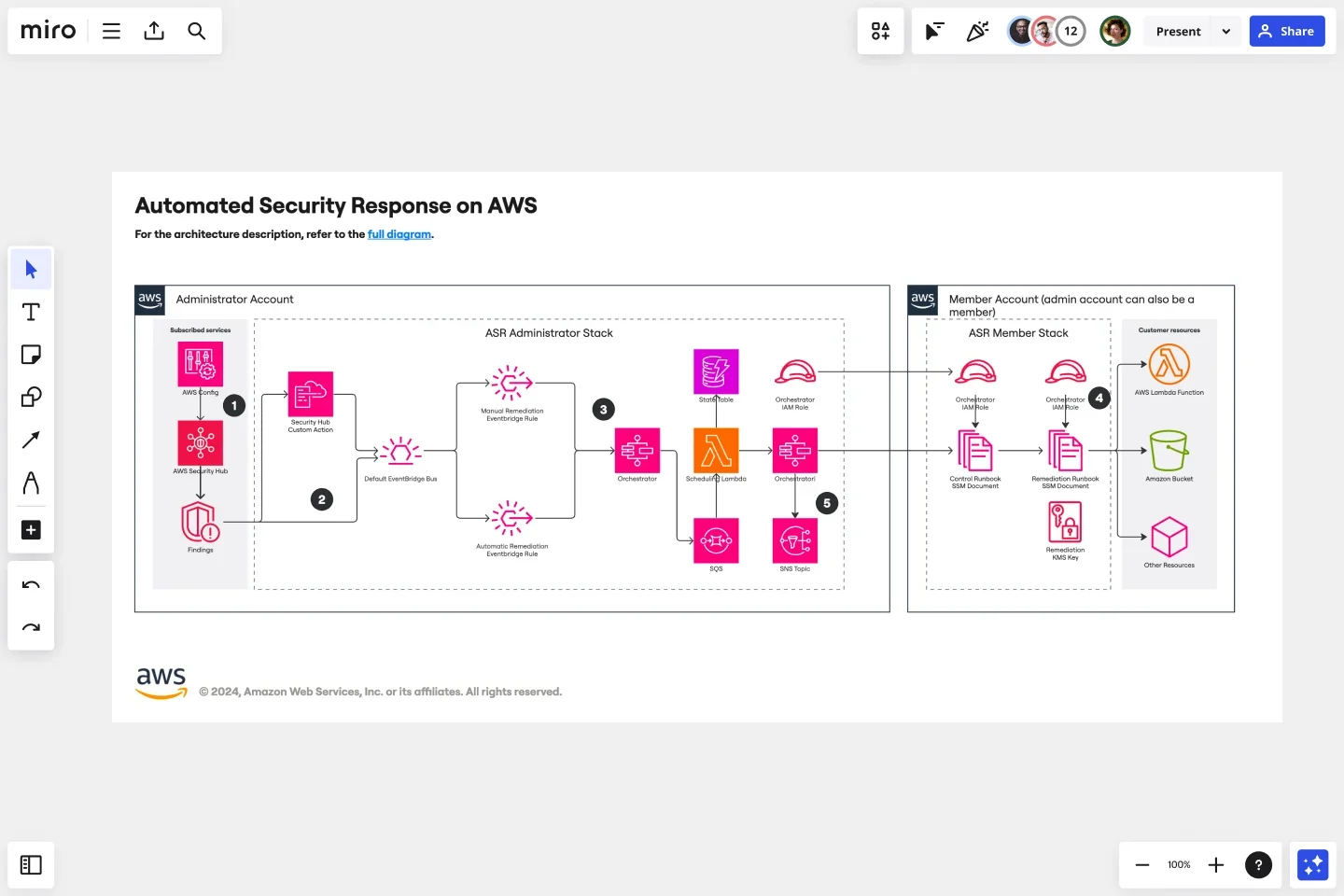
Miro’s AWS diagramming capabilities entail the following tools and features for visualizing and optimizing your cloud setup:
- AWS Cloud View app: It lets you generate AWS architecture diagrams using data you import directly from your AWS account. This tool is especially useful for visualizing your AWS resources, like S3 buckets, and right-sizing them based on your needs.
- Diagram Focus Mode: It allows you to adjust diagrams to your project requirements using advanced tools like curated toolbars and layers, as well as the ability to update alignment and distribution.
- AWS shape pack: Explore a vast library of standardized AWS shapes and drag and drop them across your Miro board to illustrate AWS cloud architecture components, like S3 buckets and EC2 instances.
- AWS Cost Calculator: Estimate the cost of each AWS cloud architecture component directly on your Miro board to spot cost-saving opportunities. For example, if you want to move rarely used data to the S3 Glacier Deep Archive, you can use the calculator to estimate how much money you’ll save and make informed decisions.
- Real-time and async collaboration features: Create the AWS cloud architecture with your team using interactive presentations, live workshops, and async Talktracks. This allows you to keep all stakeholders updated on the latest changes in your cloud architecture.
- Security and compliance: Enhance the security of your AWS cloud architecture with features like user access control and normalized audit logs.
Browse Miro’s 26+ templates to create cloud architecture diagrams effortlessly, whether you need to design microservices architectures, multi-cloud environments, or other cloud-based solutions. Miro also offers 13+ AWS diagramming templates that assist you in creating practical AWS diagrams without having to start from scratch.
Start off with the AWS Architecture Diagramming Template and leverage its shapes, symbols, layers, and arrows to design your cloud architecture and visualize how S3 integrates with other AWS services like Lambda and CloudFront.

Visualize and optimize your AWS infrastructure with Miro
Sign up for a free Business trial and see how Miro’s advanced AWS features and templates can help you design diagrams that accurately represent your AWS cloud architecture. Its powerful tools will help you visualize how your S3 buckets are connected to other resources and identify areas for improvement.
Check out our webinar to learn how to align your cloud architecture with the best practices of the AWS Well-Architected Framework and further improve the security of your cloud data storage.
For a real-life example of how Miro helps businesses visualize and optimize their AWS cloud architecture, see how a database management system company, ClickHouse, leveraged Miro to improve collaboration and streamline the AWS architecture design process.
Author: Miro Team
Last update: October 10, 2025