
What is EC2 in AWS? A guide to EC2 benefits, best practices, and use cases

Summary
In this guide, you will learn:
- What Amazon EC2 is: virtual servers for scalable cloud computing
- Instance types: variety to match workload needs
- How EC2 supports: automatic scaling and load balancing
- Security and networking: features to protect and connect instances
- Options for: operating systems, software, and AWS service integration
- Cost management: strategies and tools to optimize EC2 usage
Amazon Elastic Computing Cloud (EC2) by Amazon Web Services (AWS) is a game-changer in the world of cloud computing, allowing businesses to scale their capacity on demand without the hassle or cost of managing physical servers. It provides the performance, security, and cost-efficiency necessary to power your applications.
But what is EC2 in AWS exactly and what is it used for? In this guide, we’ll introduce you to different types of EC2 instances, outline EC2 best practices, and explore practical tools that can help you optimize your entire AWS cloud architecture.
AWS cloud architecture
Drag and drop AWS shapes, save time with AWS templates, and easily build technical diagrams.
What does EC2 stand for in AWS?
Amazon EC2, or Elastic Compute Cloud, is an AWS service that provides scalable virtual servers, known as instances, to run your cloud applications. It lets you easily adjust your computing capacity to meet your application’s needs, whether launching a single server or scaling out to thousands.
EC2 works like a computer you rent from AWS, but instead of keeping it in your office, you access it in the cloud. This way, EC2 eliminates the need to invest in physical hardware and allows you to pay only for the resources you actually use.
Key benefits of EC2
The main advantages of EC2 include:
- Cost-effectiveness: EC2 works on a pay-as-you-go model, meaning you pay only for the resources you need without large upfront costs.
- Scalability and flexibility: You can increase or decrease the number of EC2 instances depending on traffic fluctuations. You can also choose a specific instance type and configuration that meets your operational requirements.
- High availability: EC2 is powered by the AWS Global Infrastructure, which consists of Regions—geographical areas including multiple isolated data centers known as Availability Zones (AZs). By deploying your EC2 instances across multiple AZs within a Region, you make sure that if one server goes down, another can immediately take over to keep your app or website up and running.
- Enhanced security: Security groups serve as a virtual firewall, protecting your EC2 instances by controlling both incoming and outgoing traffic. You can define inbound rules to specify which traffic is allowed into your instances and outbound rules to control which traffic can leave them.
Common use cases of AWS EC2
EC2 is most commonly used for:
- High-performance computing: EC2 lets you increase and decrease the size of your EC2 instances and can provide a network speed of up to 400 Gbps. It’s useful for applications that need immense processing capability. For example, you can use EC2 to train and deploy machine-learning models, as this requires processing large datasets.
- Development and testing environments: Using physical servers for application testing requires investing in expensive hardware you can’t easily scale based on your needs. EC2 is a more practical solution because it allows you to scale up or down without upfront costs.
- Hybrid cloud environments: You can run a part of your infrastructure on the cloud, and the other part in an on-premises data center. EC2 integrates with other AWS services that support hybrid cloud setups like the AWS Storage Gateway which connects on-premises environments with cloud storage.
How does EC2 work?
EC2 optimizes app development and deployment by using configurable virtual servers known as instances. Think of instances as offices within a big office building. Just like you’d choose an office based on your team’s size, you can select an instance with the right network speed, memory, and storage space to meet your needs.
For example, if you’re running an e-commerce store, you can launch extra instances during the busy holiday season to handle spikes in traffic and make sure your website runs smoothly. When things slow down in the off-season, you can easily scale back to reduce costs.
AWS can even perform the scaling for you with its AWS Auto Scaling service, which adds or removes servers automatically based on demand. You can also rely on Elastic Load Balancing (ELB) to distribute traffic among servers equally and keep your application running.
One of the simplest ways to launch EC2 instances is using an Amazon Machine Image (AMI). AWS uses an AMI as a template for creating an EC2 instance, meaning an instance is a copy of an AMI you selected based on your workload requirements.
EC2 offers instances with varying memory, storage, and networking capacity configurations to fit diverse use cases. We’ll explore the most common types in the following section:
General purpose instances
General purpose instances offer a well-balanced mix of computing, networking, and memory resources, making them ideal for applications that rely on all these aspects equally. They also work great for small-to-medium-sized databases that don’t require extreme performance.
Compute-optimized instances
Compute-optimized instances are designed for applications that require significant processing power. They are perfect for tasks involving heavy computations, such as converting large volumes of data quickly. Platforms like YouTube may use these instances to convert videos into multiple resolutions.
Memory-optimized instances
Memory-optimized instances are meant to deliver fast performance for applications that handle large volumes of data in memory. Large databases, like those used by banking systems, rely on these instances to process and access transactions and customer information.
Storage-optimized instances
Storage-optimized instances are designed for applications that need quick write/read access to large data sets stored locally. E-commerce stores use these instances to handle millions of product searches and quickly save customer order data.
Accelerated computing instances
Accelerated computing instances leverage co-processors or hardware accelerators to handle complex calculations and data patterns much faster than standard CPUs. They are used to train AI chatbots, enabling them to process millions of words in a flash.
High-performance computing (HPC) instances
High-performance computing (HPC) instances are created for applications that require high-performance processors to handle massive volumes of data. Deep learning workloads use these instances to learn from large data sets. For example, Netflix may use them to recommend movies based on each user’s historical data.
How to set up an EC2 instance
Before you create an EC2 instance, you need to log into your AWS account or create one and open the AWS Management Console. Once you do that, you can set up an EC2 instance by following these simple steps:
Open EC2 console
When you sign in and open the AWS Management Console, use the search bar to look for EC2. Once you find it, click on “EC2,” and the EC2 console will open. You can then manage your instances.
Click on “Launch Instance”
While in the EC2 console, you can start creating instances by clicking on “Launch Instance.” During this process, you’ll have to name them for easy identification (for example, MyInstance1).
Choose an Amazon Machine Image (AMI)
Browse through various AMIs on the AWS Marketplace and pick a pre-configured template that fits your requirements. These templates provide the operating system and other software your instance needs to function.
Pick an instance type
Since EC2 instances have varying compute, memory, and storage capabilities, choose the one that best fits your workload requirements.
Make a key pair
Create a key pair to keep your instances safe. It consists of a public key stored within AWS and a private key you download to your computer and use to connect with your EC2 instance securely.
Configure instance details
You can adjust various instance settings, such as the type and amount of storage you need and the number of instances your workloads require.
Review and launch
Review the configurations to ensure that you’ve set up your instances accurately. If everything is in order, click on “Launch Instance.”
AWS EC2 best practices
To get the most out of your EC2 instances, implement the best practices we’ll explore in the following section.
Optimize EC2 costs
You can opt for one of these pricing plans to optimize your EC2 costs:
- On-Demand: This pricing model allows you to pay for computing capacity by the hour or second, allowing you to scale resources up or down as needed. Unpredictable workloads, like e-commerce websites, can benefit from this model because it lets them increase or decrease the number of instances as website traffic fluctuates.
- Savings plans: If your application or website needs committed and steady-state usage of EC2, Savings Plans can lower your bill by up to 72% compared to on-demand prices. Keep in mind that these plans require a 1–3-year commitment. For example, they work great for video streaming services like YouTube, as they need constant computing power to stream videos.
- Spot Instances: These refer to unused EC2 capacity in the AWS cloud available at a 90% discount compared to on-demand prices. However, if EC2 needs to reclaim its capacity, it can interrupt Spot Instances with a two-minute notice. This is why they’re best suited for non-time-sensitive and fault-tolerant workloads like batch data processing.
- Reserved Instances: These aren’t actual instances but a billing discount you get on On-Demand instances in your account. You must commit to using a specific instance type for one to three years, and you’ll receive a discount of 72% on your EC2 usage.
Implement security measures
Implement identity and access management (IAM) to keep your EC2 instances secure from unauthorized access. IAM uses multi-factor authentication to control who can interact with your EC2 instances.
You should regularly update and secure the applications and operating systems on your instances. Amazon Inspector can help you automatically scan EC2 instances for security risks and provide a detailed list of security findings so that you can address any issues.
For extra safety, rely on the AWS Security Hub to assess your EC2 resources against security best practices. It collects data from various AWS accounts, services, and third-party products and then analyzes your security posture to identify the issues that need immediate fixing.
You can also create a Virtual Private Cloud (VPC)—an isolated virtual network within a public cloud. It lets you launch EC2 instances from subnets (smaller groups of IP addresses) within your VPC. Subnets can be public or private, and if you opt for private ones, your resources will be able to access the public internet only through a special router or firewall, making them extra secure.
Enable automatic backup
To make sure you don’t lose your EC2 data, use Elastic Block Store (EBS) as a cost-effective, durable storage for your instances.
Implement the EBS Snapshots feature to back up the data. A snapshot is a copy of your data, but instead of duplicating it, it only saves the changes made since the last backup. You can then create an AMI to save configurations as a template for launching new instances.
Monitor Performance
Use Amazon CloudWatch to monitor performance and catch issues early. It tracks key metrics like CPU utilization and network traffic for your EC2 instances. You can then use this data to generate statistics that help you visualize your EC2 instance performance and address any operational issues.
CloudWatch also lets you set an alarm to stop, start, or terminate an instance when a specific condition is met, or even scale it up and down. For example, if an instance’s CPU usage is too high, you can automatically stop it to prevent potential issues.
Visualize EC2 instances
Diagrams of your AWS cloud architecture provide a visual representation of your EC2 instance topology. Visualizing EC2 through diagramming can help you optimize your EC2 instance performance because it allows you to:
- See how EC2 interacts with other AWS resources
- Identify underutilized instances to improve cost optimization
- Spot potential bottlenecks so that you can fix them proactively
- Improve collaboration by sharing a diagram with the entire team
Leveraging user-friendly diagramming tools like Miro is a great way to design accurate AWS cloud architecture diagrams, visualize your EC2 instances, and implement EC2 best practices.
How Miro can help you optimize AWS EC2 instances
Miro is an Innovation Workspace that offers easy-to-use AWS architecture diagramming capabilities for visualizing the EC2 instances in your AWS cloud setup. You can drag-and-drop standardized AWS shapes to represent your resources and instances, then connect them with arrows to illustrate how your EC2 instances interact with other cloud architecture components.
This allows you to identify potential roadblocks, work with your team to resolve them, and optimize your AWS cloud architecture—all within a single Miro board.
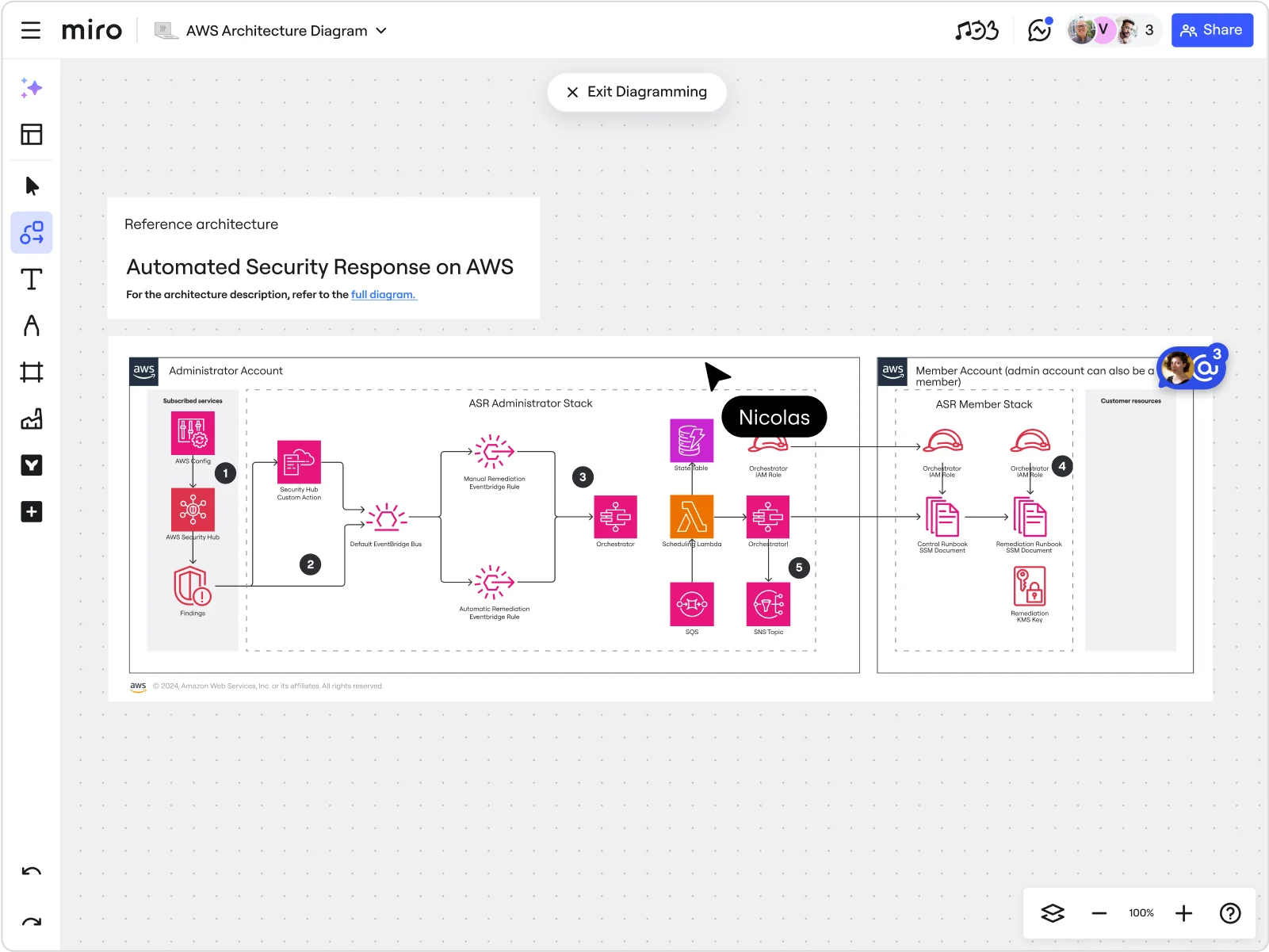
Miro’s powerful cloud diagramming platform includes the following features:
- AWS Cloud View App: Use it to import data directly from your AWS account and generate AWS infrastructure diagrams.
- Diagram Focus Mode: Lets you utilize advanced diagramming tools like layers, a curated toolbar, and the option to update alignment and distribution.
- AWS shape pack: Browse a vast library of standardized AWS shapes and use them to simplify the creation of clear, accurate, and recognizable AWS cloud architecture diagrams.
- AWS Cost Calculator: Calculate cloud architecture costs within your Miro board to determine if you’re overpaying or underpaying for AWS resources and right-size them as needed. For example, if you want to add another EC2 instance to handle a weekly traffic spike, you can choose an EC2 instance and a pricing model and use the calculator to estimate costs.
- Real-time and async collaboration features: Collaborate with remote and hybrid teams on diagram design using features like interactive presentations, live workshops, and async Talktracks to make sure everyone is up-to-date on your operational and business goals.
- Security and compliance: Rely on security features like audit logs and user access controls to make sure your servers are safe from unauthorized access.
You can speed up the creation of AWS diagrams by relying on Miro’s 26+ pre-made cloud architecture diagramming templates. If you’re managing high-performance computing clusters across multiple AWS accounts, try the Cross-Account EC2 Status Monitoring for HPC Clusters Template. Use its centralized dashboard to track the health and performance of EC2 instances to ensure your HPC clusters operate smoothly.
Improve your AWS EC2 performance with Miro
Sign up for a free Business trial to explore Miro’s powerful AWS diagramming features. Use them to map out your EC2 instance and the entire AWS cloud architecture and optimize them based on the AWS Well-Architected Framework principles.
Still unsure how Miro can help your business? Check out how ClickHouse, a database management system company, used Miro to visualize and improve its AWS infrastructure.
Author: Miro Team
Last update: October 10, 2025