
AWS icons

Summary
In this guide, you will learn:
- Access and use Miro’s AWS shape pack for standardized architecture diagrams.
- Enable and drag-and-drop AWS icons in Miro’s Diagramming Mode.
- Utilize AWS-specific templates in Miro for faster diagram creation.
- Enhance diagrams with connection lines, text, and shapes, facilitating real-time collaboration.
- Automatically generate architecture diagrams via Miro’s AWS CloudView app syncing with your AWS account.
- Support collaborative DevOps workflows on AWS by co-creating, commenting, and updating diagrams in a unified digital workspace.
Building reliable, high-performing applications with Amazon Web Services (AWS) starts with figuring out how different resources and services fit together in your cloud architecture. AWS icons help you do just that—these handy visuals illustrate every component of your cloud setup, making it easier to plan, troubleshoot, and optimize your cloud infrastructure.
In this guide, we’ll explain what AWS icons are, how and when to use them, and explore their main types. We’ll also introduce the most commonly used symbols, such as the AWS S3 icon, AWS Cloudwatch icon, and AWS VPC icon.
Lastly, we’ll show you how Miro—a top-notch Innovation Workspace—can help you bring your cloud architecture to life with its AWS shape pack and ready-made templates.
AWS cloud architecture
Drag and drop AWS shapes, save time with AWS templates, and easily build technical diagrams.
What are AWS icons?
AWS architecture icons are graphic illustrations representing specific AWS services, resources, and products.
AWS first introduced these icons in 2011 to help users create diagrams of their cloud architectures using standardized shapes. Since then, icons have kept a simple design. Each AWS architecture icon is an easily recognizable symbol for a specific product or service. Updated icon packages are released four times a year or once per quarter.
While their main goal is to illustrate every element of your AWS cloud architecture, AWS icons also:
- Simplify team collaboration: AWS icons have become a “universal language” for creating architecture diagrams. They prevent miscommunication among team members since everyone uses the same standardized graphics to contribute to the diagram.
- Enforce consistency: No matter how many architecture diagrams you create, you’ll always use the same icons for specific services.
What are the main types of AWS icons?
AWS service icons can be divided into numerous categories, with the most popular being:
- AWS compute icons: AWS Serverless icon, AWS EC2 icon, AWS Lambda icon
- AWS database icons: AWS RDS icon, AWS DynamoDB icon, AWS Aurora icon
- AWS storage icons: AWS S3 icon, AWS Backup icon, AWS EBS icon
- AWS networking and content delivery icons: AWS API Gateway icon, AWS VPC icon, AWS CloudFront icon
- AWS security icons: AWS IAM icon, AWS Cognito icon, AWS GuardDuty icon
AWS color-codes its icons to indicate related services. For example, icons for compute services like the AWS Lambda icon, AWS Fargate icon, and the AWS EC2 icon all share an orange color. Since container services belong to the broader compute category, you’ll also notice that the AWS container icon group, including the AWS EKS icon, is colored the same way.
AWS integrates with various architecture diagramming tools, allowing customers to access its icons and use them to map out their cloud systems. For example, Miro lets you combine AWS icons with its advanced diagramming features to visualize and optimize your cloud setup.
Most commonly used AWS icons
AWS has hundreds of services, so there are hundreds of AWS icons. Some of the most popular ones are:
- AWS VPC icon
- AWS SageMaker icon
- AWS Cloudwatch icon
- AWS S3 icon
- AWS Lambda icon
- AWS SQS icon
AWS VPC icon
Amazon Virtual Private Cloud (VPC) is an AWS service that lets you deploy your resources in a logically isolated virtual network. It offers extra security and customizability, as you can configure your VPC as you please.
You can use the VPC icon in your network diagrams to mark a network boundary, show which resources will be deployed in an isolated environment, or map out inbound and outbound traffic.

AWS SageMaker icon
AWS SageMaker is AWS’ machine learning platform that lets you create, train, and deploy ML models. With SageMaker, you can create generative AI apps, unify all data across lakes and warehouses, and ensure enterprise security and AI model protection.
So, you’ll use the SageMaker icon in your diagrams to present your machine learning models. You might also use it to mark data processing through SageMaker or to represent its integration with other AWS services you use in your system, such as Lambda or S3.

AWS Cloudwatch icon
AWS Cloudwatch enables real-time monitoring of apps and resources you run in AWS. The service can optimize resource use and offer rich insights into operational health. You can include the AWS Cloudwatch icon in your diagram to show which resources you’ll monitor through the service.
For example, you can connect an AWS EC2 icon to the AWS Cloudwatch icon to indicate that Cloudwatch collects raw data from EC2 and converts it into readable, near real-time metrics.

AWS S3 icon
Amazon Simple Storage Service (S3) is a cloud object storage solution that offers high performance, minimal delays, scalability, and security. You can use it to store, manage, and analyze any amount of data for any use case, from building data lakes to data archiving.
S3 is one of the most popular AWS services, so it’s no surprise that the memorable bucket icon often appears in architecture diagrams. You’ll use it to represent where your data is stored or to visualize its relationship with other services.
For instance, you can connect the AWS S3 icon to the AWS SageMaker icon to show that S3 stores data for training ML models in SageMaker.

AWS Lambda icon
AWS Lambda is a serverless computing service that lets you run code in response to events without having to manage the underlying infrastructure. All you need to do is write and upload the code, and Lambda will take care of the rest.
With Lambda, you can build event-driven apps, such as social media platforms or smart home systems. You can also enable powerful ML insights or combine Lambda with other AWS services for scalable and stable online experiences.
Considering the service’s versatility, it’s no wonder that AWS Lambda icons often show up in diagrams. You’ll use it to represent serverless apps, mark connections to other AWS services, or indicate where your code is executed in an event-driven architecture.

AWS SQS icon
AWS Simple Queue Service (SQS) is a distributed message queueing service that lets you send, store, and receive messages between software components.
With SQS, you can separate frontend and backend systems. For instance, in a bank app, customers get an immediate response while bill payments are handled in the background. You can also use it to process messages at a scale and in order.
You’ll use the AWS SQS icon in your diagrams to represent decoupling microservices or to visualize asynchronous task processing (for example, for handling traffic spikes).

How and when to use AWS icons?
The main goal of AWS icons is to help you design a new system or update an existing one by visualizing your AWS architecture through diagrams. But, AWS architecture icons can serve other purposes, including:
- Creating presentations: When presenting an architecture diagram to your coworkers or stakeholders, using standardized AWS architecture diagram icons helps avoid confusion. They’re especially handy for presenting complex systems because visualizing the system becomes much easier with the right icons.
- Writing support documentation: You can use AWS icons when writing manuals, onboarding docs, or any other internal or external document. Icons help you map out different system components and clearly present their interactions.
- Generating reports: AWS icons can be excellent additions to reports about any aspect of your architecture, such as overall performance or security.
- Simplifying problem identification: Since AWS icons give you a clear overview of your architecture, they can also help you quickly spot and troubleshoot any issues.
How to leverage AWS icons in Miro?
Miro gives you access to the full AWS shape pack, allowing you to create diagrams with industry-standard symbols right on your Miro board. All it takes is a few simple steps to put together a clear and compelling AWS architecture diagram:
- Open Diagramming Mode: Open a new Miro board and go to the Creation toolbar. There, click on Shapes or press S to take a shortcut. When the Shape tool appears on the left, press the Diagramming Mode button.
- Open the AWS icon library: If you’ve activated it, your AWS shape pack should be in the Diagramming shapes library. If not, go to More shapes at the bottom of the Diagramming shapes library, head to Miro shapes, and choose AWS. Your AWS shape pack will now be activated.
- Drag and drop AWS icons: Start mapping out your architecture by dragging and dropping the desired AWS icons on Miro’s infinite canvas.
- Use templates to save time: If you don’t want to start from scratch, take advantage of Miro’s AWS templates for different use cases. Select Templates on the Creation toolbar and type AWS to explore available templates.
- Complete your diagram with other Miro options: Draw connection lines between AWS icons, write text, and use standard shapes to lay out the structure. Take advantage of advanced collaboration options to work more efficiently with your team in real time or async.
- Share your diagram: Invite others to your Miro board, run a live workshop, or record a Talktrack to get feedback on your diagram or present it to stakeholders.
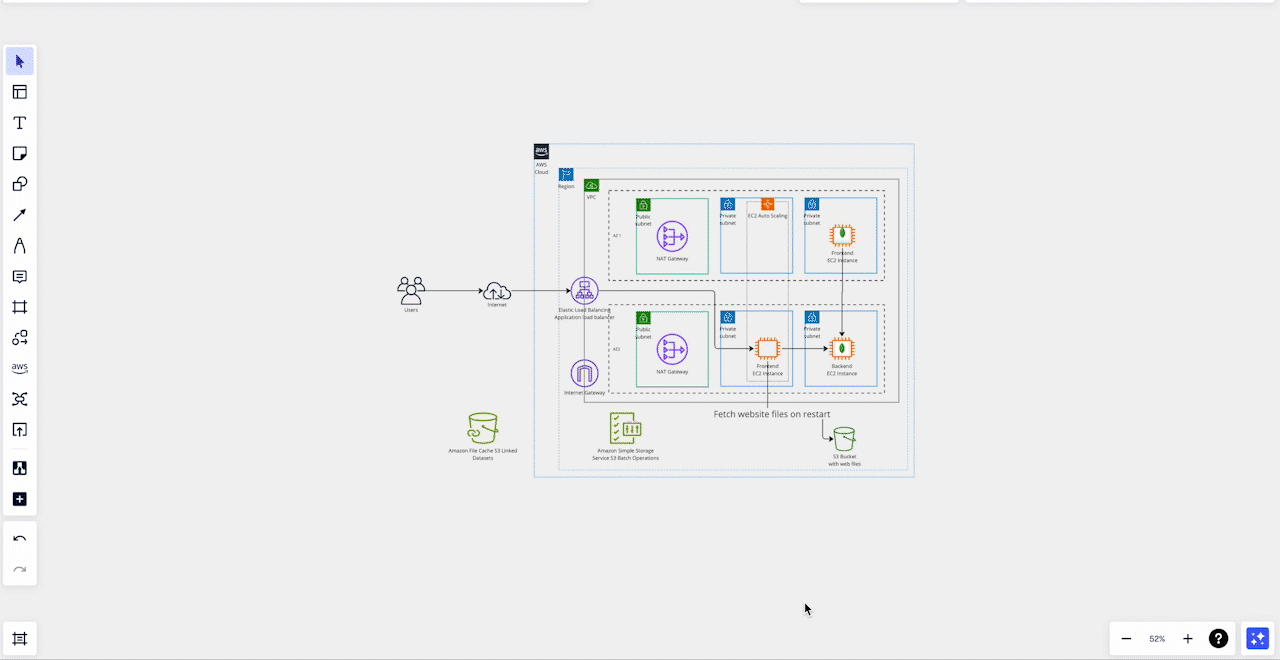
How to use AWS icons to make your own diagrams in Miro?
Miro is an Innovation Workspace that makes creating AWS architecture diagrams a breeze. It offers standardized AWS icons you can drag and drop on your infinite canvas to visualize even the most complex systems.
But there’s more to creating detailed AWS diagrams than simply dragging and dropping icons. This is why Miro offers a comprehensive set of features that streamline your AWS diagramming experience. Here are some of the architecture diagramming options you’ll have access to in addition to the official AWS shape pack:
- Diagram focus mode: Miro offers advanced options that make creating even the most complicated diagrams a breeze. Use AI-powered diagramming, a curated toolbar, layers, and other features to turn yourself into a diagramming pro.
- AWS Cloud View app: If you want to save time and avoid manually building diagrams, you can use the CloudView app. It can generate diagrams for you—all you need to do is import data from your AWS account.
- Real-time and async collaboration: You and your team can create diagrams together thanks to Miro’s real-time collaboration capabilities—simply click the blue Share button at the top right and invite others to join. Brainstorm, leave comments, take notes, and work seamlessly despite your team not sitting in the same room. Miro also supports async collaboration so that everyone can contribute to the diagram on their own time.
Miro simplifies creating AWS diagrams in line with AWS architecture best practices with 13+ AWS diagram templates—they can be an excellent time-saving shortcut. All templates come pre-made, but you can always customize them to suit your unique system.
We recommend trying out the AWS Architecture Diagram Template. This general template is an adjustable visual representation of an AWS architecture and includes standard elements such as color-coded icons, connectors, and groups.
Miro also offers more specific templates that focus on a particular system aspect—for example, the Automated Security Response on AWS Template revolves around improving your architecture’s security and minimizing the need for manual interventions.
If you want to take your diagramming skills to a new level, sign up for a free Business trial and explore Miro’s robust AWS features.
Not sure how exactly Miro can help you? See how ClickHouse used the platform’s AWS capabilities to improve collaboration and supercharge feature development.
Author: Miro Team
Last update: October 7, 2025