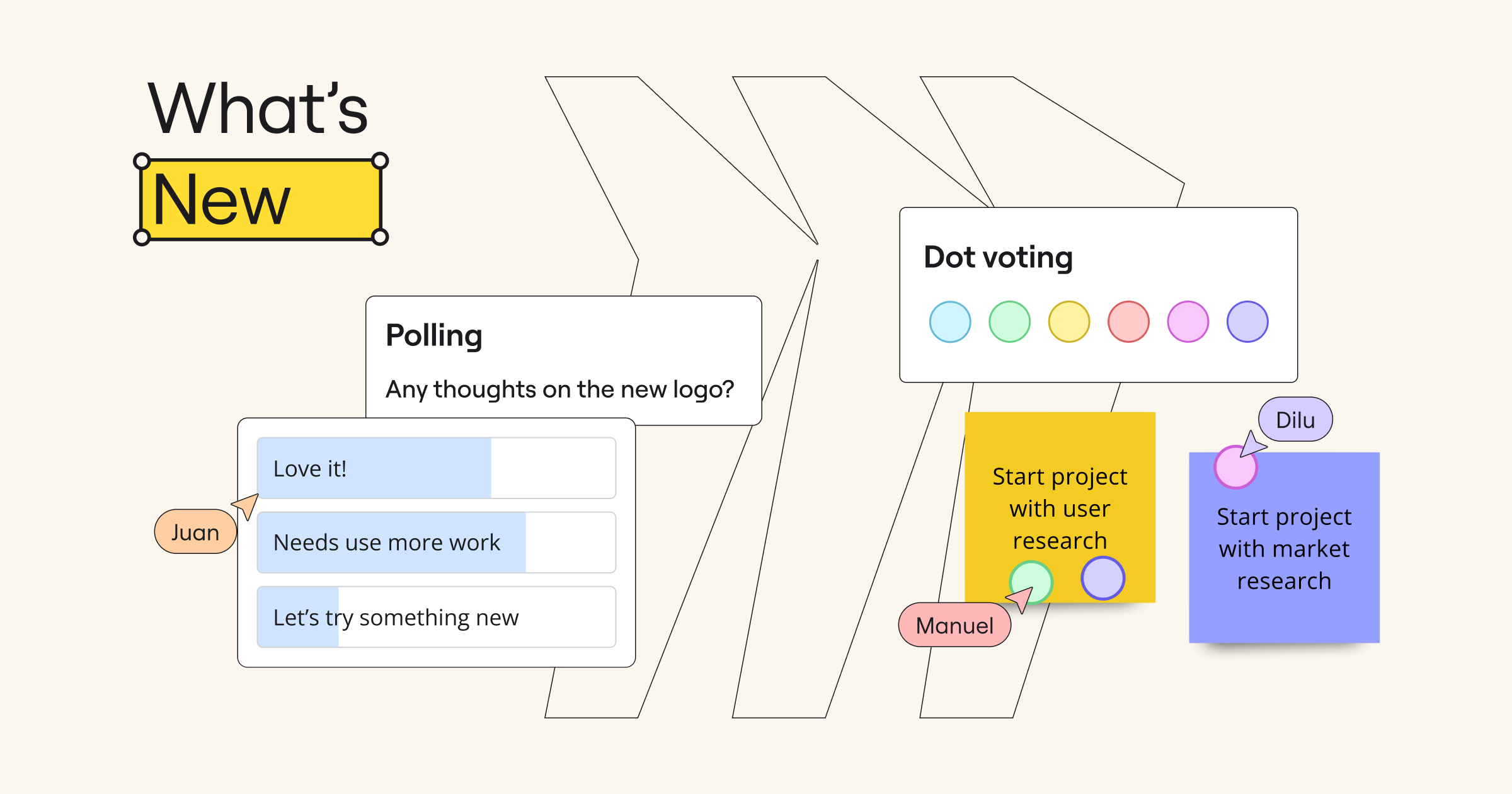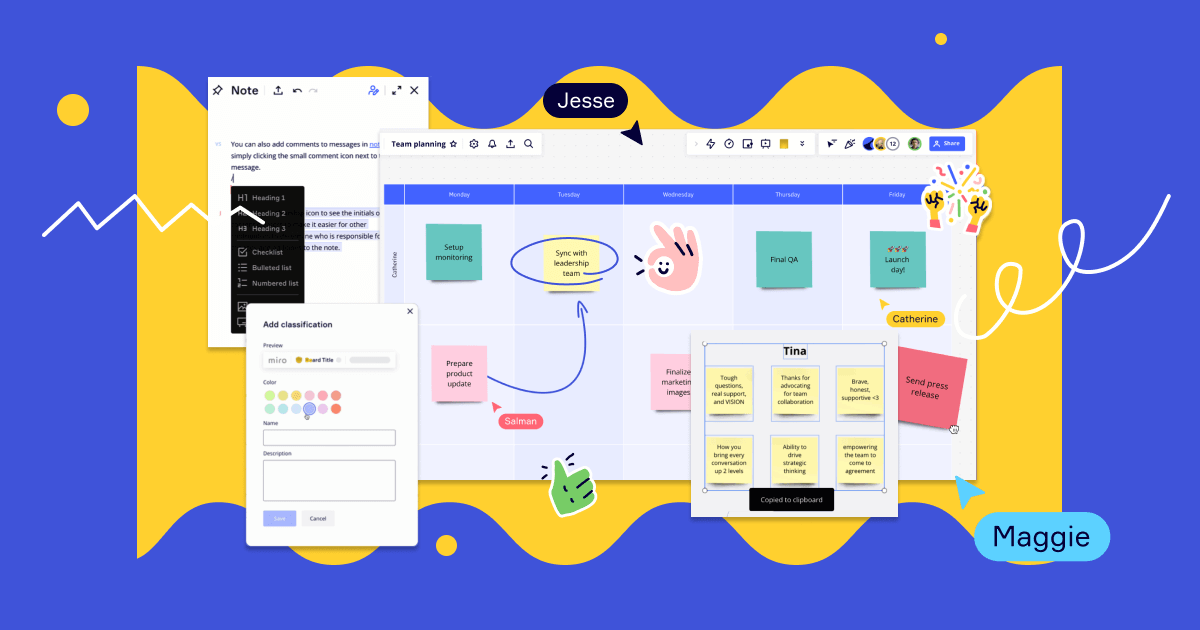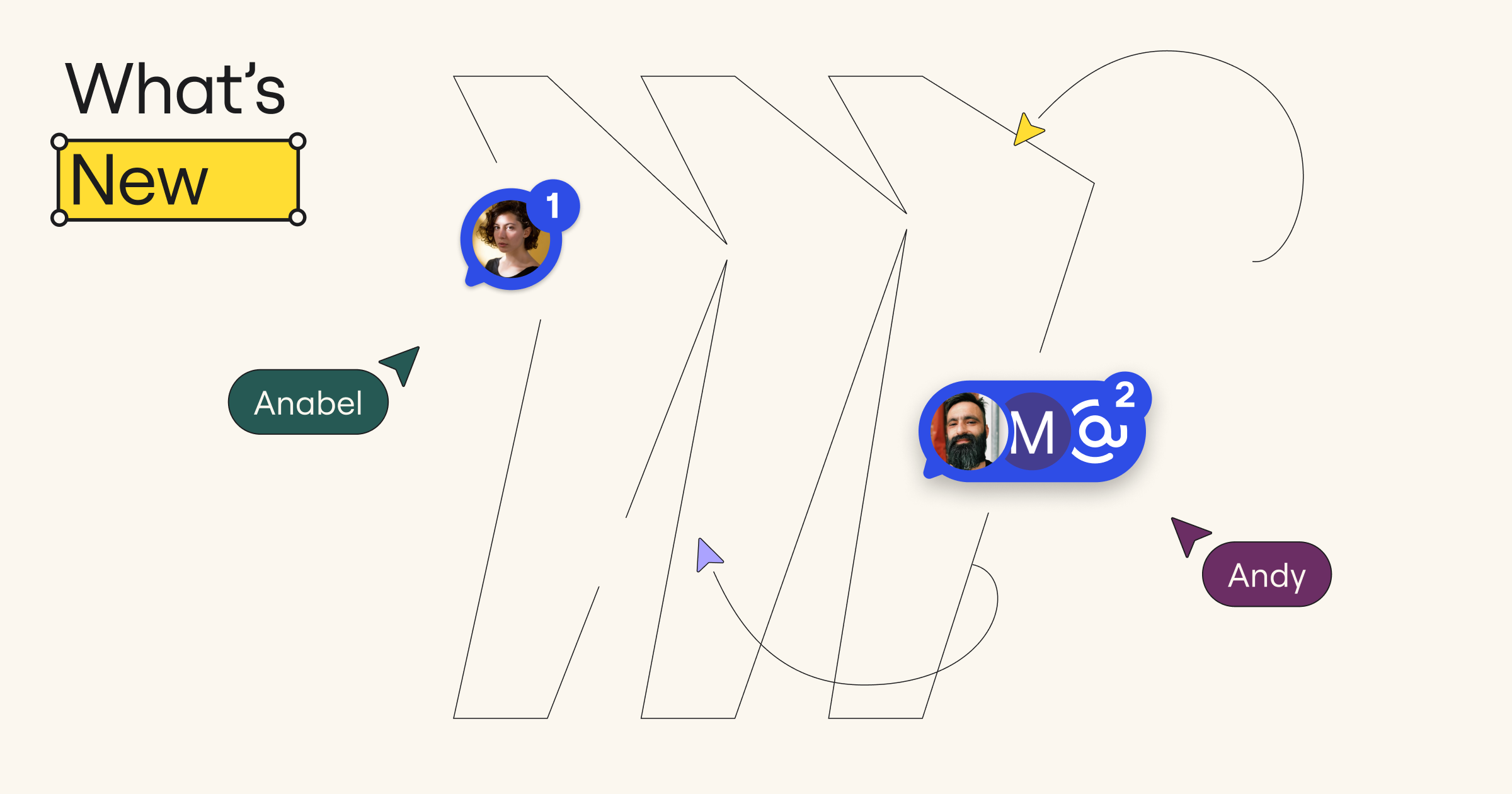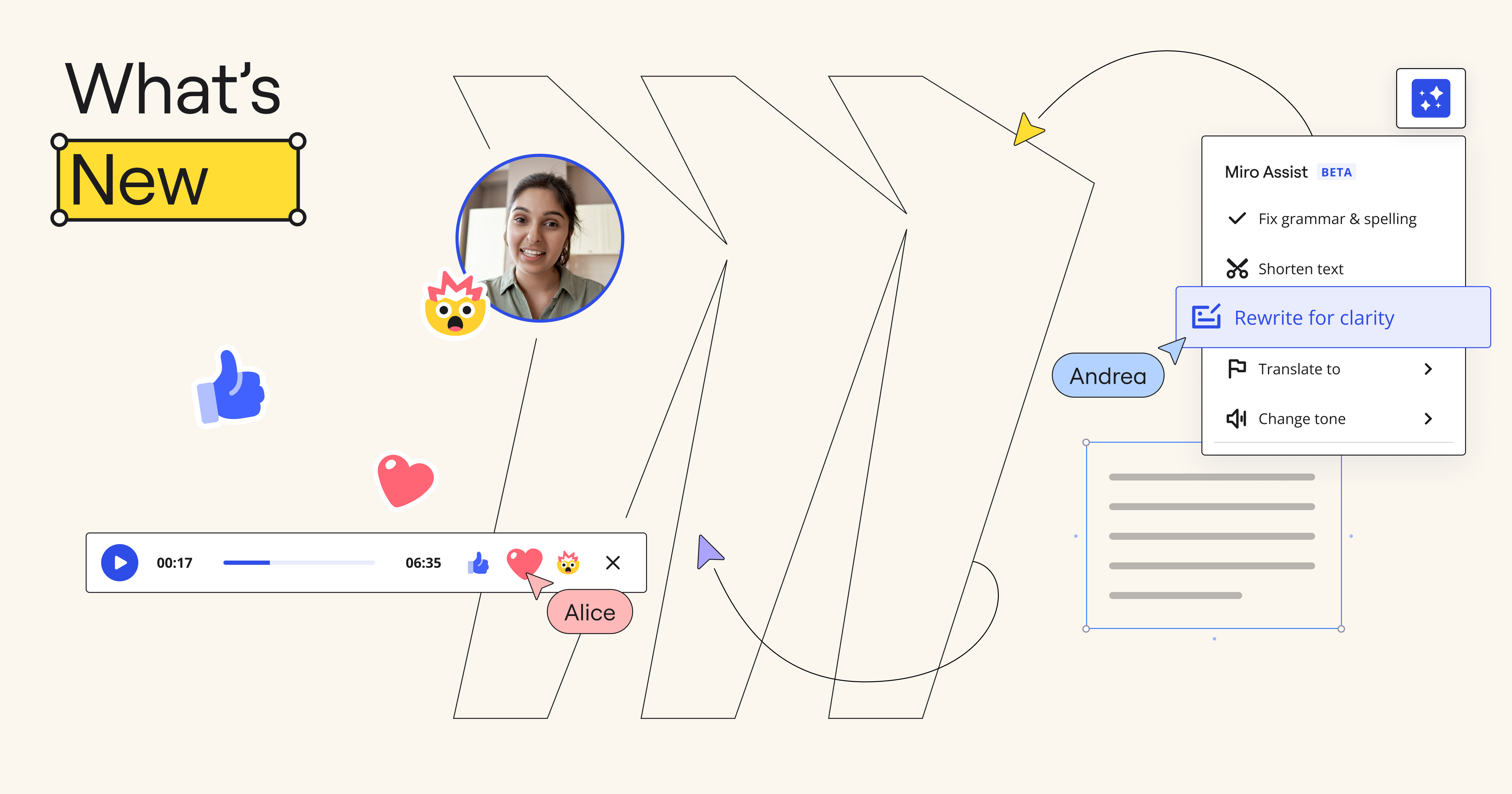In our fast-paced work environment, finding ways to streamline processes and enhance collaboration is essential. That’s why we’ve been focusing on product and service innovations that make your experience with Miro even better. From action shortcuts in the Estimations app to Intelligent Templates for planning sessions, these updates help you and your team work smarter, not harder. Let’s dive into some of the latest features we’ve rolled out to elevate your workflow and collaboration.
Product and service innovation
Action shortcuts for Estimations
Action shortcuts make the Estimations app more accessible and easier to use in the moments that matter, helping your planning sessions and team talks go more smoothly. Depending on what’s in your canvas section, you can set up buttons for Fibonacci or T-shirt size estimations in advance. When you’re ready to start, just hit the button and you’re off — no delays, no fuss. It’s all about getting straight to the important stuff: figuring out workloads, spotting any gaps, and agreeing on what needs to be delivered.
Artificial Intelligence
Create with Miro AI
Go from idea to reality within seconds with our new Create with AI panel. Here you can generate ideas, diagrams, summaries, product briefs, or images based on input from selected items on your board or from a simple prompt. We’ve also prepared pre-defined prompts to show examples of the type of content you can create.
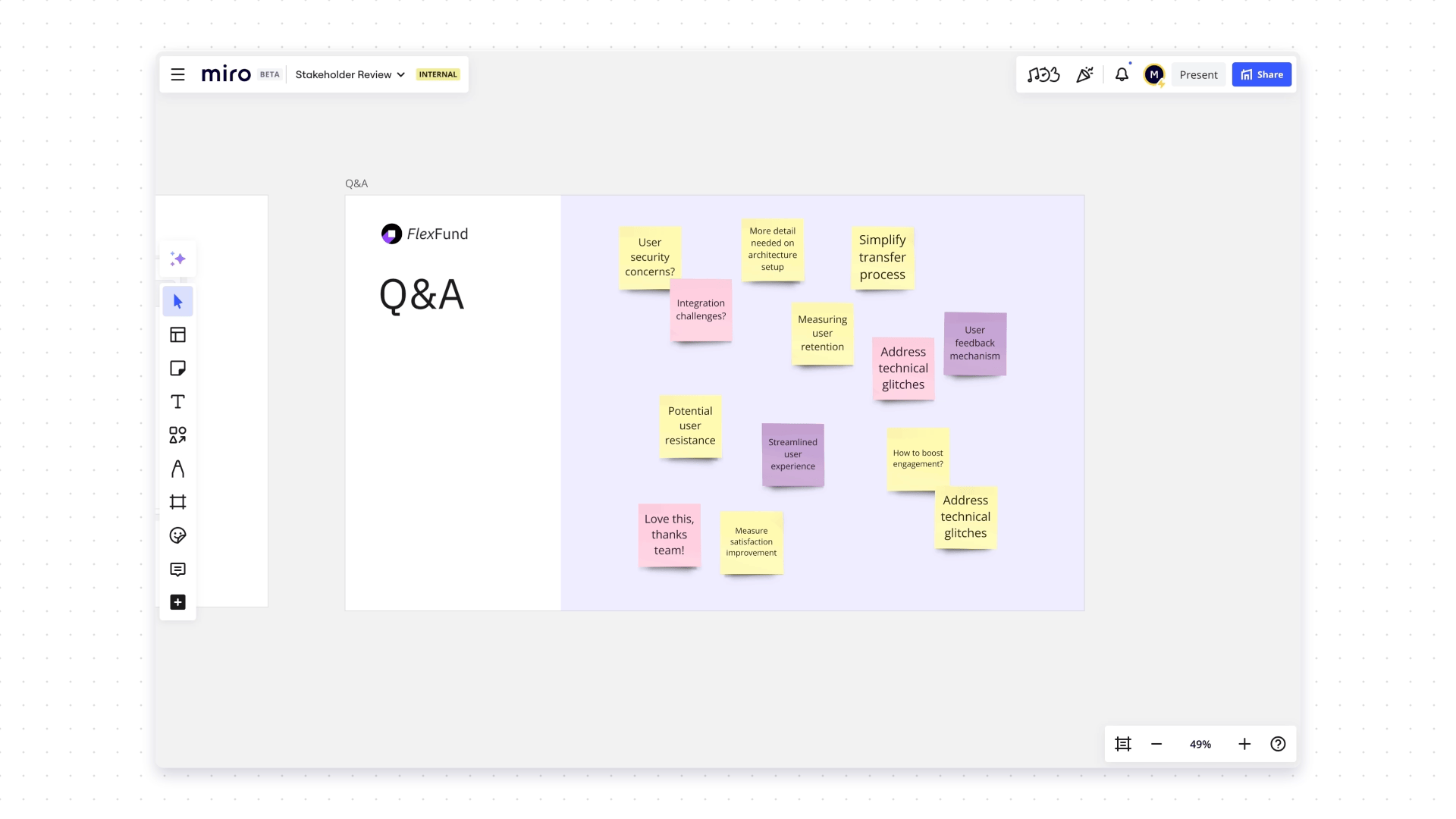
Diagramming and process design
Tailor diagrams with custom shape packs
Custom shape packs lets you tailor and standardize diagrams to your specific industry or project needs by uploading your SVG shape pack into Miro. Improve clarity and create impactful visualizations with custom shapes that accurately represent your needs.
Improved visual feedback on object selections
Selecting and moving objects is now significantly improved. When selecting objects, the selection now follows their contours and highlights the widgets within your selection. The selection lines are also shown while hovering over shapes you intend to include. Finally, controls, like sizing and rotating, are hidden when moving objects to reduce visual noise.
Visualize AWS architecture
The AWS Data Import tool [beta] helps you import data from your AWS account into Miro as infrastructure visualizations. This allows your team to spend more time discussing architecture improvements and cost optimization. We invite you to try this experience and share your feedback with us.
To dive deeper into maximizing your AWS architecture, join the AWS Well-Architected team and Miro, creators of the leading innovation workspace for AWS cloud architects, on September 10th for our webinar: Accelerate Your AWS Well-Architected Reviews and Mitigate Risks with Miro. Discover how you can run more collaborative architecture reviews and drive project efficiency. Register now!
Quick diagram improvements
Quick Diagram Creation (QDC) has become much easier to use with the addition of large arrows to guide users when creating new objects, and users can now cancel the action by hitting the escape key on their keyboard. QDC has also become more intuitive by not appearing for locked objects or when moving, resizing, or rotating objects.
Suggested objects improvements
When using Quick Diagram Creation on any object, it will show you a preview of the object. The placement of the object and line has also been improved, making it easier to expand your work without having to re-adjust the layout and placement of objects.
Improved visual feedback for selection on canvas
Selecting objects and lines can be cumbersome for complex diagrams. To address these challenges, we improved selection affordances to increase productivity including: single selection, multi-selection, highlighting all widgets in a selection, and more.
Canvas and collaboration
Intelligent templates
Intelligent templates are designed to make workflows more efficient and keep teams engaged during activities like sprint planning, retrospectives, and roadmapping. Intelligent templates include AI, interactive tools, and integrations into a single streamlined experience.
Intelligent Widgets
With Intelligent Widgets, users can make meetings more efficient and help complete common tasks automatically. There are four widgets available: People Widget, Dot Voting Widget, Story Points Widget, and Polling Widget.
Use the People Widget anytime you need to assign a task or to add a team member to an object. When you drag a team member onto an object, their avatar will automatically appear. If you drag a team member onto a Jira or Miro card, it will automatically update the assignee field with their information. Additionally, logged in users who are active on the board will show up automatically in the People Widget.
When running a sprint planning meeting, the Estimates Widget makes it easy for team members to vote on story points for each task or project. Similar to the Dot voting widget, the Estimates Widget allows team members to drag and drop their story point votes directly onto a card or Sticky. Multiple team members can vote simultaneously. When an Estimate is dropped onto a card or sticky, it attaches to the object. If the objects are rearranged or moved, their Estimate dots will move with them. When you drag a story point onto a Jira or Miro card, it will automatically update the story points field on the card.
Meanwhile, the Dot voting widget makes it easy for team members to cast their votes during meetings like retrospectives. When a Dot is dragged onto a Sticky note or card, it will attach to it. If the object is moved, the Dot moves with it. This makes it easy to rearrange or reorganize objects without losing track of their votes, while also speeding up the voting process.
Lastly, the Polling Widget allows you to embed survey questions directly onto your boards. When users have voted and your poll is complete, you can finish the poll and results will be shown on the board.
An inclusive and flexible platform
Remember me
We introduced a “Remember me” option to our sign-in flows. Users can now save their email, name, and authentication type (e.g. SSO or email credentials. This speeds up sign-in while also creating a more personalized experience.
Idle timeout configuration for Miro on interactive displays
Idle timeout is a very important security measure to ensure unauthorized users can’t access content on interactive displays. The length of the idle timeout is set to 15 minutes by default, but company admins can set a custom idle timeout that works best for their organization.
Miroverse community template gallery
Jump-start your Agile practices with expert frameworks
Miroverse is a gallery of 4k+ templates made by and for the Miro user community. This month, we’ve featuring templates created by expert speakers from last month’s Agile 2024 conference to help you and your team build more effectively, together:
- Adam Thomas’ Survival Metrics Framework helps product and project managers determine an initiative’s viability by defining clear commitments to start, stop, or invest.
- Chris Butler’s Meeting Planner Template helps you run impactful meetings with good meeting best practices, workshop facilitation, and experience design.
- Dr. Dave’s Visioning Journey Map helps clarify milestones and combat blockers in mapping your future vision within your family, work, or community.
John Tanner’sGQM with Adverse Impact Mapping is designed to help teams identify and mitigate potential negative consequences of their metrics and goals.

Stay tuned for September
We’re excited about these new features and enhancements, and we hope you find them as valuable as we do. Whether you’re planning your next sprint, designing complex diagrams, or simply logging into Miro, we’re committed to making your experience as seamless and productive as possible. As always, your feedback is invaluable, so don’t hesitate to share your thoughts on these updates. Happy collaborating!