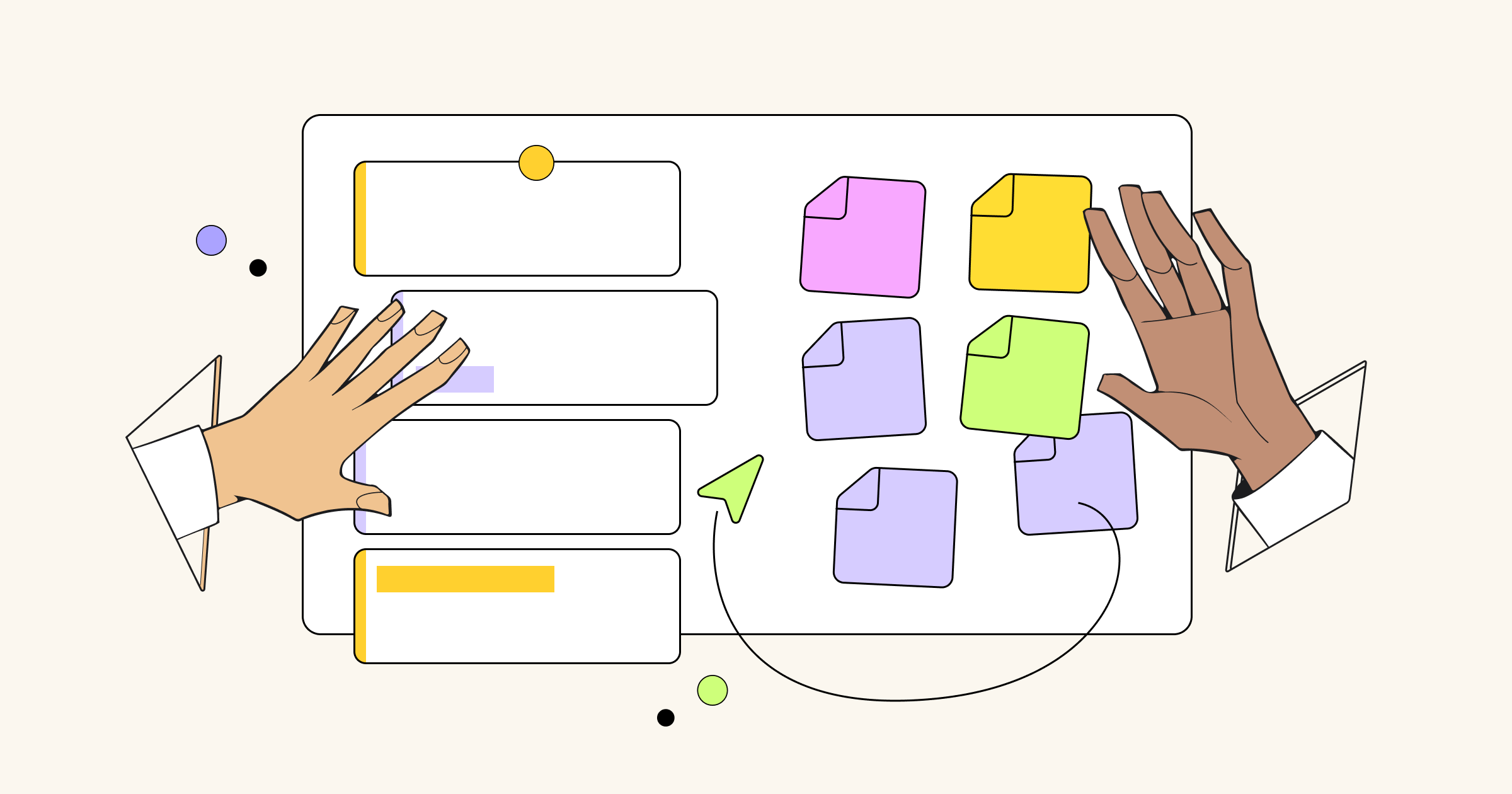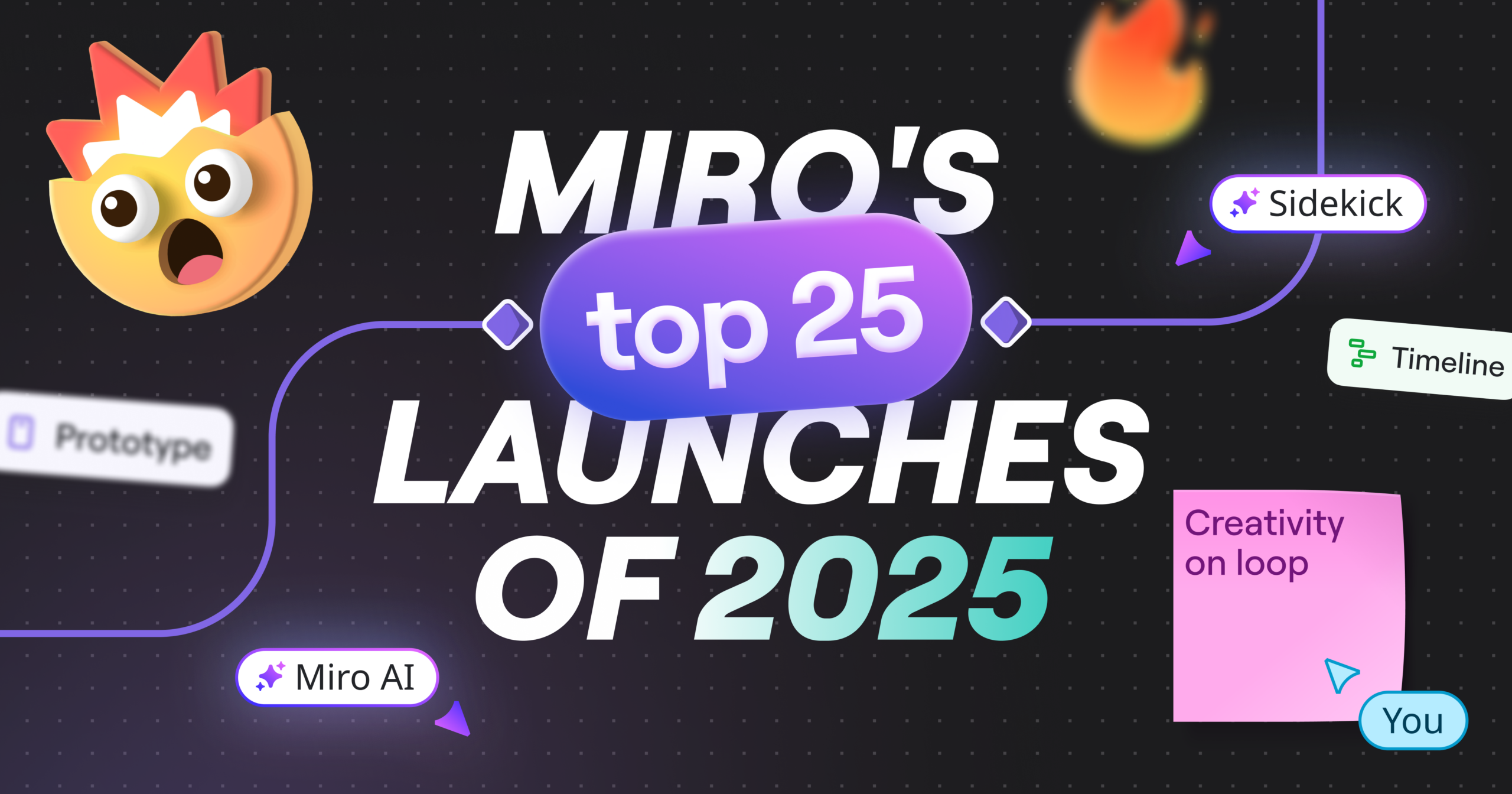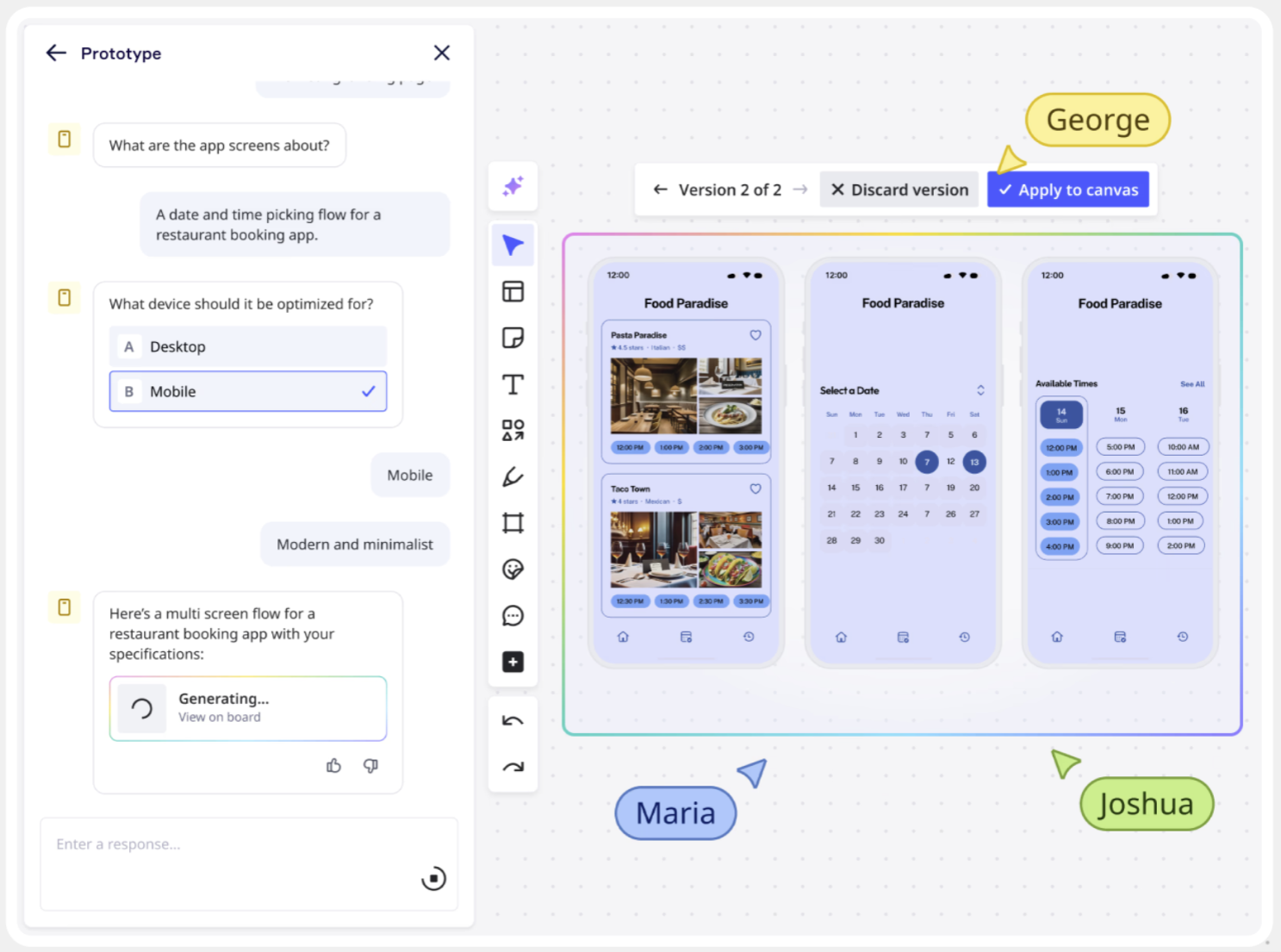Integrating visual tools for collecting and tracking stakeholders’ feedback during a Sprint Review
The Sprint Review is a crucial event of the Sprint, as the team can get valuable feedback on what has been done. Besides organizing a demo session or giving stakeholders a chance to try a new feature, it is important to think about how your team will collect and keep feedback. Not only showcasing the final product to stakeholders should be a visual moment, but collecting feedback should be a visual moment as well. Read further to find how to organize it.
Sprint Review
What is a sprint review?
A Sprint Review is held at the end of the Sprint to inspect the Increment and adapt the Product Backlog if needed.
Why should you run a sprint review?
During the Sprint Review, the Scrum Team and stakeholders collaborate about what was done in the Sprint. Based on that and any changes to the Product Backlog during the Sprint, attendees collaborate on the next things that could be done to optimize value.
How to run a sprint review?
- Attendees include the Scrum Team and key stakeholders invited by the Product Owner.
- The Product Owner explains what Product Backlog items have been “Done” and what has not been “Done.”
- The Development Team discusses what went well during the Sprint, what problems it ran into and how those problems were solved.
- The Development Team demonstrates the work that it has “Done” and answers questions about the Increment.
- The Product Owner discusses the Product Backlog as it stands. He or she projects likely target and delivery dates based on progress to date (if needed).
- The Product Owner discusses the Product Backlog as it stands. He or she projects likely target and delivery dates based on progress to date (if needed).
- The entire group collaborates on what to do next so that the Sprint Review provides valuable input to subsequent Sprint Planning.
- Review of how the marketplace or potential use of the product might have changed to determine the most valuable thing to do next.
- Review of the timeline, budget, potential capabilities and marketplace for the next anticipated releases of functionality or capability of the product.
* Source: The Scrum Guide™, November 2017
Challenges
- Being able to create and present the full view of the Sprint progression
- Visualizing the process for those who are not in the same room
- Keeping feedback
Useful Miro features
- Real-time comments
- Color coding for stickers, tags and comments
- Video chat
Jira add-on
How to set up a Sprint Review event in Miro
1. Invite the stakeholders and team members, including those who are remote, to the board. To invite them to the board, open the “Share” settings.
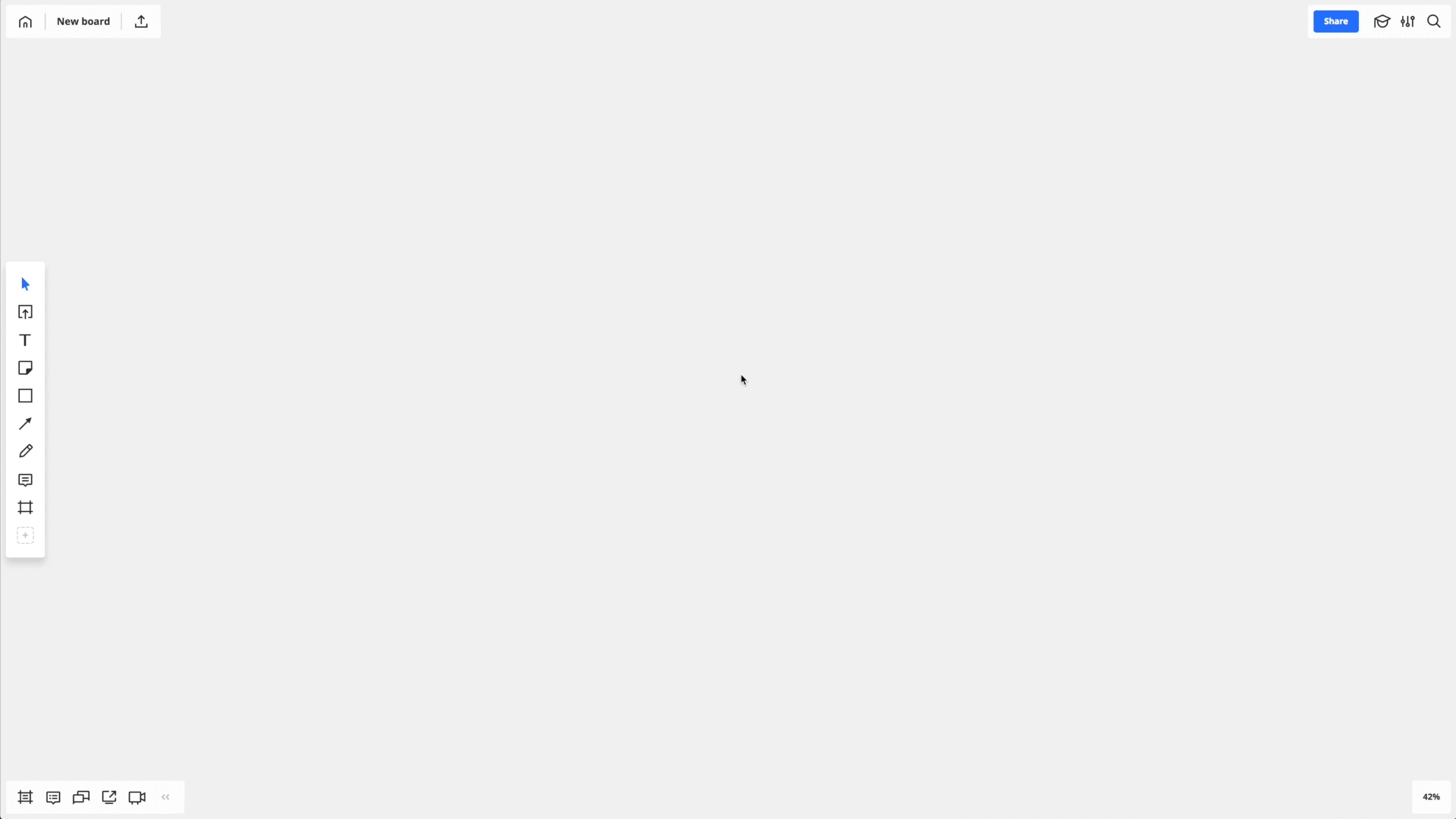
2. We recommend that you link your online boards with feature details to the Sprint Review board, so stakeholders can easily access them and leave comments in real time. To leave feedback, they can use comments, stickers and tags and change their colors to indicate whether the feature is approved or needs improvement.
3. Use the video chat feature to run a session with remote team members. Open the menu on the board in the bottom-left corner and choose the video chat icon. Start a new call by pressing the “call” button.
Useful tips
TIP 1
Use an interactive touchscreen to engage a team in the office
If you are concerned about the decreasing involvement of people in the office, book a meeting room with interactive touchscreens, which Miro also supports. In this case, collocated team members can interact with digital comments or stickers on a big screen, while remote employees can see or move the same objects on their computers. Thus, real-time remote collaboration features help Scrum Teams prepare and carry out well-structured, engaging and organized Sprint Review meetings with Miro.
TIP 2
Keep stakeholders informed on the progress after gathering their feedback
After you authorize Miro to your Jira account, you can attach boards to Jira issues in Miro or in Jira. Once you do this, all concerned stakeholders can be updated on the progress any time they open a Jira issue. To access the board from Jira, they just need to hover over the board cover and choose whether to view or edit the board. All the changes they make on the board are visible for the entire team and saved in real time.
Useful resources:
Miro + Jira – collaborate on issues together with a distributed team
Miro Marketplace: Jira cards
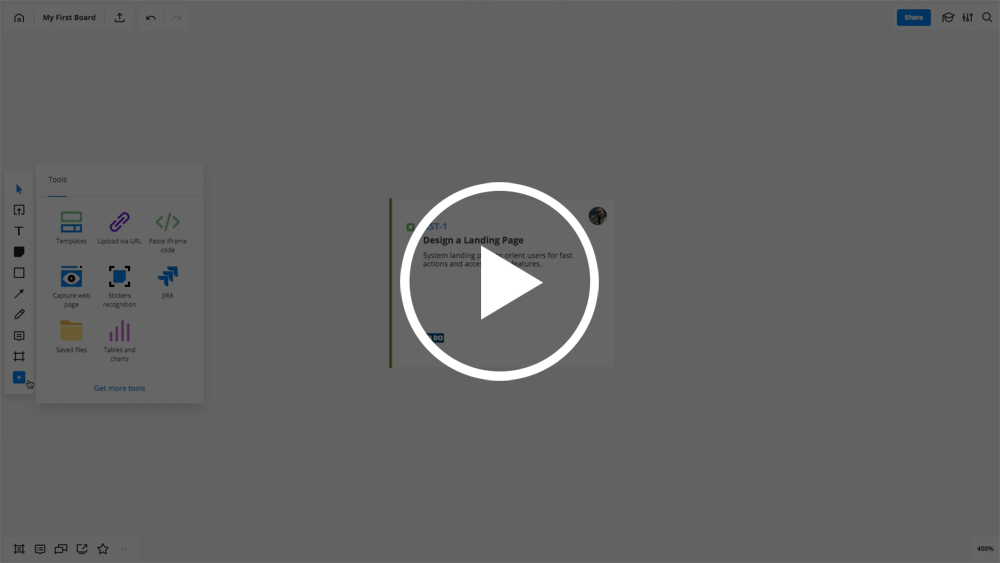
Organize your demo session with maximum visualization or give stakeholders a chance to try a new feature. The Miro features can also be an excellent solution for collecting and tracking feedback. Stakeholders can leave comments about a particular feature right on the board, so the entire team can see who gave which comment and act accordingly.