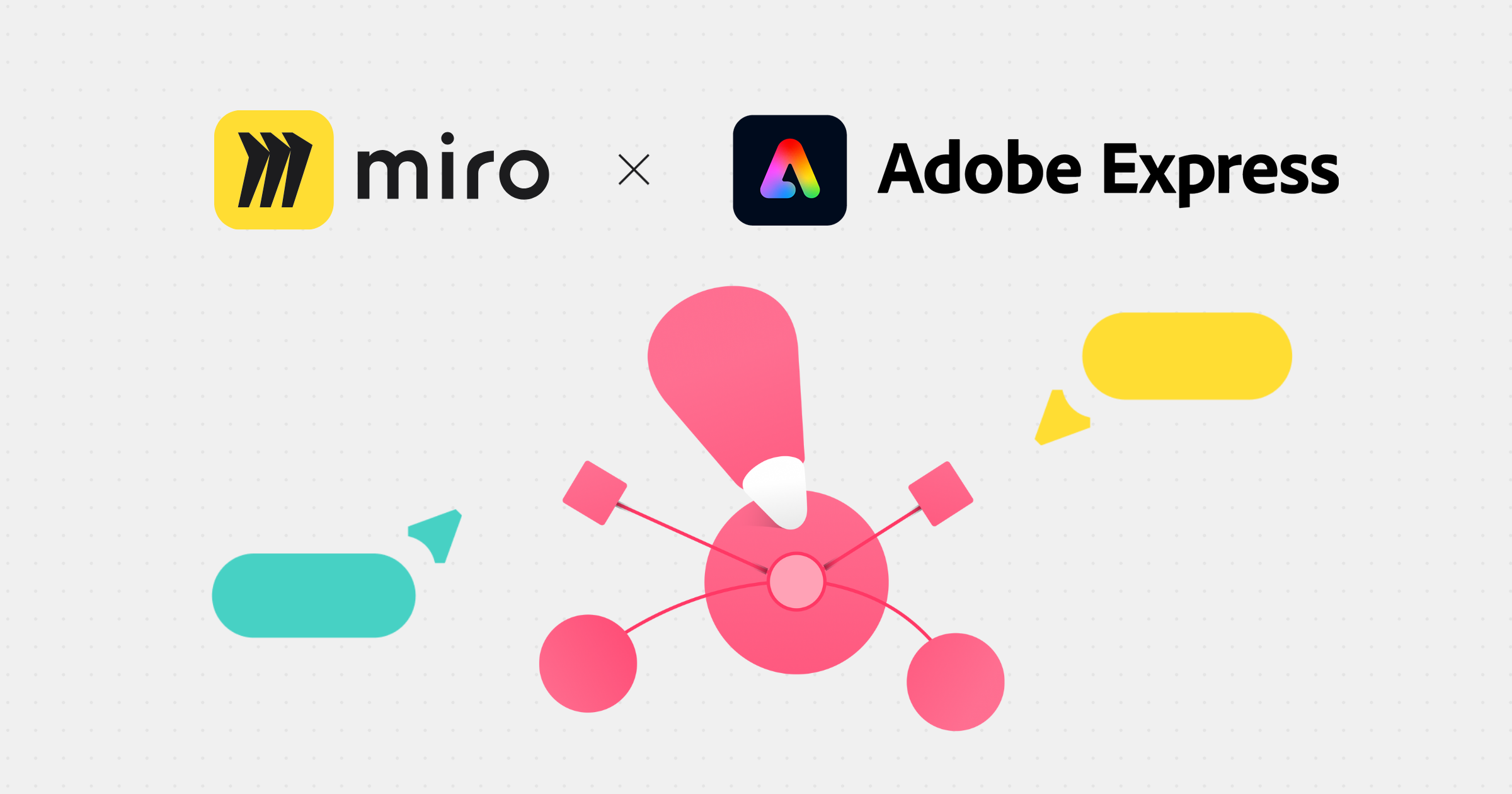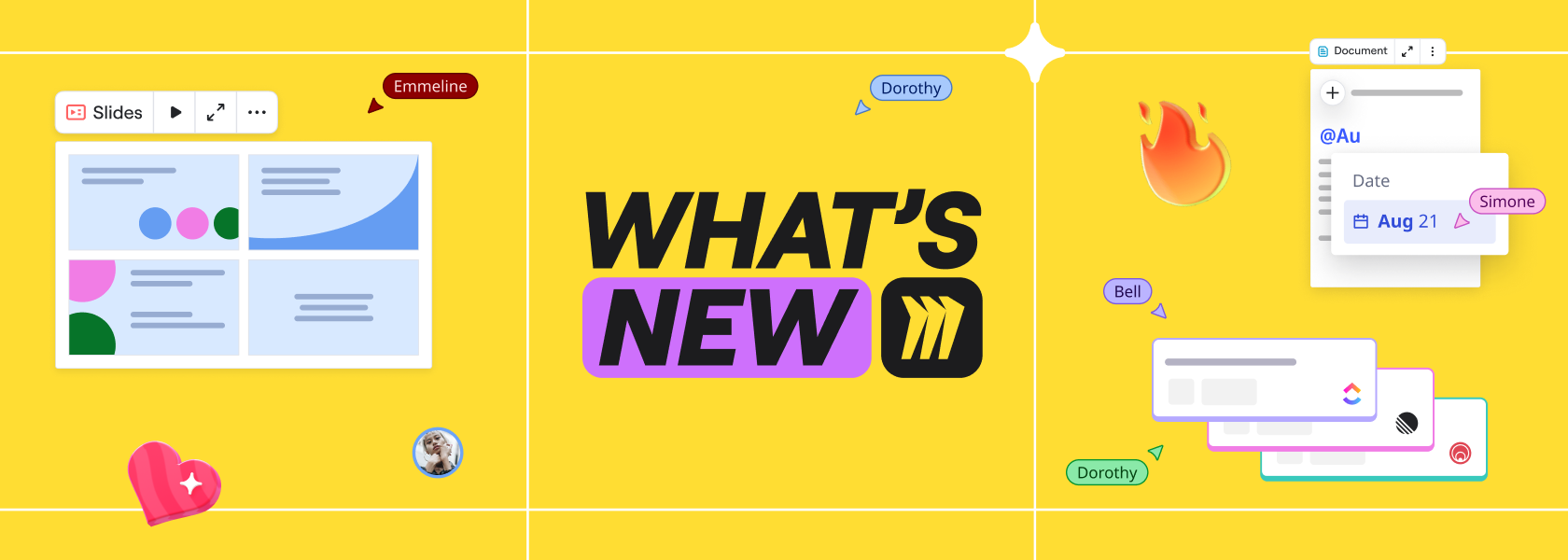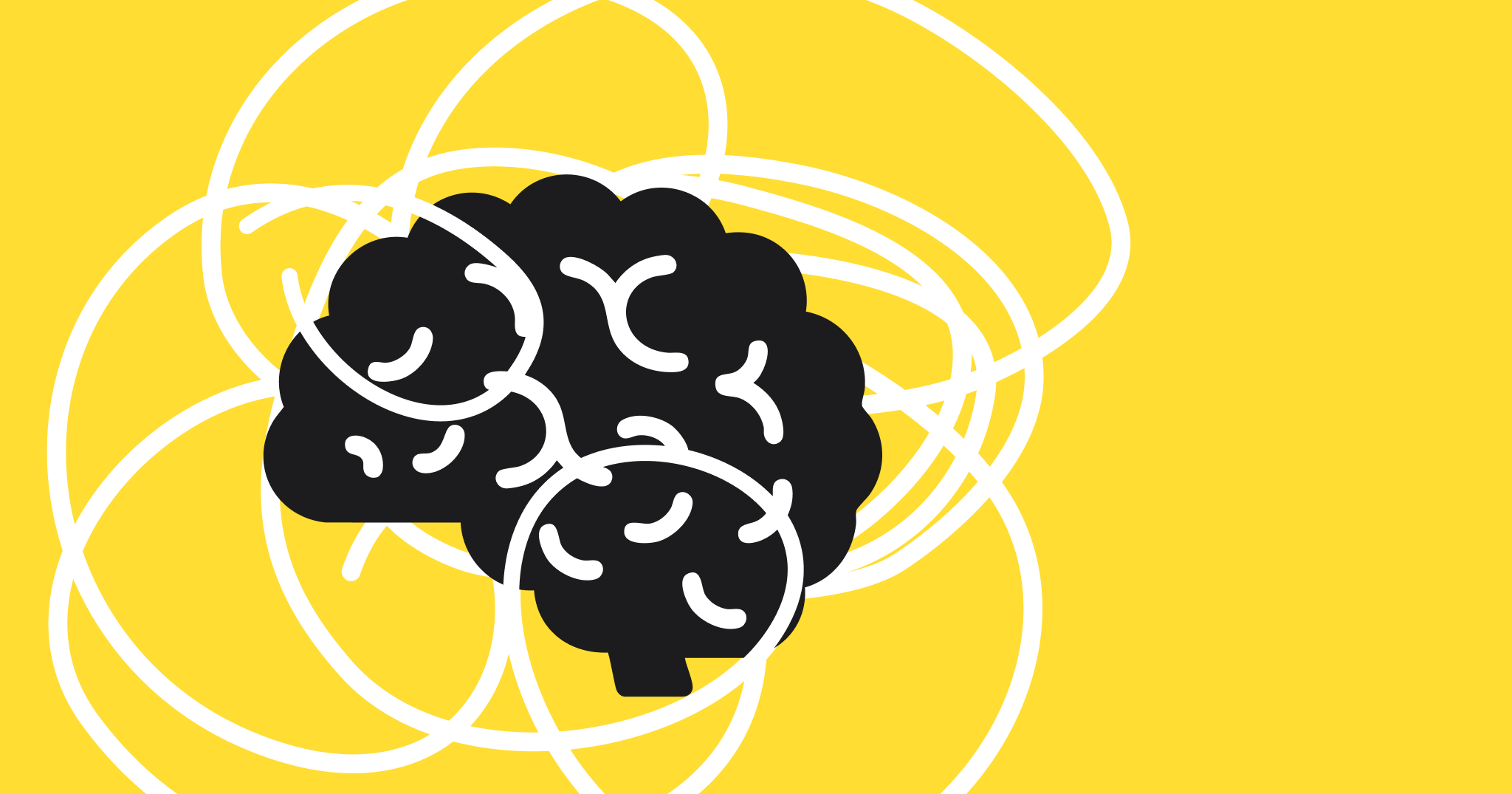We’ve teamed up with Adobe to bring powerful visual editing into the heart of your collaborative workflows. With Adobe Express now integrated in Miro, you can plan, brainstorm, and design—all in one place.
This partnership gives teams the creative tools they need, right where collaboration happens. No more bouncing between apps, waiting on file transfers, or losing momentum.
This launch marks the beginning of a shared vision between Miro and Adobe to redefine how teams create together. As AI continues to transform creative workflows, and this integration is just the first step toward more intelligent, seamless collaboration.
Two ways to create in Miro
1. Lightweight image editing, right on the board
Quick tweaks—made quicker. Select any image in Miro and click Edit image to:
- Crop, resize, and round corners
- Adjust brightness, contrast, and opacity
- Remove backgrounds or erase elements using AI and Adobe Firely (Adobe login required)
No uploads, no new tabs—just faster visual edits to keep ideas moving.
“It’s approachable for everybody, not just for designers, especially because of how easy it is to use within Miro.”
2. Full Adobe Express workspace, embedded in Miro
Need to design something from scratch? Open the full Adobe Express experience directly within Miro.
You’ll get access to:
- Brand kits and professional templates
- Multi-page design tools
- Video and animation editing
- Full creative control without leaving your board
- Adobe Firefly and other AI-powered tools
Your content stays in context—whether it’s a social post, workshop slide, or campaign asset.
“As a designer, I can quickly create promo graphics for workshops right in Miro, which is an important tool for me.”
An integration for fast-moving, visual teams
Whether you’re planning a marketing campaign, building training materials, or leading a product workshop, this integration is designed for you. It’s especially valuable for:
- Marketers planning content calendars and social campaigns
- Workshop facilitators polishing materials on the fly
- Product teams and PMs turning rough wireframes into stakeholder-ready presentations
Use case spotlight: Social Media Campaign Blueprint (Coming Soon)
Let’s say you’re a social media marketer gearing up for next quarter. You’ve got a mix of brand moments, influencer partnerships, and reactive content ideas floating around—but they’re scattered across docs, decks, and your brain.
Enter the Social Media Campaign Blueprint: a pre-built Miro board co-designed with Adobe Express in mind. It’s your one-stop workspace to go from rough concepts to finished visuals, all in one place—and all while staying in sync with your team.
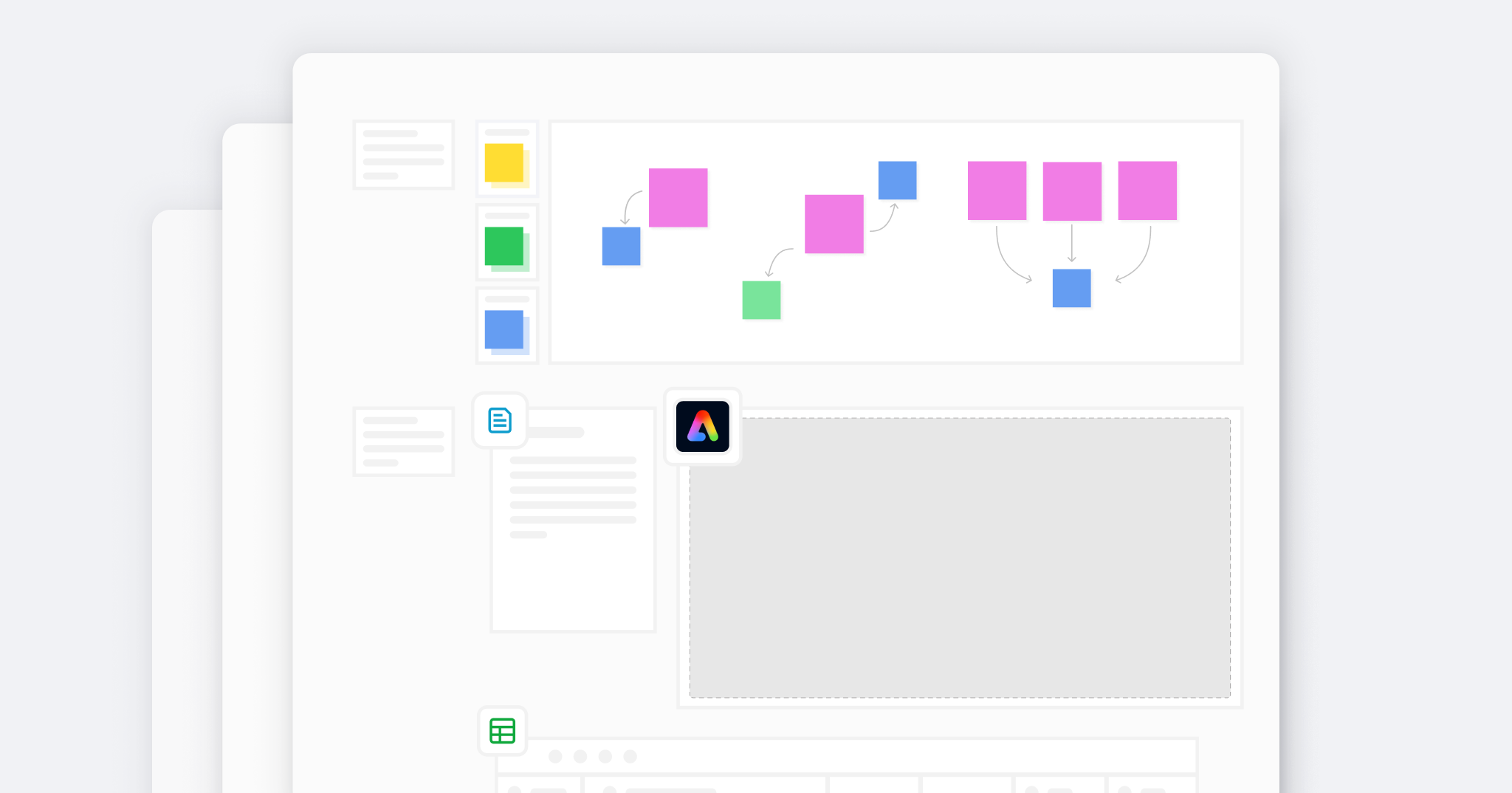
Here’s how it works:
Step 1: Set your North Star
Before jumping into content ideas, anchor your team with big-picture priorities. At the top of the Blueprint board, you’ll find space to embed a quarterly calendar, slide deck, or marketing roadmap using Adobe Express.
Use Express to quickly brand or polish these foundational visuals—add your team’s colors, logos, or creative treatments so everyone starts from a shared vision.
“I spend a lot of time in Miro, so having Adobe Express functionality within one tool I already use is hugely helpful in streamlining things for me.”
Step 2: Brainstorm content & gather inspiration
This is your idea garden. Use Miro’s sticky stacks to throw out content themes, campaign hooks, trends, influencer tie-ins—whatever sparks ideas.
Use Miro’s rich embed feature to drop in inspiration from around the web: Instagram posts, landing pages, blog content, or TikToks. Then use arrows to connect ideas, themes, or assets—it’s a visual mind map of what’s possible.
No idea is too rough at this stage. Think big, get messy, and use the collaborative canvas to spark creative collisions.
Step 3: Sort ideas into a campaign plan
Now it’s time to get strategic. Move your strongest stickies down into the content calendar section and group them by week, channel, or campaign pillar.
You can drag and drop notes into your ideal cadence, stack by platform (Instagram, LinkedIn, TikTok), or organize by theme. Customize the layout to fit your team’s rhythm.
You’re no longer just brainstorming—you’re building a real, visual plan.
Step 4: Produce visual content without leaving the board
With your content plan locked, start turning ideas into assets—without ever opening another tab.
Use Adobe Express directly in Miro to:
- Drop in WIP visuals, templates, or screenshots
- Remove image backgrounds instantly
- Add branded text overlays or polish layouts
- Launch the full Adobe Express experience to design multi-page posts or video teasers
Once you’re done, save your finished designs right back to the board for team review, approvals, or next steps. It keeps production fast and feedback cycles short—no more chasing files in email threads or Slack.
“I used to use another tool and upload .pngs to Miro, but now I don’t anymore – the Adobe Express integration streamlines a lot of the process for me.”
Adobe Express’s Social Media Campaign Blueprint will be coming soon.