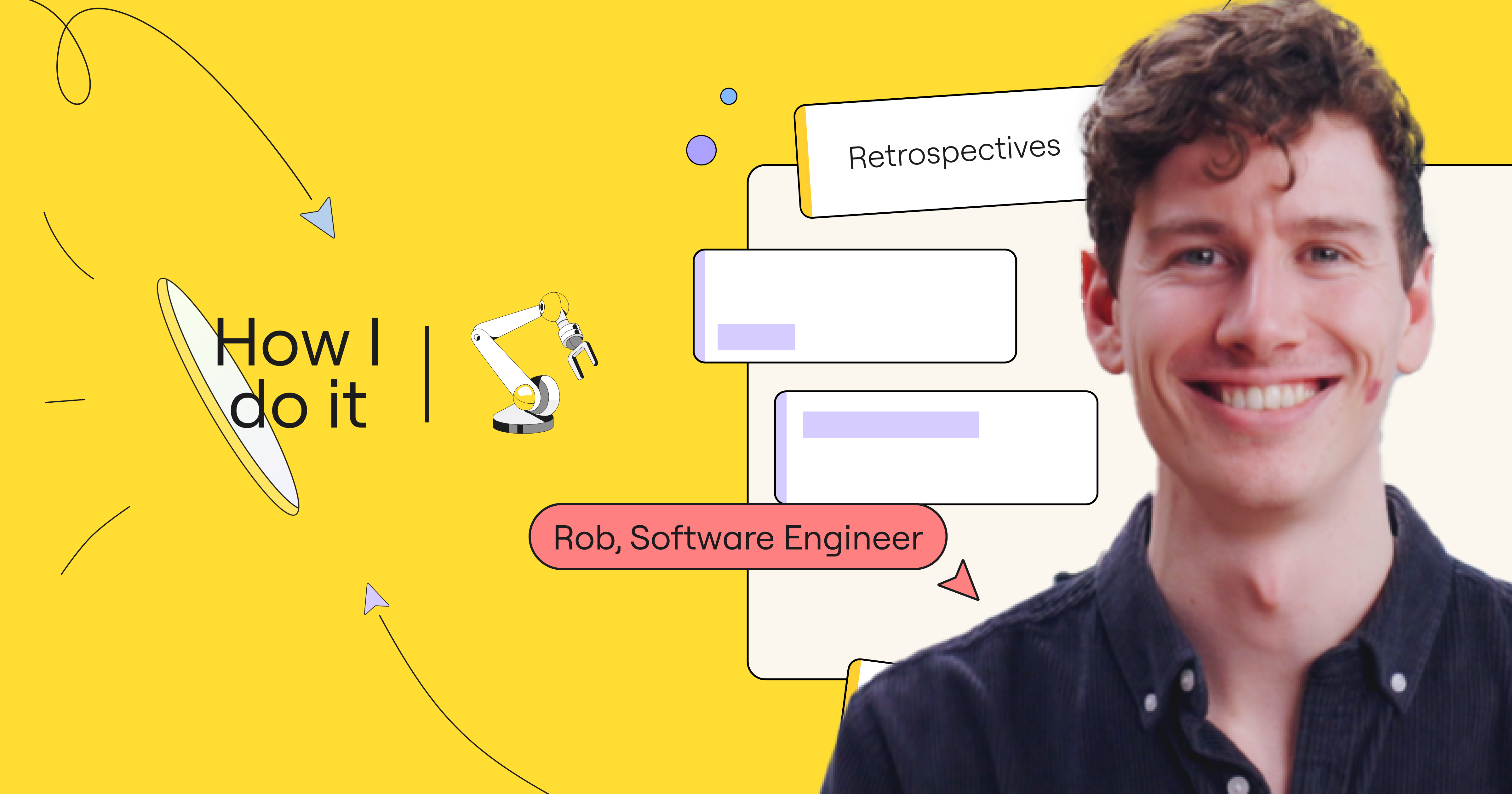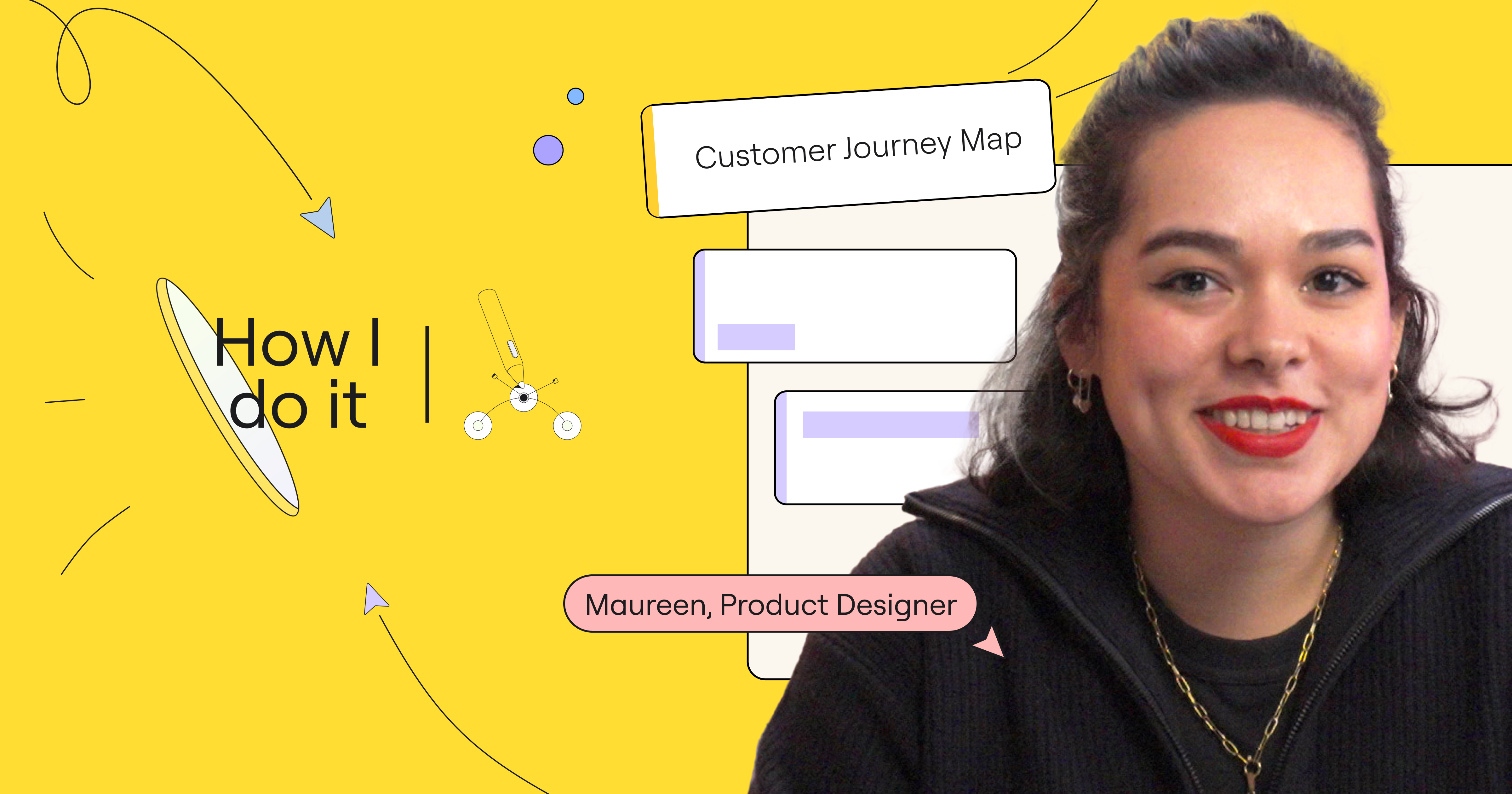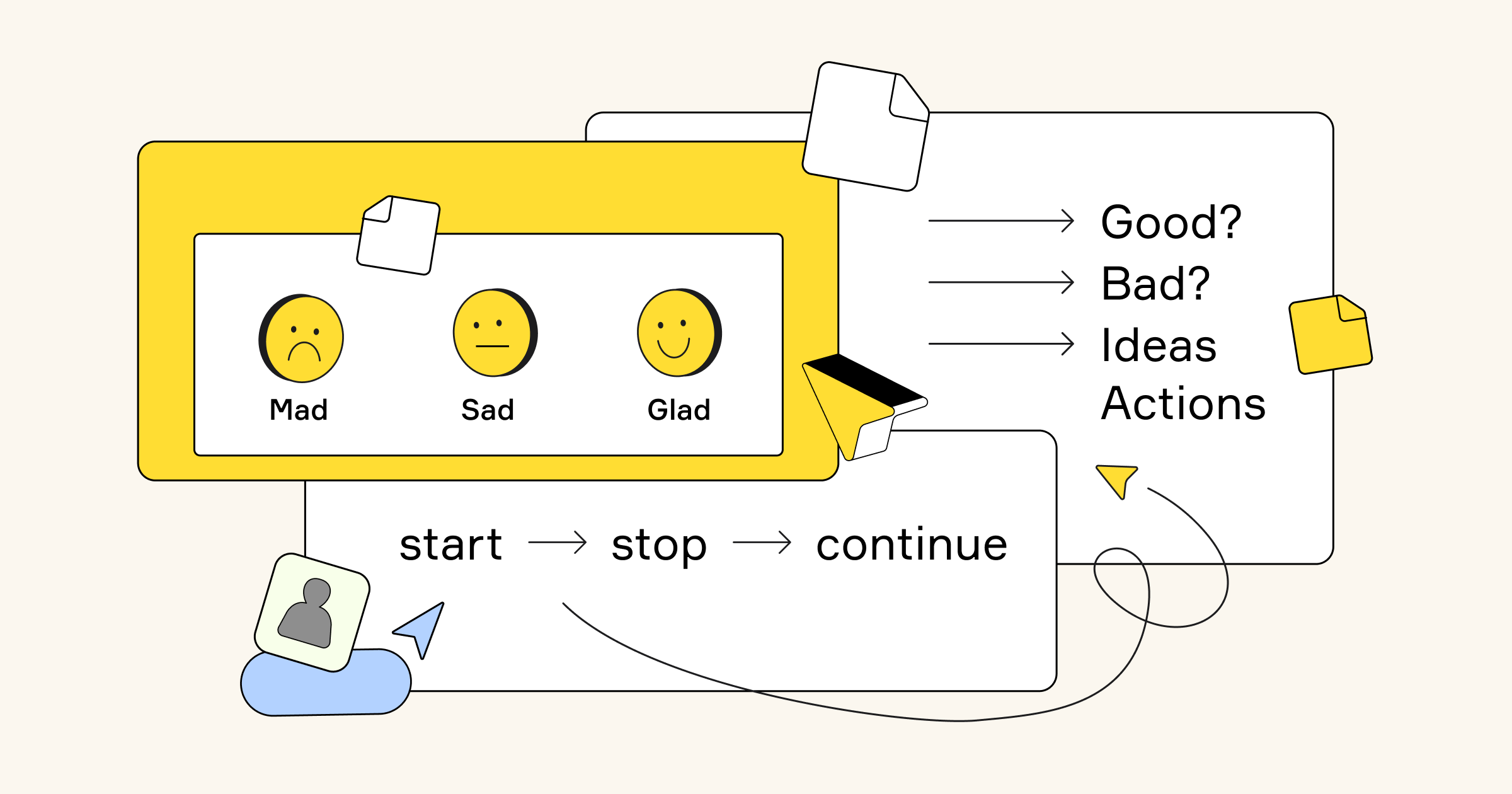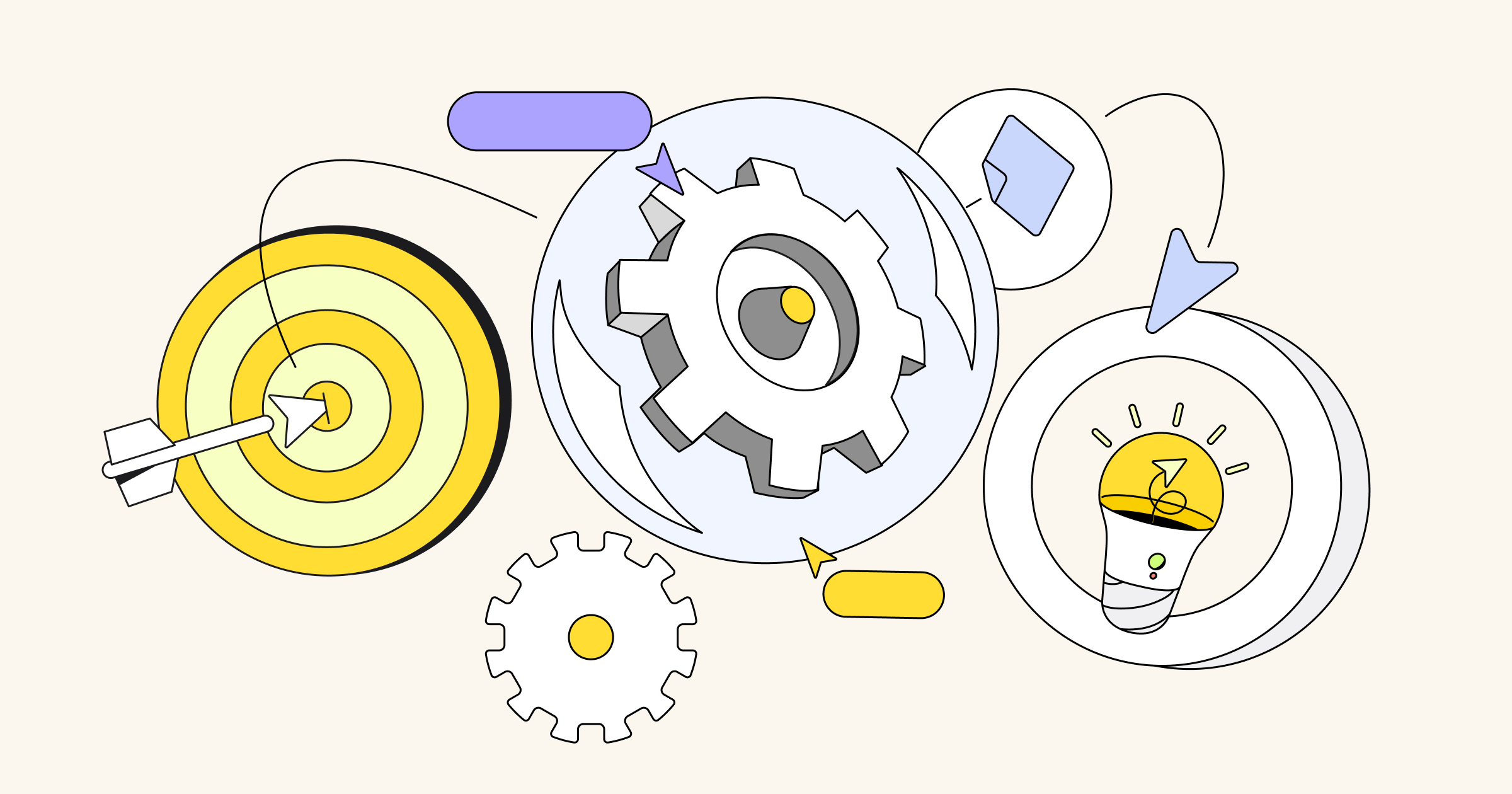Even if you’re not an engineer, if you work in tech, chances are you’re familiar with retrospectives.
Some might argue that retros are a waste of time, emphasize the negatives, or can suffer from a recency bias. Despite these challenges, retros are an important part of development work. They help teams learn from past mistakes, celebrate the successes, and — when practiced long-term — can capture trends and patterns that foster more comprehensive insights. In addition, when done right, they provide a safe space for reflecting and help hold team members accountable.
In this “How I do it in Miro” video, part of a series, we’ll learn from software engineer Rob how his team conducts retrospectives using Miro.
Start with a proven template
Rob and his team like Miro because they can get a retro spun up in no time using pre-made templates designed for just the task at hand. The template picker in Miro allows you to easily browse hundreds of templates, including best-in-class templates made by Miroverse community creators. This way, your team can be inspired — while saving time.
Additionally, all the team’s retros from the past year are saved in this one Miro board. This centralized space fosters continuous collaboration and makes it easy to reference and learn from previous retros.
Have fun with your retros
With so many people working remotely, especially in tech, it’s important to keep the team connected and engaged. Miro’s flexibility means Rob’s team can bring in images and other files to create themed online retrospectives, allowing them to be creative and have fun.
Another way to have fun with retros in Miro is to start with an icebreaker. For instance, in their “Frozen Fox”-themed retro, Rob included a game, inviting his teammates to guess where different types of foxes live around the world.

Stay on track with a built-in timer
Sometimes icebreakers and discussions can become lengthy or cause your group to veer off-topic. Miro’s built-in timer helps the team manage and track their time. Instead of navigating the toolbar to find the timer for each part of the retro, Rob can create a one-click shortcut on the board. This way, everything is already there and they can keep things running smoothly.
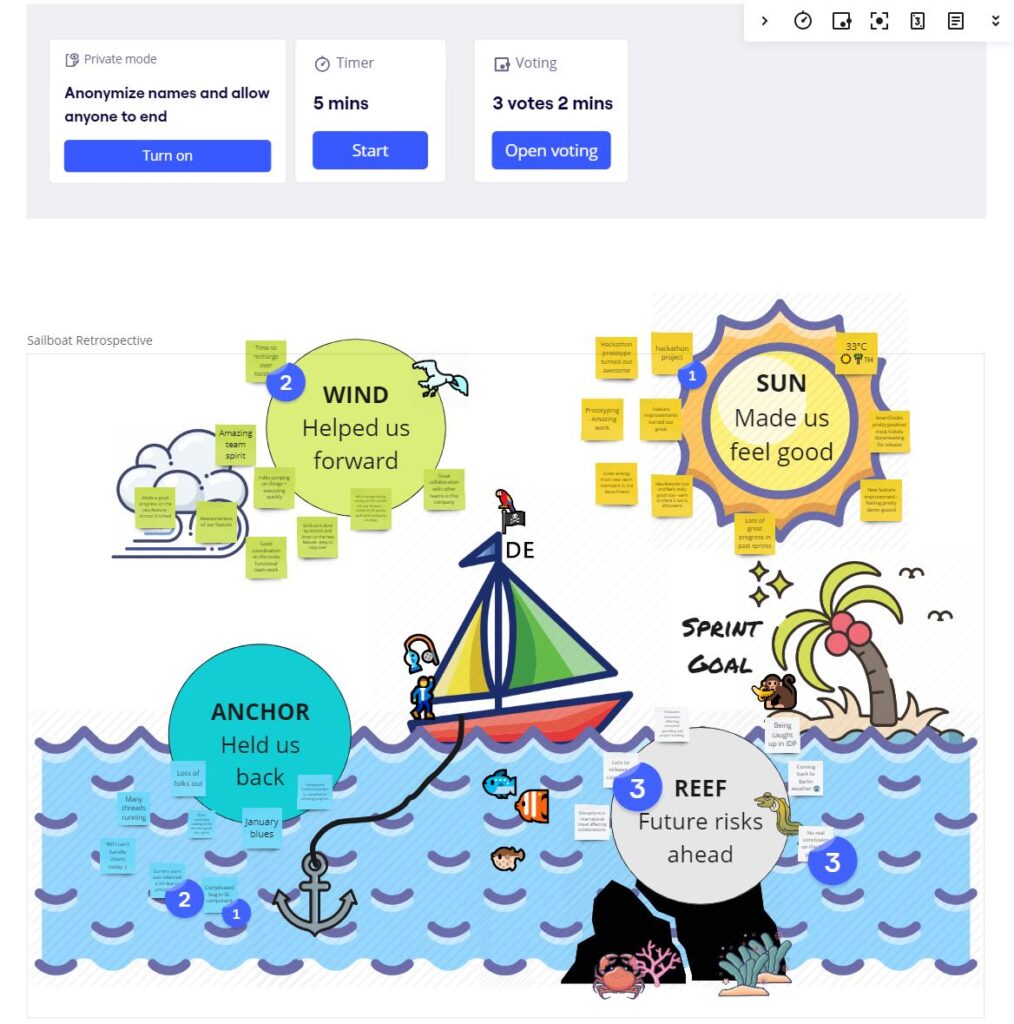
This specific template has four parts:
- Wind: What helped us forward?
- Sun: What good results did we have?
- Anchor: What held us back?
- Reef: What are the risks of going ahead?
Run the retro with private mode and voting
Another way to maintain connection and engagement is to give everyone the chance to lead. Rob’s team rotates who runs each retro, so they can guide the discussion and ensure the topics they wish to discuss are covered.
For the reflection portion of the retrospective, Rob’s team uses Miro’s private mode. It helps reduce group bias and creates a safe space for everyone to share authentic feedback and privacy while they form their thoughts.
After everyone’s added their thoughts, Rob’s team holds a vote on the most important topics. Miro’s voting capability allows you to set up voting sessions where you can choose the number of votes each person is allotted, as well as how much time they get to vote.
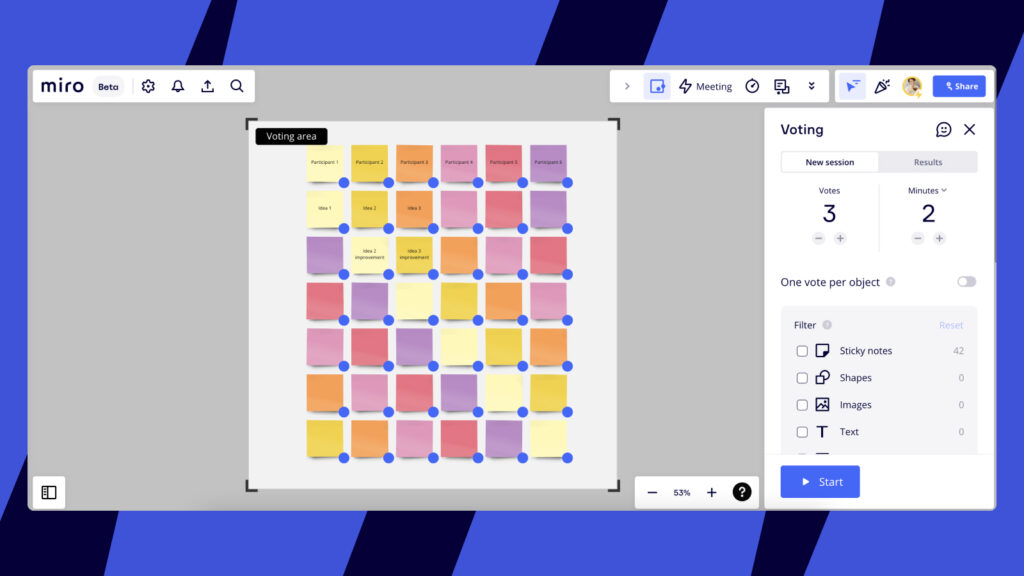
Turn learnings into action
Once everyone has voted, Rob’s team creates action points on the highest-voted stickies. Miro integrates with Jira, so you can convert your sticky notes into Jira Cards.
With Jira in Miro, you can also include Jira Cards in story sizing, backlog prioritization, story mapping, and other collaborative team activities.
As you can see, it’s easy to use the same Miro board for all your retrospective needs. Be sure to watch the video to hear straight from Rob how to use his templates, check them out in Miroverse, or tag Rob in the Miro community forum with any questions.
Happy retrospecting!