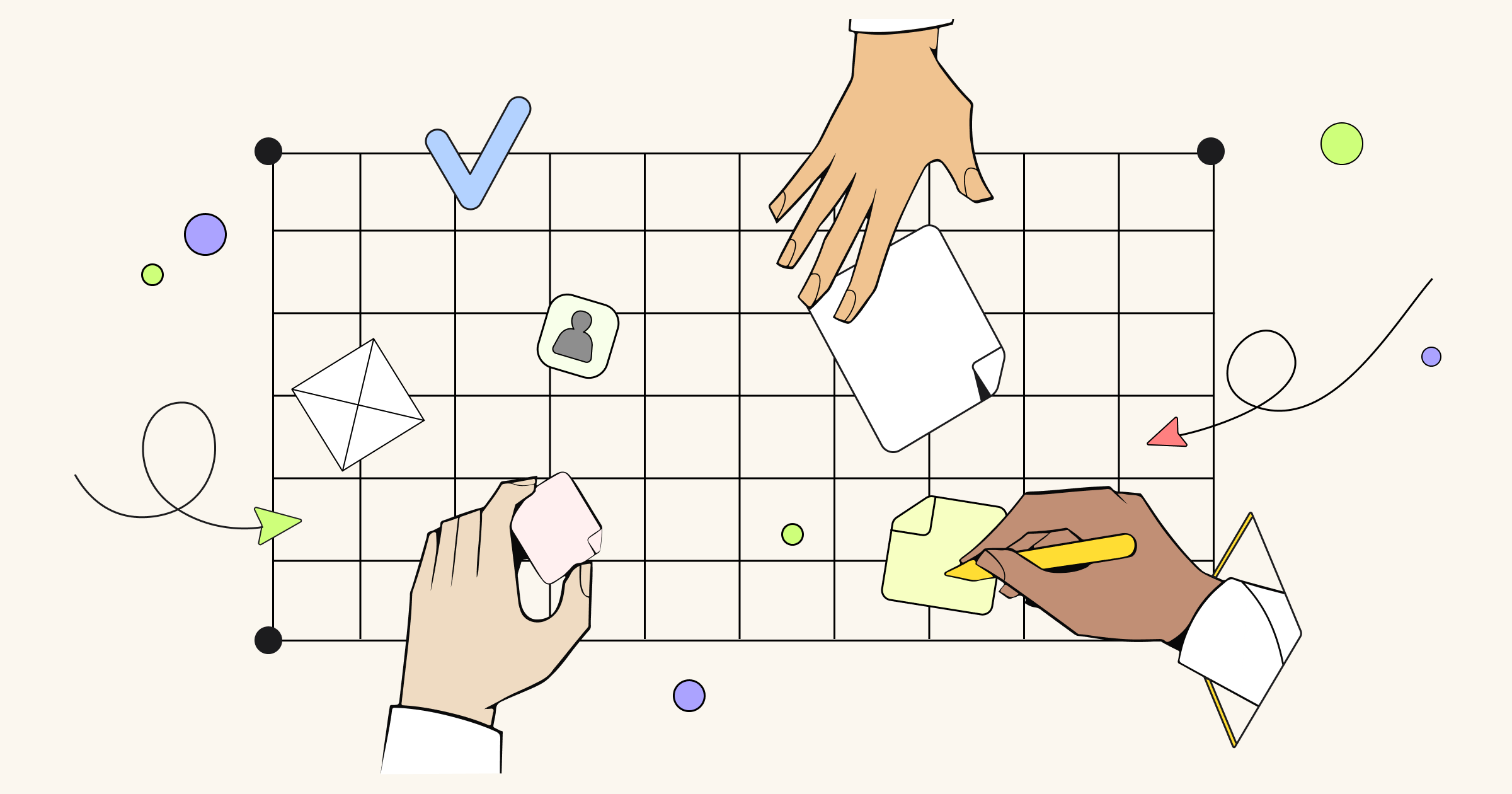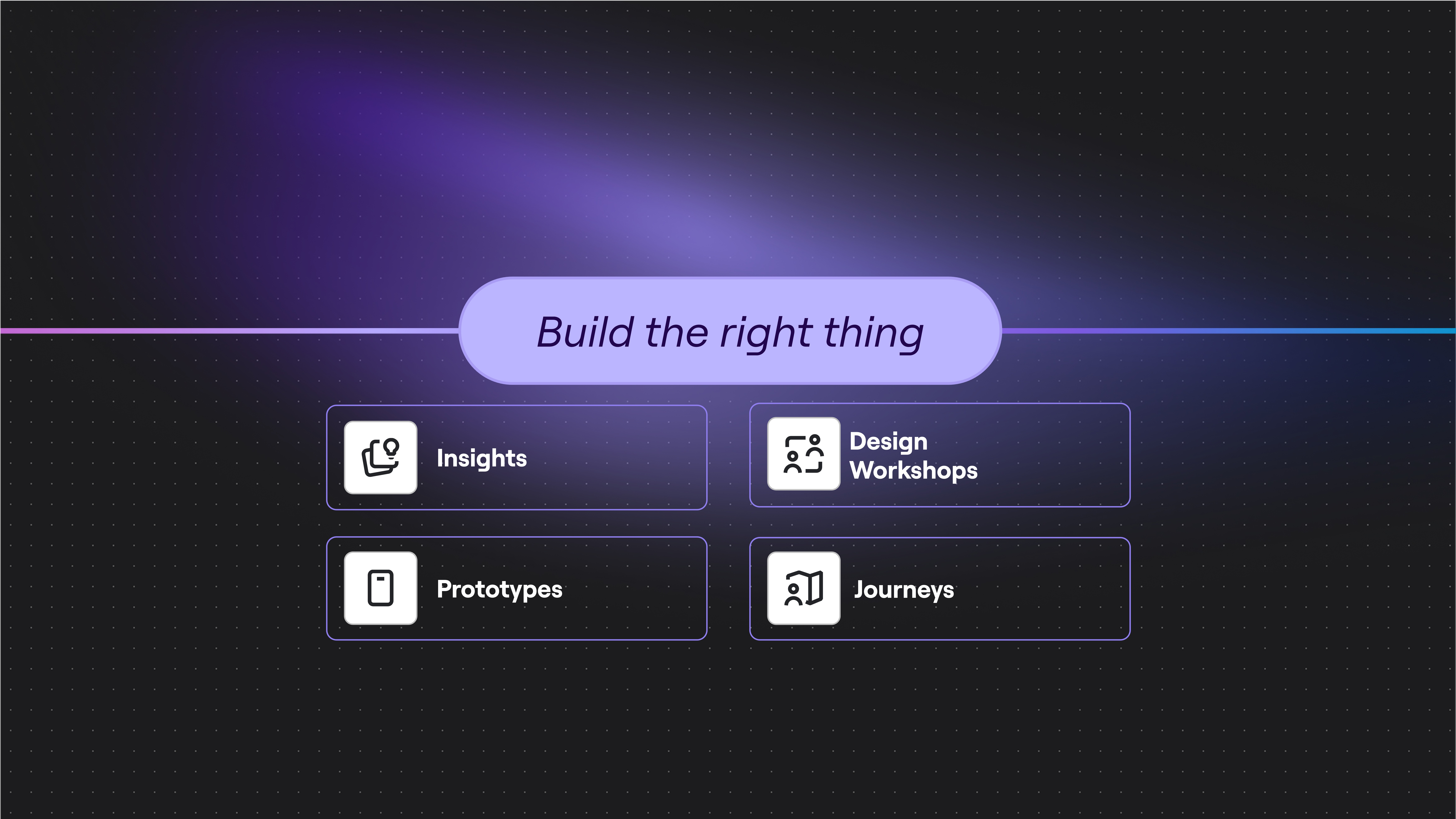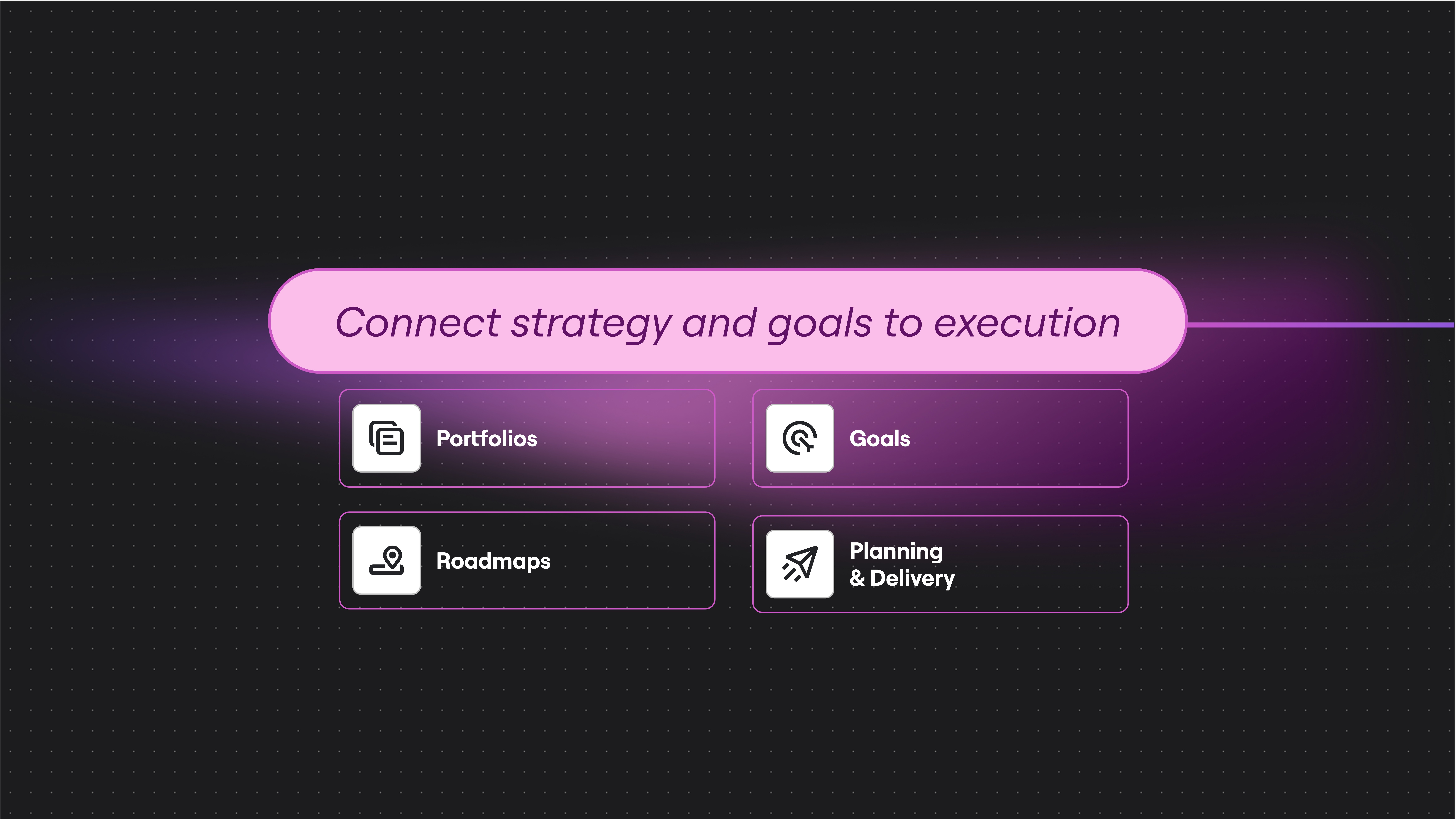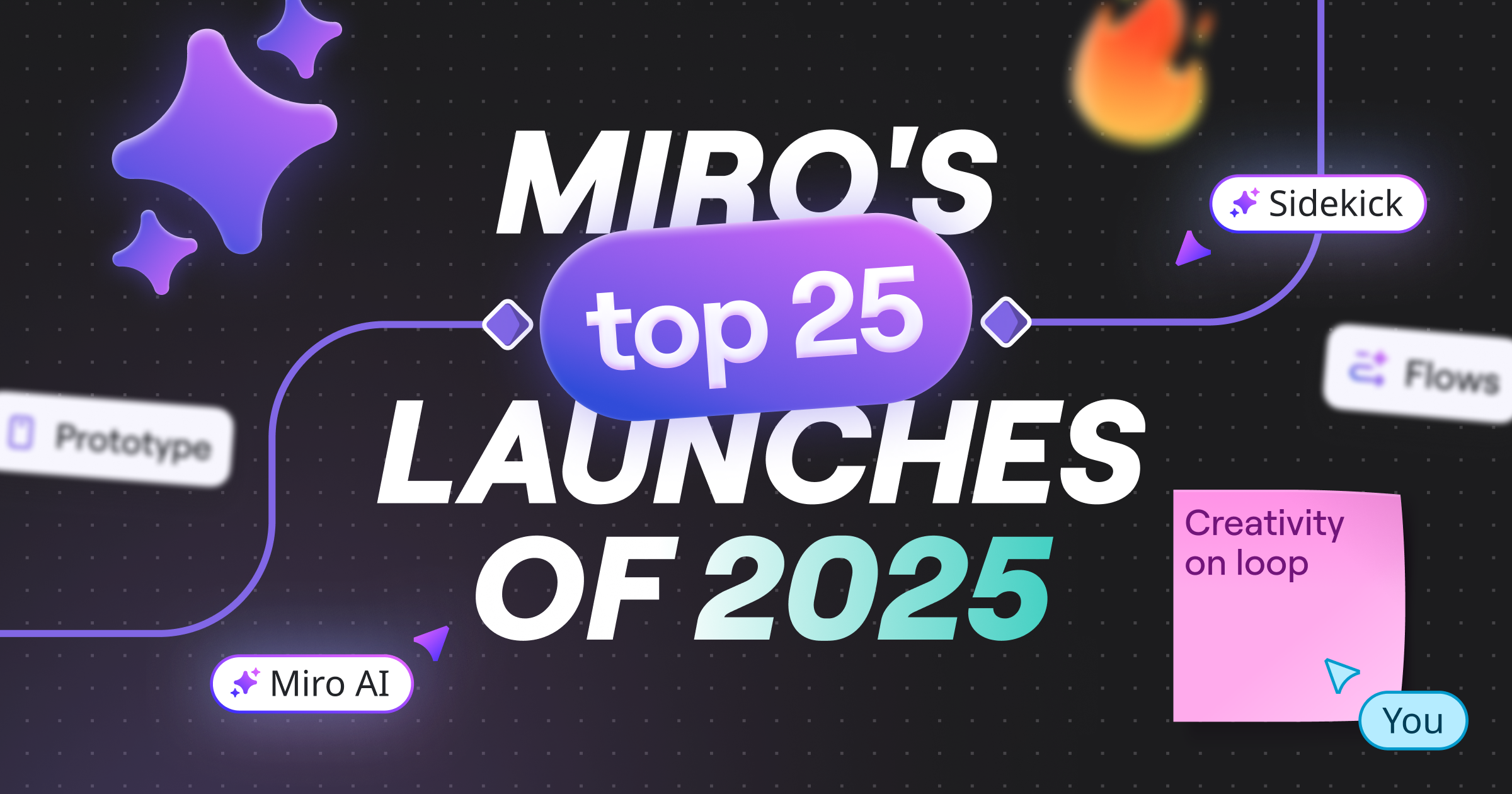Now all Miro users have access to Grids, a new widget that allows you to organize content within visual tables in a matter of seconds.
Miro Grids: More structure for your visual content
Miro is already a powerful platform for communicating your ideas in a visual way. Simply add shapes, images, arrows, text boxes, and more to its infinite canvas, so your team can quickly understand what you’re thinking — and add their own thoughts as well.
However, we’d heard from users that you want better ways to organize content — from text to images and sticky notes — to make boards easier to navigate and interact with.
That’s why we’re introducing Miro Grids – a new widget available to select Miro users across all plans – that will enable teams to structure their board content within visual tables in a matter of seconds.
In one click, you can:
- Choose how many rows & columns you want, and add the grid to a board
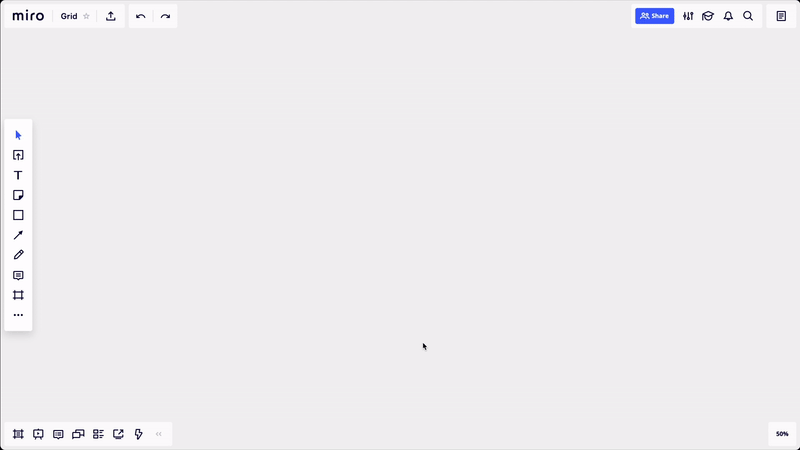
- Add, delete, drag & drop columns and rows
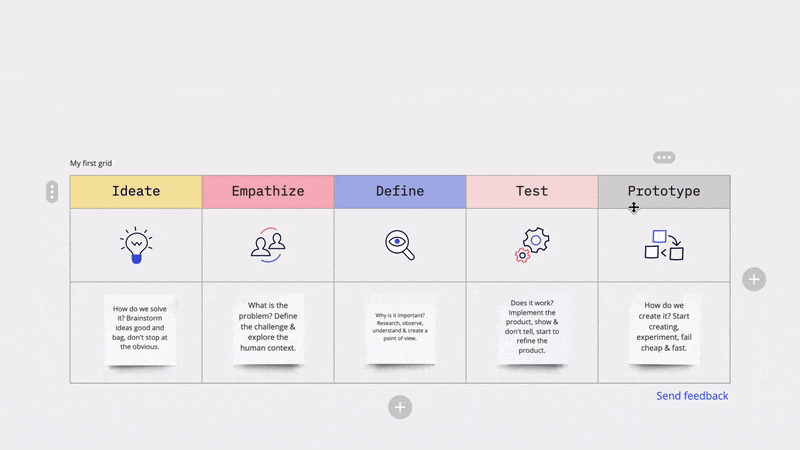
- Add text or drop any widget from the canvas to the grid
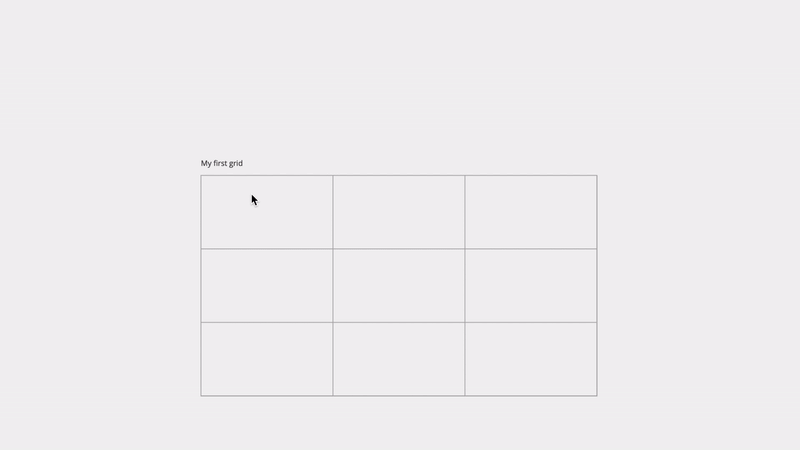
Key features
- Auto-resize: Pick any widget – it can be literally anything: a sticky note, shape, card, or image – and drag it over the grid. The cell will resize automatically to fit the widget. If you want to have more control over how your grid behaves, simply turn “auto-resize” off to be able to change the size of cells manually.
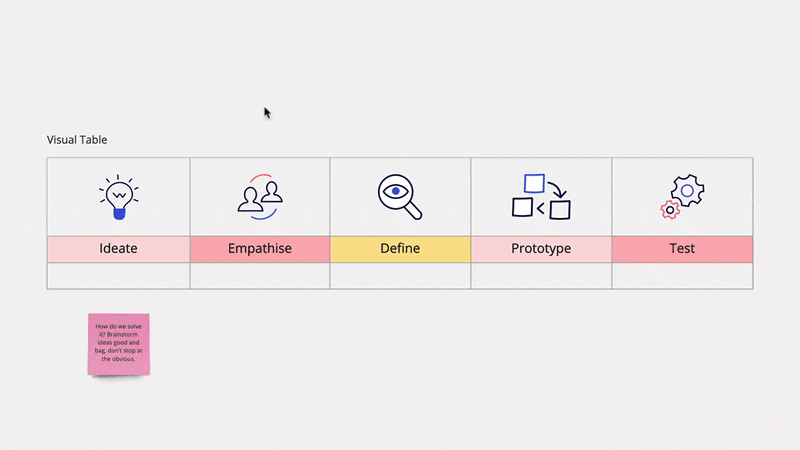
- Drag & drop: Changed your mind about the positioning of a column or row? Updating visual tables has never been easier. Simply click the handle above a column or to the left of a row, select the column or row you want to reposition, and drag it over to the part of the grid where you want it to be.
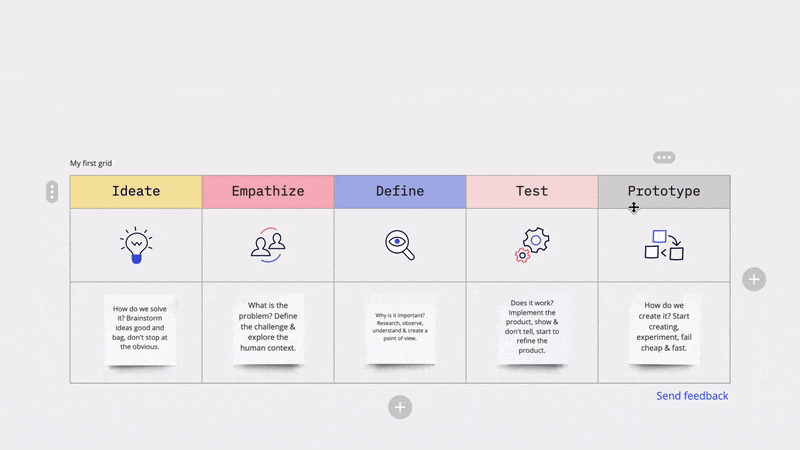
- Formatting options: Add or change the background color of your grid to make content readable and easy to navigate. Pick the font, size, color, and alignment for your text and create lists, if needed.
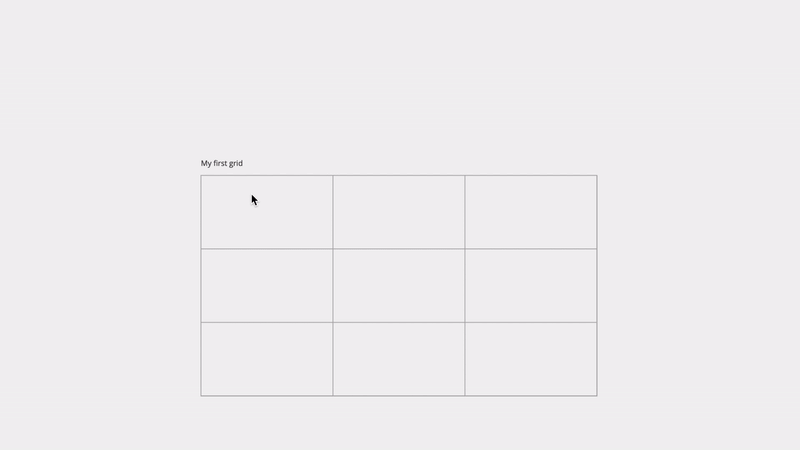
Grids use cases
Here are some examples of what you can do with Miro Grids:
- Use a lot of spreadsheets as part of your workflow? Now you can organize both text and visual content in a spreadsheet-like grid in Miro, so you don’t have to hop between two different tools.
- Build templates for your team. It’s quicker and easier than ever to create and edit a new template – and it also looks sleek. You no longer have to rely on basic shapes in Miro.
- Improve board navigation for your team. Add your content (like sticky notes, cards, and more) to Grids to make your boards easier to understand and interact with.
We can’t wait for your team to try this feature. Hope you enjoy the new Grids experience, and let us know what you think! Join the Miro community and leave your questions and feedback on the Grids topic — our product team will be happy to help!