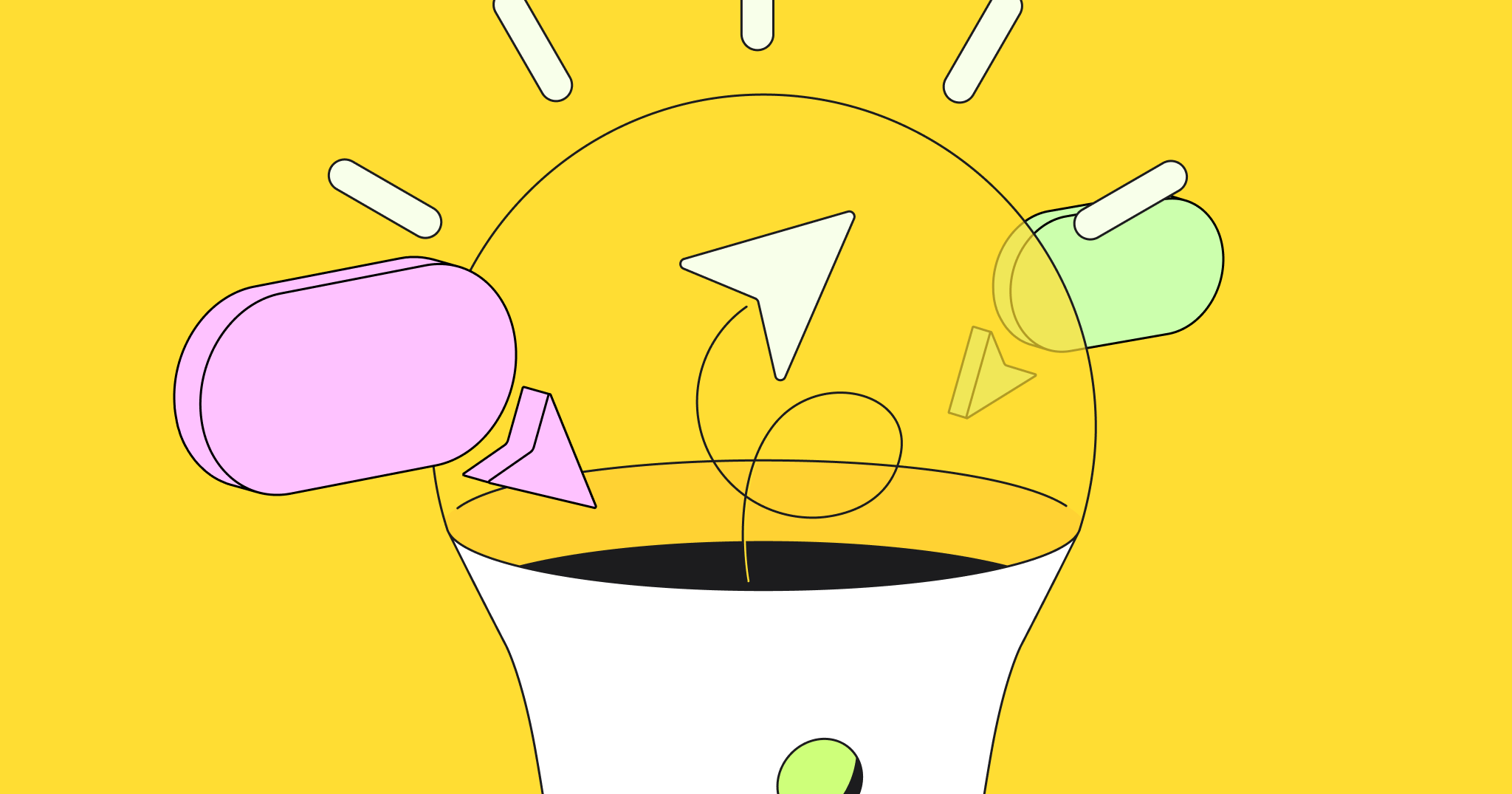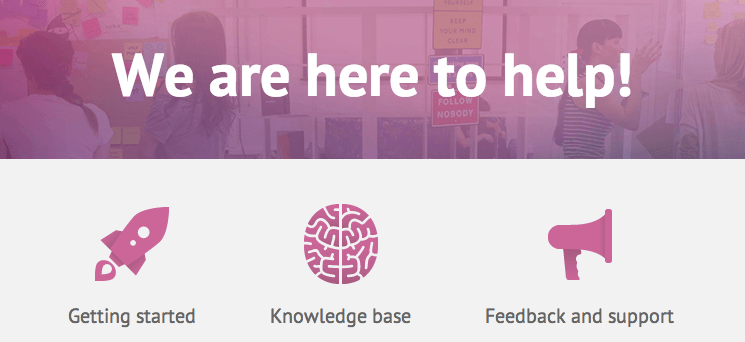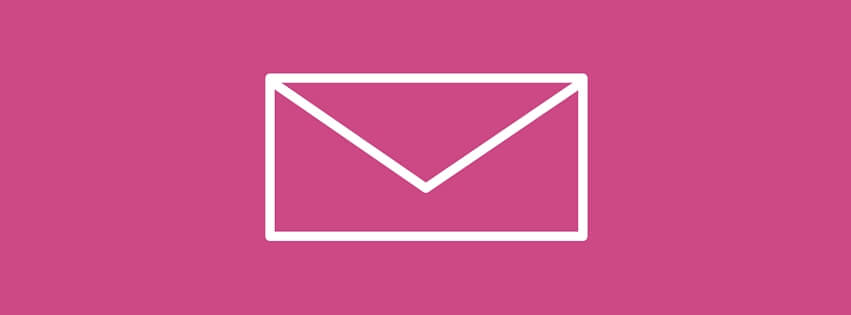Recently our team had a brainstorming session about new features and one of the key points was that we are doing a service, which should help you to improve your workflow at any stage of idea life cycle – from concept search to implementation.
Actually, endless whiteboards allow you not only write down the ideas but also go through the whole process of turning your idea into final project. In this post we are going to share some tips about idea life cycle and share one of our favorite presentations from Distilled.
Tips for designing great content
Here’s an amazing example from Vicke Cheung, graphic designer at Distilled. In this presentation she shows how the idea comes to the content from designer’s point of view. You’ll find here a lot of useful tips and links to cool software.
From Concept to Completion: Tips for Designing Great Content from Vicke Cheung
Idea life cycle at Miro (+ some useful tips)
Step 1. Idea birth – brainstorming
Create a board, invite your team and go ahead! Miro is much bigger than a usual whiteboard and can do even more. Use sticky notes, shapes, texts and mark-up tools to collect the ideas and visualize them. You’ll be able to get back to the board, review the ideas and add new. Check our Help Resources for detailed step-by-step guides.
Related: Guide to brainstorming techniques for remote teams.
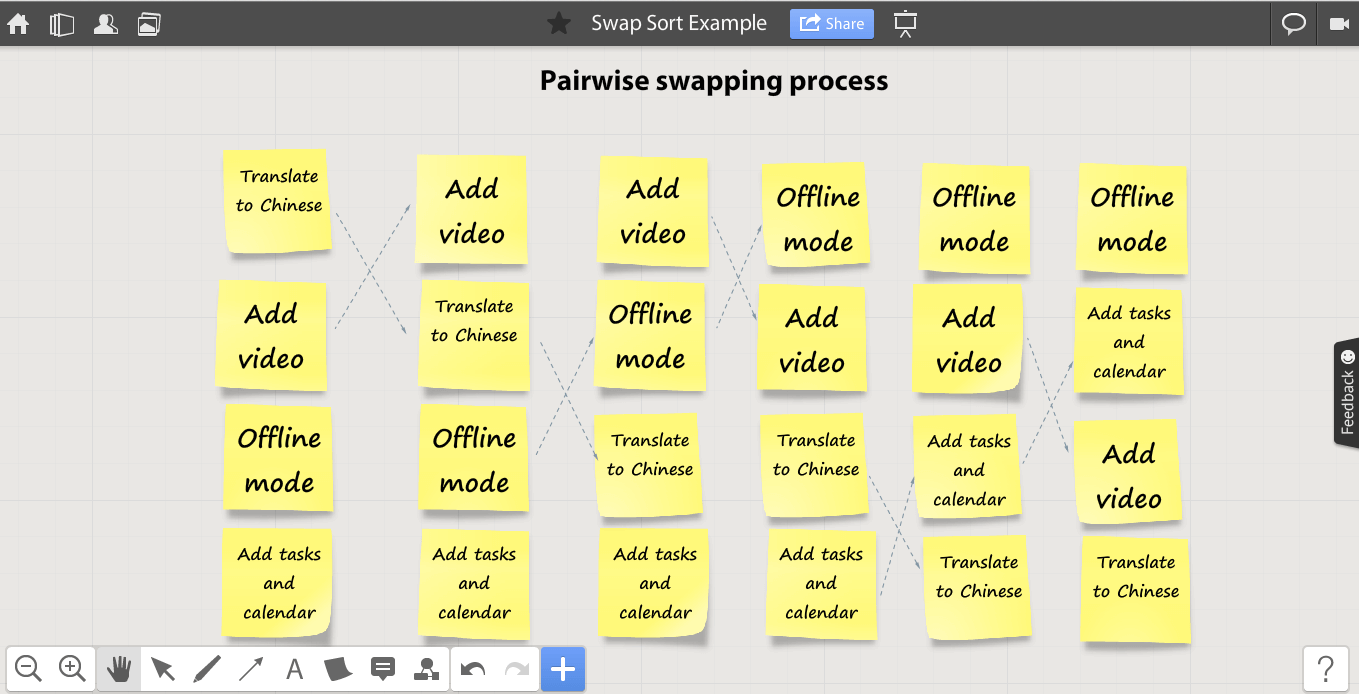
Step 2. Collecting references
When you start doing something, a good idea is to see what others have already done. Add pictures, videos and screenshots with your competitors’ ideas and best practices to see all of them at one glance. Use + button on the tools panel and Chrome Extension to add files and screenshots.
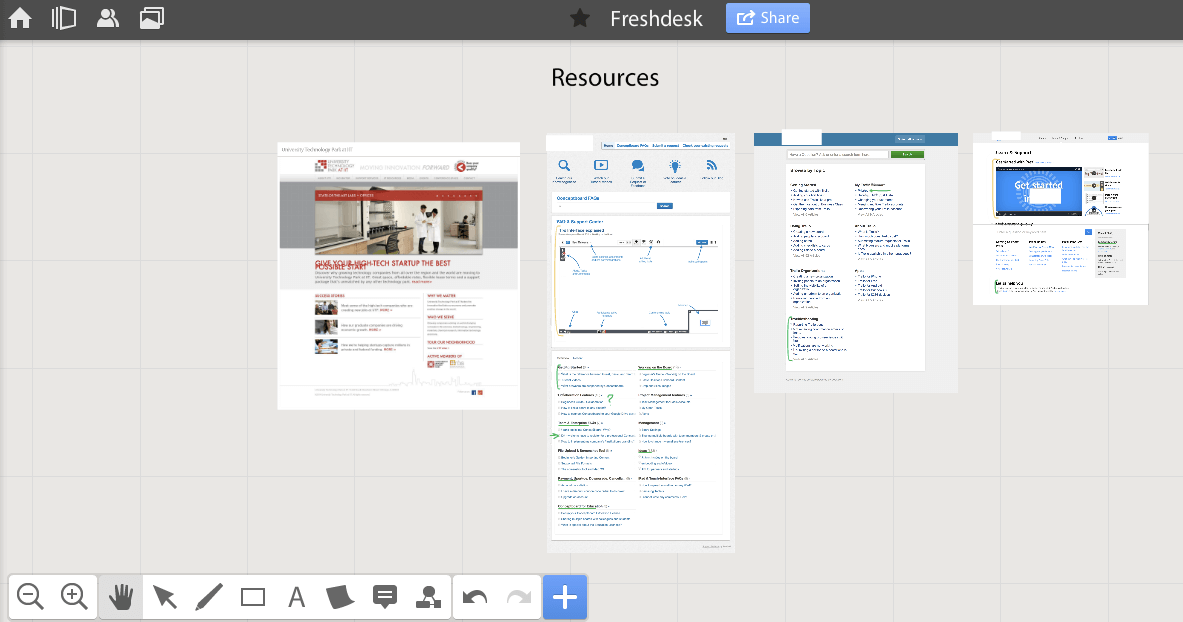
Step 3. The concept map or prototype
The first step to visualization of your idea is a prototype.
Related: How graph visualization helps us understand collaboration?
If you are working on a website or app, use our prototyping library to create a mockup, if you are working on offline project, use shapes and links to create a concept map of your product, service or campaign.
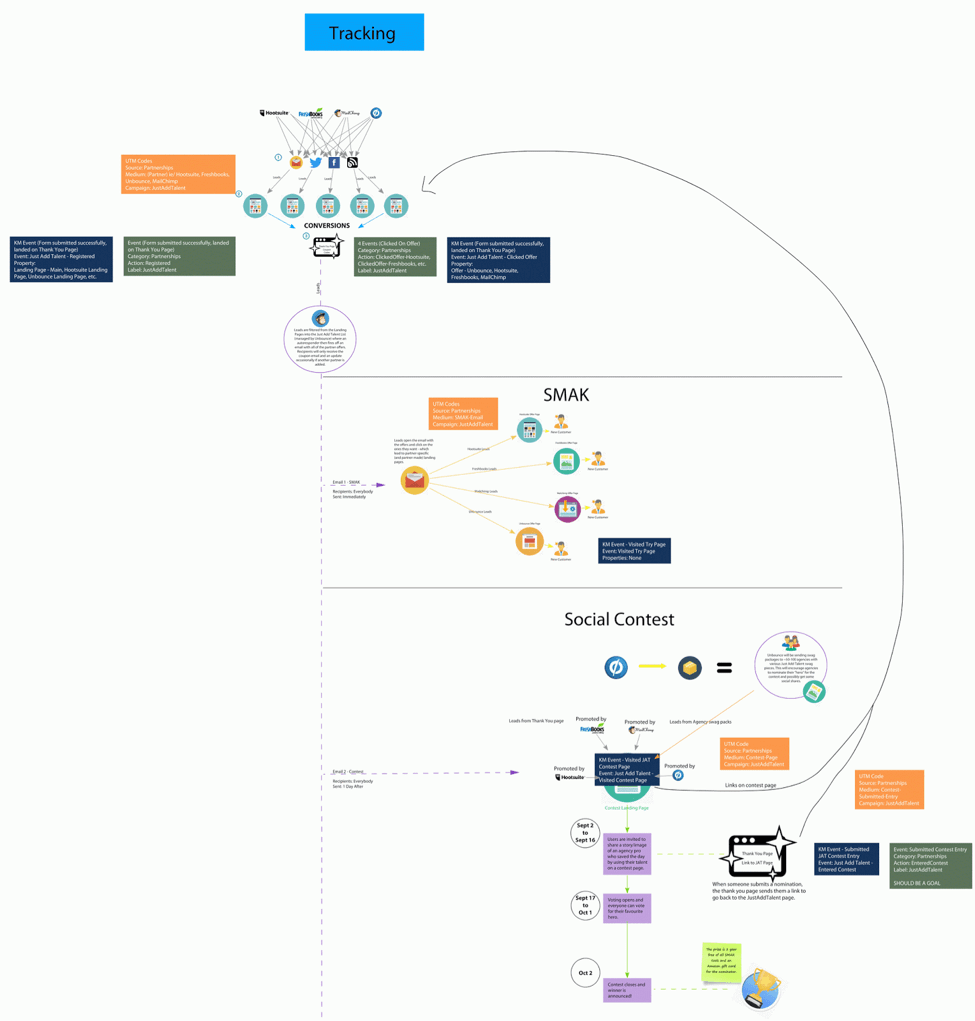
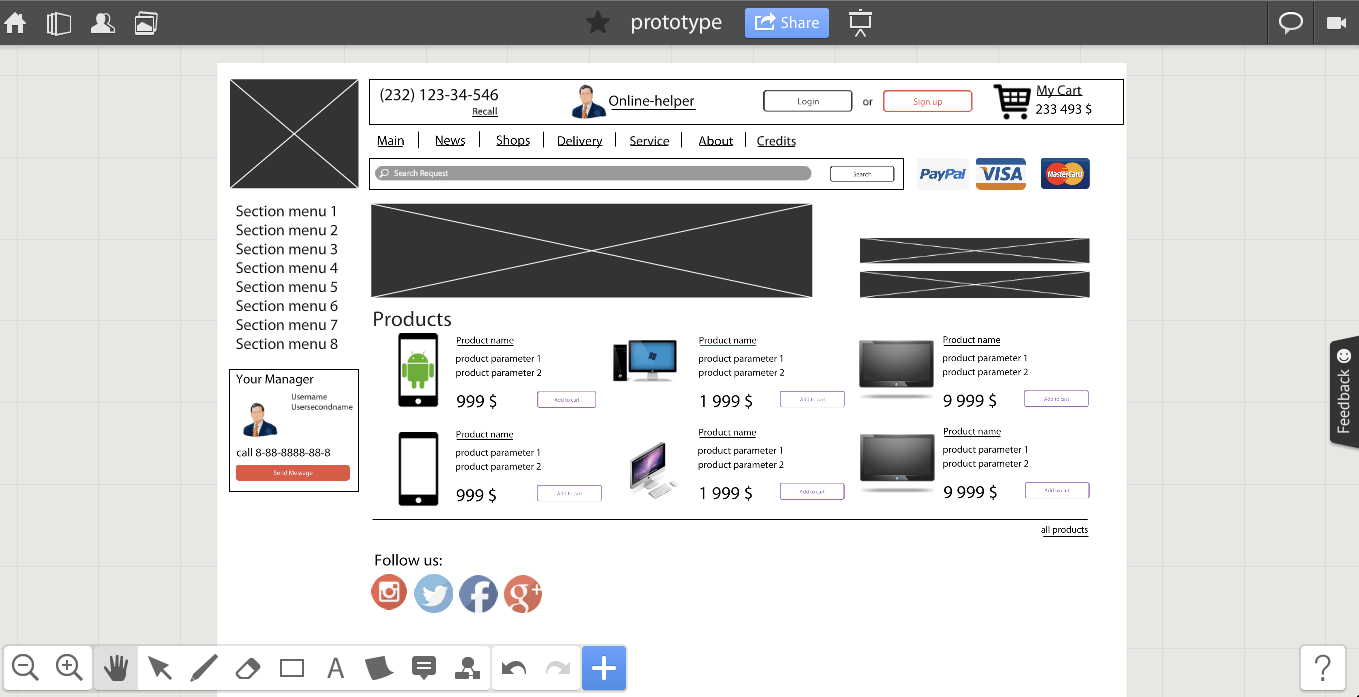
Step 4. Revision and discussion
When you have something to show, you can ask your colleagues, experts and friends give you feedback (or you can do that for others). Miro allows you to comment every element of your project in a simple way and reduce the amount of emails in your inbox!
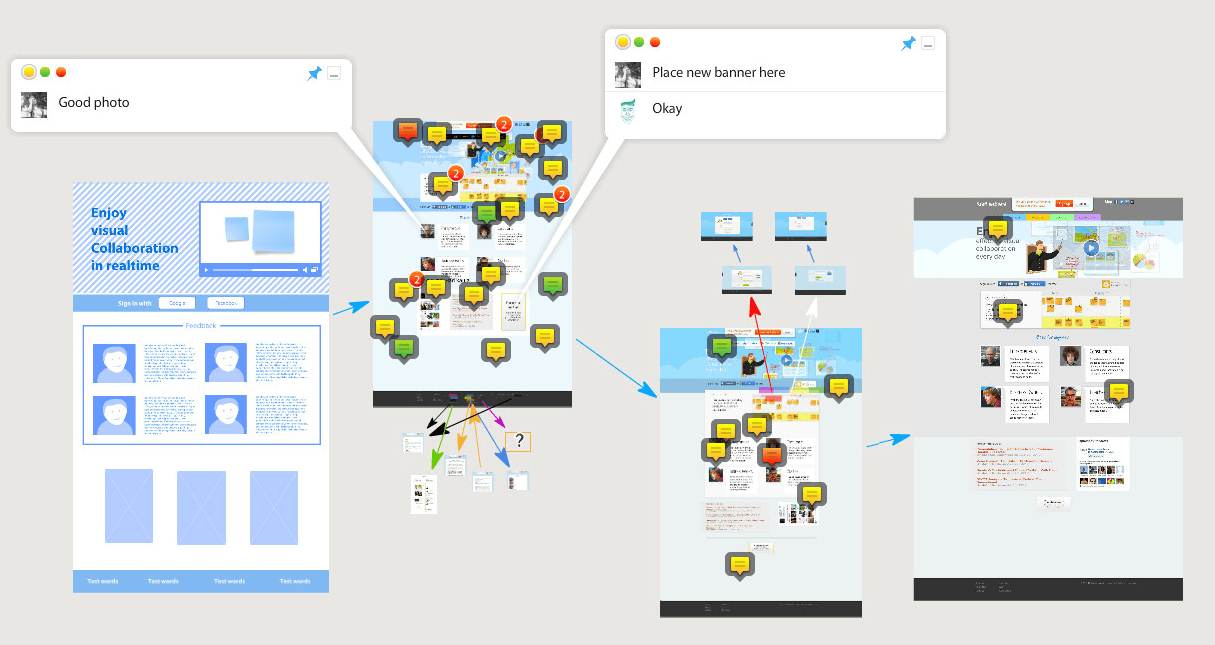
Step 5. Presentation and export
After your work is finished, you can create a Miro presentation or export your board. Use the variety of options in Share menu and demonstrate others what you have done!
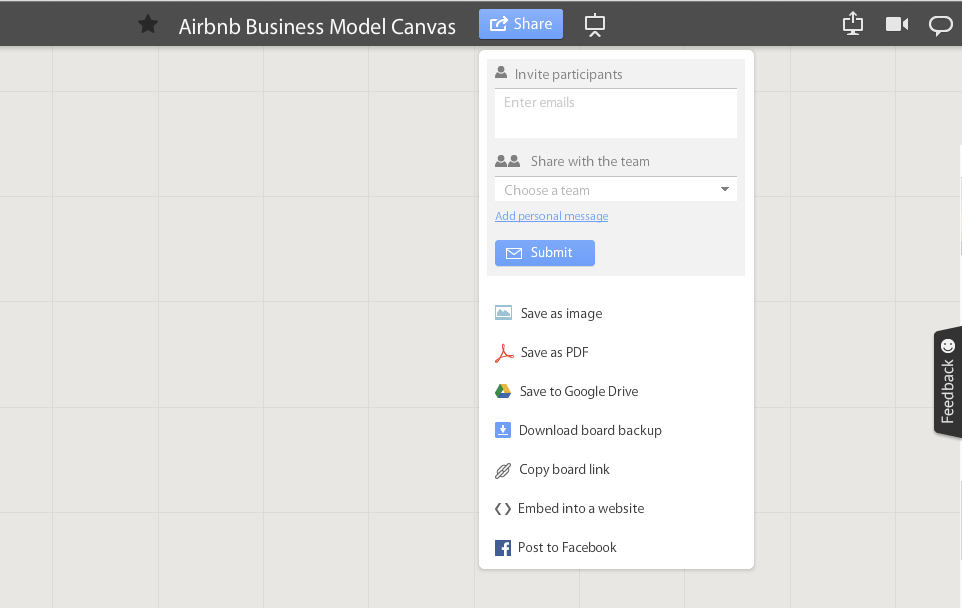
Go to Miro and try it to use for your projects!
Some things to read about ideas
- 10 surprising facts about how our brain works
- What Happens When Creative Partnerships Explode
- 5 Steps for Turning Your Invention Ideas Into a Product
Happy whiteboarding!