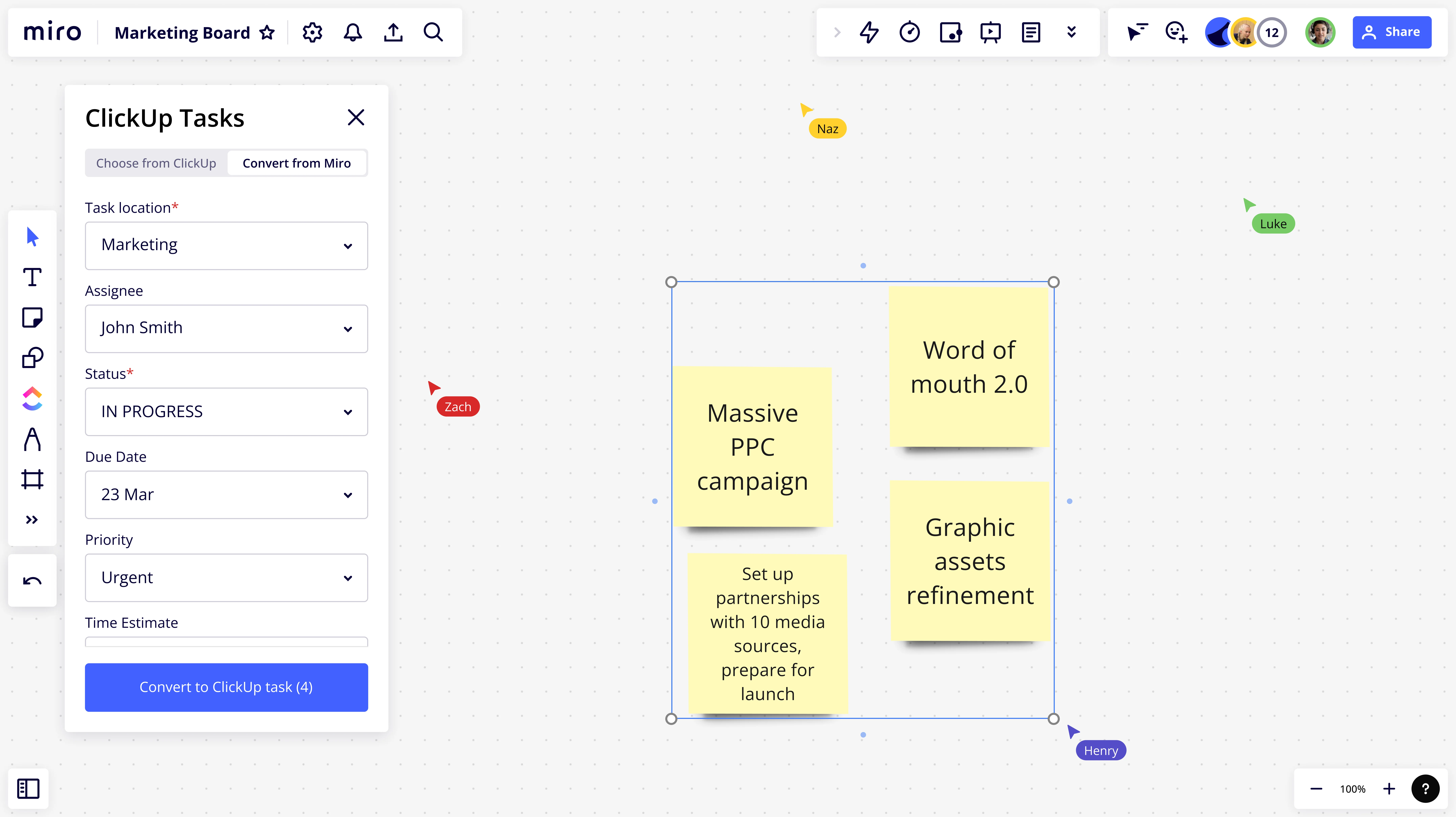
Table of contents
Table of contents
Top 15 ClickUp alternatives to boost your project management
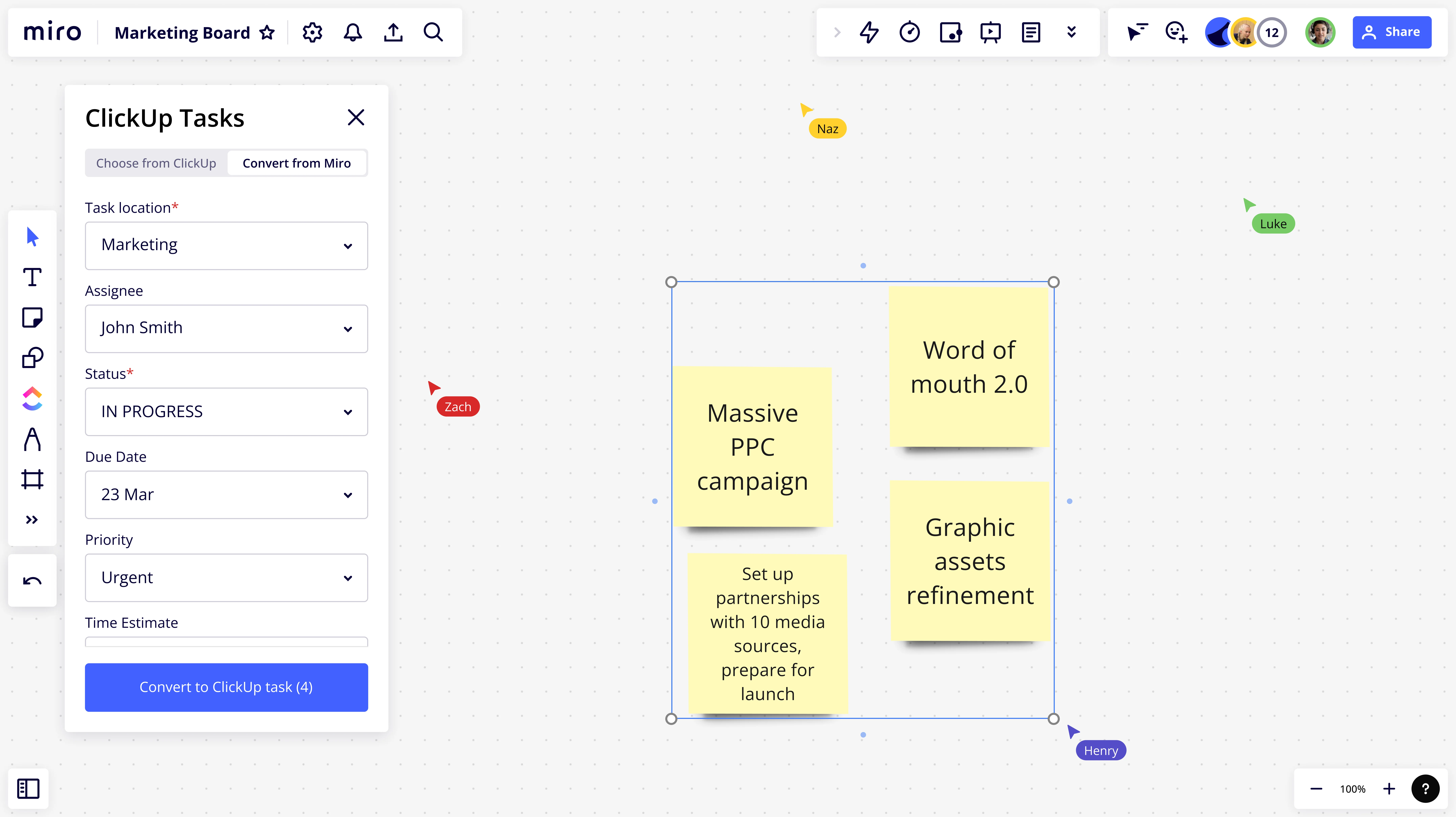
If you're looking for ClickUp alternatives in 2025, you're in the right place. ClickUp has certainly made a name for itself as a feature-rich platform, but that doesn’t mean it’s for everyone.
To help you find a solution that meets your team’s unique needs, we’ve compiled a list of 15 ClickUp alternatives — each with different specialties to boost your project management workflows.
Let’s jump right in.
Why people are looking for ClickUp alternatives
Though ClickUp is well known for its customizable workflows, collaboration tools, integrations, and affordability — there are several challenges that have prompted users to start looking for alternatives. Here are some of the drawbacks:
Complexity and learning curve
ClickUp’s extensive features can be overwhelming, leading to a steep learning curve for new users
Performance issues
Some users report slow load times and occasional glitches, especially with larger teams and projects
Customization limits
Despite its many features, ClickUp sometimes falls short in providing the level of customization some teams require
User interface
The UI can feel cluttered, making it difficult to navigate for some users.
Top 15 ClickUp alternatives
If the issues above sound familiar, the good news is that there are plenty of other tools worth exploring. To help you narrow it down, we’ve compiled a list of the top 15 ClickUp alternatives worth considering. Here they are:
1. Miro
Miro is a powerful a visual workspace for innovation with strong project management capabilities — not to mention that with a user-friendly, drag-and-drop interface.
We’re especially known for our seamless real-time and async collaboration capabilities, making our visual workspace ideal for both hybrid and remote teams — including globally distributed teams.
Whether you're mapping out a project timeline, brainstorming ideas, or conducting a workshop, there are plenty of tools to set you up for a smooth experience.
Let’s breakdown what you can get done in Miro.
Key features
- Infinite canvas: Visualize entire projects and any other important documents, images, or files on a single, powerful board.
- Built for collaboration: Plenty of tools to support both real-time and async collaboration. Run a live workshop, record an async Talktrack, or simply edit a Miro board together with your teammates.
- Powerful integrations: Miro integrates with 130+ apps, including popular tools like Jira and Asana — and, yes, ClickUp. That means you don’t have to stop using your favorite tools.
- Templates library: 300+ templates to help teams get started quickly, whether you’re planning a sprint, mapping out user stories, or creating a flowchart.
- Enterprise-grade security: Rest easy knowing we’re keeping your documents safe so you can focus on unlocking your team’s innovation.
- AI-powered tools: Speed up everyday tasks and uncover insights faster using Miro AI.
- User-friendly interface: Easily drag and drop everything from built-in tools to your own documents and images, and find your way around our visual workspace with minimal training.
Here are the pros and cons of choosing Miro as an alternative to ClickUp:
Pros
- Visual project management: type: entry-hyperlink id: 5HGjYUxFnb02pGLi2bQRWC in various formats, including Kanban, Gantt, and mind maps. Tag teammates and share updates right on your board.
- Seamless collaboration: Easily bring your team together no matter where you are, and regardless of whether you prefer to work async or in real time.
- Ideal for multiple use cases: Powerful capabilities for type: entry-hyperlink id: PHaqrd7ti6bdkuEf2SJDd, product development, data visualization, and more.
- Save time with templates: Not ready to populate your Miro board from scratch? Use one of our fully customizable templates to kickstart a wide range of projects and activities — from brainstorming to wireframing.
- No back and forth: With seamless integrations and a powerful, infinite canvas that lets you embed as many documents and widgets as you’d like, Miro is the all-in-one visual workspace that lets you do more with less.
- Low learning curve: With a user-friendly interface, anyone on your team can easily get started and find their way around in no time.
Cons
- Premium features: While we offer a powerful free plan, you might want to opt for a paid plan to get access to certain advanced features. Explore all plans to find the best one.
- Can be overwhelming: With a wealth of features, Miro can be a little overwhelming if your team has simpler project goals.
With powerful integrations, Miro makes it easy to bring your projects over from ClickUp and keep track of everything you’ve already been working on. Plus, our advanced project management capabilities make our visual workspace the perfect place to bring your team together and deliver better results faster.
But don’t just take our word for it. Sign up for Miro to see for yourself!
2. Jira
Jira is a powerhouse for software development teams, offering robust issue and project tracking tailored to agile methodologies. Let's take a closer look at what Jira can do for your team.
Key features
- Agile project management: Tools and workflows specifically designed for agile methodologies like Scrum and Kanban.
- Issue tracking: Comprehensive issue and bug tracking system.
- Custom workflows: Highly customizable workflows to fit different project needs.
- Integration with development tools: Seamless integration with development tools like Bitbucket, Confluence, and GitHub.
- Advanced reporting: Detailed reports and dashboards for tracking project progress and team performance.
Overall, these are the pros and cons of choosing Jira as an alternative to ClickUp:
Pros
- Optimizes agile processes: Jira’s agile tools streamline project management for Scrum and Kanban teams.
- Keeps bugs in check: The issue-tracking system helps teams manage and resolve bugs efficiently.
- Adapts to your needs: Customizable workflows allow teams to tailor Jira to their specific requirements, improving productivity.
- Enhances collaboration: Integrations with development tools foster better teamwork and reduce context switching.
Cons
- Complex for new users: Jira can be difficult to master without prior experience. New users often need extensive training and time to get up to speed.
- Steep learning curve: Even for experienced users, configuring and customizing Jira to fit specific needs can require significant time and effort.
- Feature-heavy for some teams: Teams outside software development may find Jira’s extensive features overwhelming and unnecessary for their needs.
- High cost for smaller teams: The robust feature set can come with a higher price tag, which might be a concern for smaller teams or startups.
3. Asana
Asana is renowned for its clean and user-friendly interface, making task and project management a breeze for teams of all sizes.
Key features
- Task and project management: Organize tasks, projects, and assignments with ease.
- Multiple views: Offers list, board, and calendar views to manage tasks.
- Timeline feature: Visualize project timelines and dependencies.
- Custom fields: Tailor tasks and projects with custom fields.
- Integrations: Connects with popular apps like Slack, Dropbox, and Google Drive.
Let’s dive into the pros and cons of Asana.
Pros
- Simplifies task management: The intuitive design helps teams stay organized with minimal effort.
- Visualizes projects: The timeline feature provides a clear picture of project timelines and dependencies.
- Boosts productivity: Seamless integrations with other tools enhance overall efficiency.
Cons
- Lacks some advanced features: Asana may miss some advanced project management capabilities found in other tools, limiting its use for complex projects.
- Steep pricing for premium features: Some of the most useful features are only available in higher-tier plans, which can be costly for teams on a budget.
- Costs can add up: Pricing can continue to be a concern for larger teams with extensive needs, especially when scaling.
- Limited offline functionality: Asana's features are primarily online, which can be a limitation for teams needing offline access.
4. Todoist
Todoist is a straightforward yet powerful task manager that helps individuals and teams stay organized with ease.
Key features
- Task management: Simple and effective task management.
- Labels and filters: Organize tasks with labels, filters, and priority levels.
- Project templates: Start quickly with project templates.
- Karma points: Track productivity with a gamified system.
- Cross-platform availability: Available on web, mobile, and desktop.
Here are some pros and cons of Todoist.
Pros
- Keeps it simple: The minimalist design focuses on task management without distractions.
- Organizes efficiently: Labels and filters make prioritizing tasks straightforward.
- Motivates with gamification: The Karma points system keeps users motivated and productive.
- Accessible everywhere: Syncs tasks across all devices, ensuring accessibility anytime.
Cons
- Limited collaboration: Basic collaboration features may not meet the needs of larger teams. It is better suited for individual use or small groups.
- Not for complex projects: Designed primarily for task management, Todoist lacks the depth needed for comprehensive project management and might not support larger, more complex projects.
- Limited integration options: Compared to other tools, Todoist has fewer integrations, which might limit its functionality within certain workflows.
- Basic reporting features: Todoist offers minimal reporting capabilities, which can be a drawback for teams needing detailed analytics.
5. Trello
Trello’s card and board system provides a highly visual approach to project management, making it easy to track tasks and workflows.
Key features
- Kanban boards: Visual task management with Kanban boards.
- Drag-and-drop interface: Easy to move tasks around.
- Power-Ups: Enhance boards with Power-Ups like calendars, voting, and custom fields.
- Templates: Use board templates for common project types.
- Integrations: Connects with tools like Slack, Google Drive, and Dropbox.
Let’s look at the pros and cons of Trello.
Pros
- Visualizes workflows: The Kanban board system provides a clear view of task progress.
- User-friendly: The intuitive drag-and-drop interface simplifies task management.
- Extends functionality: Power-ups add extra features to boards, making them more versatile.
- Adapts to various projects: Suitable for different types of projects and team workflows.
Cons
- Basic reporting: Limited reporting capabilities compared to other tools. Trello's simplicity can be a drawback if detailed analytics and reports are needed.
- Not ideal for large projects: Can become cumbersome for managing very large or complex projects. As projects grow, Trello boards can become crowded and harder to navigate, reducing efficiency.
- Limited scalability: Trello may not scale well for very large teams or organizations with complex project management needs.
- Dependent on Power-ups: To unlock its full potential, users often rely on multiple Power-ups, which can add to the cost and complexity.
6. Coda
Coda combines documents and spreadsheets into a single platform, creating powerful, interactive documents that can serve as project management hubs.
Key features
- Doc and spreadsheet integration: Combines the power of documents and spreadsheets.
- Interactive elements: Add tables, charts, and buttons to documents.
- Customizable templates: Start projects quickly with customizable templates.
- Automation: Set up automation to streamline workflows.
- Collaboration tools: Real-time collaboration with comments and mentions.
Here are the pros and cons of using Coda.
Pros
- Unifies documents and data: Merges documents, data, and workflows into one cohesive platform.
- Interactive features: Create dynamic documents with interactive elements like tables and charts.
- Customizes easily: Templates and automation allow for quick setup and efficient workflows.
- Facilitates teamwork: Real-time collaboration features enhance team communication and productivity.
Cons
- Steep learning curve: Can be challenging for new users to master all features, requiring time and effort.
- Too complex for simple needs: May be more powerful than necessary for basic project management, leading to overcomplication.
- Performance issues: Complex documents with many elements can sometimes slow down, affecting user experience.
- Higher cost for advanced features: Many advanced features and integrations come with higher-tier plans, which can be costly for smaller teams.
7. Obsidian
Obsidian offers a unique approach to project management through a networked thought system, ideal for teams that value linking ideas and tasks.
Key features
- Networked note-taking: Link notes and ideas in a networked structure.
- Markdown support: Write notes in Markdown format.
- Custom plugins: Enhance functionality with a wide range of plugins.
- Local storage: Store notes locally for privacy and security.
- Graph view: Visualize connections between notes in a graph view.
Let’s explore the pros and cons of Obsidian.
Pros
- Links ideas effectively: The networked note-taking system is perfect for connecting related ideas and tasks.
- Expands with plugins: Custom plugins allow users to tailor Obsidian to their needs.
- Keeps data private: Local storage ensures data privacy and security.
- Visualizes relationships: The graph view helps users see the connections between their notes.
Cons
- Learning curve: Requires time to learn and master the interface and features. Users new to networked note-taking may find it challenging initially.
- Lacks traditional project management tools: Does not include many conventional project management features, limiting its use for some teams.
- No built-in collaboration: Obsidian lacks built-in collaboration features, making it less suitable for teams needing real-time interaction.
- Customization dependence: Heavy reliance on plugins for extended functionality can complicate the setup and maintenance process.
8. Microsoft OneNote
OneNote is a versatile note-taking tool that can double as a project management platform with its organizational capabilities.
Key features
- Note-taking: Create and organize notes easily.
- Section and page structure: Organize notes into sections and pages.
- Multi-device sync: Sync notes across all your devices.
- Integration with Office: Seamlessly integrates with Microsoft Office suite.
- Drawing and annotation: Use drawing tools to annotate notes.
Here are the pros and cons of using OneNote.
Pros
- Familiar to Microsoft users: The interface is intuitive for those already using Microsoft products.
- Organizes well: The section and page structure keep notes neatly organized.
- Accessible anywhere: Syncs notes across devices for easy access.
- Integrates with Office: Works well with other Microsoft Office tools, enhancing productivity.
Cons
- Dependent on Microsoft ecosystem: Best used within the Microsoft ecosystem, which may not be ideal for teams using a variety of other tools.
- Limited project management features: Lacks advanced project management capabilities, making it more suited for note-taking and simple task management.
- Can get cluttered: Extensive use can lead to a cluttered interface, making it difficult to find specific notes.
- Limited offline functionality: Some features require an internet connection, which can be a drawback for users needing offline access.
9. Airtable
Airtable combines the simplicity of a spreadsheet with the power of a database, making it a flexible tool for project management.
Key features
- Spreadsheet interface: Familiar spreadsheet-like interface.
- Database functionality: Powerful database capabilities within a simple interface.
- Customizable views: Grid, calendar, gallery, and Kanban views.
- Templates: Start quickly with project templates.
- Automation: Automate workflows and repetitive tasks.
Let’s take a look at the pros and cons of Airtable.
Pros
- Combines simplicity and power: Blends the ease of spreadsheets with robust database features.
- Offers multiple views: Users can switch between different views to suit their project needs.
- Automates tasks: Automation helps streamline workflows and save time.
- Starts quickly: Templates enable fast setup for various project types.
Cons
- Complex initial setup: New users may find the setup process challenging, requiring time to configure databases and workflows.
- Costs can increase: Advanced features can add to the cost, especially for larger teams, making it more expensive over time.
- Steeper learning curve: Users may need to invest time in learning how to effectively use Airtable’s advanced features.
- Performance issues: Large databases with many elements can sometimes slow down, affecting the overall user experience.
10. Basecamp
Basecamp is a straightforward project management tool that emphasizes simplicity and team communication.
Key features
- To-do lists: Simple task management with to-do lists.
- Message boards: Centralized communication with message boards.
- Schedules: Keep track of deadlines and milestones with schedules.
- Docs and files: Store and share documents and files.
- Check-ins: Automated check-ins to keep teams aligned.
Here are the pros and cons of Basecamp.
Pros
- Simplifies management: The user-friendly interface makes it easy to manage projects.
- Enhances team communication: Centralized communication tools keep everyone on the same page.
- Offers flat pricing: Transparent pricing without per-user fees.
- Combines essential tools: Integrates project management and team collaboration in one platform.
Cons
- Limited customization: Fewer options for customization compared to other tools, which may limit its flexibility for some teams.
- Lacks advanced features: Missing some advanced project management capabilities, making it less suitable for complex projects.
- Basic reporting: Offers limited reporting features, which can be a drawback for teams needing detailed analytics.
- Restricted scalability: May not scale well for very large teams or organizations with complex project management needs.
11. Wrike
Wrike offers robust project management features tailored for enterprise teams, with advanced reporting and customization options.
Key features
- Custom workflows: Design and implement custom workflows.
- Advanced reporting: Detailed reports and analytics for tracking progress.
- Collaborative editing: Real-time collaboration on tasks and projects.
- Resource management: Manage team resources effectively.
- Time tracking: Built-in time tracking for tasks and projects.
Let’s look at the pros and cons of choosing Wrike as a ClickUp alternative.
Pros
- Provides detailed insights: Advanced reporting tools offer valuable insights into project progress.
- Adapts to needs: Customizable workflows let teams tailor processes to their needs.
- Enhances teamwork: Real-time collaboration features boost team productivity.
- Manages resources well: Resource management tools help allocate and track resources efficiently.
Cons
- Higher cost: The advanced features come with a higher price tag, which can be a barrier for smaller teams.
- Requires learning: New users may need time to learn and master the platform, requiring training and adaptation.
- Complex interface: The interface can be overwhelming for new users, making initial setup and usage challenging.
- Occasional performance issues: Some users report performance slowdowns when handling very large projects or complex workflows.
12. Notion
Notion provides an all-in-one workspace that combines notes, tasks, databases, and calendars, making it a versatile tool for various project management needs.
Key features
- All-in-one workspace: Combine notes, tasks, databases, and calendars.
- Customizable templates: Use and create templates for various needs.
- Rich media support: Embed images, videos, and other media.
- Real-time collaboration: Collaborate with team members in real time.
- Database functionality: Create and manage databases within your workspace.
Here are some pros and cons of using Notion.
Pros
- Combines multiple tools: Unifies notes, tasks, and databases into a single platform.
- Highly customizable: Templates and customizations allow users to tailor Notion to their specific needs.
- Supports collaboration: Real-time collaboration enhances teamwork and productivity.
- Includes rich media: Embedding media makes Notion more versatile for different content types.
Cons
- Overwhelming features: The extensive feature set can be overwhelming for new users, requiring time to learn and adapt.
- Performance issues: Large databases and heavy usage can lead to performance lags, affecting efficiency.
- Steep learning curve: New users may find it challenging to master all of Notion’s features, requiring additional training.
- Limited offline functionality: Many features require an internet connection, which can be a drawback for users needing offline access.
Learn more about Notion alternatives in our comparison guide.
13. Monday.com
Monday.com offers a flexible and visual approach to project management, with a strong emphasis on customization and integration.
Key features
- Visual workspaces: Customizable boards for visual project tracking.
- Automation: Automate repetitive tasks and workflows.
- Integrations: Connect with tools like Slack, Trello, and Google Drive.
- Time tracking: Track time spent on tasks and projects.
- Customizable templates: Use templates to quickly set up projects.
Let’s take a closer look at the pros and cons.
Pros
- Visualizes projects clearly: The customizable boards make project tracking more intuitive.
- Automates efficiently: Automations save time by handling repetitive tasks.
- Integrates widely: Connects with many popular tools, enhancing overall workflow.
- Tracks time: Time tracking helps teams monitor productivity and manage time effectively.
Cons
- Higher pricing: The cost can be high, especially for larger teams, which might be a concern for startups and small businesses.
- Setup complexity: Some features may be complex to set up and configure, requiring time and effort.
- Learning curve: New users may find the platform’s extensive features overwhelming at first, necessitating training.
- Occasional performance issues: Users have reported performance slowdowns with very large boards or complex automation.
14. Smartsheet
Smartsheet blends the functionality of spreadsheets with project management tools, offering robust capabilities for complex projects.
Key features
- Spreadsheet interface: Familiar spreadsheet-like interface.
- Project tracking: Track project progress with Gantt charts and calendars.
- Automation: Automate workflows and repetitive tasks.
- Resource management: Manage team resources effectively.
- Collaboration tools: Real-time collaboration and sharing.
Here are the pros and cons of using Smartsheet.
Pros
- Familiar interface: The spreadsheet-like interface is easy for users to adopt.
- Tracks projects effectively: Gantt charts and calendars help visualize project progress.
- Automates workflows: Automation features streamline processes and save time.
- Manages resources well: Resource management tools optimize team productivity.
Cons
- Learning curve: New users may need time to become proficient, requiring training and practice.
- Higher cost for advanced features: Some of the more advanced features come with higher-tier plans, which can be expensive for smaller teams.
- Complexity for simple projects: The extensive feature set may be overkill for teams with simple project management needs.
- Performance issues: Large, complex sheets can sometimes slow down, affecting user experience.
15. Zoho Projects
Zoho Projects offers a comprehensive project management solution with a focus on automation and integration within the Zoho ecosystem.
Key features
- Task management: Comprehensive task and project tracking.
- Gantt charts: Visualize project timelines and dependencies.
- Time tracking: Built-in time tracking for tasks and projects.
- Automation: Automate workflows to enhance productivity.
- Zoho integrations: Seamless integration with other Zoho applications.
Let’s explore the pros and cons of Zoho Projects.
Pros
- Strong integration with Zoho: Works well within the Zoho ecosystem, enhancing overall workflow.
- Automation capabilities: Robust automation features streamline tasks and improve efficiency.
- User-friendly interface: Easy to navigate and use, reducing the learning curve.
- Comprehensive features: Offers a full suite of project management tools, making it suitable for various project needs.
Cons
- Limited outside Zoho: Best suited for users already in the Zoho ecosystem, which can limit its appeal to new users.
- Learning curve for new users: Requires time to learn and master, especially for teams not familiar with Zoho tools.
- Higher cost for advanced features: Advanced features are often tied to higher-tier plans, which can be costly.
- Occasional performance issues: Users have reported slowdowns with very large projects or extensive use of automation features.
Create your next big thing in Miro
Among all ClickUp alternatives, Miro stands out as a versatile and user-friendly choice for project management and team collaboration. Do more with less, stay connected to your team no matter where you are, and easily integrate with your favorite tools.
But why not try it out for yourself? Sign up now to discover what our visual workspace can do for your team.