
Master AWS cost optimization with proven strategies and tools

Summary
In this guide, you will learn:
- The five pillars of AWS cost optimization: right-sizing, elasticity, pricing models, storage, and continuous monitoring
- How to match workloads with appropriate AWS pricing models like On-Demand, Reserved Instances, Savings Plans, and Spot Instances
- Best practices for resource optimization: right-sizing, scheduling, and automation
- The importance of lifecycle policies for storage management to move data to lower-cost tiers
- How to use AWS cost optimization tools and automation to monitor, forecast, and control cloud spending
- Strategies for managing network costs by monitoring data transfer and optimizing architecture
Amazon Web Services (AWS) offers unparalleled flexibility and cost-effectiveness, making it a preferred option over building and maintaining physical IT infrastructure. Still, AWS cloud costs can easily get out of hand. In the 2024 HashiCorp State of Cloud Strategy Survey, 91% of all surveyed organizations reported wasted cloud spend, resulting in millions of misspent dollars.
To avoid overpaying for services and resources you don’t actually use, you need a strategic approach that lets you optimize your AWS usage. AWS cost optimization is more than just cutting expenses, though. It’s about getting the most out of your AWS investment while aligning your cloud spending with your business goals.
In this guide, we’ll share proven strategies and best practices for avoiding excessive cloud expenditure and drastically reducing your AWS costs. We’ll also introduce some easy-to-use tools to streamline the process and maximize financial efficiency without compromising on performance or innovation.
AWS cloud architecture
Drag and drop AWS shapes, save time with AWS templates, and easily build technical diagrams.
What is AWS cost optimization?
AWS cost optimization is the process of tailoring your AWS usage so you only pay for the services you truly need. It involves monitoring and analyzing your AWS spending to pinpoint underutilized resources and reduce costs—without disrupting your business’s critical operations.
Imagine you’re moving to a new apartment. If you’re transporting a lot of furniture and large appliances, you’d rent a bigger truck that costs more. But if you’re only moving clothes and a few smaller items, a much more affordable van would do the job just fine. Renting a large truck for a small load would be a waste of money.
AWS cost optimization works the same way. By identifying unnecessary expenses and reallocating resources wisely, you eliminate waste and free up money you can invest in services that drive value and profit for your business.
Key AWS cost optimization strategies
Relying on tried-and-true strategies for AWS cost optimization helps you stay on top of your cloud spending, eliminate resources you rarely or never use, and improve budget allocation.
Below are some of the most popular strategies and techniques for optimizing AWS costs.
Right-sizing resources
Right-sizing your AWS resources, such as EC2 instances, means ensuring you’re only paying for the IT capabilities you’re actively using. EC2 instances are virtual servers that provide access to AWS’s vast computing power to optimize application development and deployment without investing in physical hardware. However, many businesses overspend on EC2 instances because they don’t accurately assess their resource requirements.
The goal of right-sizing is to strike the perfect balance and avoid:
- Underprovisioning: Lacking key resources to support critical business operations.
- Overprovisioning: Allocating excess resources, leading to unnecessarily high cloud costs.
To adopt this approach, you need to evaluate the performance of your current instances to determine whether you can downsize or upgrade them. You can do so by using AWS cost optimization tools like AWS Compute Optimizer. It analyzes your usage patterns and provides right-sizing recommendations tailored to your workload requirements.
For example, AWS Compute Optimizer finds cost optimization opportunities for services hosted on EC2 instances, like game servers, open-source databases, and generative AI applications. Depending on whether your servers are overloaded or underloaded, it can suggest a switch to a bigger or smaller instance.
Leveraging Reserved Instances and Savings Plans
You can get AWS services at a lower price if you commit to using them for a certain period. Instead of opting for AWS’s standard pay-as-you-go model, you can subscribe to a yearly Savings Plan to access the resources you need at a discounted cost.
Savings Plans require you to commit to consistent usage amounts for 1–3 years. There are three types of Savings Plans, as presented in the following table:
Savings Plan type | Compute Savings Plans | EC2 Instance Savings Plans | Amazon SageMaker Savings Plans |
How it works | • Allows you to use the instance configurations that match your requirements | • Requires commitment to using individual instance families within a specific AWS Region, like C4 in London | • Provides flexible pricing for Amazon SageMaker |
Cost reduction percentage | Up to 66% off on-demand pricing | Up to 72% off on-demand pricing | Up to 64% off on-demand pricing |
You can also opt for Reserved Instances, which offer discounts on the on-demand instances you normally use. In this case, you’ll need to commit to a specific instance configuration.
While Savings Plans require you to commit to a consistent usage amount measured in USD per hour, Reserved Instances let you pay at a discounted hourly rate or through an upfront payment.
Auto-Scaling and Elastic Load Balancing
AWS Auto Scaling assists you in AWS cost optimization by automatically adding or removing resource capacity based on demand. When your demand increases, the tool automatically adds resources like EC2 instances, ECS tasks, and DynamoDB; when demand decreases, it removes them to help lower costs.
You can further optimize your resource use with Elastic Load Balancing (ELB). This AWS cost optimization tool distributes incoming traffic across various targets, including IP addresses and EC2 instances, within one or more Availability Zones. This protects individual resources, like EC2 instances, from becoming bottlenecks and improves their performance.
Combining ELB with auto-scaling practices maximizes cost efficiency. Auto Scaling adds or removes servers as traffic increases or decreases, while ELB distributes the traffic accordingly.
For example, an online bookstore website may receive more traffic on days it offers special discounts. Too many visitors at the same time can overwhelm the servers, and the website may slow down or crash.
In such cases, Auto Scaling increases the number of servers, and ELB distributes customer requests across these servers depending on location and other factors to make sure the website can continue working smoothly. You only pay for the services while using them, and you can scale down easily once the peak period ends.
If you’re running your applications on Kubernetes, AWS’s Elastic Kubernetes Service (EKS) does all the heavy lifting by fully managing your clusters in the cloud and on-premises—without needing to install and maintain your own control plane. EKS facilitates automatic scaling and reduces operational overhead by allowing you to right-size your node groups. You can optimize costs by choosing the most cost-effective EC2 instance types or leveraging auto-scaling groups to adjust resource usage as needed.
Storage optimization
You can reduce AWS costs by monitoring and optimizing your Amazon S3—an object storage service for housing and protecting large amounts of data in the cloud. AWS allows you to monitor S3 with its S3 Analytics tool, which evaluates how often you access specific objects within 30 or more days.
After analyzing storage access patterns, the S3 Analytics tool helps you decide where to move data based on access frequency. You can use lifecycle policies to automatically transfer objects with dynamic access patterns into a suitable storage class. This means you can store data you don’t access often in more cost-efficient S3 classes such as:
- S3 Infrequently Accessed (S3 IA): Suitable for infrequently accessed data, like monthly financial reports.
- S3 Glacier Flexible Retrieval: Designed for data archiving and long-term backup services that are low cost and rarely accessed.
- AWS Glacier Deep Archive: Used for archiving data that’s extremely rarely accessed and entails very low costs.
Meanwhile, the S3 Intelligent Tiering automatically moves your data to the most cost-effective storage class based on its access frequency. It monitors your access patterns and transfers the objects you haven’t accessed for 30 consecutive days to the low-cost Infrequent Access tier, automatically saving you up to 80% of storage costs without any extra setup. For data that you access even less frequently, there are additional lower-cost tiers available to ensure you only pay for the storage you need.
Spot instances
EC2 Spot Instances gives you access to unused EC2 capacity in the AWS cloud at an up to 90% discount compared to on-demand prices. However, EC2 can interrupt Spot Instances with a two-minute notice if it needs to reclaim its capacity.
Because of these interruptions, EC2 Spot Instances are best suited for fault-tolerant or non-time-sensitive workloads like test and development or big data.
The best way to handle EC2 interruptions is to optimize performance by configuring your Spot Instances to hibernate instead of terminate when Amazon EC2 issues the interruption notice. This allows the instances to automatically resume when capacity is available, eliminating the need to manually restart them.
You can also rely on the EC2 Instance rebalance recommendation, which alerts you about incoming interruptions. This allows you to shift your workload to Spot Instances that aren’t at immediate risk of interruption.
AWS cost optimization best practices
Combining effective tools and strategies with best practices for optimizing AWS costs lets you spend less money on unnecessary services and maximize cost efficiency. Here are some key AWS cost management best practices:
Monitoring and analyzing costs regularly
AWS cost optimization requires ongoing monitoring of your AWS resource usage and spending, a process that becomes much easier with a tool like AWS Cost Explorer. It helps you visualize, understand, and manage AWS costs. You can use it to generate custom reports to analyze cost and usage patterns for the past year. This lets you predict future spending and identify areas where you can reduce costs.
Implementing resource tagging
AWS cost allocation tags serve as labels attached to specific resources. They help you identify which application, product, or workload is using the resources and in which environment or stage (development, test, or production).
By implementing an effective tagging strategy, you can gain precise insights into the spending patterns of your teams and applications. It also lets you create accurate chargeback and showback models:
- Showback model: Presents the charges your business unit, application, or cost center incurred.
- Chargeback model: Deducts incurred costs from the responsible team or department.
These models promote accountability and financial transparency, enabling teams to make informed decisions and allocate more resources to applications that generate the highest revenue.
Optimizing data transfer costs
While data transfers between AWS services in the same Region are free, AWS charges you for data transfer between the internet and AWS resources.
For example, transferring data from an S3 storage bucket in US-West-1 to an EC2 instance in US-West-1 is free, given that both services are located within the same Region. However, you’ll be charged when uploading data from your personal computer to an S3 bucket, as this involves transferring files over the internet rather than within the AWS cloud.
The fee amount is based on factors like the type and amount of transferred data, the source and destination Regions, and service types like EC2 and S3.
The price of transfers between AWS resources and the internet can be as high as 20% of your AWS bill. However, you can cut these costs by doing the following:
- Reducing the need to send outbound data: AWS imposes higher transfer charges for outbound transfers, so try limiting the amount of outbound data you’re sending.
- Adding cost allocation tags: Allocating tags to your instances will make it easier to identify the ones responsible for the highest transfer charges.
- Using cost-effective AWS Regions: You can launch your EC2 instances from various geographical locations by selecting a Region available in your AWS account. To reduce EC2 costs, opt for regions like Canada and the U.S. since they incur lower fees than regions like South America or India.
Common challenges in AWS cost optimization
Below are the main challenges that may slow down your company’s AWS cost optimization efforts:
Reduced cost visibility
While AWS cost optimization best practices can help address many challenges in reducing AWS costs, enterprises may still struggle with limited cost visibility. In such organizations, development teams are often unaware of how their resource usage impacts overall spending. That can lead to more cloud waste and missed opportunities to reduce costs.
You can overcome this challenge by tagging all AWS resources you use according to the department, application, or particular owner. This strategy lets you categorize costs and gain clear insights into spending patterns.
Another way to improve your cost visibility is to create budget thresholds for different teams using AWS Budgets. You can set up budget alerts that notify teams when their spending exceeds the predefined limits, ensuring timely action and better cost control.
Resource overprovisioning
Overprovisioning or using more resources—such as EC2 instances—than necessary is a common mistake businesses make. In an effort to play it safe and avoid the risk of insufficient resources during peak demand, companies often keep extra servers or storage space on hand to prevent application or website crashes. While this might seem like a smart approach, overprovisioning usually leads to resource waste.
Right-sizing your resources using tools like AWS Compute Optimizer or AWS Cost Explorer helps you identify overprovisioned instances and adjust to smaller ones without affecting performance.
Focus on manual work
Another challenge that can compromise AWS cost optimization is the focus on manual work rather than leveraging cost optimization tools. Manual effort can lead to errors and overlooked instances and make tracking your AWS spending more difficult.
Luckily, you can improve visibility, avoid overprovisioning, boost collaboration, and optimize AWS costs effortlessly with Miro.
AWS cloud architecture and Miro
Corey Quinn, the Chief Cloud Economist at the Duckbill Group, an AWS cost management consultancy, argues that cloud costs essentially come down to your AWS architecture. In other words, to lower your AWS bill, you need to look at your AWS infrastructure and find ways to optimize it. But before you can start making any changes, you need a clear picture of all the moving parts in your AWS environment—and that’s where Miro steps in.
Miro is a powerful Innovation Workspace that offers a range of tools and features to streamline all kinds of workloads—including designing and optimizing AWS cloud architectures.
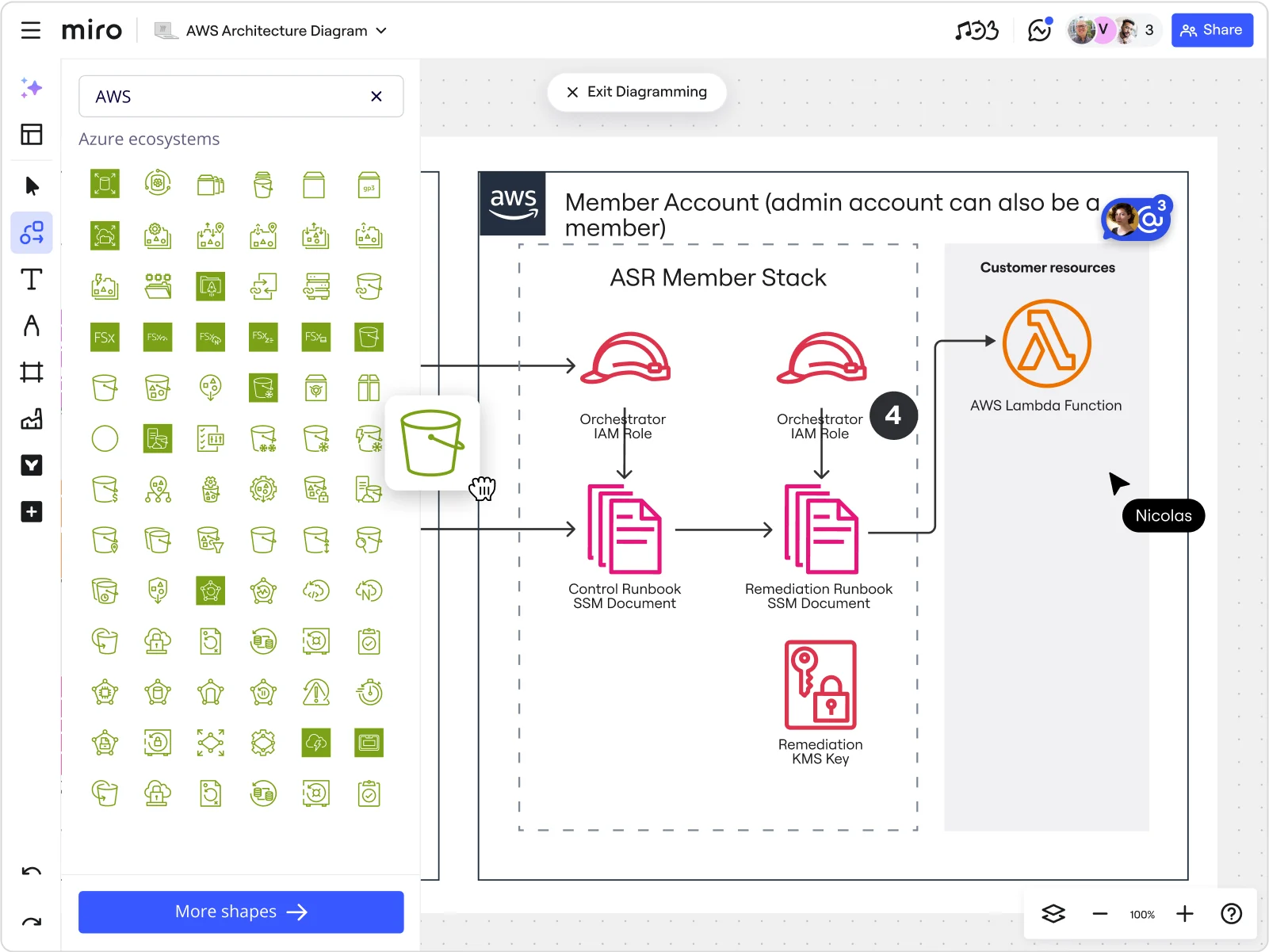
When it comes to optimizing your AWS costs, Miro has the perfect tool—AWS Cost Calculator. It lets you take control of your cloud spending by visualizing your AWS service costs alongside your architecture, directly on Miro boards.
This way, you can identify cost-saving opportunities and plan your AWS cloud spending accordingly. Miro’s AWS Cost Calculator is especially useful for project managers and IT professionals as it keeps cross-functional collaboration in one place and boosts transparency around cost allocation.
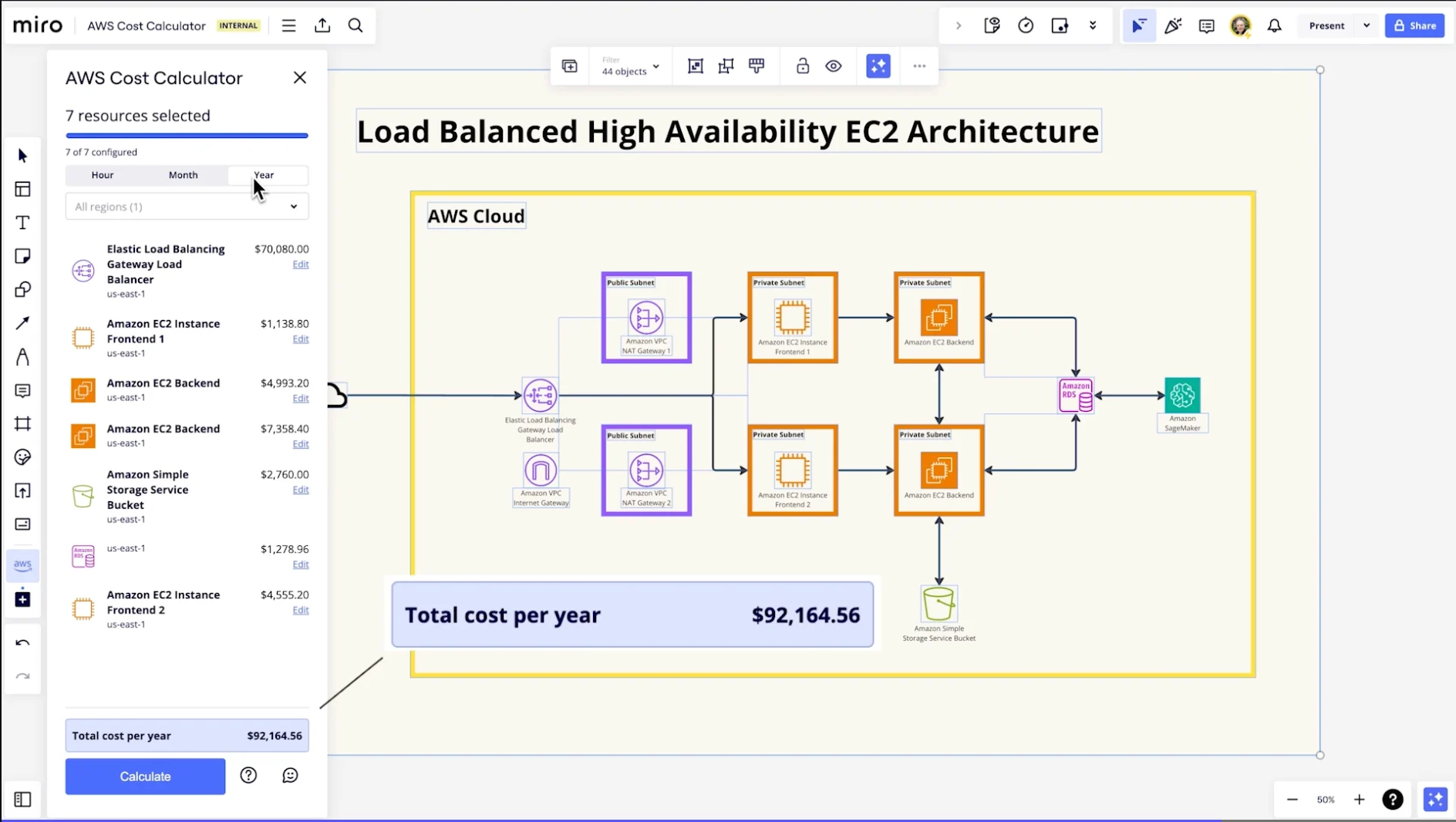
Here are some of the key advantages and functionalities of Miro's AWS Cost Calculator:
- Detailed cost estimations: Miro’s diagramming tool comes with standardized AWS icons that represent various AWS services, including EC2 and S3. All you have to do is select the AWS icons in your Miro diagrams and specify details like region and storage type to get accurate cost estimations based on specific configurations.
- Cost filtering: You can filter costs by region and time frame (hour, month, year) to better understand how costs are distributed across different locations and over time.
- Scenario planning: The tool lets you visualize different architecture options side by side, helping you evaluate how various configurations impact costs and make informed decisions to optimize your cloud spend.
- Collaboration: Since you can use the calculator directly on your Miro board, you can combine it with Miro’s rich collaborative features to ensure stakeholders can contribute to cost optimization strategies. These include workshops, interactive presentations, and Talktracks—interactive videos and audio walkthroughs you can record on your Miro board.
- Continuous improvement: Miro’s product team is constantly working to include more supported AWS services and expand the app’s functionality.
- Regular updates: The calculator lets you regularly review and update your AWS cost estimates. You can also combine the tool with Miro’s Cloud View app to automatically import your current architecture and view the associated costs directly.
Optimize your AWS costs with Miro
If you’re not sure where to start with AWS cost optimization, sign up for Miro’s free Business trial and explore its powerful AWS capabilities.
Miro’s AWS diagramming tool is a game-changer for teams looking to visualize cloud architectures. It automatically generates a diagram of your AWS setup based on the data imported from your AWS account.
With its drag-and-drop AWS shapes, AI features, and a variety of collaborative options, Miro makes managing your AWS architecture seamless. It also comes with a collection of 13+ ready-made AWS diagram templates that save time and simplify workloads.
Want to see how Miro can assist you in visualizing your AWS architecture and reducing service costs? Check out how ClickHouse—an SQL database management system company—relied on Miro to implement AWS best practices and document AWS infrastructure and its costs.
Author: Miro Team
Last update: October 7, 2025