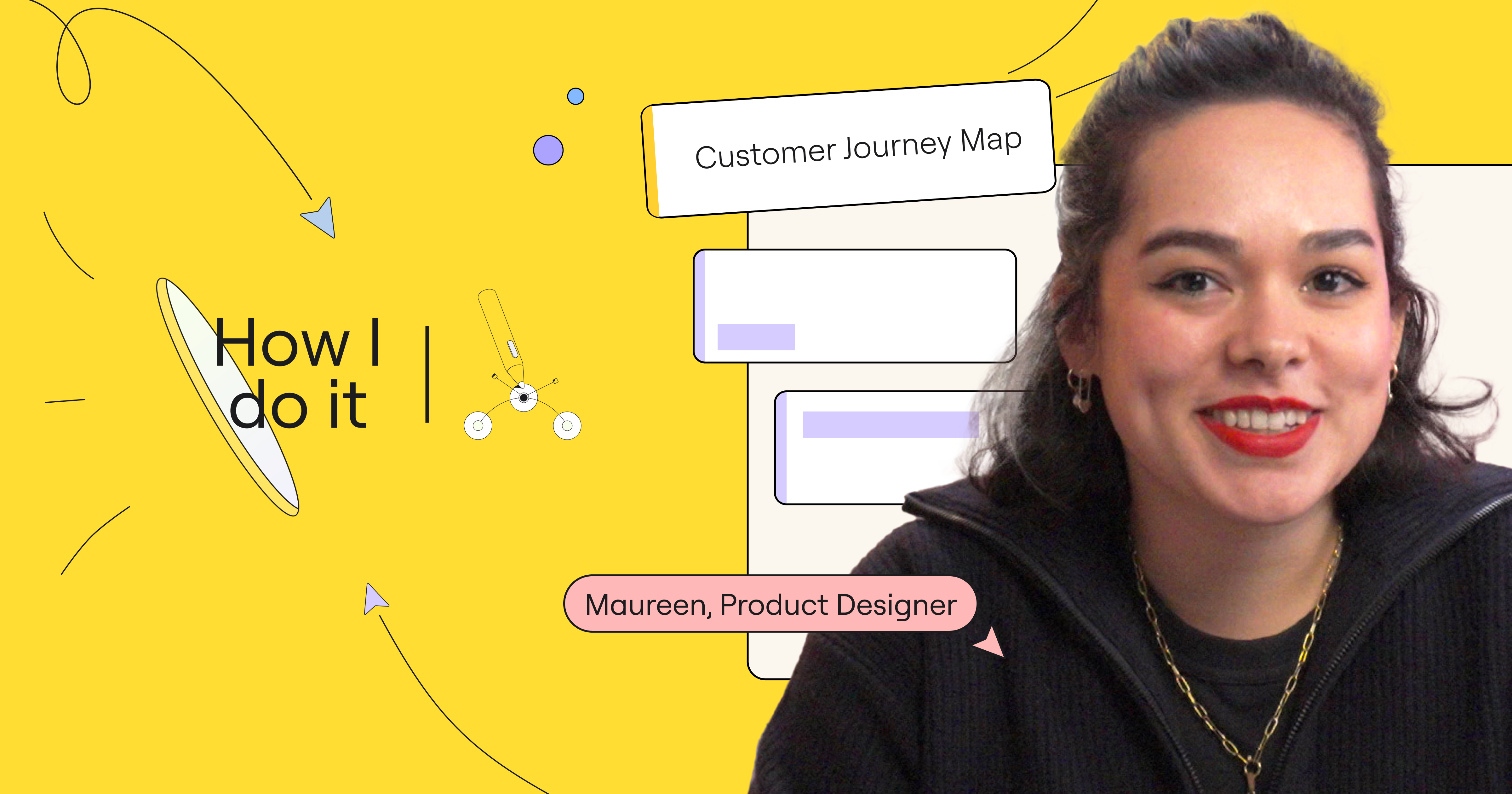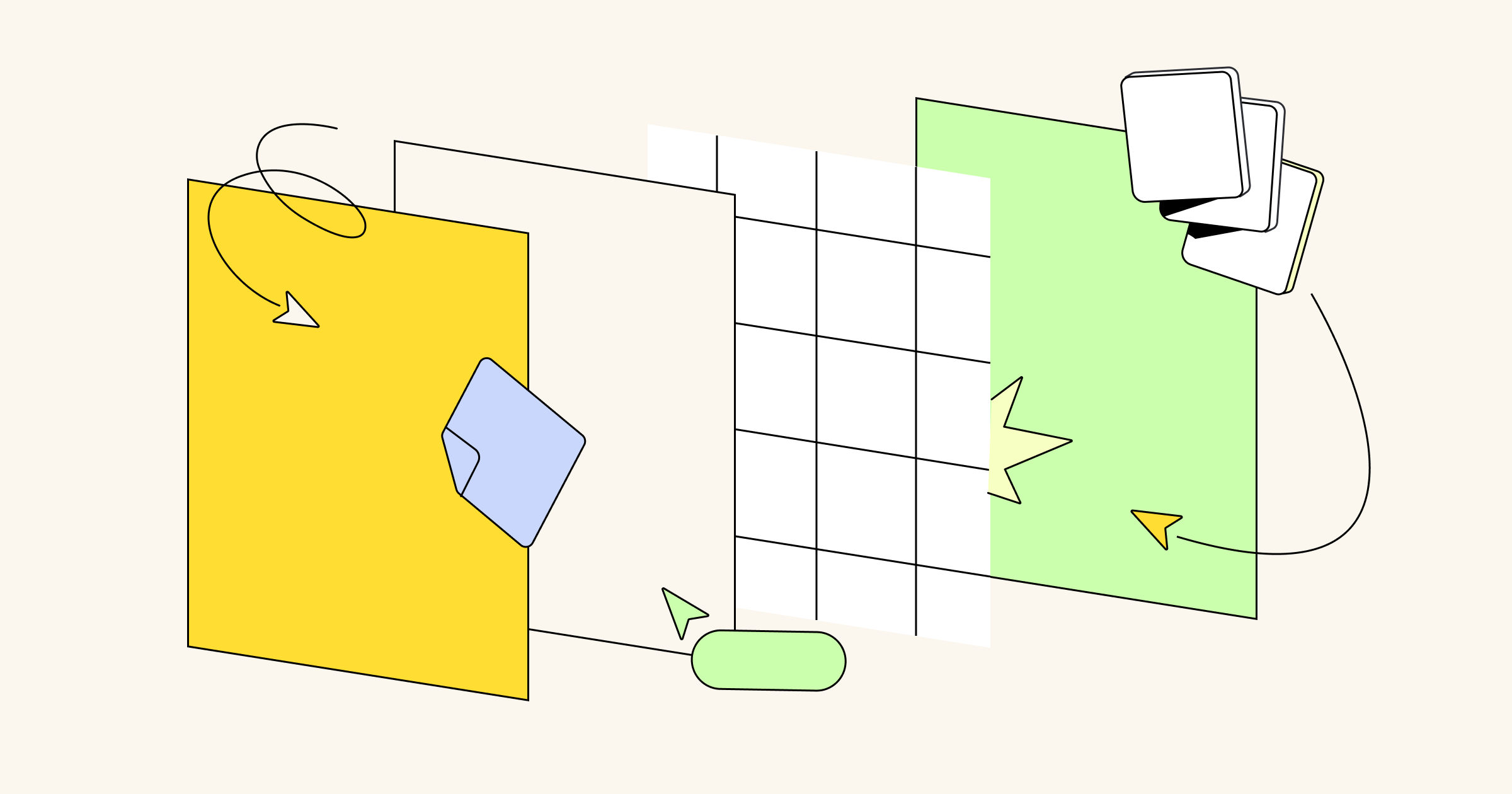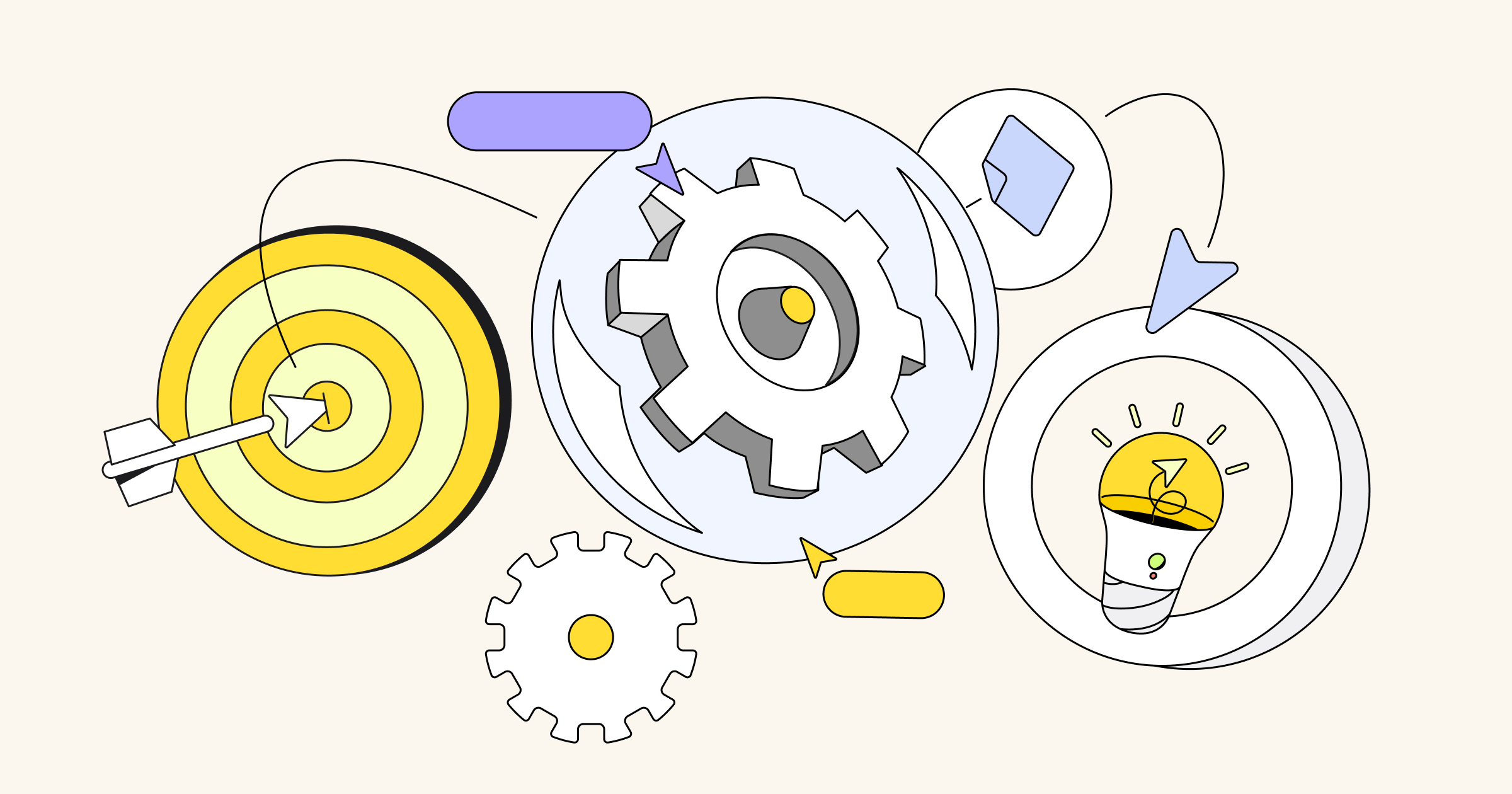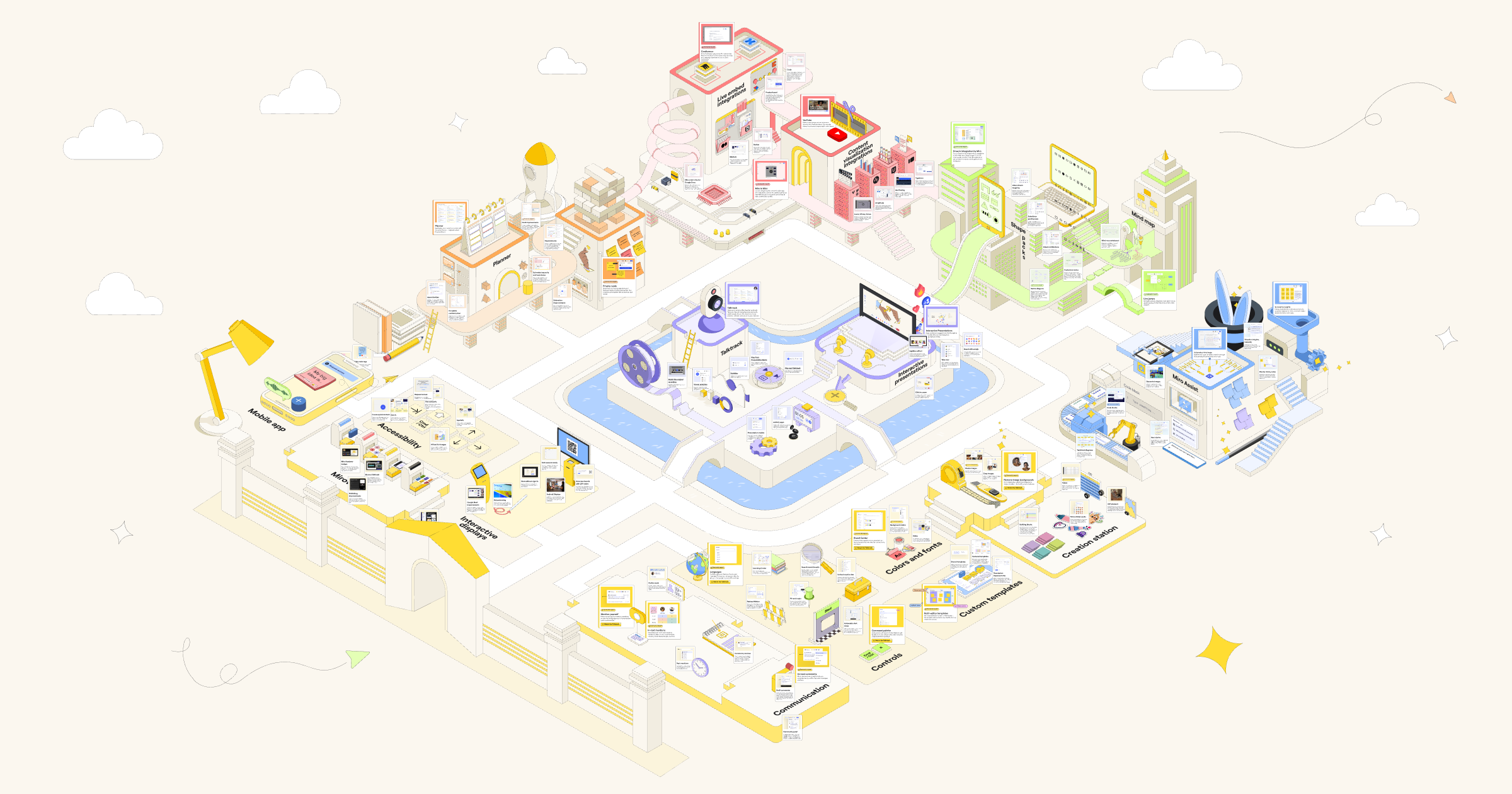Previously we launched a new “How I do it in Miro” video series hosted both by regular users and our very own Mironeers.
These videos are designed to help you learn — fast — how you can use Miro for your specific job. The first video featured Miro UX researcher Deniz Kartepe, who demonstrated how he uses Miro to run a research project end to end. You can read about it here.
In this next video of the series, we’re excited to introduce Miro product designer Maureen, who will walk you through how she does user journey mapping in Miro.
Organize journey steps
Maureen likes Miro because she can visually map out the entire journey on a canvas without any limits. In this example, she and her team held a journey mapping workshop to better understand the needs of customers who rely on business intelligence tools.
In this Miro board, the users will walk the team through each step of their journey, sharing how things work, what their needs are, their pains and gains, and the touchpoints they encounter.
Collaborate with users
Miro provides a painless process because Maureen can share this Miro board with their users, and together they can fill it out or make changes to the steps along the way.
All of this work is done in a table, and it’s easy to add a column or move things around. The content is also auto-fitted to the table, meaning the columns automatically adjust to the size of the content.
Consolidate research
To ensure the journey map accurately covers everything you know or have collected, you can easily add data from other places. This includes frames from other Miro boards, entire research boards, and even content from other tools altogether.
Miro integrates with a variety of apps and platforms, which means Maureen can add PDFs from user surveys, documents from Google Drive, and videos from Loom or UserTesting.
Ideate with workshops
Maureen’s next step is to lead her team and stakeholders in a workshop to ideate how they can improve the experience in each step of the journey.
She starts with presenting the objectives, and the team uses Miro to brainstorm ideas which can be bucketed into themes and topics.
In the past, Maureen had to switch between different tools for workshopping. But with Miro, she can present the workshop instructions and background slides by using Interactive Presentation Mode, and then switch to the pan tool when it’s time to collaborate.
Turn ideas into action points
The output of this workshop is a new “Idea Mapping” swimlane in the user journey table. This is where Maureen’s team collects ideas and turns them into actionable cards.
You can use Miro cards, Jira, or AzureDevops, depending on your preferences. No matter what, Miro makes it possible to convert ideas into action points that can be tracked for visibility.
Share findings with team
Now, Maureen has a complete and visual overview that shows the gaps and opportunities of the current user experience. To share the findings with her team in a digestible way and to provide more context, she records a Talktrack recording for others to watch later, in their own time.
There you have it. As you can see, it’s easy to use the same Miro board for all your user journey mapping needs. Be sure to watch the video to hear straight from Maureen how to use her full-fledged, easy-to-use journey mapping template for your own team.
And check out the template once you’re ready to dive into your own journey map.