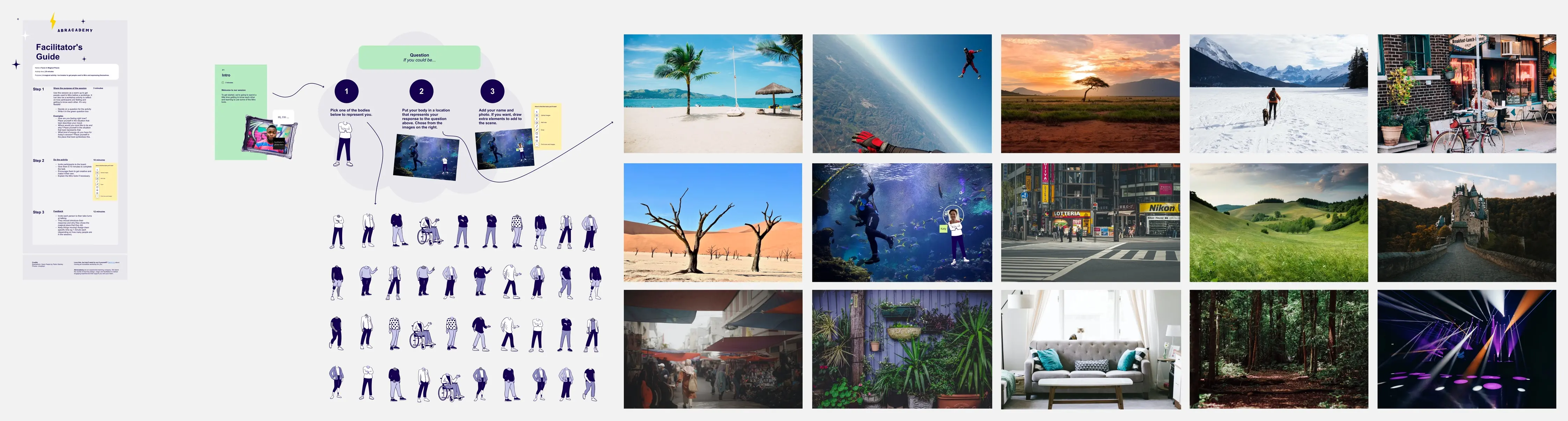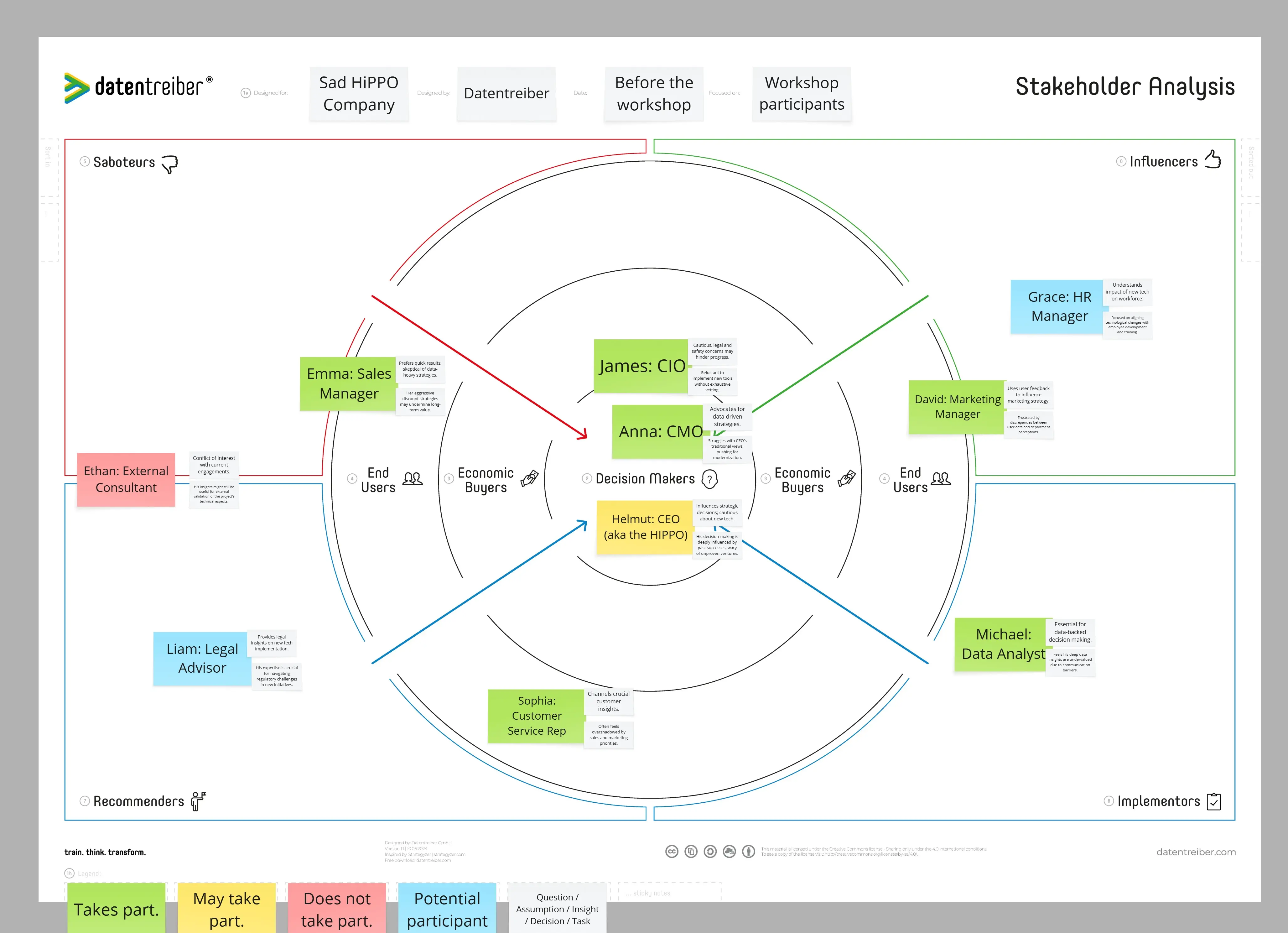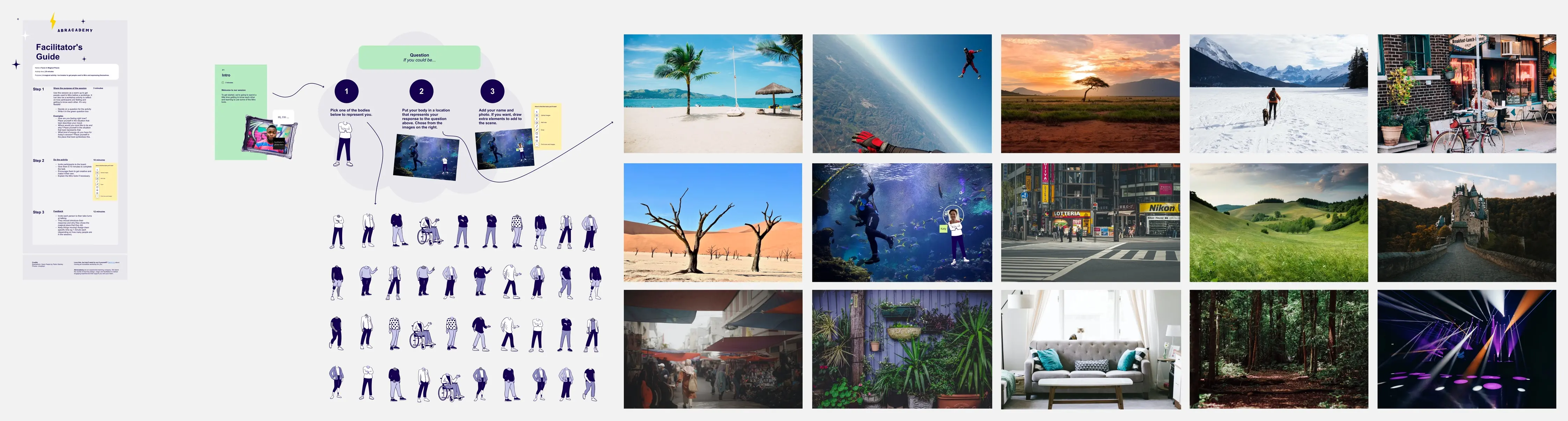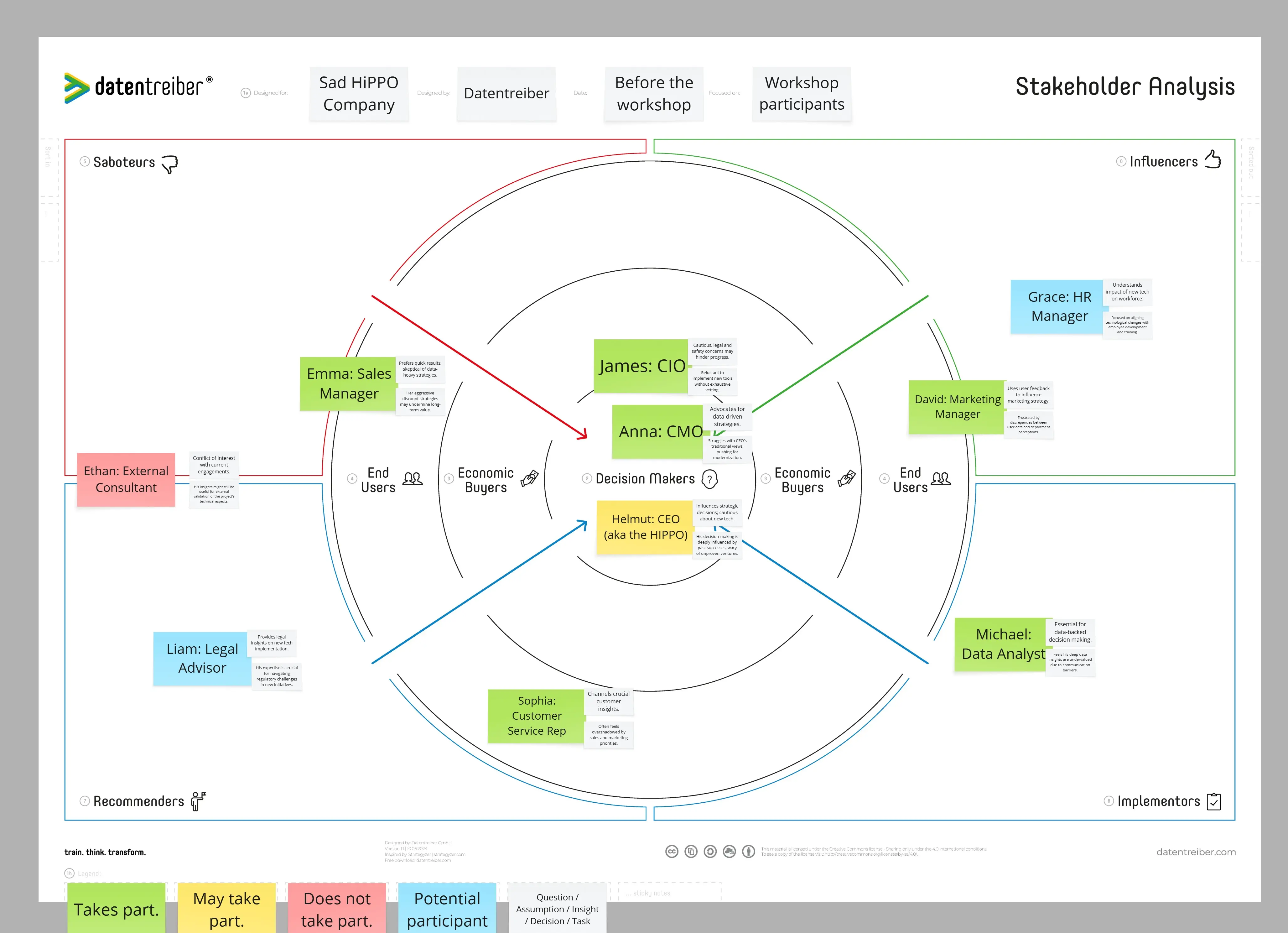Why to use?
Facilitate participant introductions and set expectations at the start of a workshop.
When to use?
At the onset of a workshop, employ the 3 Boxes canvas to enable participants to present themselves and articulate their anticipations for the session.
How to use?
I. Preparation
① Fill the canvas header:
a) Label Focus on with a white sticky note titled "Introductions". Also, add white sticky notes for essential details like the company name (Designed for), the workshop facilitator (Designed by) and the date.
b) Footer: add a legend with sticky notes in the corresponding color:
Green sticky notes: "Function / role / title of the participant"
Yellow sticky notes: "Expectation of the participant"
Blue sticky notes: "Name of the participant"
② Assign titles to the three boxes using sticky notes with underlined text in the following colors:
a) Blue: "I am"
b) Green: "I do"
c) Yellow: "I expect"
II. Participant Input
③ Each attendee should:
a) Add theirname to the "I am" box using a blue sticky note.
b) Specify theirjob role or position in the "I do" box with a green sticky note.
c) Express theirworkshop expectationsin the "I expect" box using yellow sticky notes.
Note: Multiple sticky notes can be used if they have several expectations.
III. Discussion & Calibration
Engage the group in a dialogue about their listed expectations. Based on the feedback, consider refining the workshop agenda or managing expectations as needed.
Tip: Ensure there's a comfortable atmosphere for participants to share, especially when discussing expectations. This canvas method fosters clarity and alignment at the workshop's commencement, setting a constructive tone for the activities ahead.
Where to find more?
Datentreiber offers you not only this Miroverse template, but also:
If you are interested or have any questions or feedback, please contact us at: info@datentreiber.de.
Copyright: All rights reserved by Datentreiber GmbH.